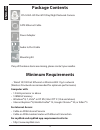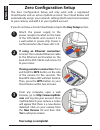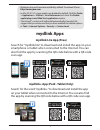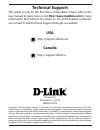Dcs-5222l quick install guide hd pan & tilt day/night network camera cloud camera.
If any of the above items are missing, please contact your reseller. Minimum requirements dcs-5222l hd pan & tilt day/night network camera power adapter package contents computer with: • 1.3ghz processor or above • 128mb of memory • windows® 8, 7, vista® or xp sp2, mac os® x (10.6 and above) • inter...
Product overview camera lens microphone light sensor power led pir sensor wps status led power receptor ethernet port reset button wps button front back ir led speaker i/o connector audio in/out antenna microsd card slot 3 en g lis h.
The zero configuration setup will only work with a registered cloud router and an active mydlink account. Your cloud router will automatically assign your network settings (both wired and wireless) to your camera, and add it to your mydlink account. If you do not have a d-link cloud router, skip to ...
Easy setup (all other routers) download the setup wizard from http://www.Mydlink.Com/support. If you do not have a d-link cloud router, you can use any windows or mac computer to go through the setup wizard, which will guide you through the installation process, from connecting your hardware to conf...
Launch mydlink open a web browser and go to http://www.Mydlink.Com. Sign into your mydlink account. (if you don’t have an account, click on not registered? And follow the instructions.) registering your dcs-5222l camera with mydlink will allow you to use mydlink cloud services, including free online...
• windows does not have java installed by default. Download it from http://www.Java.Com. • in mac os x 10.7.X, java applets are disabled by default. Click the finder > applications > utilities > java preferences and check the enable applet plug-in and web start applications option. • the activex® co...
Technical support this guide is only for the first time configuration. Please refer to the user manual to learn more or visit http://www.Mydlink.Com for more information. Also feel free to contact us. U.S. And canadian customers can contact d-link technical support through our website. Http://suppor...