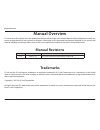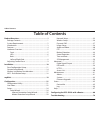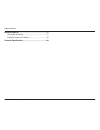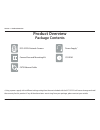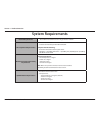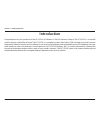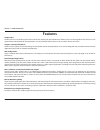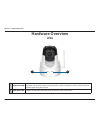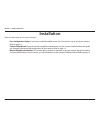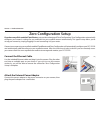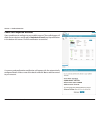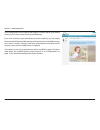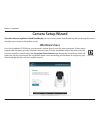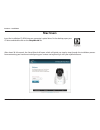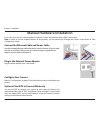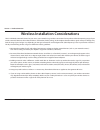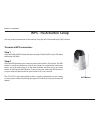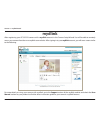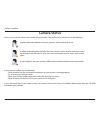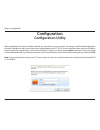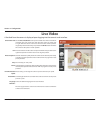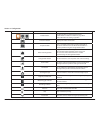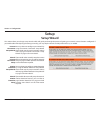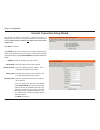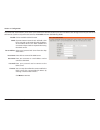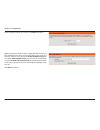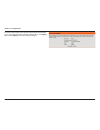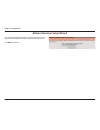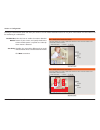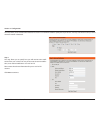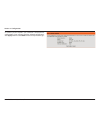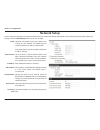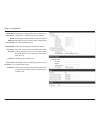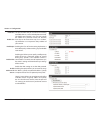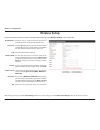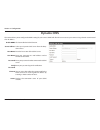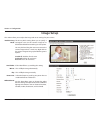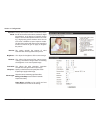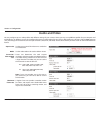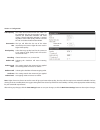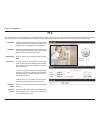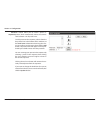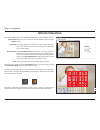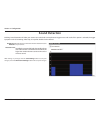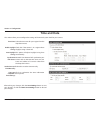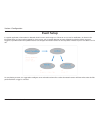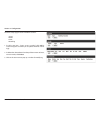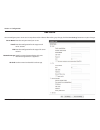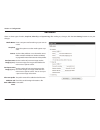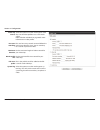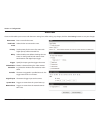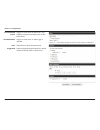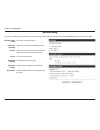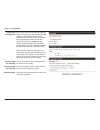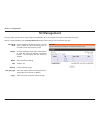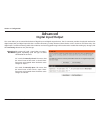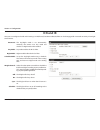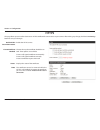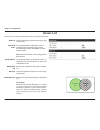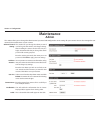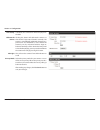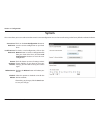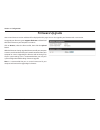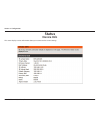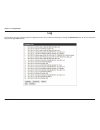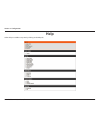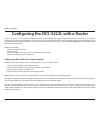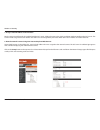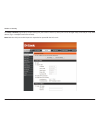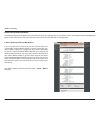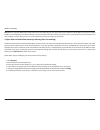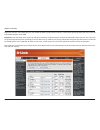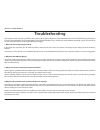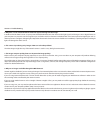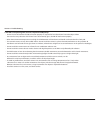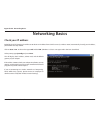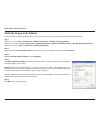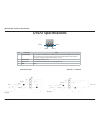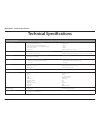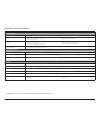- DL manuals
- D-Link
- Security Camera
- DCS-5222L
- User Manual
D-Link DCS-5222L User Manual
Summary of DCS-5222L
Page 2: Manual Revisions
I d-link dcs-5222l user manual manual overview d-link reserves the right to revise this publication and to make changes in the content hereof without obligation to notify any person or organization of such revisions or changes. Information in this document may become obsolete as our services and web...
Page 3: Table of Contents
Ii d-link dcs-5222l user manual table of contents product overview ..............................................................1 package contents ......................................................................... 1 system requirements ...........................................................
Page 4
Iii d-link dcs-5222l user manual table of contents networking basics ...........................................................77 check your ip address ...............................................................77 statically assign an ip address ..............................................78 ...
Page 5: Package Contents
1 d-link dcs-5222l user manual section 1 - product overview package contents 1 using a power supply with a different voltage rating than the one included with the dcs-5222l will cause damage and void the warranty for this product. If any of the above items are missing from your package, please conta...
Page 6: System Requirements
2 d-link dcs-5222l user manual section 1 - product overview system requirements network requirements • 10/100 ethernet network or a 802.11n/g/b wireless network cd setup wizard requirements • an internet connection • a router connected to your broadband modem computer with the following: • a pc with...
Page 7: Introduction
3 d-link dcs-5222l user manual section 1 - product overview congratulations on your purchase of the dcs-5222l hd wireless n pan/tilt network camera. The dcs-5222l is a versatile solution for your small office or home. The dcs-5222l is a complete system with a built-in cpu and web server that transmi...
Page 8: Features
4 d-link dcs-5222l user manual section 1 - product overview simple to use the dcs-5222l is a stand-alone system with a built-in cpu, requiring no special hardware or software such as pc frame grabber cards. The dcs-5222l supports both activex mode for internet explorer and java mode for other browse...
Page 9: Hardware Overview
5 d-link dcs-5222l user manual section 1 - product overview hardware overview front 1 2 4 5 8 6 1 ir leds for night vision used to illuminate the camera’s field of view at night 2 focus adjustment ring enables manual adjustment of the cameras focal length 3 passive infrared sensor passive infrared (...
Page 10: Hardware Overview
6 d-link dcs-5222l user manual section 1 - product overview 1 power & link led the led will be solid red while the camera boots, performs a self test, and searches for a network connection. The led will switch to solid green when a proper connection has been achieved. The led will blink green during...
Page 11: Hardware Overview
Hd wireless n pan/tilt network camera user manual version 2.0
Page 12: Hardware Overview
8 d-link dcs-5222l user manual appendix ac - technical specifications hardware overview left and right side 1 built in speaker the speaker can be used in conjunction with the built-in microphone to enable the camera to acts as an intercom. 2 antenna the external antenna increases the device’s range ...
Page 13: Adjusting Camera Focus
9 d-link dcs-5222l user manual section 1 - product overview adjusting camera focus to manually adjust the camera focus, rotate the focusing ring around the lens clockwise or anti-clockwise..
Page 14: Installation
10 d-link dcs-5222l user manual section 1 - product overview there are three ways to set up your camera: • zero configuration setup: if you have a mydlink-enabled router, this is the easiest way to set up your camera. Refer to page 11. • camera setup wizard: if you do not have a mydlink-enabled rout...
Page 15: Zero Configuration Setup
11 d-link dcs-5222l user manual section 1 - product overview if you have a mydlink-enabled cloud router, you can take advantage of zero configuration. Zero configuration automatically configures your camera's settings for you, and adds it to your mydlink account automatically. This type of setup all...
Page 16
12 d-link dcs-5222l user manual section 1 - product overview a summary and confirmation notification will appear with the automatically configured details. Make a note of the details and click yes to add the camera to your account. Check your mydlink account open a web browser and login to your mydl...
Page 17
13 d-link dcs-5222l user manual section 1 - product overview zero configuration will navigate to the mydlink live view tab for your camera where you will see a screen similar to the following. If you wish to connect your camera to your router wirelessly, you can simply disconnect the ethernet cable ...
Page 18: Camera Setup Wizard
14 d-link dcs-5222l user manual section 2 - installation camera setup wizard insert the installation cd-rom into your computer’s optical drive to start the autorun program. If the autorun program does not open, go to my computer, browse to your cd drive, and double-click on the autorun.Exe file. Onc...
Page 19: Mac Users
15 d-link dcs-5222l user manual section 2 - installation mac users insert the installation cd-rom into your computer’s optical drive. On the desktop, open your cd drive and double-click on the setupwizard file. After about 20-30 seconds, the setup wizard will open, which will guide you step-by-step ...
Page 20: Manual Hardware Installation
16 d-link dcs-5222l user manual section 2 - installation manual hardware installation if you wish to set up your camera without using the camera setup wizard, please follow these steps. Note: in order to use the mydlink features of this product, you will need to go through the camera setup wizard or...
Page 21
17 d-link dcs-5222l user manual section 1 - product overview wireless installation considerations the d-link wireless network camera lets you access your network using a wireless connection from anywhere within the operating range of your wireless network. However, the number, thickness and location...
Page 22: Wps - Push Button Setup
18 d-link dcs-5222l user manual section 2 - installation to create a wps connection: step 1 press and hold the wps button for three seconds. The blue wps status led above the button will blink. Step 2 press the wps button on your router or access point within 120 seconds. The wps button is usually o...
Page 23: Mydlink
19 d-link dcs-5222l user manual section 3 - mydlink portal mydlink after registering your dcs-5222l camera with a mydlink account in the camera setup wizard. You will be able to remotely access your camera from the www.Mydlink.Com website. After signing in to your mydlink account, you will see a scr...
Page 24: Camera Status
20 d-link dcs-5222l user manual section 3: mydlink camera status if your camera is offline, try the following: • check to make sure that the internet connection to your camera is working properly. • try restarting your internet router. • check your camera’s cable connections and make sure they are s...
Page 25: Configuration
21 d-link dcs-5222l user manual section 4 - configuration configuration after completing the camera installation wizard, you are ready to use your camera. The camera’s built-in web configuration interface is designed to allow you to easily access and configure your dcs-5222l. At the end of the wizar...
Page 26: Live Video
22 d-link dcs-5222l user manual section 4 - configuration live video a live feed from the camera is displayed upon logging into the camera’s web interface. Use the pan / tilt / zoom action pad to control the camera’s movement and zoom. The large arrow icons will move the camera up, down, left or rig...
Page 27
23 d-link dcs-5222l user manual section 4 - configuration icon button name function profile buttons use these buttons to switch between video profiles. Refer to “audio and video” on page 40 for more information on setting up profiles. Full screen button displays the video at full screen. Snapshot bu...
Page 28: Setup
24 d-link dcs-5222l user manual section 4 - configuration setup setup wizard you may choose to configure your network by using the internet connection setup wizard that includes step-by-step instructions. Please refer to page “internet connection setup wizard” on page 25 for more details. If you wou...
Page 29
25 d-link dcs-5222l user manual section 4 - configuration internet connection setup wizard this wizard will guide you through a step-by-step process to configure your new d-link camera and connect the camera to the internet. Note that this wizard will not register your camera with mydlink.Com. Click...
Page 30
26 d-link dcs-5222l user manual section 4 - configuration a dynamic dns account allows you to access your camera over the internet when you have an ip address that changes each time you connect to the internet. If you have a dynamic dns account, click enable and enter the following details: click to...
Page 31
27 d-link dcs-5222l user manual section 4 - configuration create a unique name for your camera. Click next to continue. Select the time zone that the camera is geographically located in so that scheduled events occur at the correct time. If your time zone observes daylight saving, check the enable d...
Page 32
28 d-link dcs-5222l user manual section 4 - configuration a summary of the options you selected is displayed for confirmation. If you are happy with the selected configuration, click apply otherwise click back to make the required changes..
Page 33
29 d-link dcs-5222l user manual section 4 - configuration motion detection setup wizard this wizard will guide you through a step-by-step process to con- figure the motion detection feature of your new d-link camera click next to continue..
Page 34
30 d-link dcs-5222l user manual section 4 - configuration enabling the video motion option will allow your camera to use the motion detection feature. You may draw a finite motion area that will be used for monitoring in a selected area. Enable video motion: sensitivity: select this box to enable th...
Page 35
31 d-link dcs-5222l user manual section 4 - configuration this step allows you to enable motion detection based on a customized schedule. Specify the day and hours. You may also choose to always record whenever motion is detected. Step 3 this step allows you to specify how you will receive event not...
Page 36
32 d-link dcs-5222l user manual section 4 - configuration a summary of the options you selected is displayed for confirmation. If you are happy with the selected configuration, click apply otherwise click back to make the required changes..
Page 37: Network Setup
33 d-link dcs-5222l user manual section 4 - configuration network setup use this section to configure the network connections for your camera. All relevant information must be entered accurately. After making any changes, click the save settings button to save your changes. Dhcp: static ip client: i...
Page 38
34 d-link dcs-5222l user manual section 4 - configuration enable upnp presentation: enable upnp port forwarding: enable pppoe: user name / password: http port: access name for stream 1~3: https port: enabling this setting allows your camera to be configured as a upnp device on your network. Enabling...
Page 39
35 d-link dcs-5222l user manual section 4 - configuration rtsp port: enable cos: enable qos: enable ipv6: enable multicast for stream: the port number that you use for rtsp streaming to mobile devices, such as mobile phones or pdas. The default port number is 554. You may specify the address of a pa...
Page 40: Wireless Setup
36 d-link dcs-5222l user manual section 4 - configuration wireless setup to set up your network camera’s wireless network interface settings, enable wireless settings in this window first. Check the box to enable wireless functionality or uncheck the box to disable wireless functionality. Click the ...
Page 41: Dynamic Dns
37 d-link dcs-5222l user manual section 4 - configuration dynamic dns click to enable the ddns function. Select your dynamic dns server from the drop- down menu. Enter the host name of the ddns server. Enter your username or e-mail address used to connect to the ddns. Enter your password used to con...
Page 42: Image Setup
38 d-link dcs-5222l user manual section 4 - configuration this section allows you to adjust the image and sensor settings for your camera. Image setup the privacy mask setting allows you to specify 3 rectangular areas on the camera’s image to be blocked/excluded from recordings and snapshots. You ma...
Page 43
39 d-link dcs-5222l user manual section 4 - configuration exposure mode: denoise: brightness: contrast: saturation: sharpness: mount type: changes the exposure mode. Use the drop-down box to set the camera for indoor, outdoor, or night environments, or to moving to capture moving objects. The low no...
Page 44: Audio And Video
40 d-link dcs-5222l user manual section 4 - configuration audio and video you may configure up to 3 video profiles with different settings for your camera. Hence, you may set up different profiles for your computer and mobile display. In addition, you may also configure the two-way audio settings fo...
Page 45
41 d-link dcs-5222l user manual section 4 - configuration note: higher frame size, frame rate and bit rates will give you better video quality, but they will also require more network bandwidth. For best viewing results on a mobile phone, we suggest setting the frame rate to 5 fps and the bit rate t...
Page 46: Ptz
42 d-link dcs-5222l user manual section 4 - configuration ptz this section allows you to configure the pan and tilt operations of your camera. You can specify the lens location for the home button, and specify up to 24 pre-set lens locations, allowing you to quickly view these pre-determined areas o...
Page 47
43 d-link dcs-5222l user manual section 4 - configuration this section allows you to create a preset se- quence, which automatically moves the camera’s view between a set of preset views. To add a preset to the sequence, select it from the drop-down box at the bottom of this window, set the dwell ti...
Page 48: Motion Detection
44 d-link dcs-5222l user manual section 4 - configuration motion detection check this box to enable the motion detection feature of your camera. This setting adjusts how sensitive the camera will be to motion, where 100% will be the most sensitive setting and 0% will be the least sensitive setting. ...
Page 49: Sound Detection
45 d-link dcs-5222l user manual section 4 - configuration sound detection check this box to enable the motion detection feature of your camera. Specifies the measurable level that would indicate sound. Please enter a value between 50 and 90, the higher the number the more sensitive the camera will b...
Page 50: Time and Date
46 d-link dcs-5222l user manual section 4 - configuration time and date this section allows you to configure the settings of the internal system clock for your camera. Time zone: enable daylight saving: auto daylight saving: synchronize ntp server: set the date and time manually: copy your computer’...
Page 51: Event Setup
47 d-link dcs-5222l user manual section 4: configuration event setup in a typical application, when motion is detected, the dcs-5222l sends images to a ftp server or via e-mail as notifications. As shown in the illustration below, an event can be triggered by many sources, such as motion detection o...
Page 52
48 d-link dcs-5222l user manual section 4 - configuration the event setup page includes 4 different sections. • server • media • event • recording 1. To add a new item - "event, server or media," click add. A screen will appear and allow you to update the fields accord- ingly. 2. To delete the selec...
Page 53
49 d-link dcs-5222l user manual section 4 - configuration add server server name: e-mail: ftp: network storage: sd card: enter the unique name of your server. Enter the configuration for the target e-mail server account. Enter the configuration for the target ftp server account. Specify a network st...
Page 54
50 d-link dcs-5222l user manual section 4 - configuration add media media name: snapshot: source: send pre-event image(s) [0~3]: send post-event image(s) [0~7]: file name prefix: add date and time suffix to file name: there are three types of media, snapshot, video clip, and system log. After making...
Page 55
51 d-link dcs-5222l user manual section 4 - configuration video clip: source: pre-event recording: maximum duration: maximum file size: file name prefix: system log: select this option to set the media type to video clips. Set the video profile to use as the media source. Refer to “audio and video” ...
Page 56
52 d-link dcs-5222l user manual section 4 - configuration add event create and schedule up to 2 events with their own settings here. After making any changes, click the save settings button to save your changes. Event name: enable this event: priority: delay: trigger: video motion detection: periodi...
Page 57
53 d-link dcs-5222l user manual section 4 - configuration passive infrared sensor: sound detection: time: trigger d/o: triggers an event when the pir sensor is acti- vated by moving infrared objects even in dark environment. Triggers an event when an audio trigger is recorded. Select always or enter...
Page 58
54 d-link dcs-5222l user manual section 4 - configuration add recording recording entry name: enable this recording: priority: source: recording schedule: recording settings: destination: the unique name of the entry. Select this to enable the recording function. Set the priority for this entry. The...
Page 59
55 d-link dcs-5222l user manual section 4 - configuration total cycling recording size: size of each file for recording: time of each file for recording: file name prefix: please input a hdd volume between 1mb and 2tb for recording space. The recording data will replace the oldest record when the to...
Page 60: Sd Management
56 d-link dcs-5222l user manual section 4 - configuration sd management this page allows you to browse and manage the recorded files on an sd card which has been inserted into the camera. Note: it is recommended to use the format sd card function when inserting an sd card for the first time. Format ...
Page 61: Advanced
57 d-link dcs-5222l user manual section 4 - configuration advanced this screen allows you to control the behavior of digital input and digital output devices. The i/o connector provides the physical interface for digital output (do) and digital input (di) that is used for connecting a variety of ext...
Page 62: Icr and Ir
58 d-link dcs-5222l user manual section 4 - configuration icr and ir here you can configure the icr and ir settings. An ir(infrared) cut-removable(icr) filter can be disengaged for increased sensitivity in low light environments. Automatic: day mode: night mode: schedule mode: ir light control: off:...
Page 63: Https
59 d-link dcs-5222l user manual section 4 - configuration https this page allows you to install and activate an https certificate for secure access to your camera. After making any changes, click the save settings button to save your changes. Enable https secure connection: create certificate method...
Page 64: Access List
60 d-link dcs-5222l user manual section 4 - configuration access list here you can set access permissions for users to view your dcs-5222l. Allow list: start ip ad- dress: end ip address: delete allow list: deny list: delete deny list: the list of ip addresses that have the access right to the camer...
Page 65: Maintenance
61 d-link dcs-5222l user manual section 4 - configuration this section lets you change the admin password used to log into the camera and change settings. After installing the camera for the first time, it is highly recommended that you change the admin password for security purposes. Enter the exis...
Page 66
62 d-link dcs-5222l user manual section 4 - configuration time stamp: calibrate the device: led light: privacy mode: if checked, the current time will be displayed on the osd. Clicking this button will calibrate the camera so that the p/t/z apparatus functions correctly. The camera is automatically ...
Page 67: System
63 d-link dcs-5222l user manual section 4 - configuration system click on the save configuration button to save the current configuration to your hard drive. To load a saved configuration, click on the browse button to select a configuration file from your hard drive. Then, click the load configurat...
Page 68: Firmware Upgrade
64 d-link dcs-5222l user manual section 4 - configuration firmware upgrade to upgrade your firmware, go to support.Dlink.Com and download the latest firmware to your computer’s hard drive. Click on browse, select the firmware file, then click the upload button. While the firmware is being upgraded, ...
Page 69: Status
65 d-link dcs-5222l user manual section 4 - configuration status this screen displays various information about your camera and its current settings. Device info.
Page 70: Log
66 d-link dcs-5222l user manual section 4 - configuration the log shows you a list of events that have happened recently. You can download the log by clicking the download button, or you can empty the log by clicking the clear button. Log.
Page 71: Help
67 d-link dcs-5222l user manual section 4 - configuration help online help is available at any time by clicking on the help tab..
Page 72
68 d-link dcs-5222l user manual section 5 - security d-link’s dcs-5222l is a versatile and cost effective network camera offering both video and audio monitoring. It can also serve as a powerful surveillance system in security applications. The dcs-5222l can be used with any wired or 802.11n/g wirel...
Page 73
69 d-link dcs-5222l user manual section 5 - security 1. Assign a local ip address to your camera run the setup wizard from the cd included with the dcs-5222l. Follow the steps in the quick installation guide to configure the dcs-5222l. The camera will be assigned a local ip address that allows it to...
Page 74
70 d-link dcs-5222l user manual section 5 - security the setup > network page displays the port settings for your camera. If necessary, these ports can be changed if they are already in use by other devices (e.G. In a multiple camera environment). Note: both the http port and rtsp port are required ...
Page 75
71 d-link dcs-5222l user manual section 5 - security the following steps generally apply to any router that you have on your network. The d-link dir-655 is used as an example to clarify the configuration process. Refer to the router’s user manual for more information on router operation and configur...
Page 76
72 d-link dcs-5222l user manual section 5 - security note: because a dynamic wan ip can change from time to time depending on your isp, you may want to obtain a static ip address from your isp. A static ip address is a fixed ip address that will not change over time and will be more convenient for y...
Page 77
73 d-link dcs-5222l user manual section 5 - security repeat the previous steps adding the port 554 to both the public and private port sections. A check mark appearing before the entry name will indicate that the ports are enabled. Important: some isps block access to port 80 and other commonly used...
Page 78: Troubleshooting
74 d-link dcs-5222l user manual section 6 - troubleshooting troubleshooting this chapter provides solutions to problems that can occur during the installation and operation of the dcs-5222l. Read the following descriptions if you are having problems. (the examples below are illustrated in windows vi...
Page 79
75 d-link dcs-5222l user manual section 6 - troubleshooting 5. Why does a series of broad vertical white lines appear through out the image? It could be that the cmos sensor (a square panel situated behind the lens that measures the light signals and changes it into a digital format so your computer...
Page 80
76 d-link dcs-5222l user manual section 6 - troubleshooting 9. The pir is not operating well, how can i improve the pir quality? - for the passive infrared sensor (pir) to function properly it is required to have direct line of site to the object. When the room has many obstacles or the line of site...
Page 81: Networking Basics
77 d-link dcs-5222l user manual appendix aa - networking basics networking basics check your ip address by default, the tcp/ip settings should be set to obtain an ip address from a dhcp server (i.E. Wireless router) automatically. To verify your ip address, please follow the steps below. Click on st...
Page 82
78 d-link dcs-5222l user manual appendix aa - networking basics statically assign an ip address if you are not using a dhcp capable gateway/router, or you need to assign a static ip address, please follow the steps below: step 1 windows® 7- click on start > control panel > network and internet > net...
Page 83: Di/do Specifications
79 d-link dcs-5222l user manual appendix ab - technical specifications di/do specifications pin 1 pin 4 pin 3 pin 2 internal 5v power external 3~12v power di input do output gpio ptc 1 ptc 2 di input do output gpio ptc 1 ptc 2 dc3 v ~ 12v pin function note 1 digital out (do) uses an open-drain nfet ...
Page 84: Technical Specifications
80 d-link dcs-5222l user manual appendix ac - technical specifications technical specifications general specifications camera specifications • 1/4” megapixel progressive cmos sensor • 8 meter ir illumination distance • minimum illumination 0 lux with ir led on • built-in infrared-cut removable (icr)...
Page 85
81 d-link dcs-5222l user manual appendix ac - technical specifications 1 an sdhc class 6 card or above is recommended. Card capacities of up to 32gb supported. Advanced features remote management • take snapshots/video clips and save to local hard drive via web browser • configuration accessible via...