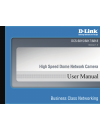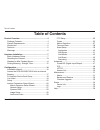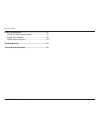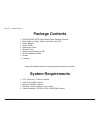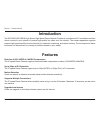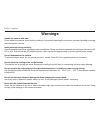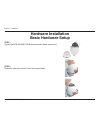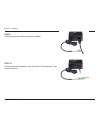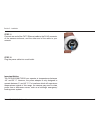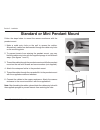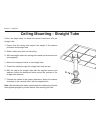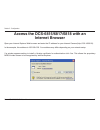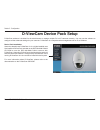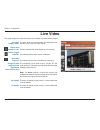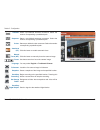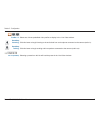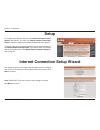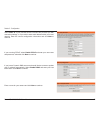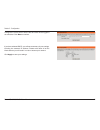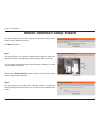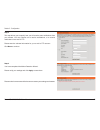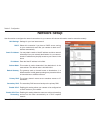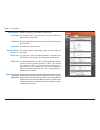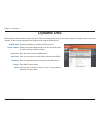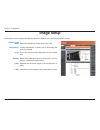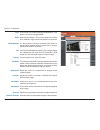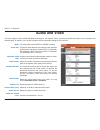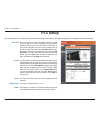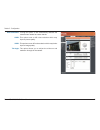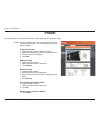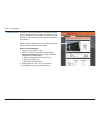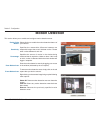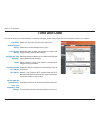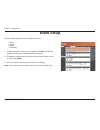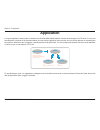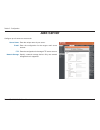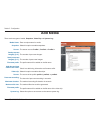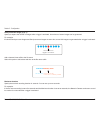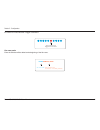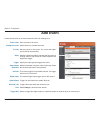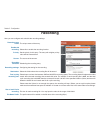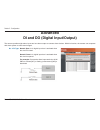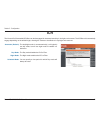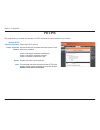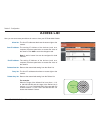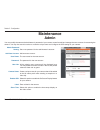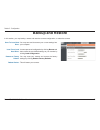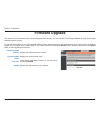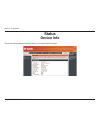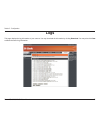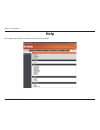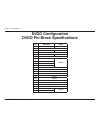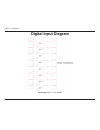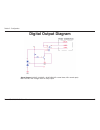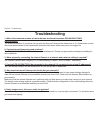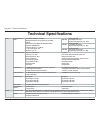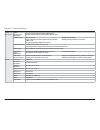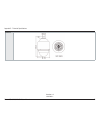- DL manuals
- D-Link
- Security Camera
- DCS-6815
- User Manual
D-Link DCS-6815 User Manual
Summary of DCS-6815
Page 2: Table of Contents
2 d-link dcs-6815/6817/6818 user manual table of contents product overview ........................................................4 package contents ................................................... 4 system requirements ............................................. 4 introduction ..................
Page 3
3 d-link dcs-6815/6817/6818 user manual table of contents di/do configuration ..................................................57 di/do pin block specifications ............................. 57 digital input diagram ............................................. 58 digital output diagram ..............
Page 4: Product Overview
4 d-link dcs-6815/6817/6818 user manual section 1 - product overview if any of the above items are missing, please contact your reseller. Product overview package contents • dcs-6815/6817/6818 high speed dome network camera • data cable for video, alarm, and power (ac 24v) • power adapter • power ca...
Page 5: Introduction
5 d-link dcs-6815/6817/6818 user manual section 1 - product overview introduction the dcs-6815/6817/6818 high speed high speed dome network camera is a professional ip surveillance solution which connect to your network to provide high-quality live video over the internet. The camera apparatus suppo...
Page 6: Warnings
6 d-link dcs-6815/6817/6818 user manual section 2 - installation warnings handle the camera with care. Do not abuse the camera. Avoid striking, shaking, or otherwise disturbing the enclosure. Improper handling or storage may damage the camera. Install electrical wiring carefully. Consult a qualified...
Page 7: Basic Hardware Setup
7 d-link dcs-6815/6817/6818 user manual section 2 - installation step 1 unpack the dcs-6815/6817/6818 and remove the dome camera unit. Step 2 rotate the cap and remove it from the camera body. Basic hardware setup hardware installation.
Page 8
8 d-link dcs-6815/6817/6818 user manual section 2 - installation step 3 remove the protective cover and pe sheet. Step 4 apply some lubricant on the cover’s waterproof seal to make the installation process smoother. Attach the optical cover to the camera body. The small protrusions on the cover must...
Page 9
9 d-link dcs-6815/6817/6818 user manual section 2 - installation step 5 gently press down the dome cover with two hands on the side of it. Warning: do not press down on the cover, as shown in the figure; this might cause damage to the camera. Step 6 screw the dome cover and body together..
Page 10
10 d-link dcs-6815/6817/6818 user manual section 2 - installation step 7 insert the data cable into the opening on the cap. Step 8 connect the 22-pin connector to the slot on the camera enclosure. The connector will lock into place..
Page 11
11 d-link dcs-6815/6817/6818 user manual section 2 - installation step 9 connect the power cable to the power adapter. Step 10 connect the power adapter's 3-pin connector to the camera's 3-pin power connector..
Page 12
12 d-link dcs-6815/6817/6818 user manual section 2 - installation step 11 connect one end of the cat 5 ethernet cable to the rj-45 connector of the camera enclosure, and the other end of the cable to your network. Step 12 plug the power cable into a wall outlet. Important notice: the dcs-6815/6817/6...
Page 13: Resetting The Camera
13 d-link dcs-6815/6817/6818 user manual section 2 - installation mechanical reset if the mechanical ptz controls ever stop responding or seem to be locked up, you may reset the mechanical portion of the camera using the communication pin array at the base of the device. 1. Use a small tool to move ...
Page 14
14 d-link dcs-6815/6817/6818 user manual section 2 - installation standard or mini pendant mount follow the steps below to mount the camera enclosure with the pendant mount. 1. Make a cable entry hole on the wall to recess the cables. Alternatively, cables can be threaded through the cable entry hol...
Page 15
15 d-link dcs-6815/6817/6818 user manual section 2 - installation ceiling mounting - straight tube follow the steps below to mount the camera enclosure with the straight tube. 1. Ensure that the ceiling can support the weight of the camera enclosure and straight tube. 2. Make a cable entry hole on t...
Page 16: Installation Wizard
16 d-link dcs-6815/6817/6818 user manual section 3 - configuration installation wizard configuration turn on the computer and insert the d-link dcs-6815/6817/6818 driver cd in the cd-rom drive. The step-by-step instructions will help you to search and setup your ip camera smoothly and quickly. If th...
Page 17: Internet Browser
17 d-link dcs-6815/6817/6818 user manual section 3 - configuration open your internet explorer web browser and enter the ip address for your internet camera (http://192.168.0.20). In the example, this address is 192.168.0.20. Your address may differ depending on your network setup. If a window appea...
Page 18: D-Viewcam Device Pack Setup
18 d-link dcs-6815/6817/6818 user manual section 3 - configuration d-viewcam device pack setup d-viewcam software is included for the administrator to manage multiple d-link ip cameras remotely. You may use the software to configure all the advanced settings for your cameras. D-viewcam is a comprehe...
Page 19: Live Video
19 d-link dcs-6815/6817/6818 user manual section 3 - configuration this page displays live video and allows you to adjust and save camera images. Live video the date, time, and camera name are displayed at the top left corner of the live video display. These indicators blink when digital input is re...
Page 20
20 d-link dcs-6815/6817/6818 user manual section 3 - configuration starts a pre-defined autopan movement. Select the number corresponding a predefined path. Starts a pre-defined sequence movement. Select the number corresponding a predefined path. Starts a pre-defined cruise movement. Select the num...
Page 21
21 d-link dcs-6815/6817/6818 user manual section 3 - configuration profile 1-3: start/stop listening: start/stop talking: go to (preset): select one of three predefined video profiles to display in the live video window. Click this button to begin listening to the audio feed from a microphone connec...
Page 22: Setup
22 d-link dcs-6815/6817/6818 user manual section 3 - configuration to configure your network camera, click internet connection setup wizard. Alternatively, you may click manual internet connection setup to manually configure your network camera and skip to page 27. To quickly configure your network ...
Page 23
23 d-link dcs-6815/6817/6818 user manual section 3 - configuration select static ip if your internet service provider has provided you with connection settings, or if you wish to set a static address within your home network. Enter the correct configuration information and click next to continue. If...
Page 24
24 d-link dcs-6815/6817/6818 user manual section 3 - configuration configure the correct time to ensure that all events will be triggered as scheduled. Click next to continue. If you have selected dhcp, you will see a summary of your settings, including the camera's ip address. Please write down all...
Page 25
25 d-link dcs-6815/6817/6818 user manual section 3 - configuration motion detection setup wizard this wizard will guide you through a step-by-step process to configure your camera's motion detection functions. Click next to continue. Step 1 this step will allow you to enable or disable motion detect...
Page 26
26 d-link dcs-6815/6817/6818 user manual section 3 - configuration step 3 this step allows you to specify how you will receive event notifications from your camera. You may choose not to receive notifications, or to receive notifications via e-mail or ftp. Please enter the relevant information for y...
Page 27: Network Setup
27 d-link dcs-6815/6817/6818 user manual section 3 - configuration network setup lan settings: dhcp: static ip address: ip address: subnet mask: default gateway: primary dns: secondary dns: enable upnp: enable upnp port forwarding: settings for your local area network. Select this connection if you ...
Page 28
28 d-link dcs-6815/6817/6818 user manual section 3 - configuration enable pppoe: user name: password: http port: access name for stream 1~3: https port: rtsp port: maximum upload/ download bandwidth: enable this setting if your network uses pppoe. The unique name of your account. You may obtain this...
Page 29: Dynamic Dns
29 d-link dcs-6815/6817/6818 user manual section 3 - configuration dynamic dns ddns (dynamic domain name server) will hold a dns host name and synchronize the camera's public ip address when it has been modified. A user name and password are required when using the ddns service. Enable ddns: server ...
Page 30: Image Setup
30 d-link dcs-6815/6817/6818 user manual section 3 - configuration image setup adjustments to these settings will affect the amount of network resources that the camera will use. Select this checkbox to enable the privacy mask. Turning transparency on allows you to see through the privacy mask area....
Page 31
31 d-link dcs-6815/6817/6818 user manual section 3 - configuration this function will enable backlight compensation, if the object is in front of strong backlight. Wide dynamic range - this function allows the camera to be installed in high contrast and backlit environments. It is the process of rem...
Page 32: Audio and Video
32 d-link dcs-6815/6817/6818 user manual section 3 - configuration audio and video you may configure 3 video profiles with different settings for your camera. Hence, you may set up different profiles for your computer and mobile display. In addition, you may also configure the two-way audio settings...
Page 33: Ptz Setup
33 d-link dcs-6815/6817/6818 user manual section 3 - configuration ptz setup auto pan: cruise: home: digital zoom: freeze: this page allows you to configure the pan/tilt/zoom settings for the camera. Changes to settings on this page take place immediately. Auto pan scans an area horizontally from le...
Page 34
34 d-link dcs-6815/6817/6818 user manual section 3 - configuration auto calibration: 2dnr: 3dnr: tilt angle: turning this option on will automatically calibrate the camera when needed to ensure that the this option turns on 2d noise reduction which may improve picture quality. This option turns on 3...
Page 35: Preset
35 d-link dcs-6815/6817/6818 user manual section 3 - configuration preset preset: use the navigation pad or mouse to target a specific view in the live video window. You may adjust the pan and tilt speed if needed. Create a new preset 1. Select the page number, between 1 and 26. 2. Select an unused ...
Page 36
36 d-link dcs-6815/6817/6818 user manual section 3 - configuration sequence is an automated series of camera movements from one preset position to another. A sequence can be set up to display the video streams from different preset positions in a pre-determined order, and for configurable time perio...
Page 37: Motion Detection
37 d-link dcs-6815/6817/6818 user manual section 3 - configuration motion detection this section allows you to enable and configure motion detection areas. Enable video motion: sensitivity: percentage: draw motion area: erase motion area: select this box to enable the motion detection feature of you...
Page 38: Time and Date
38 d-link dcs-6815/6817/6818 user manual section 3 - configuration time and date this section allows you to automatically or manually configure, update, and maintain the internal system clock for your camera. Time zone: enable daylight saving: auto daylight saving: set date and time manually: offset...
Page 39: Event Setup
39 d-link dcs-6815/6817/6818 user manual section 3 - configuration event setup the event setup page includes four different sections. • event • server • media • recording 1. To add a new item - "event, server or media," click add. A screen will appear and allow you to update the fields accordingly. ...
Page 40: Application
40 d-link dcs-6815/6817/6818 user manual section 3 - configuration in a typical application, when motion is detected, the dcs-6815/6817/6818 network camera sends images to a ftp server or via e-mail as notifications. As shown in the illustration below, an event can be triggered by many sources, such...
Page 41: Add Server
41 d-link dcs-6815/6817/6818 user manual section 3 - configuration add server configure up to 5 servers to store media. Server name: e-mail: ftp: network storage: enter the unique name of your server. Enter the configuration for the target e-mail server account. Enter the configuration for the targe...
Page 42: Add Media
42 d-link dcs-6815/6817/6818 user manual section 3 - configuration media name: snapshot: source: send pre-event image(s) [0~4]: send post-event image(s) [0~7]: file name prefix: add date and time suffix to file name: video clip: source: pre-event recording: maximum duration: maximum file size: file ...
Page 43
43 d-link dcs-6815/6817/6818 user manual section 3 - configuration send post-event image (s) [0~7) specify to capture the number of images after a trigger is activated. A maximum of seven images can be generated. For example: if both the send pre-event images and send post-event images are set to fo...
Page 44
44 d-link dcs-6815/6817/6818 user manual section 3 - configuration 1 sec. 2 sec. 3 sec. 4 sec. 5 sec. 6 sec. 7 sec. 8 sec. 9 sec. 10 sec. The moment the trigger is activated. Videos 20080104_100341 date and time suffix the format is: yyyymmdd_hhmmss file name prefix for another four seconds after a tr...
Page 45: Add Event
45 d-link dcs-6815/6817/6818 user manual section 3 - configuration event name: enable this event: priority: delay: trigger: video motion detection: periodic: digital input: system boot: network lost: time: trigger d/o: enter a name for the event. Select this box to activate this event. Set the prior...
Page 46: Recording
46 d-link dcs-6815/6817/6818 user manual section 3 - configuration recording entry name: enable this recording: priority: source: recording schedule: recording settings: destination: total cycling recording size: size of each file for recording: file name prefix: the unique name of the entry. Select...
Page 47: Advanced
47 d-link dcs-6815/6817/6818 user manual section 3 - configuration di and do (digital input/output) the camera provides eight alarm inputs and one alarm output to connect alarm devices. With this function, the camera can cooperate with alarm system to catch event images. Normal open is for digital i...
Page 48: Icr
48 d-link dcs-6815/6817/6818 user manual section 3 - configuration icr the infrared cut-removable(icr) filter can be disengaged for increased sensitivity in low light environments. The icr filter will automatically engage depending on the ambient light, allowing the camera to be effective in day/nig...
Page 49: Https
49 d-link dcs-6815/6817/6818 user manual section 3 - configuration https this page allows you to install and activate an https certificate for secure access to your camera. Enable https secure connection: create certificate method: status: note: enable the https service. Choose the way the certifica...
Page 50: Access List
50 d-link dcs-6815/6817/6818 user manual section 3 - configuration access list here you can set access permissions for users to view your dcs-6815/6817/6818. Allow list: start ip address: end ip address: delete allow list: deny list: delete deny list: the list of ip addresses that have the access ri...
Page 51: Maintenance
51 d-link dcs-6815/6817/6818 user manual section 3 - configuration maintenance you may modify the name and administrator’s password of your camera, as well as add and manage the user accounts for accessing the camera. You may also use this section to create the unique name and configure the osd sett...
Page 52: Backup and Restore
52 d-link dcs-6815/6817/6818 user manual section 3 - configuration backup and restore in this section, you may backup, restore and reset the camera configuration, or reboot the camera. Save to local hard drive: local from local hard drive: restore to factory default: reboot device: you may save and ...
Page 53: Firmware Upgrade
53 d-link dcs-6815/6817/6818 user manual section 3 - configuration firmware upgrade the camera's current firmware version will be displayed on this screen. You may visit the d-link support website to check for the latest available firmware version. To upgrade the firmware on your dcs-6815/6817/6818,...
Page 54: Status
54 d-link dcs-6815/6817/6818 user manual section 3 - configuration status this section displays detailed information about your device and network settings. Device info.
Page 55: Logs
55 d-link dcs-6815/6817/6818 user manual section 3 - configuration logs this page displays the log information of your camera. You may download the information by clicking download. You may also click clear to delete the saved log information..
Page 56: Help
56 d-link dcs-6815/6817/6818 user manual section 3 - configuration help this page provides helpful information regarding camera operation..
Page 57: Di/do Configuration
57 d-link dcs-6815/6817/6818 user manual section 3 - configuration di/do pin block specifications pin definition cable 1 ac 24-1/dc (+) 20awg 2 alm nc 3 ac 24-2/dc (–) 20awg 4 alm no 5 fg 20awg 6 alm com 7 24awg 8 9 10 11 isog 12 alm-1 13 alm-3 14 alm-2 15 alm-4 16 alm-5 17 alm-6 18 alm-7 19 alm-8 2...
Page 58: Digital Input Diagram
58 d-link dcs-6815/6817/6818 user manual section 3 - configuration digital input diagram alarm input: alm-1 ~ 8 - alm gnd.
Page 59: Digital Output Diagram
59 d-link dcs-6815/6817/6818 user manual section 3 - configuration digital output diagram alarm output: alm nc / alm no – alm com (nc: normal close, no: normal open) max. Load 3a, max. Voltage 120v ac relay output..
Page 60: Troubleshooting
60 d-link dcs-6815/6817/6818 user manual section 4 - troubleshooting 1. What is the maximum number of users that can be allowed to access dcs-6815/6817/6818 simultaneously? The maximum number of users that can log onto the internet camera at the same time is 10. Please keep in mind the overall perfo...
Page 61: Technical Specifications
61 d-link dcs-6815/6817/6818 user manual appendix c - technical specifications technical specifications camera camera hardware profile sony super had-ii 1/4” ccd sensor minimum illumination 0.1 lux (color); 0.01 lux (b/w) 650 tvl built-in infrared-cut removable (icr) filter module s/n ratio > 50db (...
Page 62
62 d-link dcs-6815/6817/6818 user manual appendix c - technical specifications system management system requirements for web interface operating system: microsoft windows, 2000, xp, vista, 7 browser: internet explorer, firefox, netscape, mozilla, opera event management motion detection event notific...
Page 63
63 d-link dcs-6815/6817/6818 user manual appendix c - technical specifications version 1.2 6/24/2011 dimensions.