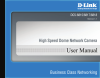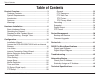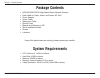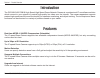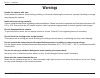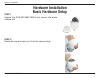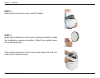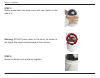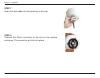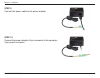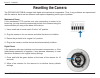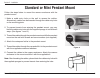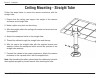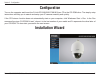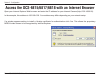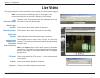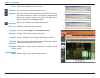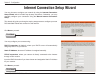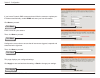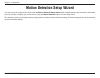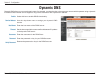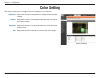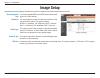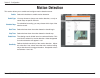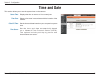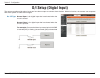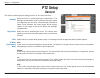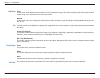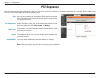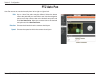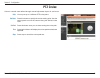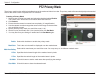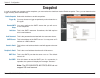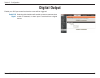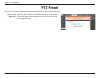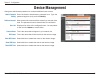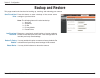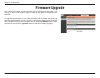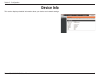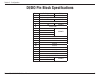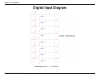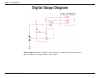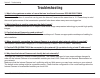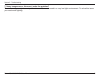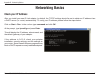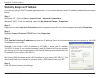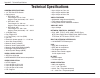- DL manuals
- D-Link
- Security Camera
- DCS-6815
- User Manual
D-Link DCS-6815 User Manual
Summary of DCS-6815
Page 2: Table of Contents
2 d-link dcs-6815/6817/6818 user manual table of contents product overview ........................................................3 package contents ................................................... 3 system requirements ............................................. 3 introduction ..................
Page 3: Product Overview
3 d-link dcs-6815/6817/6818 user manual section 1 - product overview if any of the above items are missing, please contact your reseller. Product overview package contents • dcs-6815/6817/6818 high speed dome network camera • data cable for video, alarm, and power (ac 24v) • power adapter • power ca...
Page 4: Introduction
4 d-link dcs-6815/6817/6818 user manual section 1 - product overview introduction the dcs-6815/6817/6818 high speed high speed dome network camera is a professional ip surveillance solution which connect to your network to provide high-quality live video over the internet. The camera apparatus suppo...
Page 5: Warnings
5 d-link dcs-6815/6817/6818 user manual section 2 - installation warnings handle the camera with care. Do not abuse the camera. Avoid striking, shaking, or otherwise disturbing the enclosure. Improper handling or storage may damage the camera. Install electrical wiring carefully. Consult a qualified...
Page 6: Basic Hardware Setup
6 d-link dcs-6815/6817/6818 user manual section 2 - installation step 1 unpack the dcs-6815/6817/6818 and remove the dome camera unit. Step 2 rotate the cap and remove it from the camera body. Basic hardware setup hardware installation.
Page 7
7 d-link dcs-6815/6817/6818 user manual section 2 - installation step 3 remove the protective cover and pe sheet. Step 4 apply some lubricant on the cover’s waterproof seal to make the installation process smoother. Attach the optical cover to the camera body. The small protrusions on the cover must...
Page 8
8 d-link dcs-6815/6817/6818 user manual section 2 - installation step 5 gently press down the dome cover with two hands on the side of it. Warning: do not press down on the cover, as shown in the figure; this might cause damage to the camera. Step 6 screw the dome cover and body together..
Page 9
9 d-link dcs-6815/6817/6818 user manual section 2 - installation step 7 insert the data cable into the opening on the cap. Step 8 connect the 22-pin connector to the slot on the camera enclosure. The connector will lock into place..
Page 10
10 d-link dcs-6815/6817/6818 user manual section 2 - installation step 9 connect the power cable to the power adapter. Step 10 connect the power adapter's 3-pin connector to the camera's 3-pin power connector..
Page 11
11 d-link dcs-6815/6817/6818 user manual section 2 - installation step 11 connect one end of the cat 5 ethernet cable to the rj-45 connector of the camera enclosure, and the other end of the cable to your network. Step 12 plug the power cable into a wall outlet. Important notice: the dcs-6815/6817/6...
Page 12: Resetting The Camera
12 d-link dcs-6815/6817/6818 user manual section 2 - installation mechanical reset if the mechanical ptz controls ever stop responding or seem to be locked up, you may reset the mechanical portion of the camera using the communication pin array at the base of the device. 1. Use a small tool to move ...
Page 13
13 d-link dcs-6815/6817/6818 user manual section 2 - installation standard or mini pendant mount follow the steps below to mount the camera enclosure with the pendant mount. 1. Make a cable entry hole on the wall to recess the cables. Alternatively, cables can be threaded through the cable entry hol...
Page 14
14 d-link dcs-6815/6817/6818 user manual section 2 - installation ceiling mounting - straight tube follow the steps below to mount the camera enclosure with the straight tube. 1. Ensure that the ceiling can support the weight of the camera enclosure and straight tube. 2. Make a cable entry hole on t...
Page 15: Installation Wizard
15 d-link dcs-6815/6817/6818 user manual section 3 - configuration installation wizard configuration turn on the computer and insert the d-link dcs-6815/6817/6818 driver cd in the cd-rom drive. The step-by-step instructions will help you to search and setup your ip camera smoothly and quickly. If th...
Page 16
16 d-link dcs-6815/6817/6818 user manual section 3 - configuration open your internet explorer web browser and enter the ip address for your internet camera (http://192.168.0.20). In the example, this address is 192.168.0.20. Your address may differ depending on your network setup. If a window appea...
Page 17: Live Video
17 d-link dcs-6815/6817/6818 user manual section 3 - configuration this page displays live video and allows you to adjust and save camera images. Live video the date, time, and camera name are displayed at the top left corner of the live video display. This indicator blinks when motion is detected. ...
Page 18
18 d-link dcs-6815/6817/6818 user manual section 3 - configuration starts a pre-defined cruise movement. Click this button to enable automatic focus. Move the camera to the desired view using the p/t/z controls and click this button to create a preset point. Designate the preset with a number betwee...
Page 19
19 d-link dcs-6815/6817/6818 user manual section 3 - configuration internet connection setup wizard you may choose to configure your network by using the internet connection setup wizard which includes step-by-step instructions. Otherwise, you may manually configure your connection using the manual ...
Page 20
20 d-link dcs-6815/6817/6818 user manual section 3 - configuration enter a name for your camera. Then, click next to proceed. Configure the correct time to ensure that all events are triggered, captured and scheduled at the right time. Then, click next to proceed. This page displays your configured ...
Page 21
21 d-link dcs-6815/6817/6818 user manual section 3 - configuration motion detection setup wizard you may choose to configure your camera with the motion detection setup wizard which includes step-by-step instructions. Otherwise, you may manually configure your connection by using the motion detectio...
Page 22: Dynamic Dns
22 d-link dcs-6815/6817/6818 user manual section 3 - configuration select this box to enable ddns functionality. Use the drop-down menu to assign your dynamic dns service. Enter the host name of the ddns server. Set the timeout period the camera will wait between ip updates to the dynamic dns server...
Page 23: Color Setting
23 d-link dcs-6815/6817/6818 user manual section 3 - configuration adjust this control to compensate for brightly backlit camera images. Adjust this control to increase/decrease the color contrast of the camera image. Adjust this control to increase/decrease the color saturation of the picture. Adju...
Page 24: Image Setup
24 d-link dcs-6815/6817/6818 user manual section 3 - configuration image setup adjustments to these settings will affect the amount of network resources that the camera will use. You may designate mpeg4 or mjpeg as the compression type for the video stream. You may enable this option to alter the re...
Page 25: Motion Detection
25 d-link dcs-6815/6817/6818 user manual section 3 - configuration motion detection this section allows you to enable and configure motion detection areas. Select this checkbox to enable motion detection. You may choose to always use motion detection, or only on certain days at specific intervals. F...
Page 26: Time and Date
26 d-link dcs-6815/6817/6818 user manual section 3 - configuration time and date this section allows you to set the system time on the camera. Server time: time zone: client pc time: time server: displays the time on server as it is currently set. Select a time zone in accordance with the location o...
Page 27: D/i Setup (Digtal Input)
27 d-link dcs-6815/6817/6818 user manual section 3 - configuration d/i setup (digtal input) the camera provides eight alarm inputs and one alarm output to connect alarm devices. With this function, the camera can cooperate with alarm system to catch event images. Normal open is for digital input tha...
Page 28: Ptz Setup
28 d-link dcs-6815/6817/6818 user manual section 3 - configuration ptz setup this section contains general settings for pan, tilt, and zoom functions. General select this box to enable backlight compensation. The backlight compensation function prevents the center object from appearing too dim when ...
Page 29
29 d-link dcs-6815/6817/6818 user manual section 3 - configuration auto in this mode, white balance works within its color temperature range. This mode computes the white balance value output using color information from the entire screen. Manual in this mode, users can change the white balance valu...
Page 30: Ptz Sequence
30 d-link dcs-6815/6817/6818 user manual section 3 - configuration ptz sequence the function executes pre-positioning of the pan, tilt, zoom, and focus features in a certain sequence for a camera. Before setting this function, users must define at least two preset points. Up to 8 preset paths can be...
Page 31: Ptz Auto Pan
31 d-link dcs-6815/6817/6818 user manual section 3 - configuration ptz auto pan auto pan scans an area horizontally from left to right or right to left. Up to 4 auto pan paths may be defined. Select the button next to the path that you would like to set. Use the navigation pad to move the camera vie...
Page 32: Ptz Cruise
32 d-link dcs-6815/6817/6818 user manual section 3 - configuration ptz cruise cruise is a stored route defined through manual adjustment of pan, tilt, and zoom. You may set up to 4 different ptz cruise paths. Press this button to specify the cruise starting point. Use the control panel to move the c...
Page 33: Ptz Privacy Mask
33 d-link dcs-6815/6817/6818 user manual section 3 - configuration ptz privacy mask the privacy mask function will block a defined area of the monitored video from view. The privacy mask will automatically adjust the masked area as the camera view is adjusted via ptz functions. Select this checkbox ...
Page 34: Recording
34 d-link dcs-6815/6817/6818 user manual section 3 - configuration recording this page allows you to adjust ftp server settings and event triggers. Select this checkbox to enable recording. The camera can record video directly to an ftp server. This is the address of the smtp server. You may enter a...
Page 35: Snapshot
35 d-link dcs-6815/6817/6818 user manual section 3 - configuration snapshot in order to enable your camera to take snapshots, you must select the checkbox marked enable snapshot. Then, you can determine the trigger event(s) email notification(s). Select this checkbox to enable snapshots. You may cho...
Page 36: Digital Output
36 d-link dcs-6815/6817/6818 user manual section 3 - configuration digital output enable your d/o port as well as how the event will be triggered. Selecting this checkbox will enable a preset movement when motion is detected, or when input is received from a digital device. Enable d/o signal:.
Page 37: Ptz Preset
37 d-link dcs-6815/6817/6818 user manual section 3 - configuration ptz preset here you can enable a preset movement as well as how the event will be triggered. Selecting this checkbox will enable the first preset camera movement when motion is detected, or when input is received from a digital devic...
Page 38: Device Management
38 d-link dcs-6815/6817/6818 user manual section 3 - configuration device management change the administrator password or create an additional user account. Enter the desired administrator password here. Type the password again to verify, and click modify . Adds a new user account with the authority...
Page 39: Backup and Restore
39 d-link dcs-6815/6817/6818 user manual section 3 - configuration press this button to save a backup of the current server settings to your hard drive. Note: the following items will not be backed up: 1. Auto pan 2. Sequence 3. Cruise 4. Privacy masks 5. Preset points restores a previously saved ba...
Page 40: Firmware Upgrade
40 d-link dcs-6815/6817/6818 user manual section 3 - configuration firmware upgrade the camera’s firmware version and date will be displayed on this page. You may go to the d-link support page to check for the latest firmware versions available. To upgrade the firmware on your dcs-6815/6817/6818, pl...
Page 41: Device Info
41 d-link dcs-6815/6817/6818 user manual section 3 - configuration device info this section displays detailed information about your device and network settings..
Page 42
42 d-link dcs-6815/6817/6818 user manual section 3 - configuration di/do pin block specifications pin definition cable 1 ac 24-1/dc (+) 20awg 2 alm nc 3 ac 24-2/dc ( – ) 20awg 4 alm no 5 fg 20awg 6 alm com 7 24awg 8 9 10 11 isog 12 alm-1 13 alm-3 14 alm-2 15 alm-4 16 alm-5 17 alm-6 18 alm-7 19 alm-8...
Page 43: Digital Input Diagram
43 d-link dcs-6815/6817/6818 user manual section 3 - configuration digital input diagram alarm input: alm-1 ~ 8 - alm gnd.
Page 44: Digital Output Diagram
44 d-link dcs-6815/6817/6818 user manual section 3 - configuration digital output diagram alarm output: alm nc / alm no – alm com (nc: normal close, no: normal open) max. Load 3a, max. Voltage 120v ac relay output..
Page 45: Troubleshooting
45 d-link dcs-6815/6817/6818 user manual section 5 - troubleshooting 1. What is the maximum number of users that can be allowed to access dcs-6815/6817/6818 simultaneously? The maximum number of users that can log onto the internet camera at the same time is 10. Please keep in mind the overall perfo...
Page 46
46 d-link dcs-6815/6817/6818 user manual section 5 - troubleshooting 7. Noisy images occur. How can i solve the problem? The video images might be noisy if the internet camera is used in a very low light environment. To solve this issue you need more lighting..
Page 47: Networking Basics
47 d-link dcs-6815/6817/6818 user manual appendix b - networking basics networking basics check your ip address after you install your new d-link adapter, by default, the tcp/ip settings should be set to obtain an ip address from a dhcp server (i.E. Router) automatically. To verify your ip address, ...
Page 48
48 d-link dcs-6815/6817/6818 user manual appendix b - networking basics statically assign an ip address if you are not using a dhcp capable gateway/router, or you need to assign a static ip address, please follow the steps below: step 1 windows ® xp - click on start > control panel > network connect...
Page 49: Technical Specifications
49 d-link dcs-6815/6817/6818 user manual appendix c - technical specifications technical specifications camera specifications 1/4” ex-view ccd sensor optical zoom dcs-6815: 18x focal length 3.4~61.2 mm angle of view (horizontal): 3.6° ~ 60.8° dcs-6817: 30x focal length 3.4~102 mm angle of view (hori...
Page 50
50 d-link dcs-6815/6817/6818 user manual appendix c - technical specifications 4 cruise presets 4 auto pan presets 8 sequence presets 16 privacy masks auto-flip built-in heater and fan ip66 standard surveillance software functions remote management/control of up to 32 cameras viewing of up to 32 cam...