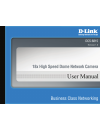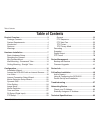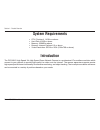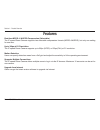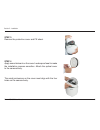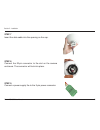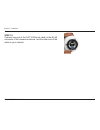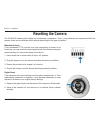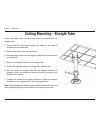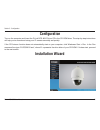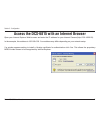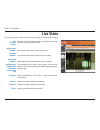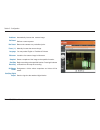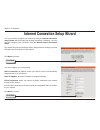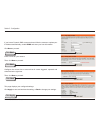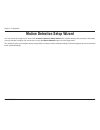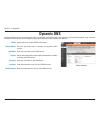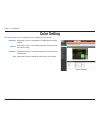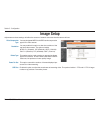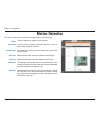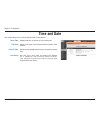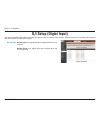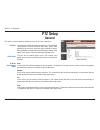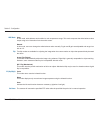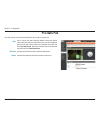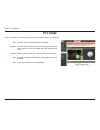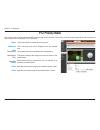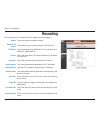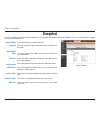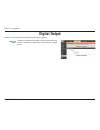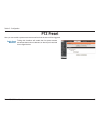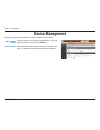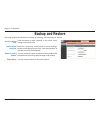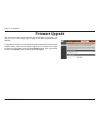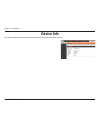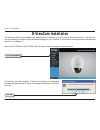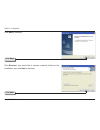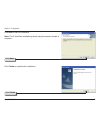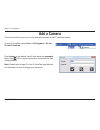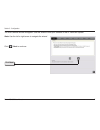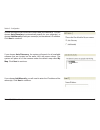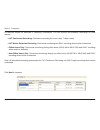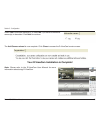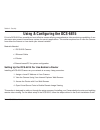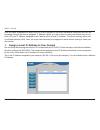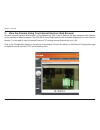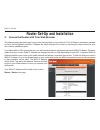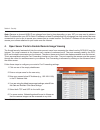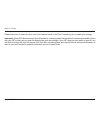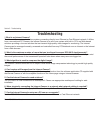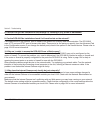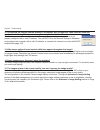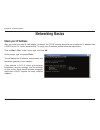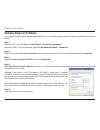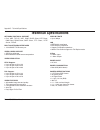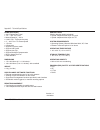- DL manuals
- D-Link
- Security Camera
- DCS-6815
- User Manual
D-Link DCS-6815 User Manual
Summary of DCS-6815
Page 2: Table of Contents
2 d-link dcs-6815 user manual table of contents product overview ........................................................3 package contents ................................................... 3 system requirements ............................................. 4 introduction ............................
Page 3: Product Overview
3 d-link dcs-6815 user manual section 1 - product overview if any of the above items are missing, please contact your reseller. Product overview package contents screws dcs-6815 18x high speed dome network camera data cable for video, alarm, and power (ac 24v) lubricant optical cover waterproof coll...
Page 4: System Requirements
4 d-link dcs-6815 user manual section 1 - product overview system requirements cpu: pentium 4 1.4ghz or above • hard disk: 40gb or above • memory: 256mb or above • browser: internet explorer 6.0 or above • video resolution: svga or xga (1024x768 or above) • introduction the dcs-6815 high speed 18x h...
Page 5: Features
5 d-link dcs-6815 user manual section 1 - product overview real-time mpeg-4 / mjpeg compression (selectable) the ip speed dome camera supports two selectable compression formats (mpeg-4/mjpeg), but only one setting for one time. Up to 30fps at d1 resolution the ip speed dome camera supports up to 30...
Page 6: Warnings
6 d-link dcs-6815 user manual section 2 - installation warnings handle the camera with care. Do not abuse the camera. Avoid striking, shaking, or otherwise disturbing the enclosure. Improper handing or storage may damage the camera. Install electrical wiring carefully. Consult a qualified electricia...
Page 7: Basic Hardware Setup
7 d-link dcs-6815 user manual section 2 - installation step 1 unpack the dcs-6815 and remove the dome camera unit. Step 2 rotate the cap and remove it from the camera body. Basic hardware setup hardware installation.
Page 8
8 d-link dcs-6815 user manual section 2 - installation step 3 remove the protective cover and pe sheet. Step 4 apply some lubricant on the cover’s waterproof seal to make the installation process smoother. Attach the optical cover to the camera body. The small protrusions on the cover must align wit...
Page 9
9 d-link dcs-6815 user manual section 2 - installation step 5 gently press down the dome cover with two hands on the side of it. Warning: do not press down on the cover, as shown in the figure; this might cause damage to the camera. Step 6 screw the dome cover and body together..
Page 10
10 d-link dcs-6815 user manual section 2 - installation step 7 insert the data cable into the opening on the cap. Step 8 connect the 22-pin connector to the slot on the camera enclosure. The connector will lock into place. Step 9 connect a power supply the to the 3-pin power connector..
Page 11
11 d-link dcs-6815 user manual section 2 - installation step 10 connect one end of the cat 5 ethernet cable to the rj-45 connector of the camera enclosure, and the other end of the cable to your network..
Page 12: Resetting The Camera
12 d-link dcs-6815 user manual section 2 - installation mechanical reset if the mechanical ptz controls ever stop responding or seem to be locked up, you may reset the mechanical portion of the camera using the communication pin array at the base of the device. Use a small tool to move switch 5 to t...
Page 13: Mini Pendant Mount
13 d-link dcs-6815 user manual section 2 - installation mini pendant mount follow the steps below to mount the camera enclosure with the mini pendant mount. Make a cable entry hole on the wall to recess the cables. 1. Alternatively, cables can be threaded through the cable entry hole on the mounting...
Page 14
14 d-link dcs-6815 user manual section 2 - installation wall mounting - gooseneck tube follow the steps below to mount the camera enclosure with the gooseneck tube. Make a cable entry hole on the wall to recess the cables. 1. Alternatively, cables can be threaded through the cable entry hole on the ...
Page 15
15 d-link dcs-6815 user manual section 2 - installation ceiling mounting - straight tube follow the steps below to mount the camera enclosure with the straight tube. Ensure that the ceiling can support the weight of the camera 1. Enclosure and straight tube. Make a cable entry hole on the ceiling. 2...
Page 16: Installation Wizard
16 d-link dcs-6815 user manual section 3 - configuration installation wizard configuration turn on the computer and insert the d-link dcs-6815 driver cd in the cd-rom drive. The step-by-step instructions will help you to search and setup your ip camera smoothly and quickly. If the cd autorun functio...
Page 17
17 d-link dcs-6815 user manual section 3 - configuration open your internet explorer web browser and enter the ip address for your internet camera (http://192.168.0.20). In the example, this address is 192.168.0.20. Your address may differ depending on your network setup. If a window appears asking ...
Page 18: Live Video
18 d-link dcs-6815 user manual section 3 - configuration this page displays live video and allows you to adjust and save camera images. Live video the date, time, and camera name are displayed at the top left corner of the live video display. This indicator blinks when motion is detected. This indic...
Page 19
19 d-link dcs-6815 user manual section 3 - configuration automatically focuses the camera image. Defines a camera preset. Returns the camera to a pre-defined point. Manually focuses the camera image. You may select english or traditional chinese. Loads the live camera image in fullscreen. Saves a sn...
Page 20
20 d-link dcs-6815 user manual section 3 - configuration internet connection setup wizard you may choose to configure your network by using the internet connection setup wizard which includes step-by-step instructions. Otherwise, you may manually configure your connection using the manual internet c...
Page 21
21 d-link dcs-6815 user manual section 3 - configuration enter a name for your camera. Then, click next to proceed. Configure the correct time to ensure that all events triggered, captured and scheduled at the right time. Then, click next to proceed. This page displays your configured settings. Clic...
Page 22
22 d-link dcs-6815 user manual section 3 - configuration motion detection setup wizard you may choose to configure your camera with the motion detection setup wizard which includes step-by-step instructions. Otherwise, you may manually configure your connection by using the motion detection option f...
Page 23: Dynamic Dns
23 d-link dcs-6815 user manual section 3 - configuration select this box to enable ddns functionality. Use the drop-down menu to assign your dynamic dns service. Enter the host name of the ddns server. Set the timeout period the camera will wait between ip updates to the dynamic dns server. Enter th...
Page 24: Color Setting
24 d-link dcs-6815 user manual section 3 - configuration adjust this control to compensate for brightly backlit camera images. Adjust this control to increase/decrease the color contrast of the camera image. Adjust this control to increase/decrease the color saturation of the picture. Adjust this co...
Page 25: Image Setup
25 d-link dcs-6815 user manual section 3 - configuration image setup adjustments to these settings will affect the amount of network resources that the camera will use. You may designate mpeg4 or mjpeg as the compression type for the video stream. You may enable this option to alter the resolution o...
Page 26: Motion Detection
26 d-link dcs-6815 user manual section 3 - configuration motion detection this section allows you to enable and configure motion detection areas. Tick this checkbox to enable motion detection. You may choose to always use motion detection, or only on certain days at specific intervals. For scheduled...
Page 27: Time and Date
27 d-link dcs-6815 user manual section 3 - configuration time and date this section allows you to set the system time on the camera. Server time: time zone: client pc time: time server: displays the time on server as it is currently set. Select a time zone in accordance with the location of the came...
Page 28: D/i Setup (Digtal Input)
28 d-link dcs-6815 user manual section 3 - configuration d/i setup (digtal input) the camera provides eight alarm inputs and one alarm output to connect alarm devices. With this function, the camera can cooperate with alarm system to catch event images. Normal open is for digital input that is tripp...
Page 29: Ptz Setup
29 d-link dcs-6815 user manual section 3 - configuration ptz setup this section contains general settings for pan, tilt, and zoom functions. General tick this box to enable backlight compensation. The backlight compensation function prevents the center object from appearing too dim when excessive li...
Page 30
30 d-link dcs-6815 user manual section 3 - configuration auto in this mode, white balance works within its color temperature range. This mode computes the white balance value output using color information from the entire screen. Manual in this mode, users can change the white balance value manually...
Page 31: Ptz Sequence
31 d-link dcs-6815 user manual section 3 - configuration ptz sequence the function executes pre-positioning of the pan, tilt, zoom, and focus features in a certain sequence for a camera. Before setting this function, users must define at least two preset points. Up to 8 preset paths can be defined. ...
Page 32: Ptz Auto Pan
32 d-link dcs-6815 user manual section 3 - configuration ptz auto pan auto pan scans an area horizontally from left to right or right to left. Up to 4 auto pan paths may be defined. Select the button next to the path that you would like to set. Use the navigation pad to move the camera view to the d...
Page 33: Ptz Cruise
33 d-link dcs-6815 user manual section 3 - configuration ptz cruise cruise is a stored route defined through manual adjustment of pan, tilt, and zoom. You may set up to 4 different ptz cruise paths. Press this button to specify the cruise starting point. Use the control panel to move the camera alon...
Page 34: Ptz Privacy Mask
34 d-link dcs-6815 user manual section 3 - configuration ptz privacy mask the privacy mask function will block a defined area of the monitored video. The privacy mask will automatically adjust the masked area as the camera view is adjusted via ptz functions. Tick this checkbox to enable the privacy ...
Page 35: Recording
35 d-link dcs-6815 user manual section 3 - configuration recording this page allows you to adjust ftp server settings and event triggers. Tick this checkbox to enable recording. The camera can record video directly to an ftp server. This is the address of the smtp server. You may enter an ip address...
Page 36: Snapshot
36 d-link dcs-6815 user manual section 3 - configuration snapshot in order to enable your camera to take snapshots, you must select the checkbox of enable snapshot. Then, you cna determine the trigger event(s) email notification(s). Tick this checkbox to enable snapshots. You may choose to trigger s...
Page 37: Digital Output
37 d-link dcs-6815 user manual section 3 - configuration digital output enable your d/o port as well as how the event will be triggered. Ticking this checkbox will enable a preset movement when motion is detected, or when input is received from a digital device. Enable d/o signal:.
Page 38: Ptz Preset
38 d-link dcs-6815 user manual section 3 - configuration ptz preset here you can enable a preset movement as well as how the event will be triggered. Ticking this checkbox will enable the first preset camera movement when motion is detected, or when input is received from a digital device. Enable pr...
Page 39: Device Management
39 d-link dcs-6815 user manual section 3 - configuration device management change the administrator password or create an additional user account. Enter the desired administrator password here. Type the password again to verify, and click modify. Adds a new user account with the authority to view th...
Page 40: Backup and Restore
40 d-link dcs-6815 user manual section 3 - configuration press this button to save a backup of the current server settings to your hard drive. Restores a previously saved backup of server settings. Browse to the backup file and click “load configuration” to load the previously saved settings. You ma...
Page 41: Firmware Upgrade
41 d-link dcs-6815 user manual section 3 - configuration firmware upgrade the camera’s firmware version and date will be displayed on this page. You may go to the d-link support page to check for the latest firmware versions available. To upgrade the firmware on your dcs-6815, please download and sa...
Page 42: Device Info
42 d-link dcs-6815 user manual section 3 - configuration device info this section displays all the details information about your device and network settings..
Page 43: D-Viewcam Installation
43 d-link dcs-6815 user manual section 3 - configuration d-viewcam installation d-viewcam software is included for the administrator to manage up to 32 d-link ip cameras remotely. You may now use the software to configure all the advanced settings for your cameras. D-viewcam is a comprehensive manag...
Page 44
44 d-link dcs-6815 user manual section 3 - configuration click next to continue. Click browse if you would like to choose a specific folder for the installation, then click next to continue. Click next click next.
Page 45
45 d-link dcs-6815 user manual section 3 - configuration click next to start the installation. Note: the d-viewcam installation process may take several minutes to complete. Click next click finish to complete the installation. Click finish.
Page 46: Add A Camera
46 d-link dcs-6815 user manual section 3 - configuration add a camera to start d-viewcam, select start > all programs > d-link > d-link d-viewcam. Enter admin as the default userid and leave the password blank. Click / ok to log into the system and access the add camera wizard. Note: please refer to...
Page 47
47 d-link dcs-6815 user manual section 3 - configuration the add camera wizard will appear. Use this wizard to add your cameras to the d-viewcam system. Note: use the left or right arrow to navigate the wizard. Click / next to continue. Click next.
Page 48
48 d-link dcs-6815 user manual section 3 - configuration choose the method you would like to use to add your camera(s). You can choose auto discovery to automatically search for your camera(s), or choose add manually to add your camera(s) via the camera’s ip address. Click next to continue. If you c...
Page 49
49 d-link dcs-6815 user manual section 3 - configuration d-viewcam shows the detected ip camera(s) information. You can choose and schedule recordings for each camera. • 24/7 continuous recording: continuous recording 24 hours a day, 7 days a week. • 24/7 motion detection recording: continuous monit...
Page 50
50 d-link dcs-6815 user manual section 3 - configuration select yes to add other camera(s), or select no if you have no additional camera(s) to be added. Click next to continue. The add camera wizard is now complete. Click close to access the d-viewcam’s main screen. Your d-viewcam installation is c...
Page 51
51 d-link dcs-6815 user manual section 4 - security d-link’s dcs-6815 is a versatile and cost-effective camera offering comprehensive video monitoring capabilities. It can also serve as a powerful surveillance system for security applications. This section explains how to view the camera from either...
Page 52
52 d-link dcs-6815 user manual section 4 - security run the setup wizard program from the cd included with the dcs-6815. Follow the steps in the quick installation guide to configure the dcs-6815. The camera will be assigned a local ip address that allows it to be recognized by the router. Write dow...
Page 53
53 d-link dcs-6815 user manual section 4 - security run your internet explorer web browser. In the address bar, type in the ip address that was assigned to the camera by the installation wizard program. The dcs-6815 home page appears with a window displaying live video from the camera. You are able ...
Page 54
54 d-link dcs-6815 user manual section 4 - security 3. Access the router with your web browser the following steps generally apply to any router that you have on your network. A d-link router is used as an example to clarify the configuration process. Configure the initial settings of the router by ...
Page 55
55 d-link dcs-6815 user manual section 4 - security note: because a dynamic wan ip can change from time to time depending on your isp, you may want to obtain a static ip address from your isp. A static ip address is a fixed ip address that will not change over time and will be more convenient for yo...
Page 56
56 d-link dcs-6815 user manual section 4 - security please make sure to check the box next to the camera name on the port forwarding list to enable your settings. Important: some isps block access to port 80 and other commonly used internet ports to conserve bandwidth. Check with your isp so that yo...
Page 57: Troubleshooting
57 d-link dcs-6815 user manual section 5 - troubleshooting 1 what is an internet camera? The internet camera is a stand-alone system connecting directly to an ethernet or fast ethernet network. It differs from a conventional pc camera, the internet camera is an all-in-one system with built-in cpu an...
Page 58
58 d-link dcs-6815 user manual section 5 - troubleshooting 8. Can the dcs-6815 be connected to the network if it consists of only private ip addresses? Yes, the internet camera can be connected to a lan with private ip addresses. 9. Can the dcs-6815 be installed and work if a firewall exists on the ...
Page 59
59 d-link dcs-6815 user manual section 5 - troubleshooting 12. I connected the internet camera directly to a computer with a cross-over cable ethernet cable and received the following windows error upon running the installation wizard: this windows error will occur if the internet camera is connecte...
Page 60: Networking Basics
60 d-link dcs-6815 user manual appendix b - networking basics networking basics check your ip address after you install your new d-link adapter, by default, the tcp/ip settings should be set to obtain an ip address from a dhcp server (i.E. Router) automatically. To verify your ip address, please fol...
Page 61
61 d-link dcs-6815 user manual appendix b - networking basics statically assign an ip address if you are not using a dhcp capable gateway/router, or you need to assign a static ip address, please follow the steps below: step 1 windows ® xp - click on start > control panel > network connections. Wind...
Page 62: Technical Specifications
62 d-link dcs-6815 user manual appendix c - technical specifications technical specifications network protocol support ipv4, arp, tcp/ ip, udp, icmp, dhcp client, ntp client, dns client, ddns client, smtp client , ftp client , http server, pppoe. Built-in network interfaces 10/100base-tx ethernet po...
Page 63
63 d-link dcs-6815 user manual appendix c - technical specifications dome operation 360° endless pan travel -10° ~ 190° tilt travel manual speed 0° ~ 90°/s 0.225° pan / tilt preset accuracy 5° ~ 400° pan / tilt preset speed 1 cruise 8 sequence support 24 privacy mask support 256 preset support auto ...