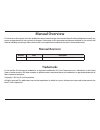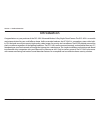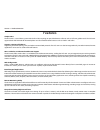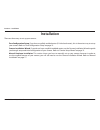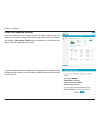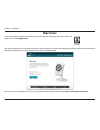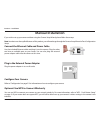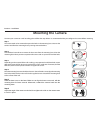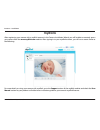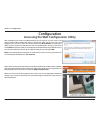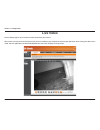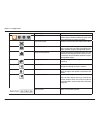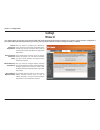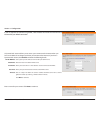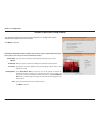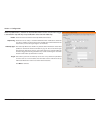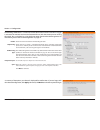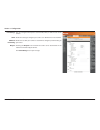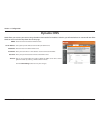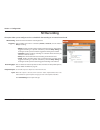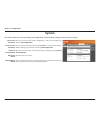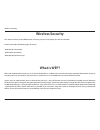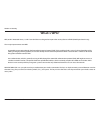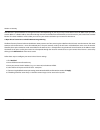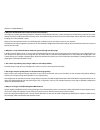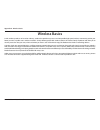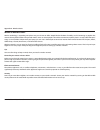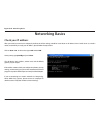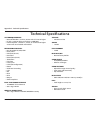- DL manuals
- D-Link
- Webcam
- DCS-942L
- User Manual
D-Link DCS-942L User Manual - Firmware Upgrade
50
D-Link DCS-942L User Manual
Section 3 - Configuration
Firmware Upgrade
Your current firmware version and date will be displayed on your screen. You may go to the
D-Link Support Page to check for the latest firmware versions available.
To upgrade your firmware, please download and save the latest firmware version from the
D-Link Support Page to your local hard drive. Locate the file on your local hard drive by using
the Browse... button, then click the Upload button to start the firmware upgrade.
Summary of DCS-942L
Page 2: Manual Revision
D-link reserves the right to revise this publication and to make changes in the content hereof without obligation to notify any person or organization of such revisions or changes. Information in this document may become obsolete as our services and websites develop and change. Please refer to the w...
Page 3: Table of Contents
3 d-link dcs-942l user manual table of contents product overview ..............................................................5 package contents ......................................................................... 5 system requirements .............................................................
Page 4
4 d-link dcs-942l user manual table of contents what is wep? ................................................................................53 what is wpa? ................................................................................54 configuring the dcs-942l with a router ........................
Page 5: System Requirements
5 d-link dcs-942l user manual section 1 - product overview • dcs-942l enhanced wireless n day/night cloud camera • cat5 ethernet cable • power adapter • manual and software on cd • quick install guide • mounting kit note: using a power supply with a different voltage than the one included with your ...
Page 6: Introduction
Version 2.0
Page 7: Features
7 d-link dcs-942l user manual section 1 - product overview simple to use the dcs-942l is a stand-alone system with a built-in cpu, requiring no special hardware or software such as pc frame grabber cards. The dcs-942l supports both activex mode for internet explorer and java mode for other browsers ...
Page 8: Hardware Overview
8 d-link dcs-942l user manual section 1 - product overview hardware overview front view camera lens microphone ir leds light sensor pir sensor.
Page 9: Rear View
9 d-link dcs-942l user manual section 1 - product overview rear view power receptor ethernet port reset wps led wps button camera stand power and link led audio out jack side view microsd slot.
Page 10: Installation
10 d-link dcs-942l user manual section 2 - installation installation there are three ways to set up your camera: zero configuration setup: if you have a mydlink-enabled router (d-link cloud router), this is the easiest way to set up your camera. Refer to “zero configuration setup” on page 12. Camera...
Page 11
11 d-link dcs-942l user manual section 2 - installation wireless installation considerations the d-link wireless network camera lets you access your network using a wireless connection from anywhere within the operating range of your wireless network. However, the number, thickness and location of w...
Page 12: Zero Configuration Setup
12 d-link dcs-942l user manual section 2 - installation zero configuration setup if you have a mydlink-enabled cloud router, you can take advantage of zero configuration setup. Zero configuration automatically configures your camera’s settings for you, and adds the camera to your mydlink account aut...
Page 13
13 d-link dcs-942l user manual section 2 - installation dcs-942l check your mydlink account from any computer with an internet connection, open a web browser and login to your mydlink account. The mydlink page will check for new devices and display a new device found! Pop-up notification in the bott...
Page 14
14 d-link dcs-942l user manual section 2 - installation zero configuration will navigate to the mydlink live view tab for your camera where you will see a screen similar to the following. If you wish to connect your camera to your router wirelessly, you can simply disconnect the ethernet cable and m...
Page 15: Camera Setup Wizard
15 d-link dcs-942l user manual section 2 - installation camera setup wizard windows users if you do not have a cd-rom drive, or the cd is missing, please download the setup wizard from http://www.Mydlink.Com/support insert the installation cd-rom into your computer’s optical drive to start the autor...
Page 16: Mac Users
16 d-link dcs-942l user manual section 2 - installation mac users insert the installation cd-rom into your computer’s optical drive. On the desktop, open your cd drive and double-click on the setupwizard file. After about 20-30 seconds, the setup wizard will open, which will guide you step-by-step t...
Page 17: Manual Installation
17 d-link dcs-942l user manual section 2 - installation manual installation if you wish to set up your camera without using the camera setup wizard, please follow these steps. Note: in order to use the mydlink features of this product, you will need to go through the camera setup wizard or zero conf...
Page 18: Wps - Push Button Setup
18 d-link dcs-942l user manual section 2 - installation wps - push button setup to create a wps connection: step 1 press and hold the wps button for three seconds. The blue wps status led above the button will blink. Step 2 press the wps button on your router within 60 seconds. The wps button is usu...
Page 19: Mounting The Camera
19 d-link dcs-942l user manual section 2 - installation mounting the camera to mount your camera on a wall or ceiling, please follow the steps below. It is recommended that you configure the camera before mounting. Step 1 the camera needs to be removed to expose the holes in the mounting base. Unscr...
Page 20: Mydlink
20 d-link dcs-942l user manual section 2 - installation mydlink after registering your camera with a mydlink account in the camera installation wizard, you will be able to remotely access your camera from the www.Mydlink.Com website. After signing in to your mydlink account, you will see a screen si...
Page 21: Configuration
21 d-link dcs-942l user manual section 3 - configuration configuration accessing the web configuration utility after completing the camera installation wizard, you are ready to use your camera. The camera’s built-in web configuration utility is designed to allow you to easily access and configure yo...
Page 22: Live Video
22 d-link dcs-942l user manual section 3 - configuration live video the live video page lets you view the live video stream from your camera. Please make sure that you have the latest version of java installed on your computer to ensure proper operation when viewing the video in java mode. The java ...
Page 23
23 d-link dcs-942l user manual section 3 - configuration icon button name function profile buttons use these buttons to switch between video profiles. Refer to “audio and video” on page 37for more information on setting up profiles. Full screen button switches to a full screen view of the camera vid...
Page 24: Setup
24 d-link dcs-942l user manual section 3 - configuration setup wizard you may choose to configure your network by using the internet connection setup wizard that includes step-by-step instructions. Please refer to “internet connection setup wizard” on page 25 for more details. If you would rather ma...
Page 25
25 d-link dcs-942l user manual section 3 - configuration internet connection setup wizard this wizard will guide you through a step-by-step process to configure your new d-link camera and connect the camera to the internet. Click next to continue. Select how the camera will connect to the internet. ...
Page 26
26 d-link dcs-942l user manual section 3 - configuration a dynamic dns account allows you to access your camera over the internet when you have an ip address that changes each time you connect to the internet. If you have a dynamic dns account, click enable and enter the following details: if you ar...
Page 27
27 d-link dcs-942l user manual section 3 - configuration select the time zone that the camera is in so that scheduled events occur at the correct time. If your time zone observes daylight saving, check the enable daylight saving box and select auto daylight saving to have dst set automatically or se...
Page 28
28 d-link dcs-942l user manual section 3 - configuration motion detection setup wizard this wizard will guide you through a step-by-step process to configure the motion detection feature of your new d-link camera click next to continue. Enabling the video motion option will allow your camera to use ...
Page 29
29 d-link dcs-942l user manual section 3 - configuration enable: only during: snapshot type: target: check this box to enable the snapshot function. Check this box to setup a scheduled timeframe when notifications should be sent. This is useful if you do not want to be notified when it would otherwi...
Page 30
30 d-link dcs-942l user manual section 3 - configuration enable: only during: video clip type: target: check this box to enable the video clip notification function. Check this box to setup a scheduled timeframe when notifications should be sent. This is useful if you do not want to be notified when...
Page 31
31 d-link dcs-942l user manual section 3 - configuration enable: only during: sd recording type: keep free space: cyclic check this box to enable the sd recording function. Check this box to setup a scheduled timeframe when recording should take place. This is useful if you do not want to be recorde...
Page 32: Network
32 d-link dcs-942l user manual section 3 - configuration network this section allows you to configure your network settings. Select this connection if you have a dhcp server running on your network and would like a dynamic ip address to be updated to your camera automatically. You may obtain a stati...
Page 33
33 d-link dcs-942l user manual section 3 - configuration you may configure which ports to use for http, https, and rtsp access to the camera. Enable this setting to configure your camera as an upnp device in the network. Enable this to allow your camera to use upnp to configure port forwarding on yo...
Page 34: Wireless Setup
34 d-link dcs-942l user manual section 3 - configuration wireless setup this section allows you to set up and configure the wireless settings on your camera. This is the service set identifier, an identifier for your wireless network. The drop down menu lists all the wireless networks that the camer...
Page 35: Dynamic Dns
35 d-link dcs-942l user manual section 3 - configuration dynamic dns ddns allows you to access your camera using a domain name instead of an ip address. To do this, you will need to have an account with one of the ddns services listed in the drop-down box on this page. Check this box to enable the d...
Page 36: Image Setup
36 d-link dcs-942l user manual section 3 - configuration image setup this section allows you to configure the image settings for your camera. Allows you to adjust the brightness level. Allows you to adjust the contrast level. Horizontally flip the video. This setting adjusts the light sensitivity of...
Page 37: Audio And Video
37 d-link dcs-942l user manual section 3 - configuration audio and video this section allows you to configure the audio and video settings for your camera. Video profile: encode type: resolution: fps: encode method: bps: jpeg quality: rtsp url: there are four individual profiles that can be configur...
Page 38
38 d-link dcs-942l user manual section 3 - configuration select a method of switching between day and night modes: • auto: this will automatically switch between day and night mode based on the amount of ambient light. When there is enough light, day mode will be used. When it gets dark, the camera ...
Page 39: Time and Date
39 d-link dcs-942l user manual section 3 - configuration time and date this section allows you to configure the settings of the internal system clock for your camera. Time zone: enable daylight saving: synchronize ntp server: set the date and time manually: select the time zone for your region from ...
Page 40: Video Clip
40 d-link dcs-942l user manual section 3 - configuration video clip video clip allows you to send video clips via ftp or e-mail when a trigger is activated. Video clip: trigger by: video clip type: target: check this box to enable the video clip function. Select whether to record when triggered by m...
Page 41: Snapshot
41 d-link dcs-942l user manual section 3 - configuration snapshot the snapshot feature lets you send image snapshots via ftp or e-mail when a trigger is activated. Snapshot: trigger by: snapshot type: target: check this box to enable the snapshot function. Select whether to record when triggered by ...
Page 42: Ip Filter
42 d-link dcs-942l user manual section 3 - configuration ip filter the ip filter is a feature used to allow or deny certain ip addresses when accessing the dcs-942l. Access list filtering: filter type: ipv4 filter list: ipv6 filter list: add new filter. Administrator ip address. Check this box to en...
Page 43: Https Setup
43 d-link dcs-942l user manual section 3 - configuration https setup https setup is used to add encryption to the http connection, making it more secure and less susceptible to unauthorized use. Https secure connection: connection type: create and install certificate method: certificate information:...
Page 44: Sd Recording
44 d-link dcs-942l user manual section 3 - configuration sd recording this option allows you to configure and set a schedule for the recording to an inserted microsd card. Sd recording: trigger by: recording type: keep free space: cyclic: check this box to enable the recording feature. Select whethe...
Page 45: Motion Detection
45 d-link dcs-942l user manual section 3 - configuration motion detection motion detection enables the camera to monitor the video feed for movement. Enable video motion: enable pir: sensitivity: drawing mode: clear: refresh image: select this box to enable the motion detection feature of your camer...
Page 46: Sound Detection
46 d-link dcs-942l user manual section 3 - configuration sound detection motion detection enables the camera to monitor the environment for loud sounds. You may set the volume threshold used to determine whether sound was detected or not. If this option is selected, the trigger by option under sd re...
Page 47: Sd Management
47 d-link dcs-942l user manual section 3 - configuration sd management this menu option lets you browse and manage the recorded files which are stored in the microsd card. Format sd card: delete: name: size: refresh: files per page: pages: click this icon to automatically format the microsd card and...
Page 48: Maintenance
48 d-link dcs-942l user manual section 3 - configuration maintenance admin this section allows you to change the administrator’s password and configure the server settings for your camera. You can also manage the user account(s) that access your camera. To change your password, enter your current pa...
Page 49: System
49 d-link dcs-942l user manual section 3 - configuration system this section allows you to save and restore your configuration, restore the factory settings, and/or restart the camera. Save to local hard drive: load from local hard drive: restore to factory default: reboot the device: schedule devic...
Page 50: Firmware Upgrade
50 d-link dcs-942l user manual section 3 - configuration firmware upgrade your current firmware version and date will be displayed on your screen. You may go to the d-link support page to check for the latest firmware versions available. To upgrade your firmware, please download and save the latest ...
Page 51: Status
51 d-link dcs-942l user manual section 3 - configuration status device info this section displays information about your camera and its current network and wireless status..
Page 52: Log
52 d-link dcs-942l user manual section 3 - configuration log the system log records camera events that have occurred..
Page 53: Wireless Security
53 d-link dcs-942l user manual section 4 - security wireless security this section will show you the different levels of security you can use to protect your data from intruders. The dcs-942l offers the following types of security: • wpa2-psk (pre-shared key) • wpa-psk (pre-shared key) • wep (wired ...
Page 54: What Is Wpa?
54 d-link dcs-942l user manual section 4 - security what is wpa? Wpa, or wi-fi protected access, is a wi-fi standard that was designed to improve the security features of wep (wired equivalent privacy). The 2 major improvements over wep: improved data encryption through the temporal key integrity pr...
Page 55
55 d-link dcs-942l user manual section 4 - security d-link’s dcs-942l is a versatile and cost effective network camera offering both video and audio monitoring. It can also serve as a powerful surveillance system in security applications. The dcs-942l can be used with any wired or 802.11n/g wireless...
Page 56
56 d-link dcs-942l user manual section 4 - security 1. Assign a local ip address to your camera run the setup wizard from the cd included with the dcs-942l. Follow the steps in the quick installation guide to configure the dcs-942l. The camera will be assigned a local ip address that allows it to be...
Page 57
57 d-link dcs-942l user manual section 4 - security the setup > network setup page displays the port settings for your camera. If necessary, these ports can be changed if they are already in use by other devices (e.G. In a multiple camera environment). Note: the http port is required to be opened fo...
Page 58
58 d-link dcs-942l user manual section 4 - security the following steps generally apply to any router that you have on your network. The d-link dir-655 is used as an example to clarify the configuration process. Configure the initial settings of the dir-655 by following the steps outlined in the dir...
Page 59
59 d-link dcs-942l user manual section 4 - security note: because a dynamic wan ip can change from time to time depending on your isp, you may want to obtain a static ip address from your isp. A static ip address is a fixed ip address that will not change over time and will be more convenient for yo...
Page 60
60 d-link dcs-942l user manual section 4 - security important: some isps block access to port 80 and other commonly used internet ports to conserve bandwidth. Check with your isp so that you can open the appropriate ports accordingly. If your isp does not pass traffic on port 80, you will need to ch...
Page 61: Troubleshooting
61 d-link dcs-942l user manual section 5 - troubleshooting troubleshooting this chapter provides solutions to problems that can occur during the installation and operation of the dcs-942l. Read the following descriptions if you are having problems. (the examples below are illustrated in windows vist...
Page 62
62 d-link dcs-942l user manual section 5 - troubleshooting 5. Why does the network camera work locally but not remotely? This might be caused by the firewall protection. Check the internet firewall with your system administrator. The firewall may need to have some settings changed in order for the n...
Page 63: Wireless Basics
63 d-link dcs-942l user manual appendix a - wireless basics d-link wireless products are based on industry standards to provide easy-to-use and compatible high-speed wireless* connectivity within your home, business or public access wireless networks. Strictly adhering to the ieee standard, the d-li...
Page 64
64 d-link dcs-942l user manual appendix a - wireless basics what is wireless? Wireless or wifi technology is another way of connecting your computer to the network without using wires. Wifi uses radio frequency to connect wirelessly, so you have the freedom to connect computers anywhere in your home...
Page 65
65 d-link dcs-942l user manual appendix a - wireless basics manufacturing plants, industrial locations, college and high school campuses, airports, golf courses, and many other outdoor venues. Who uses wireless? Wireless technology as become so popular in recent years that almost everyone is using i...
Page 66
66 d-link dcs-942l user manual appendix a - wireless basics where is wireless used? Wireless technology is expanding everywhere not just at home or office. People like the freedom of mobility and it’s becoming so popular that more and more public facilities now provide wireless access to attract peo...
Page 67: Wireless Modes
67 d-link dcs-942l user manual appendix a - wireless basics there are basically two modes of networking: • infrastructure – all wireless clients will connect to an access point or wireless router. • ad-hoc – directly connecting to another computer, for peer-to-peer communication, using wireless netw...
Page 68: Networking Basics
68 d-link dcs-942l user manual appendix b - networking basics networking basics check your ip address after you install your new d-link adapter, by default, the tcp/ip settings should be set to obtain an ip address from a dhcp server (i.E. Wireless router) automatically. To verify your ip address, p...
Page 69
69 d-link dcs-942l user manual appendix b - networking basics statically assign an ip address if you are not using a dhcp capable gateway/router, or you need to assign a static ip address, please follow the steps below: step 1 windows ® vista - click on start > control panel > network and internet >...
Page 70: Technical Specifications
70 d-link dcs-942l user manual appendix c - technical specifications technical specifications system requirements • microsoft windows® 8/7/vista, or mac with os x 10.6 or higher • pc with 1.3 ghz or above and at least 128 mb ram • internet explorer 7, firefox 12, safari 6, or chrome 20 or higher ver...
Page 71
71 d-link dcs-942l user manual appendix c - technical specifications minimum illumination • 0 lux with ir leds on viewing angle • horizontal: 45.3° • vertical: 34.5° • diagonal: 54.9° digital zoom • up to 4x 3a control • agc (auto gain control) • awb (auto white balance) • aes (auto electronic shutt...