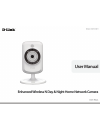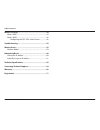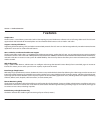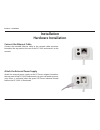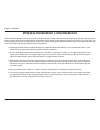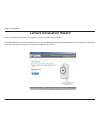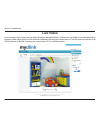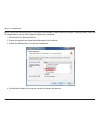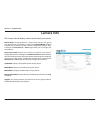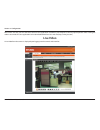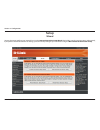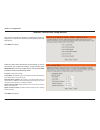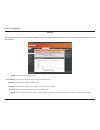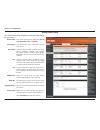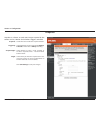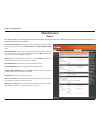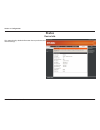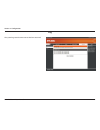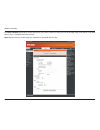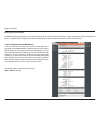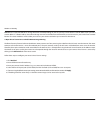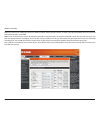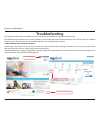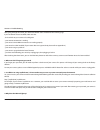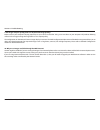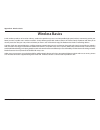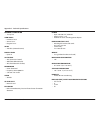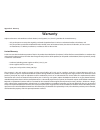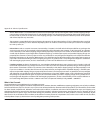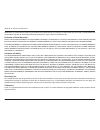- DL manuals
- D-Link
- Webcam
- DCS-942L
- User Manual
D-Link DCS-942L User Manual - Camera Status
16
D-Link DCS-942L User Manual
Section 3 - mydlink Portal
Camera Status
If your camera is offline, try the following:
• Check to make sure that the Internet connection to your camera is working properly.
• Try restarting your Internet router.
• Check your camera’s cable connections and make sure they are secure.
• Check to make sure that the LED on your camera is lit solid green.
If you still cannot access your camera, reset your camera and run the Camera Installation Wizard again from the CD-ROM
included in your package.
Here, you can see the online status of each of your cameras. Your online status may be one of the following:
A green checkmark indicates that your camera is online and ready to use.
A yellow exclamation point indicates that your camera is online, but the
camera password has changed. You will need to enter your new camera
password to access your camera again.
A red X indicates that your camera is offline and currently cannot be
accessed remotely.
Summary of DCS-942L
Page 2: Manual Revisions
D-link reserves the right to revise this publication and to make changes in the content hereof without obligation to notify any person or organization of such revisions or changes. Information in this document may become obsolete as our services and websites develop and change. Please refer to the w...
Page 3: Table of Contents
3 d-link dcs-942l user manual table of contents manual overview...............................................................2 manual revisions .......................................................................... 2 trademarks ......................................................................
Page 4
4 d-link dcs-942l user manual table of contents wireless security .............................................................44 what is wep? ................................................................................44 what is wpa? ................................................................
Page 5: System Requirements
5 d-link dcs-942l user manual section 1 - product overview system requirements • computer with microsoft windows® 7, vista®, or xp (for cd-rom setup wizard), mac os or linux • pc with 1.3ghz or above; at least 128mb ram • internet explorer 7 or above , firefox 3.5 or above, safari 4 and chrome 8.0 o...
Page 6: Introduction
6 d-link dcs-942l user manual section 1 - product overview introduction congratulations on your purchase of the dcs-942l enhanced wireless n day & night home network camera. The dcs-942l is a versatile and unique solution for your small office or home. Unlike a standard webcam, the dcs-942l is a com...
Page 7: Features
7 d-link dcs-942l user manual section 1 - product overview simple to use the dcs-942l is a stand-alone system with a built-in cpu requiring no special hardware or software such as pc frame grabber cards. The dcs-942l supports both activex mode for internet explorer and java mode for other browsers s...
Page 8: Hardware Overview
8 d-link dcs-942l user manual section 1 - product overview hardware overview front view ir sensor camera lens microphone ir led passive infrared sensor (pir) for motion detection.
Page 9: Hardware Overview
9 d-link dcs-942l user manual section 1 - product overview hardware overview side view micro sd card slot.
Page 10: Rear View
10 d-link dcs-942l user manual section 1 - product overview rear view power receptor ethernet port reset wps led wps button camera stand power led headphone/ speaker jack.
Page 11: Hardware Installation
11 d-link dcs-942l user manual section 2 - installation hardware installation connect the ethernet cable connect the included ethernet cable to the network cable connector located on the top panel at the rear of the dcs-942l and attach it to the network. Attach the external power supply attach the e...
Page 12
12 d-link dcs-942l user manual section 2 - installation wireless installation considerations the d-link wireless network camera lets you access your network using a wireless connection from anywhere within the operating range of your wireless network. However, the number, thickness and location of w...
Page 13: Camera Installation Wizard
13 d-link dcs-942l user manual section 2 - installation insert the installation cd-rom into your computer’s cd drive to start the autorun program. The cd-rom will open the camera installation wizard. Simply click start to go through the installation wizard, which will guide you through the installat...
Page 14: Wps - Push Button Setup
14 d-link dcs-942l user manual section 2 - installation to create a wps connection: step 1 press and hold the wps button for three seconds. The blue wps status led above the button will blink. Step 2 press the wps button on your router within 60 seconds. The wps button is usually on the front or sid...
Page 15: Mydlink Portal
15 d-link dcs-942l user manual section 3 - mydlink portal mydlink portal after registering your dcs-942l camera with a mydlink account in the camera installation wizard. You will be able to remotely access your camera from the www.Mydlink.Com website. After signing in to your mydlink account, you wi...
Page 16: Camera Status
16 d-link dcs-942l user manual section 3 - mydlink portal camera status if your camera is offline, try the following: • check to make sure that the internet connection to your camera is working properly. • try restarting your internet router. • check your camera’s cable connections and make sure the...
Page 17: Live Video
17 d-link dcs-942l user manual section 3 - mydlink portal live video in the main part of the screen, the live video tab will be selected by default. If the camera is available, a live video feed will be displayed. Video will be shown at vga resolution (640x480) if viewing your camera from a pc on th...
Page 18
18 d-link dcs-942l user manual section 3 - mydlink portal note: if using non-ie browsers to view the camera web manager, in order to have all functions working properly, make sure vlc mozilla plug-in and java jre are both installed in your computer. 1. Download the vlc file from web site. 2. Execute...
Page 19: Camera Info
19 d-link dcs-942l user manual section 3 - mydlink portal device name: the device name is a unique name that you can give to your device to help you identify it. Clicking on the device name will open a window for you to log in to your camera’s configuration interface. Then, it will open the maintena...
Page 20: Configuration
20 d-link dcs-942l user manual section 4 - configuration configuration using the configuration menu after completing the camera installation wizard, you are ready to use your camera. The camera’s built-in web configuration utility is designed to allow you to easily access and configure your dcs-942l...
Page 21: Live Video
21 d-link dcs-942l user manual section 4 - configuration please make sure that you have the latest version of java application installed on your computer to ensure proper operation when viewing the video in java mode. The java application can be downloaded free from sun’s web site (http://www.Java.C...
Page 22
22 d-link dcs-942l user manual section 4 - configuration icon button name function profile buttons use these buttons to switch between video profiles. Refer to page 33 for more information on setting up profiles. Full screen button makes the video occupy the entire of the browser screen for easier v...
Page 23: Setup
23 d-link dcs-942l user manual section 4 - configuration setup you may choose to configure your network by using the internet connection setup wizard that includes step-by-step instructions. Alternatively, if you prefer to have finer control over settings, you can manually configure your connection ...
Page 24
24 d-link dcs-942l user manual section 4 - configuration internet connection setup wizard this wizard will guide you through a step-by-step process to configure your new d-link camera and connect the camera to the internet. Click next to continue. Select how the camera will connect to the internet. ...
Page 25
25 d-link dcs-942l user manual section 4 - configuration a dynamic dns account allows you to access your camera over the internet when you have an ip address that changes each time you connect to the internet. If you have a dynamic dns account, click enable and enter the following details: if you ar...
Page 26
26 d-link dcs-942l user manual section 4 - configuration enter a name for your camera. Click next to continue. Select the time zone that the camera is in so that scheduled events occur at the correct time. If your time zone observes daylight saving, check the enable daylight saving box and select au...
Page 27
27 d-link dcs-942l user manual section 4 - configuration a summary of the options you selected is displayed for confirmation. Click apply to complete the setup..
Page 28
28 d-link dcs-942l user manual section 4 - configuration network select this connection if you have a dhcp server running on your network and would like a dynamic ip address to be updated to your camera automatically. You may obtain a static or fixed ip address and other network information from you...
Page 29
29 d-link dcs-942l user manual section 4 - configuration you may configure a second http port that will allow you to connect to the camera via a standard web browser. The port can be set to a number other than the default tcp ports 80. A corresponding port must be opened on the router. For example, ...
Page 30
30 d-link dcs-942l user manual section 4 - configuration wireless network name: this is the service set identifier, an identifier for your wireless network. Site survey: the drop-down menu lists all wireless access points that the camera was able to detect. Click rescan to refresh the list of wirele...
Page 31
31 d-link dcs-942l user manual section 4 - configuration click to enable the ddns function. Select your dynamic dns server from the drop-down menu. Enter the host name of the ddns server. Enter your username or e-mail address used to connect to the ddns. Enter your password used to connect to the dd...
Page 32
32 d-link dcs-942l user manual section 4 - configuration image setup brightness control: allows you to adjust the brightness level. Contrast: allows you to adjust the contrast level. Mirror: horizontally flip the video. Light source: this setting adjusts the light sensitivity of the lens for optimum...
Page 33
33 d-link dcs-942l user manual section 4 - configuration audio and video video profile: encode type: resolution: fps: bps: jpeg quality: rtsp url: day/night mode: audio setup: this section allows you to configure the audio and video settings for your camera. This section allows you to change the enc...
Page 34
34 d-link dcs-942l user manual section 4 - configuration time and date time zone: enable daylight saving: synchronize ntp server: set the date and time manually: copy your computer’s time settings: select the time zone for your region from the drop-down menu. Check this if the camera is in a region ...
Page 35
35 d-link dcs-942l user manual section 4 - configuration video clip video clip: trigger by: video clip type: target: check this box to enable the video clip function. Select whether the event is triggered by motion, schedule or if the video is always recording. Displays the profile used for the reco...
Page 36
36 d-link dcs-942l user manual section 4 - configuration snapshot snapshot: trigger by: snapshot type: target: check this box to enable the snapshot function. Select whether the event is triggered by motion, schedule or if the video is always recording. Select whether to take a single snapshot or to...
Page 37
37 d-link dcs-942l user manual section 4 - configuration motion detect enabling video motion will allow your camera to use the motion detection feature. You may draw a finite motion area that will be used for monitoring. Enable video motion: enable pir: sensitivity: drawing mode: clear: refresh imag...
Page 38
38 d-link dcs-942l user manual section 4 - configuration sd card a list of files stored on the inserted sd card is displayed. By selecting the check box, you can selectively delete video or images. If you want to erase the sd card or if it is a new one, click format sd card. Note: format sd card wil...
Page 39: Maintenance
39 d-link dcs-942l user manual section 4 - configuration maintenance this section allows you to change the administrator’s password and configure the server settings for your camera. You can also manage the user account(s) that access to your camera. Admin password setting: to change your password, ...
Page 40
40 d-link dcs-942l user manual section 4 - configuration system this section allows you to save and restore your configuration, restore the factory settings, and/or restart the camera..
Page 41
41 d-link dcs-942l user manual section 4 - configuration firmware upgrade your current firmware version and date will be displayed on your screen. You may go to the d-link support page to check for the latest firmware versions available. To upgrade the firmware on your dcs-942l, please download and ...
Page 42: Status
42 d-link dcs-942l user manual section 4 - configuration status device info this section displays detailed information about your device and network settings..
Page 43
43 d-link dcs-942l user manual section 4 - configuration log the system log records camera events that have occurred..
Page 44: Wireless Security
44 d-link dcs-942l user manual section 5 - security wireless security this section will show you the different levels of security you can use to protect your data from intruders. The dcs-942l offers the following types of security: • wpa-psk (pre-shared key) • wep (wired equivalent privacy) what is ...
Page 45: What Is Wpa?
45 d-link dcs-942l user manual section 5 - security what is wpa? Wpa, or wi-fi protected access, is a wi-fi standard that was designed to improve the security features of wep (wired equivalent privacy). The 2 major improvements over wep: improved data encryption through the temporal key integrity pr...
Page 46
46 d-link dcs-942l user manual section 5 - security d-link’s dcs-942l is a versatile and cost effective network camera offering both video and audio monitoring. It can also serve as a powerful surveillance system in security applications. The dcs-942l can be used with any wired or 802.11n/g wireless...
Page 47
47 d-link dcs-942l user manual section 5 - security 1. Assign a local ip address to your camera run the setup wizard from the cd included with the dcs-942l. Follow the steps in the quick install guide to configure the dcs-942l. The camera will be assigned a local ip address that allows it to be reco...
Page 48
48 d-link dcs-942l user manual section 5 - security the setup > network page displays the port settings for your camera. If necessary, these ports can be changed if they are already in use by other devices (e.G. In a multiple camera environment). Note: both the http port and rtsp port are required t...
Page 49
49 d-link dcs-942l user manual section 5 - security the following steps generally apply to any router that you have on your network. The d-link dir-655 is used as an example to clarify the configuration process. Configure the initial settings of the dir-655 by following the steps outlined in the dir...
Page 50
50 d-link dcs-942l user manual section 5 - security note: because a dynamic wan ip can change from time to time depending on your isp, you may want to obtain a static ip address from your isp. A static ip address is a fixed ip address that will not change over time and will be more convenient for yo...
Page 51
51 d-link dcs-942l user manual section 5 - security repeat the above steps adding the port 554 to both the public and private port sections. A check mark appearing before the entry name will indicate that the ports are enabled. Note: some isps block access to port 80 and other commonly used internet...
Page 52: Troubleshooting
52 d-link dcs-942l user manual section 6 - troubleshooting troubleshooting this chapter provides solutions to problems that can occur during the installation and operation of the dcs-942l. Read the following descriptions if you are having problems. (the examples below are illustrated in windows vist...
Page 53
53 d-link dcs-942l user manual section 6 - troubleshooting after going through the wizard, you should see remote status: enabled on the summary page. If you see remote status: disabled, make sure that: ...The back led on your camera is lit solid green ...Your internet connection is working ...Your r...
Page 54
54 d-link dcs-942l user manual section 6 - troubleshooting the power supply might be faulty. Confirm that you are using the provided dc 5v power supply for this network camera. Verify that the power supply is correctly connected. If the camera is functioning normally, the led may have been disabled....
Page 55
55 d-link dcs-942l user manual section 6 - troubleshooting 9. The images are poor quality, how can i improve the image quality? Make sure that your computer’s display properties are set to at least 6-bit color. Using 16 or 256 colors on your computer will produce dithering artifacts in the image, ma...
Page 56: Wireless Basics
56 d-link dcs-942l user manual appendix a - wireless basics d-link wireless products are based on industry standards to provide easy-to-use and compatible high-speed wireless* connectivity within your home, business or public access wireless networks. Strictly adhering to the ieee standard, the d-li...
Page 57
57 d-link dcs-942l user manual appendix a - wireless basics what is wireless? Wireless or wifi technology is another way of connecting your computer to the network without using wires. Wifi uses radio frequency to connect wirelessly, so you have the freedom to connect computers anywhere in your home...
Page 58
58 d-link dcs-942l user manual appendix a - wireless basics who uses wireless? Wireless technology has become so popular in recent years that almost everyone is using it, whether it’s for home, office, business, d-link has a wireless solution for it. Home • gives everyone at home broadband access • ...
Page 59
59 d-link dcs-942l user manual appendix a - wireless basics where is wireless used? Wireless technology is expanding everywhere not just at home or office. People like the freedom of mobility and it’s becoming so popular that more and more public facilities now provide wireless access to attract peo...
Page 60: Wireless Modes
60 d-link dcs-942l user manual appendix a - wireless basics there are basically two modes of networking: • infrastructure – all wireless clients will connect to an access point or wireless router. • ad-hoc – directly connecting to another computer, for peer-to-peer communication, using wireless netw...
Page 61: Networking Basics
61 d-link dcs-942l user manual appendix b - networking basics networking basics check your ip address after you install your new d-link adapter, by default, the tcp/ip settings should be set to obtain an ip address from a dhcp server (i.E. Wireless router) automatically. To verify your ip address, p...
Page 62
62 d-link dcs-942l user manual appendix b - networking basics statically assign an ip address if you are not using a dhcp capable gateway/router, or you need to assign a static ip address, please follow the steps below: step 1 windows® 7- click on start > control panel > network and internet > netwo...
Page 63: Technical Specifications
63 d-link dcs-942l user manual appendix c - technical specifications technical specifications system requirements • operating system: microsoft windows® xp, vista®, windows® 7, mac os. • internet explorer 7 or above , firefox 3.5 or above, safari 4 or google chrome • networking protocol • ipv4, arp,...
Page 64
64 d-link dcs-942l user manual appendix c - technical specifications minimum illumination • 1 lux @ f2.8 view angle • horizontal: 45.3° • vertical: 34.5° • diagonal: 54.9° ir led • 4 ir leds (5 meter distance) digital zoom • up to 4x 3a control • agc (auto gain control) • awb (auto white balance) • ...
Page 65
65 d-link dcs-942l user manual appendix c - contacting technical support contacting technical support u.S. And canadian customers can contact d-link technical support through our web site or by phone. Before you contact technical support, please have the following ready: • model number of the produc...
Page 66: Warranty
66 d-link dcs-942l user manual appendix e - warranty warranty subject to the terms and conditions set forth herein, d-link systems, inc. (“d-link”) provides this limited warranty: • only to the person or entity that originally purchased the product from d-link or its authorized reseller or distribut...
Page 67
67 d-link dcs-942l user manual appendix e - warranty limited software warranty: d-link warrants that the software portion of the product (“software”) will substantially conform to d-link’s then current functional specifications for the software, as set forth in the applicable documentation, from the...
Page 68
68 d-link dcs-942l user manual appendix b - technical specifications • after an rma number is issued, the defective product must be packaged securely in the original or other suitable shipping package o ensure that it will not be damaged in transit, and the rma number must be prominently marked on t...
Page 69
69 d-link dcs-942l user manual appendix b - technical specifications while necessary maintenance or repairs on your product can be performed by any company, we recommend that you use only an authorized d-link service office. Improper or incorrectly performed maintenance or repair voids this limited ...
Page 70
70 d-link dcs-942l user manual appendix e - warranty copyright statement: no part of this publication or documentation accompanying this product may be reproduced in any form or by any means or used to make any derivative such as translation, transformation, or adaptation without permission from d-l...
Page 71
71 d-link dcs-942l user manual appendix e - warranty important notice: fcc radiation exposure statement: this equipment complies with fcc radiation exposure limits set forth for an uncontrolled environment. This equipment should be installed and operated with minimum distance 20cm between the radiat...
Page 72: Registration
Appendix e - registration 72 d-link dcs-942l user manual version 1.0 july 21, 2011 product registration is entirely voluntary and failure to complete or return this form will not diminish your warranty rights. Registration.