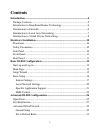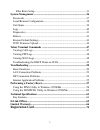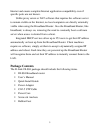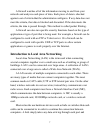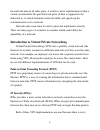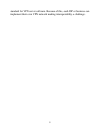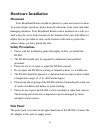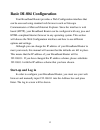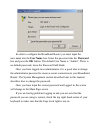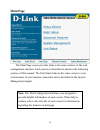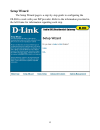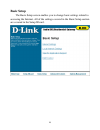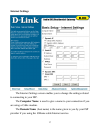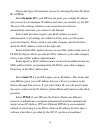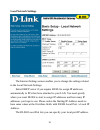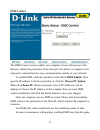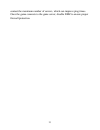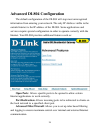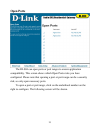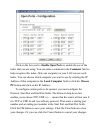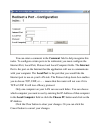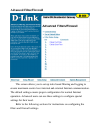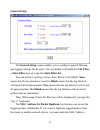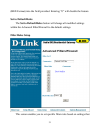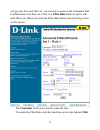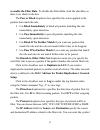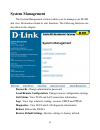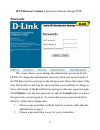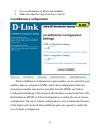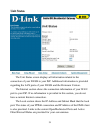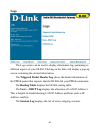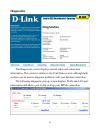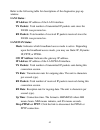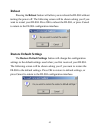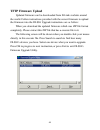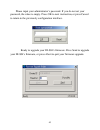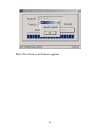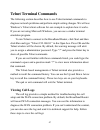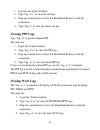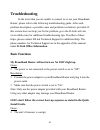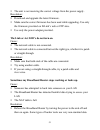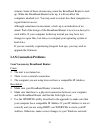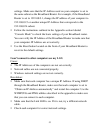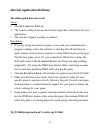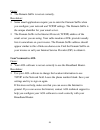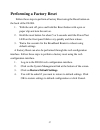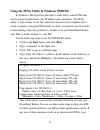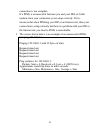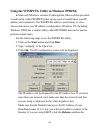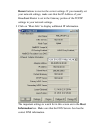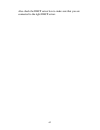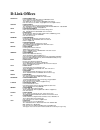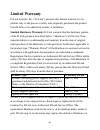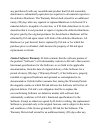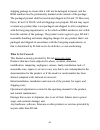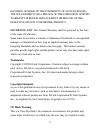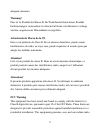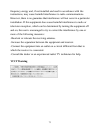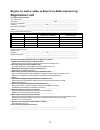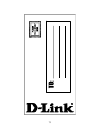- DL manuals
- D-Link
- Network Router
- DI-804
- User Manual
D-Link DI-804 User Manual - Diagnostics
41
Diagnostics
The Diagnostics screen displays current status and connection
information. This screen is similar to the Unit Status screen, although both
sections can be used to diagnose problems with your Internet connection.
The following diagnostic pop-up screen displays WAN and LAN port
information and allows you to dial or drop your PPPoE connection.
Summary of DI-804
Page 1
D-link di-804 broadband router user’s manual rev.01 ( march,2001 ) 6rdi804…01.
Page 2: Contents
2 contents introduction ................................................................................................4 package contents......................................................................................5 introduction to broadband router technology .................................
Page 3: Registration Card
3 filter rules setup ...............................................................................31 system management ................................................................................36 passwords .........................................................................................
Page 4: Introduction
4 introduction congratulations on your purchases of the d-link broadband router. Your broadband router enables you to share your dsl or cable internet connection with computers on your network. This guide will explain the features and functions of the broadband router to help you get the most out of...
Page 5: Package Contents
5 internet and ensure complete internet application compatibility even if specific ports are not known. Unlike proxy server or nat software that requires the software server to remain visible on the internet, no local computers are directly externally visible when using the broadband router. Also th...
Page 6: Introduction to Firewalls
6 introduction to broadband router technology a router is a device that forwards data packets from a source to a destination. Routers work on osi layer 3, which forwards data packets using an ip addresses and not a mac address. A router will forward data from the internet to a particular computer on...
Page 7
7 a firewall watches all of the information moving to and from your network and analyzes each piece of data. Each piece of data is checked against a set of criteria that the administrator configures. If a ny data does not meet the criteria, that data is blocked and discarded. If the data meets the c...
Page 8: Ip Security (Ipsec)
8 forwards the data to all other ports. A switch is more sophisticated, in that a switch can determine the port that each piece of data is supposed to be delivered to. A switch minimizes network traffic and speeds up the communication over a network. Networks take some time in order to plan and impl...
Page 9
9 standard for vpn server software. Because of this, each isp or business can implement their own vpn network making interoperability a challenge..
Page 10: Hardware Installation
10 hardware installation placement your broadband router should be placed in a safe and secure location. To ensure proper operation, please keep the unit away from water and other damaging elements. Your broadband router can be mounted on a wall or a shelf using the screw-holes located on the bottom...
Page 11: Front Panel
11 front panel the front panel provides led’s for device status. Refer to the following table for the meaning of each feature. Power/test power status of the di-804. The power/test led will blink once every two seconds to indicate proper operation. No led light indicates no power. Wan link/act wide ...
Page 12: Basic Di-804 Configuration
12 basic di-804 configuration your broadband router provides a web configuration interface that can be accessed using standard web browsers such as netscape communicator or microsoft internet explorer. Since the interface is web based (http), your broadband router can be configured with any java and...
Page 13
13 in order to configure the broadband router you must input the user- name into the user name box. Enter the password into the password box and press the ok button. The default user name is “admin”. There is no default password, leave the password field blank. Once you have logged-in as administrat...
Page 14: Main Page
14 main page the main page screen provides links to the main sections of the web configuration interface. Each section is described in detail in the following sections of this manual. The unit status links to the status screen to view current status of your internet connection and is described in th...
Page 15: Setup Wizard
15 setup wizard the setup wizard page is a step-by-step guide to configuring the di-804 to work with your isp provider. Refer to the information provided in the left frame for information regarding each step..
Page 16: Basic Setup
16 basic setup the basic setup screen enables you to change basic settings related to accessing the internet. All of the settings covered in the basic setup section are covered in the setup wizard..
Page 17: Internet Settings
17 internet settings the internet settings screen enables you to change the settings related to connecting to your isp. The computer name is used to give a name to your connection if you are using a cable modem. The domain name (host name) is the name given to you by your isp provider if you using t...
Page 18
18 choose the type of connection you use by selecting dynamic ip, static ip, or pppoe. Select dynamic ip if your isp has not given you a unique ip address and you receive an automatic ip address each time you connect to your isp. The rest of the settings related to your connection are retrieved auto...
Page 19
19 connection and login to your isp like you would do with a dial- in modem, then you are probably using pppoe. If you are simply connected to the internet when you turn on your computer, you probably are not. The safest way to check is to call your isp or read the documentation provided when you si...
Page 20: Local Network Settings
20 local network settings the internet settings screen enables you to change the settings related to the local network settings. Select dhcp server if you require di-804 to assign ip addresses automatically to pcs that have attached to your lan. You need specify where you want di-804 to start to ass...
Page 21: Specific Application Support
21 specific application support the specific application support screen enables you to select certain predefined applications to allow those applications to operate correctly over the internet. To enable a specific application, put a check in the box next to that application by clicking on the box. ...
Page 22: Dmz Control
22 dmz control the dmz control screen enables one computer to have full access to the internet without the protection of the firewall. This allows a computer to be exposed to unrestricted two-way communication outside of your network. To enable dmz, click the checkbox to the left of dmz enable. Then...
Page 23
23 contact the maximum number of servers, which can improve ping times. Once the game connects to the game server, disable dmz to ensure proper firewall protection..
Page 24
24 advanced di-804 configuration the default configuration of the di-804 will stop most unrecognized information from entering your network. The only ip address visible to the outside internet is the ip address of the di-804. Some applications and services require special configuration in order to o...
Page 25: Open Ports
25 open ports the di-804 can open ports or port ranges to ensure application compatibility. This screen shows which open ports rules you have configured. Please note that opening a port or port range can be a security risk, so only open necessary ports. To open a port or port range, click on the und...
Page 26
26 click on the box next to enable open ports to enable the use of the index that you are using. You can enter a comment in the comment field to help recognize this index. Only one computer on your lan can use each index. You can choose which computer you want to use by entering the ip address of th...
Page 27: Port Redirection
27 port redirection the di-804 can redirect ports or port ranges to ensure application compatibility. This screen shows which port redirection rules that you have configured. Please note that redirecting a port or port range also opens the ports and can be a security risk, so only redirect necessary...
Page 28
28 you can enter a comment in the comment field to help recognize this index. To configure certain ports to be redirected, you must configure the internet port, local port, protocol and local computer fields. The internet port is the port on the internet that the application will use to communicate ...
Page 29: Advanced Filter/firewall
29 advanced filter/firewall this screen allows you to set up rules based filtering and logging to ensure maximum control over internal and external internet communication. The default settings ensure proper configuration for normal internet operation. Advanced users can use these settings to configu...
Page 30: General Setup
30 general setup the general setup screen enables you to configure general filtering and logging settings for all users. You can enable or disable the call filter or data filter and set a specific start filter set. You can set the log flag to none, pass, block or no match. None means that the log fu...
Page 31: Set to Default Rules
31 (hex format) into the field provided. Entering “0” will disable the feature. Set to default rules the set to default rules button will change all modified settings within the advanced filter/firewall to the default settings. Filter rules setup this screen enables you to set specific filter rules ...
Page 32
32 you provide. For each filter set, you can enter a name in the comments field to differentiate each filter set. Click on a filter rule button to add or edit each filter rule. When you click the filter rule button, the following screen will be shown. The comments field can be used to name the rule....
Page 33: Setup.
33 to enable the filter rule. To disable the filter rule, click the checkbox so there is no check in the box. The pass or block dropdown box specifies the action applied to the packets that match the rule. § use block immediately to block all packets matching the rule immediately upon detection. § u...
Page 34
34 “!” before the ip address to act as the logical not operator. The subnet mask column specifies the subnet mask for the ip address for both source and destination ip addresses. Select only the correct subnet mask for your specific ip address. The operator dropdown boxes specify the relative operat...
Page 35
35 specify the path that a packet will take to and from the destination address. The fragments dropdown box specifies what the filter will do with fragmented packets. Select don’t care to specify no fragment options in. Select without fragment to filter when packets are not fragmented. Use with frag...
Page 36: System Management
36 system management the system management section enables you to manage your di-804 and view information related to unit functions. The following functions are described in this chapter. Passwords : change administrator password. Local/remote configuration: change remote configuration settings. Uni...
Page 37: Passwords
37 tftp firmware upload: upload new firmware through tftp. Passwords this screen allows you to change the administrator password for the di-804. To change the administrator password, click your mouse inside of the old password box and type in the old password. Then click inside of the new password b...
Page 38: Local/remote Configuration
38 3. Use a combination of letters and numbers. 4. Make sure that the caps lock key is not on. Local/remote configuration the local/remote configuration screen enables you to control the port numbers that are assigned to html and telnet configuration. Enter the desired port number into the box provi...
Page 39: Unit Status
39 unit status the unit status screen displays all information related to the connection of your di-804 to your isp. Additiona l information is provided regarding the lan ports of your di-804 and the firmware version. The internet section shows the connection information of your wan port to your isp...
Page 40: Logs
40 logs the logs screen can be used to display information logs pertaining to different aspects of your di-804. Clicking on the links will display a pop-up screen containing the desired information. The triggered packet header log shows the header information of the pppoe packet that requests that t...
Page 41: Diagnostics
41 diagnostics the diagnostics screen displays current status and connection information. This screen is similar to the unit status screen, although both sections can be used to diagnose problems with your internet connection. The following diagnostic pop-up screen displays wan and lan port informat...
Page 42: Lan1 Status :
42 refer to the fo llowing table for descriptions of the diagnostics pop-up window. Lan1 status : ip address: ip address of the lan1 interface. Tx packets: total number of transmitted ip packets sent since the di-804 was powered on. Rx packets: total number of received ip packets received since the ...
Page 43: Reboot
43 reboot pressing the reboot button will allow you to reboot the di-804 without turning the power off. The following screen will be shown asking you if you want to restart yo ur di-804. Press ok to reboot the di-804, or press cancel to return to the di-804 configuration interface. Restore default s...
Page 44: Tftp Firmware Upload
44 tftp firmware upload updated firmware can be downloaded from d-links website around the world. Follow instructions provided with the newer firmware to upload the firmware into the di-804. Upgrade instructions are as follow: when you download the updated firmware which was zip file format complete...
Page 45
45 please input your administrator ’s password. If you do not set your password, the value is empty. Press ok to next instruction, or press cancel to return to the previously configuration interface. Ready to upgrade your di-804’s firmware. Press send to upgrade your di-804’s firmware, or press abor...
Page 46
46 press ok to finish your firmware upgrade..
Page 47: Telnet Terminal Commands
47 telnet terminal commands the following section describes how to use telnet terminal commands to diagnose network problems and perform simple setting changes. We will use windows’s telnet client software for our example to explain how it works. If you are not using microsoft windows, you can use a...
Page 48: Viewing Ppp Logs
48 1. Log into the telnet terminal. 2. Type “log -f c” to clear all call logs. 3. Ping any outside host to force the broadband router to dial the connection. 4. Type “log -c” to view the latest call log. Viewing ppp logs type “log -p” to get the detailed ppp. The steps are: 1. Login the telnet termi...
Page 49
49 troubleshooting the dhcp client on wan on the cable access environment, the dhcp client (dynamic ip) is a popular way to access the internet. Use the “ip dhcpc ...” command to help you diagnose dhcp client problems in a similar way as ipconfig.Exe or winipcfg.Exe on the windows os platform. Type ...
Page 50: Troubleshooting
50 troubleshooting in the event that you are unable to connect to or use your broadband router, please refer to the following troubleshooting guide. After each problem description, a possible cause and problem resolution is provided. If this section does not help you fix the problem, go to the d-lin...
Page 51
51 § the unit is not receiving the correct voltage from the power supply. Resolution: § download and upgrade the latest firmware. § make sure the correct firmware has been used while upgrading. Use only the firmware provided on d-link’s web or ftp sites. § use only the power adapter provided. The li...
Page 52: Lan Connection Problems
52 streams. Some of these streams may cause the broadband router to lock up. When the broadband router locks up, it will not affect the computers attached to it. You may need to restart the client computers to regain internet access. Although sometimes inconvenient, a lock- up is an indication of an...
Page 53
53 settings. Make sure that the ip address used on your computer is set to the same subnet as the broadband router. For example, if the broadband router is set to 192.168.0.1, change the ip address of your computer to 192.168.0.15 or another unique ip address that corresponds to the 192.168.0.X subn...
Page 54: Isp Connection Problems
54 isp connection problems i can access the broadband router, but i can’t connect to my isp. Cause: § your dsl or cable modem is not functioning correctly. § the cable is connected from the wan port of the broadband router to your dsl or cable modem. § the wrong connection type is used in setup. § t...
Page 55
55 internet application problems my online game does not work. Cause: § the nat table has filled up. § the correct settings have not been used to open the correct ports for your application. § the unit has stopped working or crashed. Resolution: § if you are trying to connect to game servers and you...
Page 56: I Can’T Connect to Aol
56 cause: § the domain suffix is not set correctly. Resolution: § some email applications require you to enter the domain suffix when you configure your network and tcp/ip settings. The domain suffix is the unique identifier for your email server. § the domain suffix is the internet protocol (tcp/ip...
Page 57: Performing A Factory Reset
57 performing a factory reset follow these steps to perform a factory reset using the reset button on the back of the di-804. 1. With the unit off, press and hold the reset button with a pen or paper clip and turn the unit on. 2. Hold the reset button for about 5 or 6 seconds until the power/test le...
Page 58
58 using the ping utility in windows 95/98/me in windows, microsoft has provided a small utility called ping that can be used to troubleshoot your ip address and connection. The ping utility is used mainly to test the connection between your computer and a client computer. Using the ping utility to ...
Page 59
59 connection is not complete. If a ping is unsuccessful between you and your dsl or cable modem, then your connection is not setup correctly. If it is unsuccessful when pinging your isp or an internet site, then your connection is setup correctly but there is a problem with your isp or the internet...
Page 60
60 using the winipcfg utility in windows 95/98/me in microsoft windows versions 95 through me, microsoft has provided a small utility called winipcfg that can be used to troubleshoot your ip address and connection. The winipcfg utility is used mainly to view, release and renew your ip address config...
Page 61
61 renew buttons to receive the correct settings. If you manually set your network settings, make sure that the ip address of your broadband router is set in the gateway portion of the tcp/ip settings in your network settings. § click on "more info" to display additional ip information. The importan...
Page 62
62 also check the dhcp server box to make sure that you are connected to the right dhcp server..
Page 63: Technical Specifications
63 technical specifications standards: • ieee 802.3 10base-t ethernet • ieee 802.3u 100base-tx fast ethernet • ansi/ieee 802.3 nwa y auto-negotiation lan port features: • arp, ip, icmp, tcp, udp • dhcp server • nat server • dns cache and proxy server • pppoe wan port features: • pppoe • dhcp client ...
Page 64: Key Features
64 key features network address translation (nat): multiple users may concurrently connect to an internet service provider (isp) with a single internet account. Firmware upgrade (tftp) server: using the server and firmware upgrade utility software, you can upgrade new firmware for features enhanceme...
Page 65: D-Link Offices
65 d-link offices australia d-link australasia unit 16, 390 eastern valley way, roseville, nsw 2069, australia tel: 61-2-9417-7100 fax: 61-2-9417-1077 toll free: 1800-177-100 (australia), 0800-900900 (new zealand) url: www.Dlink.Com.Au e-mail: support@dlink.Com.Au, info@dlink.Com.Au canada d-link ca...
Page 66: Limited Warranty
66 limited warranty d-link systems, inc. (“d-link”) provides this limited warranty for its product only to the person or entity who originally purchased the product from d-link or its authorized reseller or distributor. Limited hardware warranty:d- link warrants that the hardware portion of the d- l...
Page 67
67 any part thereof) with any reconditioned product that d-link reasonably determines is substantially equivalent (or superior) in all material respects to the defective hardware. The warranty period shall extend for an additional ninety (90) days after any repaired or replaced hardware is delivered...
Page 68
68 replacement software is delivered. If a material non-conformance is incapable of correction, or if d-link determines in its sole discretion that it is not practical to replace the non-conforming software, the price paid by the original licensee for the non-conforming software will be refunded by ...
Page 69: What Is Not Covered:
69 shipping package to ensure that it will not be damaged in transit, and the rma number must be prominently marked on the outside of the package. The packaged product shall be insured and shipped to d-link, 53 discovery drive, irvine ca 92618, with all shipping costs prepaid. D-link may reject or r...
Page 70
70 disclaimer of other warranties: except for the limited warranty specified herein, the product is provided “as-is” without any warranty of any kind including, without limitation, any warranty of merchantability, fitness for a particular purpose and non-infringement. If any implied warranty cannot ...
Page 71: Trademarks
71 has been advised of the possibility of such damages. The sole remedy for a breach of the foregoing limited warranty is repair, replacement or refund of the defective or non-conforming product. Governing law:this limited warranty sha ll be governed by the laws of the state of california. Some stat...
Page 72: Warnung!
72 adequate measures warnung! Dies ist in produkt der klasse b. Im wohnbereich kann dieses produkt funkstoerungen verursachen. In diesem fall kann vom benutzer verlangt werden, angemessene massnahmen zu ergreifen. Advertencia de marca de la ce este es un producto de clase b. En un entorno doméstico,...
Page 73: Vcci Warning
73 frequency energy and, if not installed and used in accordance with the instructions, may cause harmful interference to radio communications. However, there is no guarantee that interference will not occur in a particular installation. If this equipment does cause harmful interference to radio or ...
Page 74: Registration Card
74 register by mail or online at http://www.Dlink.Com/sales/reg/ registration card print, type or use block letters. Your name: mr./ms _____________________________________________________________________________ organization: ________________________________________________ dept. __________________...
Page 75
75.