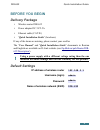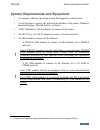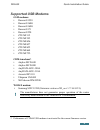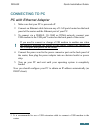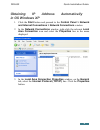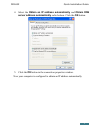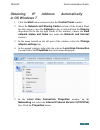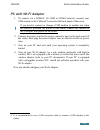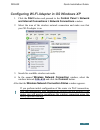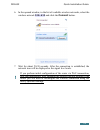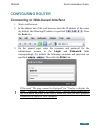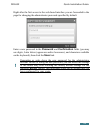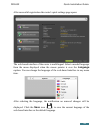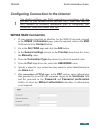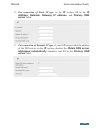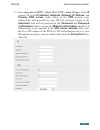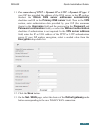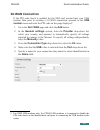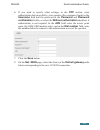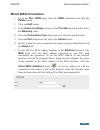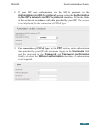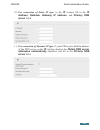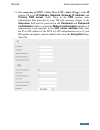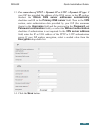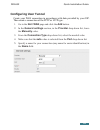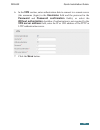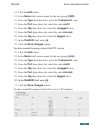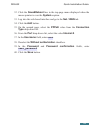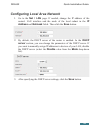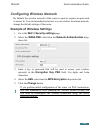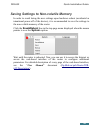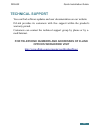- DL manuals
- D-Link
- Wireless Router
- DIR-320
- Quick Installation Manual
D-Link DIR-320 Quick Installation Manual
Summary of DIR-320
Page 1
Quick installation guide dir-632 multifunction wireless router supporting wimax, 3g gsm/cdma with built-in 8-port switch.
Page 2: Before You Begin
Dir-632 quick installation guide before you begin delivery package • wireless router dir-632 • power adapter dc 5v/2.5a • ethernet cable (cat 5e) • “quick installation guide” (brochure). If any of the items are missing, please contact your reseller. The “user manual” and “quick installation guide” d...
Page 3
Dir-632 quick installation guide system requirements and equipment • a computer with any operating system that supports a web browser. • a web browser to access the web-based interface of the router: windows internet explorer, mozilla firefox, or opera. • a nic (ethernet or wi-fi adapter) to connect...
Page 4: Supported Usb Modems
Dir-632 quick installation guide supported usb modems gsm modems: • huawei e1550 • huawei e160g • huawei e169g • huawei e171 • huawei e220 • zte mf112 • zte mf192 • zte mf626 • zte mf627 • zte mf652 • zte mf668 • zte mf752. Cdma modems 2 : • airplus mcd-650 • airplus mcd-800 • anydata adu-300a • any...
Page 5: Connecting To Pc
Dir-632 quick installation guide connecting to pc pc with ethernet adapter 1. Make sure that your pc is powered off. 2. Connect an ethernet cable between any of lan ports located on the back panel of the router and the ethernet port of your pc. 3. To connect via a wimax, 3g gsm or cdma network: conn...
Page 6: In Os Windows Xp
Dir-632 quick installation guide obtaining ip address automatically in os windows xp 1. Click the start button and proceed to the control panel > network and internet connections > network connections window. 2. In the network connections window, right-click the relevant local area connection icon a...
Page 7
Dir-632 quick installation guide 4. Select the obtain an ip address automatically and obtain dns server address automatically radio buttons. Click the ok button. 5. Click the ОК button in the connection properties window. Now your computer is configured to obtain an ip address automatically. 7.
Page 8: In Os Windows 7
Dir-632 quick installation guide obtaining ip address automatically in os windows 7 1. Click the start button and proceed to the control panel window. 2. Select the network and sharing center section. (if the control panel has the category view (the category value is selected from the view by drop-d...
Page 9
Dir-632 quick installation guide 6. Select the obtain an ip address automatically and obtain dns server address automatically radio buttons. Click the ok button. 7. Click the ok button in the connection properties window. Now your computer is configured to obtain an ip address automatically. 9.
Page 10: Pc With Wi-Fi Adapter
Dir-632 quick installation guide pc with wi-fi adapter 1. To connect via a wimax, 3g gsm or cdma network: connect your usb modem to the usb port 4 located on the back panel of the router. ! If you need to connect or change a usb modem to another one when the router is powered on, power off the route...
Page 11
Dir-632 quick installation guide configuring wi-fi adapter in os windows xp 1. Click the start button and proceed to the control panel > network and internet connections > network connections window. 2. Select the icon of the wireless network connection and make sure that your wi-fi adapter is on. 3...
Page 12: Adapter Settings Line.
Dir-632 quick installation guide configuring wi-fi adapter in os windows 7 1. Click the start button and proceed to the control panel window. 2. Select the network and sharing center section. (if the control panel has the category view (the category value is selected from the view by drop-down list ...
Page 13
Dir-632 quick installation guide 6. In the opened window, in the list of available wireless networks, select the wireless network dir-632 and click the connect button. 7. Wait for about 20-30 seconds. After the connection is established, the network icon will be displayed as the signal level scale. ...
Page 14: Configuring Router
Dir-632 quick installation guide configuring router connecting to web-based interface 1. Start a web browser. 2. In the address bar of the web browser, enter the ip address of the router (by default, the following ip address is specified: 192.168.0.1). Press the enter key. 3. On the opened page, ent...
Page 15: Reset
Dir-632 quick installation guide right after the first access to the web-based interface you are forwarded to the page for changing the administrator password specified by default. Enter a new password in the password and confirmation fields (you may use digits, latin letters (uppercase and/or lower...
Page 16
Dir-632 quick installation guide after successful registration the router's quick settings page opens. The web-based interface of the router is multilingual. Select a needed language from the menu displayed when the mouse pointer is over the language caption. You can change the language of the web-b...
Page 17
Dir-632 quick installation guide the quick settings page displays general information on the router and its software (the version and the date of the firmware, the ip address of the device, the name of the wlan, etc.). On the quick settings page, you can quickly get to some pages of the web- based i...
Page 18: Wimax Wan Connection
Dir-632 quick installation guide configuring connection to the internet ! You should configure your wan connection in accordance with data provided by your internet service provider (isp). Make sure that you have obtained all necessary information prior to configuring your connection. Otherwise cont...
Page 19: Server Fields.
Dir-632 quick installation guide 8. For connection of static ip type: in the ip section, fill in the ip address, netmask, gateway ip address, and primary dns server fields. 9. For connection of dynamic ip type: if your isp has provided the address of the dns server, in the ip section, deselect the o...
Page 20
Dir-632 quick installation guide 10. For connection of pptp + static ip or l2tp + static ip type: in the ip section, fill in the ip address, netmask, gateway ip address, and primary dns server fields. Then in the vpn section, enter authorization data provided by your isp (the username (login) in the...
Page 21: Encryption Drop-Down List.
Dir-632 quick installation guide 11. For connection of pptp + dynamic ip or l2tp + dynamic ip type: if your isp has provided the address of the dns server, in the ip section, deselect the obtain dns server addresses automatically checkbox and fill in the primary dns server field. Then in the vpn sec...
Page 22: 3G Wan Connection
Dir-632 quick installation guide 3g wan connection if the pin code check is enabled for the sim card inserted into your usb modem, then prior to creating a 3g wan connection, proceed to the usb modem menu and enter the pin code on the page displayed 5 . 1. Go to the net / wan page and click the add ...
Page 23
Dir-632 quick installation guide 6. If you need to specify other settings, in the ppp section, enter authorization data provided by your operator (the username (login) in the username field and the password in the password and password confirmation fields), or select the without authorization checkb...
Page 24: Wired Wan Connection
Dir-632 quick installation guide wired wan connection 1. Go to the net / wan page, select the wan connection and click the delete button. 2. Click the add button. 3. In the general settings section, in the provider drop-down list, leave the manually value. 4. From the connection type drop-down list,...
Page 25: Authorization
Dir-632 quick installation guide 8. If your isp uses authorization via the 802.1x protocol, in the authorization via 802.1x protocol section, select the authorization in the isp's network via 802.1x protocol checkbox. Fill in the fields of the section in accordance with data provided by your isp. Th...
Page 26: Server Fields.
Dir-632 quick installation guide 10. For connection of static ip type: in the ip section, fill in the ip address, netmask, gateway ip address, and primary dns server fields. 11. For connection of dynamic ip type: if your isp has provided the address of the dns server, in the ip section, deselect the...
Page 27: Vpn S
Dir-632 quick installation guide 12. For connection of pptp + static ip or l2tp + static ip type: in the ip section, fill in the ip address, netmask, gateway ip address, and primary dns server fields. Then in the vpn section, enter authorization data provided by your isp (the username (login) in the...
Page 28: Encryption Drop-Down List.
Dir-632 quick installation guide 13. For connection of pptp + dynamic ip or l2tp + dynamic ip type: if your isp has provided the address of the dns server, in the ip section, deselect the obtain dns server addresses automatically checkbox and fill in the primary dns server field. Then in the vpn sec...
Page 29: Configuring User Tunnel
Dir-632 quick installation guide configuring user tunnel create your wan connection in accordance with data provided by your isp. Then create a connection of the pptp or l2tp type. 1. Go to the net / wan page and click the add button. 2. In the general settings section, in the provider drop-down lis...
Page 30: Click The Save Button.
Dir-632 quick installation guide 6. In the vpn section, enter authorization data to connect to a remote server (the username (login) in the username field and the password in the password and password confirmation fields), or select the without authorization checkbox if authorization is not required...
Page 31: User_Password,
Dir-632 quick installation guide example of connection via vlans if your isp provides: • access to the internet via the vlan with the tag (vlan id) 2, the pppoe connection type, the login user, and the password user_password, • access to iptv service via the vlan with the tag (vlan id) 10, • access ...
Page 32
Dir-632 quick installation guide 14. Click the add button. 15. In the name field, enter a name for the new group (iptv). 16. From the type drop-down list, select the transparent value. 17. From the port drop-down list, select the value port5. 18. From the tag drop-down list, select the untagged valu...
Page 33: Type Drop-Down List.
Dir-632 quick installation guide 32. Click the save&reboot line in the top-page menu displayed when the mouse pointer is over the system caption. 33. Log into the web-based interface and go to the net / wan tab. 34. Click the add button. 35. On the opened page, select the pppoe value from the connec...
Page 34
Dir-632 quick installation guide configuring local area network 1. Go to the net / lan page. If needed, change the ip address of the router's lan interface and the mask of the local subnet in the ip address and netmask fields. Then click the save button. 2. By default, the dhcp server of the router ...
Page 35
Dir-632 quick installation guide configuring wireless network by default, the wireless network of the router is open (it requires no password to access it). To avoid unauthorized access to your wireless local area network, change the default settings of the router. Example of wireless settings 1. Go...
Page 36: “User Manual”
Dir-632 quick installation guide saving settings to non-volatile memory in order to avoid losing the new settings upon hardware reboot (accidental or intentional power-off of the device), it is recommended to save the settings to the non-volatile memory of the router. Click the save&reboot line in t...
Page 37: Technical Support
Dir-632 quick installation guide technical support you can find software updates and user documentation on our website. D-link provides its customers with free support within the product's warranty period. Customers can contact the technical support group by phone or by e- mail/internet. For telepho...