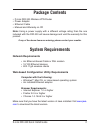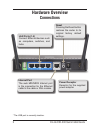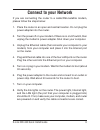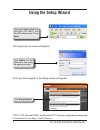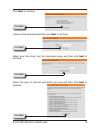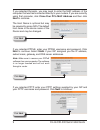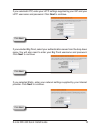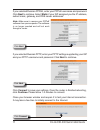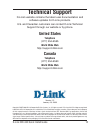- DL manuals
- D-Link
- Wireless Router
- DIR-330 - Wireless G VPN Router
- Quick Install Manual
D-Link DIR-330 - Wireless G VPN Router Quick Install Manual
Summary of DIR-330 - Wireless G VPN Router
Page 2: Package Contents
D-link dir-330 quick install guide package contents if any of the above items are missing, please contact your reseller. • d-link dir-330 wireless vpn router • power adapter • ethernet cable • manual and warranty on cd note: using a power supply with a different voltage rating than the one included ...
Page 3: Wireless Considerations
3 d-link dir-330 quick install guide the d-link wireless router lets you access your network using a wireless connection from virtually anywhere within the operating range of your wireless network. Keep in mind, however, that the number, thickness and location of walls, ceilings, or other objects th...
Page 4: Hardware Overview
D-link dir-330 quick install guide hardware overview leds wlan led a solid light indicates that the wireless segment is ready. This led blinks during wireless data transmission. Status led a blinking light indicates that the dir-330 is ready. Internet led a solid light indicates connection on the in...
Page 5: Hardware Overview
D-link dir-330 quick install guide hardware overview connections reset pressing the reset button restores the router to its original factory default settings. Power receptor receptor for the supplied power adapter. Lan ports (1-4) connect ethernet devices such as computers, switches, and hubs. Inter...
Page 6: Connect to Your Network
D-link dir-330 quick install guide connect to your network if you are connecting the router to a cable/dsl/satellite modem, please follow the steps below: 1. Place the router in an open and central location. Do not plug the power adapter into the router. 2. Turn the power off on your modem. If there...
Page 7: Using The Setup Wizard
D-link dir-330 quick install guide using the setup wizard open your web browser and type http://192.168.0.1 into the url address box. Press enter . Type admin for the username and leave the password blank. The logon pop-up screen will appear: once you have logged in, the setup screen will appear: cl...
Page 8
D-link dir-330 quick install guide create a new password and then click next to continue. Click next select your time zone from the drop-down menu and then click next to continue. Click next select the type of internet connection you use and then click next to continue. Click next to continue. Click...
Page 9
D-link dir-330 quick install guide if you selected dynamic, you may need to enter the mac address of the computer that was last connected directly to your modem. If you are currently using that computer, click clone your pc’s mac address and then click next to continue. The host name is optional but...
Page 10
10 d-link dir-330 quick install guide click next if you selected big pond, select your authentication server from the drop down menu. You will also need to enter your big pond username and password. Click next to continue. Click next if you selected l2tp, enter your l2tp settings supplied by your is...
Page 11
11 d-link dir-330 quick install guide click connect to save your settings. Once the router is finished rebooting, click continue . Please allow 1-2 minutes to connect. Close your browser window and reopen it to test your internet connection. It may take a few tries to initially connect to the intern...
Page 12: Technical Support
1 d-link dir-330 quick install guide technical support d-link’s website contains the latest user documentation and software updates for d-link products. U.S. And canadian customers can contact d-link technical support through our website or by phone. United states telephone (877) 354-6555 world wide...