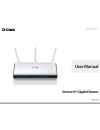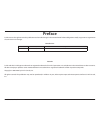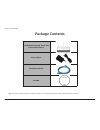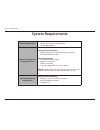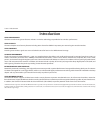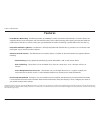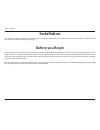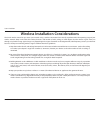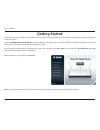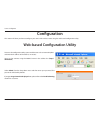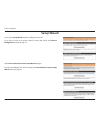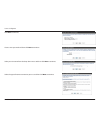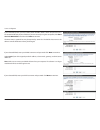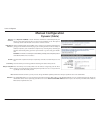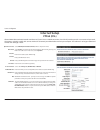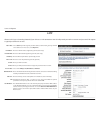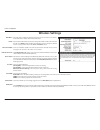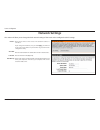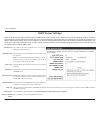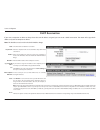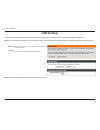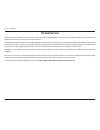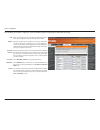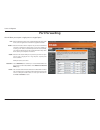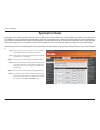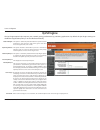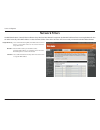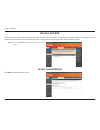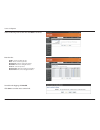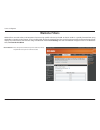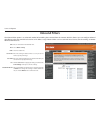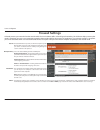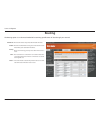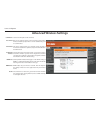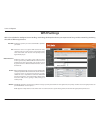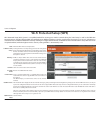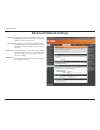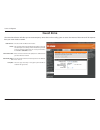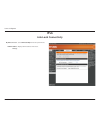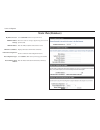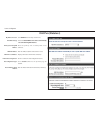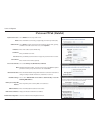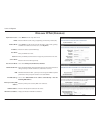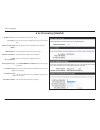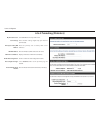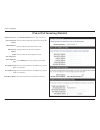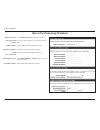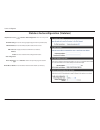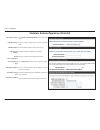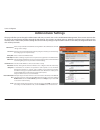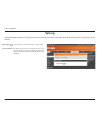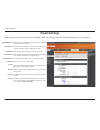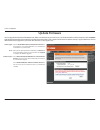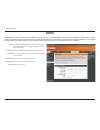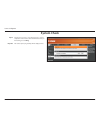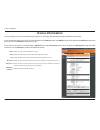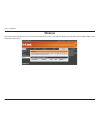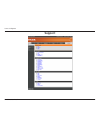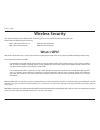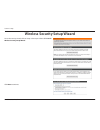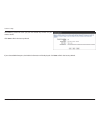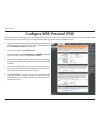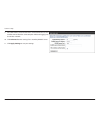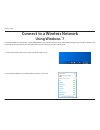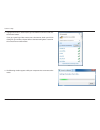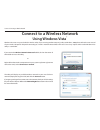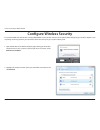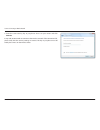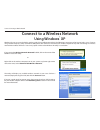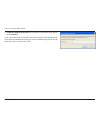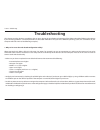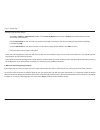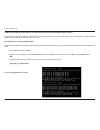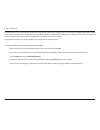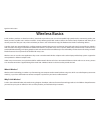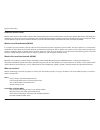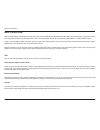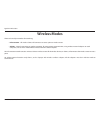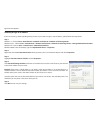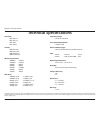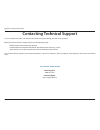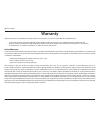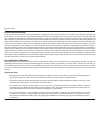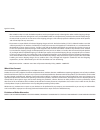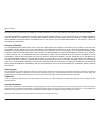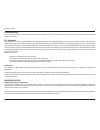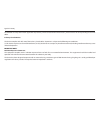D-Link DIR-655 - Xtreme N Gigabit Router Wireless User Manual
Summary of DIR-655 - Xtreme N Gigabit Router Wireless
Page 2: Preface
I d-link dir-655 user manual d-link reserves the right to revise this publication and to make changes in the content hereof without obligation to notify any person or organization of such revisions or changes. Manual revisions trademarks d-link and the d-link logo are trademarks or registered tradem...
Page 3: Table of Contents
Ii d-link dir-655 user manual table of contents preface ................................................................................................. I manual revisions ...............................................................................................I trademarks ......................
Page 4
Iii d-link dir-655 user manual table of contents guest zone .............................................................................................43 ipv6 ............................................................................................................44 link-local connectivity .......
Page 5: Product Overview
1 d-link dir-655 user manual section 1 - product overview product overview package contents note: using a power supply with a different voltage rating than the one included with the dir-655 will cause damage and void the warranty. D-link dir-655 xtreme n ™ router with 3 detachable antennas power ada...
Page 6: System Requirements
2 d-link dir-655 user manual section 1 - product overview system requirements network requirements • an ethernet-based cable or dsl modem • ieee 802.11n or 802.11g wireless clients • 10/100/1000 ethernet web-based configuration utility requirements computer with the following: • windows ® , macintos...
Page 7: Introduction
3 d-link dir-655 user manual section 1 - product overview introduction total performance combines award winning router features and 802.11n wireless technology to provide the best wireless performance. Total security the most complete set of security features including active firewall and wpa2™ to p...
Page 8: Features
4 d-link dir-655 user manual section 1 - product overview • faster wireless networking - the dir-655 provides up to 300mbps* wireless connection with other 802.11n wireless clients. This capability allows users to participate in real-time activities online, such as video streaming, online gaming, an...
Page 9: Hardware Overview
5 d-link dir-655 user manual section 1 - product overview hardware overview connections 1 lan ports (1-4) connect ethernet devices such as computers, switches, and hubs. 2 internet port the auto mdi/mdix internet port is the connection for the ethernet cable to the cable or dsl modem. 3 usb connect ...
Page 10: Leds
6 d-link dir-655 user manual section 1 - product overview leds 1 2 3 4 5 1 power led a solid light indicates a proper connection to the power supply. 2 internet led a solid light indicates connection on the internet port. This led blinks during data transmission. A solid blue light indicates that th...
Page 11: Before You Begin
7 d-link dir-655 user manual section 2 - installation before you begin installation this section will walk you through the installation process. Placement of the router is very important. Do not place the router in an enclosed area such as a closet, cabinet, or in the attic or garage. Please configu...
Page 12
8 d-link dir-655 user manual section 2 - installation wireless installation considerations the d-link wireless router lets you access your network using a wireless connection from virtually anywhere within the operating range of your wireless network. Keep in mind that the number, thickness and loca...
Page 13: Getting Started
9 d-link dir-655 user manual section 2 - installation the dir-655 includes a quick router setup wizard cd. Follow the simple steps below to run the setup wizard to guide you quickly through the installation process. Insert the quick router setup wizard cd in the cd-rom drive. The step-by-step instru...
Page 14: Configuration
10 d-link dir-655 user manual section 3 - configuration configuration this section will show you how to configure your new d-link wireless router using the web-based configuration utility. Web-based configuration utility to access the configuration utility, open a web-browser such as internet explor...
Page 15: Setup Wizard
11 d-link dir-655 user manual section 3 - configuration setup wizard you may click setup wizard to quickly configure your router. If you want to enter your settings without running the wizard, click manual configuration and skip to page 15. Click launch internet connection setup wizard to begin. If ...
Page 16
12 d-link dir-655 user manual section 3 - configuration click next to continue. Create a new password and then click next to continue. Select your time zone from the drop-down menu and then click next to continue. Select the type of internet connection you use and then click next to continue..
Page 17
13 d-link dir-655 user manual section 3 - configuration if you selected dynamic, you may need to enter the mac address of the computer that was last connected directly to your modem. If you are currently using that computer, click clone your pc’s mac address and then click next to continue. The host...
Page 18
14 d-link dir-655 user manual section 3 - configuration if you selected l2tp, enter your l2tp username and password. Click next to continue. If you selected static, enter your network settings supplied by your internet provider. Click next to continue. Click connect to save your settings. Once the r...
Page 19: Manual Configuration
15 d-link dir-655 user manual section 3 - configuration manual configuration dynamic (cable) select dynamic ip (dhcp) to obtain ip address information automatically from your isp. Select this option if your isp does not give you any ip numbers to use. This option is commonly used for cable modem ser...
Page 20: Internet Setup
16 d-link dir-655 user manual section 3 - configuration select pppoe (username/password) from the drop-down menu. Select static if your isp assigned you the ip address, subnet mask, gateway, and dns server addresses. In most cases, select dynamic . Enter the ip address (static pppoe only). Enter you...
Page 21: Pptp
17 d-link dir-655 user manual section 3 - configuration select static if your isp assigned you the ip address, subnet mask, gateway, and dns server addresses. In most cases, select dynamic . Enter the ip address (static pptp only). Enter the primary and secondary dns server addresses (static pptp on...
Page 22: L2Tp
18 d-link dir-655 user manual section 3 - configuration select static if your isp assigned you the ip address, subnet mask, gateway, and dns server addresses. In most cases, select dynamic . Enter the l2tp ip address supplied by your isp (static only). Enter the subnet mask supplied by your isp (sta...
Page 23: Static (Assigned By Isp)
19 d-link dir-655 user manual section 3 - configuration enter the ip address assigned by your isp. Enter the subnet mask assigned by your isp. Enter the gateway assigned by your isp. The dns server information will be supplied by your isp (internet service provider.) maximum transmission unit - you ...
Page 24: Wireless Settings
20 d-link dir-655 user manual section 3 - configuration check the box to enable the wireless function. If you do not want to use wireless, uncheck the box to disable all the wireless functions. The schedule of time when the wireless settings rules will be enabled. The schedule may be set to always ,...
Page 25: Network Settings
21 d-link dir-655 user manual section 3 - configuration this section will allow you to change the local network settings of the router and to configure the dhcp settings. Network settings enter the ip address of the router. The default ip address is 192.168.0.1. If you change the ip address, once yo...
Page 26: Dhcp Server Settings
22 d-link dir-655 user manual section 3 - configuration dhcp server settings dhcp stands for dynamic host control protocol. The dir-655 has a built-in dhcp server. The dhcp server will automatically assign an ip address to the computers on the lan/private network. Be sure to set your computers to be...
Page 27: Dhcp Reservation
23 d-link dir-655 user manual section 3 - configuration dhcp reservation if you want a computer or device to always have the same ip address assigned, you can create a dhcp reservation. The router will assign the ip address only to that computer or device. Note: this ip address must be within the dh...
Page 28: Usb Settings
24 d-link dir-655 user manual section 3 - configuration usb settings use this section to configure your usb port. There are two configurations to choose from: network usb and wcn configuration. Note: if using the network usb option, users will need to install the network usb utility into the compute...
Page 29: Virtual Server
25 d-link dir-655 user manual section 3 - configuration the dir-655 can be configured as a virtual server so that remote users accessing web or ftp services via the public ip address can be automatically redirected to local servers in the lan (local area network). The dir-655 firewall feature filter...
Page 30
26 d-link dir-655 user manual section 3 - configuration this will allow you to open a single port. If you would like to open a range of ports, refer to the next page. Enter a name for the rule or select an application from the drop-down menu. Select an application and click to populate the fields. E...
Page 31: Port Forwarding
27 d-link dir-655 user manual section 3 - configuration this will allow you to open a single port or a range of ports. Port forwarding enter a name for the rule or select an application from the drop-down menu. Select an application and click to populate the fields. Enter the ip address of the compu...
Page 32: Application Rules
28 d-link dir-655 user manual section 3 - configuration enter a name for the rule. You may select a pre-defined application from the drop-down menu and click . This is the port used to trigger the application. It can be either a single port or a range of ports. Select the protocol of the trigger por...
Page 33: Qos Engine
29 d-link dir-655 user manual section 3 - configuration qos engine this option is disabled by default. Enable this option for better performance and experience with online games and other interactive applications, such as voip. This option should be enabled when you have a slow internet uplink. It h...
Page 34: Network Filters
30 d-link dir-655 user manual section 3 - configuration network filters select turn mac filtering off, allow mac addresses listed below, or deny mac addresses listed below from the drop-down menu. Enter the mac address you would like to filter. To find the mac address on a computer, please refer to ...
Page 35: Access Control
31 d-link dir-655 user manual section 3 - configuration access control click the add policy button to start the access control wizard. Add policy: the access control section allows you to control access in and out of your network. Use this feature as parental controls to only grant access to approve...
Page 36
32 d-link dir-655 user manual section 3 - configuration enter a name for the policy and then click next to continue. Select a schedule (i.E. Always) from the drop-down menu and then click next to continue. Enter the following information and then click next to continue. • address type - select ip ad...
Page 37
33 d-link dir-655 user manual section 3 - configuration select the filtering method and then click next to continue. Enter the rule: enable - check to enable the rule. Name - enter a name for your rule. Dest ip start - enter the starting ip address. Dest ip end - enter the ending ip address. Protoco...
Page 38: Website Filters
34 d-link dir-655 user manual section 3 - configuration enter the keywords or urls that you want to block (or allow). Any url with the keyword in it will be blocked. Website url/domain: website filters are used to deny lan computers from accessing specific web sites by the url or domain. A url is a ...
Page 39: Inbound Filters
35 d-link dir-655 user manual section 3 - configuration enter a name for the inbound filter rule. Select allow or deny . Check to enable rule. Enter the starting ip address. Enter 0.0.0.0 if you do not want to specify an ip range. Enter the ending ip address. Enter 255.255.255.255 if you do not want...
Page 40: Firewall Settings
36 d-link dir-655 user manual section 3 - configuration spi (stateful packet inspection, also known as dynamic packet filtering) helps to prevent cyber attacks by tracking more state per session. It validates that the traffic passing through the session conforms to the protocol. Select one of the fo...
Page 41
37 d-link dir-655 user manual section 3 - configuration application level gateway configuration here you can enable or disable alg’s. Some protocols and applications require special handling of the ip payload to make them work with network address translation (nat). Each alg provides special handlin...
Page 42: Routing
38 d-link dir-655 user manual section 3 - configuration enter the ip address of packets that will take this route. Enter the netmask of the route, please note that the octets must match your destination ip address. Enter your next hop gateway to be taken if this route is used. The route metric is a ...
Page 43: Advanced Wireless Settings
39 d-link dir-655 user manual section 3 - configuration set the transmit power of the antennas. Beacons are packets sent by an access point to synchronize a wireless network. Specify a value. 100 is the default setting and is recommended. This value should remain at its default setting of 2432. If i...
Page 44: Wish Settings
40 d-link dir-655 user manual section 3 - configuration wish is short for wireless intelligent stream handling, a technology developed to enhance your experience of using a wireless network by prioritizing the traffic of different applications. Enable this option if you want to allow wish to priorit...
Page 45: Wi-Fi Protected Setup (Wps)
41 d-link dir-655 user manual section 3 - configuration wi-fi protected setup (wps) enable the wi-fi protected setup feature. Locking the wireless security settings prevents the settings from being changed by the wi-fi protected setup feature of the router. Devices can still be added to the network ...
Page 46: Advanced Network Settings
42 d-link dir-655 user manual section 3 - configuration upnp internet ping block internet port speed multicast streams to use the universal plug and play (upnp ™ ) feature click on enabled . Upnp provides compatibility with networking equipment, software and peripherals. Unchecking the box will not ...
Page 47: Guest Zone
43 d-link dir-655 user manual section 3 - configuration guest zone check to enable the guest zone feature. The schedule of time when the guest zone will be active. The schedule may be set to always, which will allow the particular service to always be enabled. You can create your own times in the to...
Page 48: Ipv6
44 d-link dir-655 user manual section 3 - configuration ipv6 select link-local only from the drop-down menu. Displays the ipv6 address of the router. My ipv6 connection: lan ipv6 address settings: link-local connectivity.
Page 49: Static Ipv6 (Stateful)
45 d-link dir-655 user manual section 3 - configuration static ipv6 (stateful) select static ipv6 from the drop-down menu. Enter the address settings supplied by your internet provider (isp). Enter the lan (local) ipv6 address for the router. Displays the router’s lan link-local address. Check to en...
Page 50: Static Ipv6 (Stateless)
46 d-link dir-655 user manual section 3 - configuration static ipv6 (stateless) select static ipv6 from the drop-down menu. Enter the address settings supplied by your internet provider (isp). Enter the lan (local) ipv6 address for the router. Displays the router’s lan link-local address. Check to e...
Page 51: Dhcpv6 (Stateful)
47 d-link dir-655 user manual section 3 - configuration dhcpv6 (stateful) select dhcpv6 from the drop-down menu. Select either obtain dns server address automatically or use the following dns address . Enter the primary and secondary dns server addresses. Enter the lan (local) ipv6 address for the r...
Page 52: Dhcpv6 (Stateless)
48 d-link dir-655 user manual section 3 - configuration dhcpv6 (stateless) select dhcpv6 from the drop-down menu. Select either obtain dns server address automatically or use the following dns address . Enter the primary and secondary dns server addresses. Enter the lan (local) ipv6 address for the ...
Page 53: Ipv6 Over Pppoe (Stateful)
49 d-link dir-655 user manual section 3 - configuration ipv6 over pppoe (stateful) select pppoe from the drop-down menu. Enter the pppoe account settings supplied by your internet provider (isp). Select static if your isp assigned you the ip address, subnet mask, gateway, and dns server addresses. I...
Page 54
50 d-link dir-655 user manual section 3 - configuration autoconfiguration type: ipv6 address range start: ipv6 address range end: ipv6 address lifetime: select stateful (dhcpv6) or stateless . Refer to the next page for stateless. Enter the start ipv6 address for the dhcpv6 range for your local comp...
Page 55: Ipv6 Over Pppoe (Stateless)
51 d-link dir-655 user manual section 3 - configuration ipv6 over pppoe (stateless) select pppoe from the drop-down menu. Enter the pppoe account settings supplied by your internet provider (isp). Select static if your isp assigned you the ip address, subnet mask, gateway, and dns server addresses. ...
Page 56
52 d-link dir-655 user manual section 3 - configuration enable autoconfiguration: autoconfiguration type: router advertisement lifetime: check to enable the autoconfiguration feature. Select stateful (dhcpv6) or stateless . Enter the router advertisement lifetime (in minutes)..
Page 57: 6 to 4 Tunneling (Stateful)
53 d-link dir-655 user manual section 3 - configuration 6 to 4 tunneling (stateful) select 6 to 4 from the drop-down menu. Enter the ipv6 settings supplied by your internet provider (isp). Enter the primary and secondary dns server addresses. Enter the lan (local) ipv6 address for the router. Displa...
Page 58
54 d-link dir-655 user manual section 3 - configuration 6 to 4 tunneling (stateless) select 6 to 4 from the drop-down menu. Enter the ipv6 settings supplied by your internet provider (isp). Enter the primary and secondary dns server addresses. Enter the lan (local) ipv6 address for the router. Displ...
Page 59
55 d-link dir-655 user manual section 3 - configuration ipv6 in ipv4 tunneling (stateful) select ipv6 in ipv4 tunnel from the drop-down menu. Enter the settings supplied by your internet provider (isp). Enter the lan (local) ipv6 address for the router. Displays the router’s lan link-local address. ...
Page 60
56 d-link dir-655 user manual section 3 - configuration ipv6 in ipv4 tunneling (stateless) select ipv6 in ipv4 tunnel from the drop-down menu. Enter the settings supplied by your internet provider (isp). Enter the lan (local) ipv6 address for the router. Displays the router’s lan link-local address....
Page 61
57 d-link dir-655 user manual section 3 - configuration stateless autoconfiguration (stateless) my ipv6 connection: ipv6 dns settings: lan ipv6 address: lan link-local address: enable autoconfiguration: autoconfiguration type: ipv6 address lifetime: select stateless autoconfiguration from the drop-d...
Page 62
58 d-link dir-655 user manual section 3 - configuration stateless autoconfiguration (stateful) my ipv6 connection: ipv6 dns settings: lan ipv6 address: lan link-local address: enable autoconfiguration: autoconfiguration type: ipv6 address lifetime: ipv6 address range start: ipv6 address lifetime: se...
Page 63: Administrator Settings
59 d-link dir-655 user manual section 3 - configuration administrator settings this page will allow you to change the administrator and user passwords. You can also enable remote management. There are two accounts that can access the management interface through the web browser. The accounts are adm...
Page 64: Time Settings
60 d-link dir-655 user manual section 3 - configuration time settings select the time zone from the drop-down menu. To select daylight saving time manually, select enabled or disabled, and enter a start date and an end date for daylight saving time. Ntp is short for network time protocol. Ntp synchr...
Page 65: Syslog
61 d-link dir-655 user manual section 3 - configuration syslog the broadband router keeps a running log of events and activities occurring on the router. You may send these logs to a syslog server on your network. Enable logging to syslog server: syslog server ip address: check this box to send the ...
Page 66: Email Settings
62 d-link dir-655 user manual section 3 - configuration email settings the email feature can be used to send the system log files, router alert messages, and firmware update notification to your email address. Enable email notification: from email address: to email address: smtp server address: enab...
Page 67: System Settings
63 d-link dir-655 user manual section 3 - configuration use this option to save the current router configuration settings to a file on the hard disk of the computer you are using. First, click the save button. You will then see a file dialog, where you can select a location and file name for the set...
Page 68: Update Firmware
64 d-link dir-655 user manual section 3 - configuration click on check online now for latest firmware version to find out if there is an updated firmware; if so, download the new firmware to your hard drive. After you have downloaded the new firmware, click browse to locate the firmware update on yo...
Page 69: Ddns
65 d-link dir-655 user manual section 3 - configuration dynamic domain name system is a method of keeping a domain name linked to a changing ip address. Check the box to enable ddns. Choose your ddns provider from the drop down menu. Enter the host name that you registered with your ddns service pro...
Page 70: System Check
66 d-link dir-655 user manual section 3 - configuration the ping test is used to send ping packets to test if a computer is on the internet. Enter the ip address that you wish to ping, and click ping . The results of your ping attempts will be displayed here. System check ping test: ping results:.
Page 71: Schedules
67 d-link dir-655 user manual section 3 - configuration enter a name for your new schedule. Select a day, a range of days, or all week to include every day. Check all day - 24hrs or enter a start and end time for your schedule. Click save to save your schedule. You must click save settings at the to...
Page 72: Device Information
68 d-link dir-655 user manual section 3 - configuration this page displays the current information for the dir-655. It will display the lan, wan (internet), and wireless information. If your internet connection is set up for a dynamic ip address then a release button and a renew button will be displ...
Page 73: Log
69 d-link dir-655 user manual section 3 - configuration log what to view: view levels: apply log settings: refresh: clear: email now: save log: you can select the types of messages that you want to display from the log. Firewall & security, system, and router status messages can be selected. There a...
Page 74: Stats
70 d-link dir-655 user manual section 3 - configuration stats the screen below displays the traffic statistics. Here you can view the amount of packets that pass through the dir-655 on both the internet and the lan ports. The traffic counter will reset if the device is rebooted. Active sessions.
Page 75: Wireless
71 d-link dir-655 user manual section 3 - configuration the wireless client table displays a list of current connected wireless clients. This table also displays the connection time and mac address of the connected wireless clients. Wireless.
Page 76: Support
72 d-link dir-655 user manual section 3 - configuration support.
Page 77: Wireless Security
73 d-link dir-655 user manual section 4 - security wireless security this section will show you the different levels of security you can use to protect your data from intruders. The dir-655 offers the following types of security: • wpa2 ™ (wi-fi protected access 2) • wpa2-psk (pre-shared key) • wpa ...
Page 78
74 d-link dir-655 user manual section 4 - security wireless security setup wizard to run the security wizard, click on setup at the top and then click launch wireless security setup wizard . Click next to continue..
Page 79
75 d-link dir-655 user manual section 4 - security the following screen will show you your pre-shared key to enter on your wireless clients. Click save to finish the security wizard. If you selected wpa-enterprise, the radius information will be displayed. Click save to finish the security wizard..
Page 80
76 d-link dir-655 user manual section 4 - security configure wpa-personal (psk) it is recommended to enable encryption on your wireless router before your wireless network adapters. Please establish wireless connectivity before enabling encryption. Your wireless signal may degrade when enabling encr...
Page 81
77 d-link dir-655 user manual section 4 - security it is recommended to enable encryption on your wireless router before your wireless network adapters. Please establish wireless connectivity before enabling encryption. Your wireless signal may degrade when enabling encryption due to the added overh...
Page 82
78 d-link dir-655 user manual section 4 - security 9. If the mac address authentication box is selected then the user will need to connect from the same computer whenever logging into the wireless network. 10. Click advanced to enter settings for a secondary radius server. 11. Click apply settings t...
Page 83: Using Windows
79 d-link dir-655 user manual section 4 - security connect to a wireless network using windows ® 7 it is recommended to enable wireless security (wpa/wpa2) on your wireless router or access point before configuring your wireless adapter. If you are joining an existing network, you will need to know ...
Page 84
80 d-link dir-655 user manual section 4 - security 3. Highlight the wireless network (ssid) you would like to connect to and click the connect button. If you get a good signal but cannot access the internet, check your tcp/ip settings for your wireless adapter. Refer to the networking basics section...
Page 85
81 d-link dir-655 user manual section 4 - security 5. Enter the same security key or passphrase that is on your router and click ok . It may take 20-30 seconds to connect to the wireless network. If the connection fails, please verify that the security settings are correct. The key or passphrase mus...
Page 86: Using Windows Vista
82 d-link dir-655 user manual section 5 - connecting to a wireless network connect to a wireless network using windows vista ® windows vista users may use the built-in wireless utility. If you are using another company’s utility or windows ® 2000, please refer to the user manual of your wireless ada...
Page 87: Configure Wireless Security
83 d-link dir-655 user manual section 5 - connecting to a wireless network configure wireless security it is recommended to enable wireless security (wpa/wpa2) on your wireless router or access point before configuring your wireless adapter. If you are joining an existing network, you will need to k...
Page 88
84 d-link dir-655 user manual section 5 - connecting to a wireless network 3. Enter the same security key or passphrase that is on your router and click connect . It may take 20-30 seconds to connect to the wireless network. If the connection fails, please verify that the security settings are corre...
Page 89: Using Windows
85 d-link dir-655 user manual section 5 - connecting to a wireless network connect to a wireless network using windows ® xp windows xp users may use the built-in wireless utility (zero configuration utility). The following instructions are for service pack 2 users. If you are using another company’s...
Page 90: Configure Wpa-Psk
86 d-link dir-655 user manual section 5 - connecting to a wireless network configure wpa-psk it is recommended to enable encryption on your wireless router or access point before configuring your wireless adapter. If you are joining an existing network, you will need to know the passphrase being use...
Page 91
87 d-link dir-655 user manual section 5 - connecting to a wireless network 3. The wireless network connection box will appear. Enter the wpa-psk passphrase and click connect . It may take 20-30 seconds to connect to the wireless network. If the connection fails, please verify that the wpa-psk settin...
Page 92: Troubleshooting
88 d-link dir-655 user manual section 6 - troubleshooting troubleshooting this chapter provides solutions to problems that can occur during the installation and operation of the dir-655. Read the following descriptions if you are having problems. (the examples below are illustrated in windows ® xp. ...
Page 93
89 d-link dir-655 user manual section 6 - troubleshooting • configure your internet settings: • go to start > settings > control panel . Double-click the internet options icon. From the security tab, click the button to restore the settings to their defaults. • click the connection tab and set the d...
Page 94
90 d-link dir-655 user manual section 6 - troubleshooting 3. Why can’t i connect to certain sites or send and receive emails when connecting through my router? If you are having a problem sending or receiving email, or connecting to secure sites such as ebay, banking sites, and hotmail, we suggest l...
Page 95
91 d-link dir-655 user manual section 6 - troubleshooting you should start at 1472 and work your way down by 10 each time. Once you get a reply, go up by 2 until you get a fragmented packet. Take that value and add 28 to the value to account for the various tcp/ip headers. For example, lets say that...
Page 96: Wireless Basics
92 d-link dir-655 user manual appendix a - wireless basics d-link wireless products are based on industry standards to provide easy-to-use and compatible high-speed wireless connectivity within your home, business or public access wireless networks. Strictly adhering to the ieee standard, the d-link...
Page 97
93 d-link dir-655 user manual appendix a - wireless basics how does wireless work? Wireless works similar to how cordless phone work, through radio signals to transmit data from one point a to point b. But wireless technology has restrictions as to how you can access the network. You must be within ...
Page 98
94 d-link dir-655 user manual appendix a - wireless basics where is wireless used? Wireless technology is expanding everywhere not just at home or office. People like the freedom of mobility and it’s becoming so popular that more and more public facilities now provide wireless access to attract peop...
Page 99: Wireless Modes
95 d-link dir-655 user manual appendix a - wireless basics there are basically two modes of networking: • infrastructure – all wireless clients will connect to an access point or wireless router. • ad-hoc – directly connecting to another computer, for peer-to-peer communication, using wireless netwo...
Page 100: Networking Basics
96 d-link dir-655 user manual appendix b - networking basics networking basics check your ip address after you install your new d-link adapter, by default, the tcp/ip settings should be set to obtain an ip address from a dhcp server (i.E. Wireless router) automatically. To verify your ip address, pl...
Page 101
97 d-link dir-655 user manual appendix b - networking basics statically assign an ip address if you are not using a dhcp capable gateway/router, or you need to assign a static ip address, please follow the steps below: step 1 windows ® 7 - click on start > control panel > network and internet > netw...
Page 102: Technical Specifications
98 d-link dir-655 user manual appendix c - technical specifications technical specifications standards • ieee 802.11n • ieee 802.11g • ieee 802.3 • ieee 802.3u security • wpa-personal • wpa2-personal • wpa-enterprise • wpa2-enterprise wireless signal rates* • 300mbps • 12mbps • 108mbps • 11mbps • 54...
Page 103
99 d-link dir-655 user manual appendix d - contacting technical support contacting technical support u.S. And canadian customers can contact d-link technical support through our web site or by phone. Before you contact technical support, please have the following ready: • model number of the product...
Page 104: Warranty
100 d-link dir-655 user manual appendix e - warranty warranty subject to the terms and conditions set forth herein, d-link systems, inc. (“d-link”) provides this limited warranty: • only to the person or entity that originally purchased the product from d-link or its authorized reseller or distribut...
Page 105
101 d-link dir-655 user manual appendix e - warranty limited software warranty: d-link warrants that the software portion of the product (“software”) will substantially conform to d-link’s then current functional specifications for the software, as set forth in the applicable documentation, from the...
Page 106
102 d-link dir-655 user manual appendix e - warranty • after an rma number is issued, the defective product must be packaged securely in the original or other suitable shipping package to ensure that it will not be damaged in transit, and the rma number must be prominently marked on the outside of t...
Page 107
103 d-link dir-655 user manual appendix e - warranty including, without limitation, any warranty of merchantability, fitness for a particular purpose and noninfringement. If any implied warranty cannot be disclaimed in any territory where a product is sold, the duration of such implied warranty shal...
Page 108
104 d-link dir-655 user manual appendix e - warranty ce mark warning: this is a class b product. In a domestic environment, this product may cause radio interference, in which case the user may be required to take adequate measures. Fcc statement: this equipment has been tested and found to comply w...
Page 109
105 d-link dir-655 user manual appendix e - warranty for detailed warranty information applicable to products purchased outside the united states, please contact the corresponding local d-link office. Industry canada notice: this device complies with rss-210 of the industry canada rules. Operation i...
Page 110: Registration
106 d-link dir-655 user manual appendix f - registration version 2.0 may 10, 2010 product registration is entirely voluntary and failure to complete or return this form will not diminish your warranty rights. Registration.