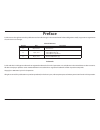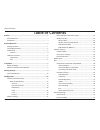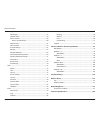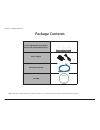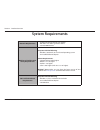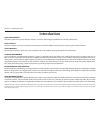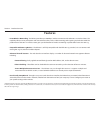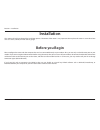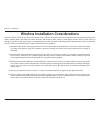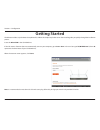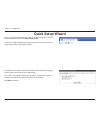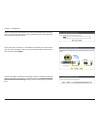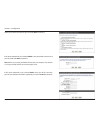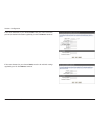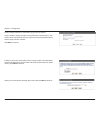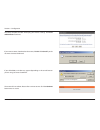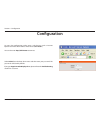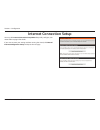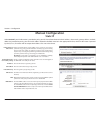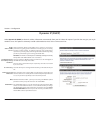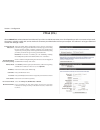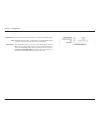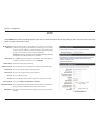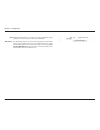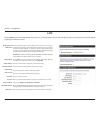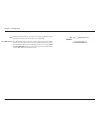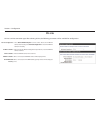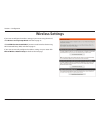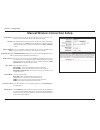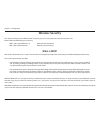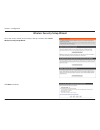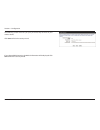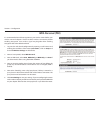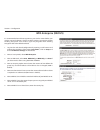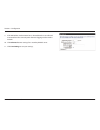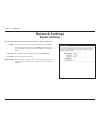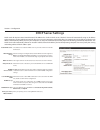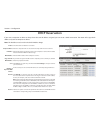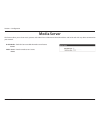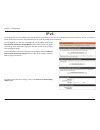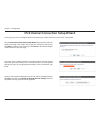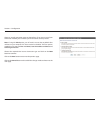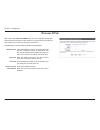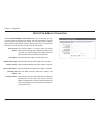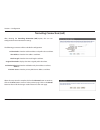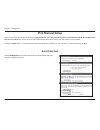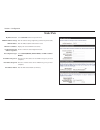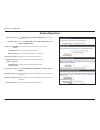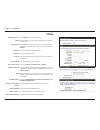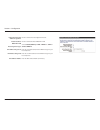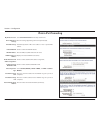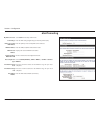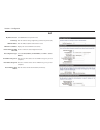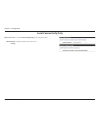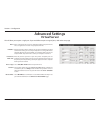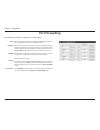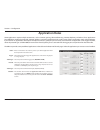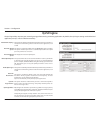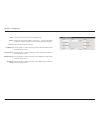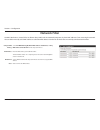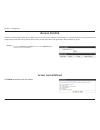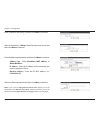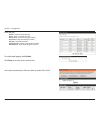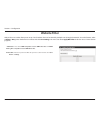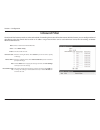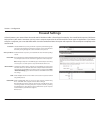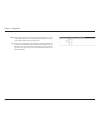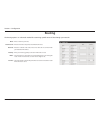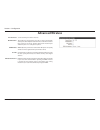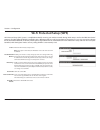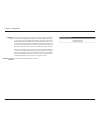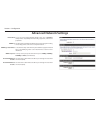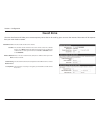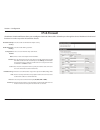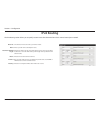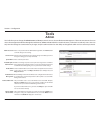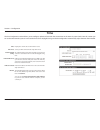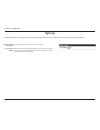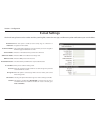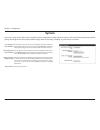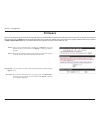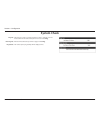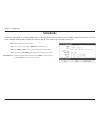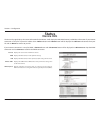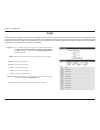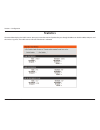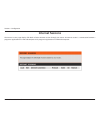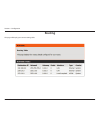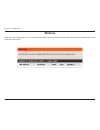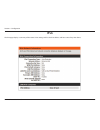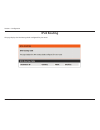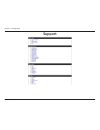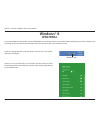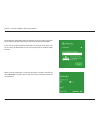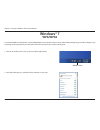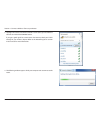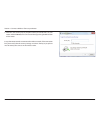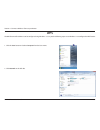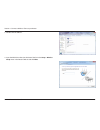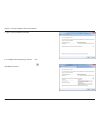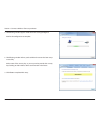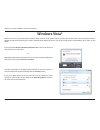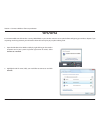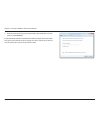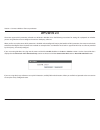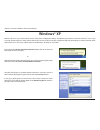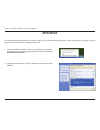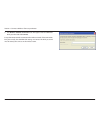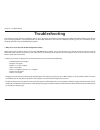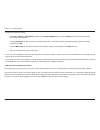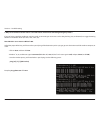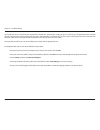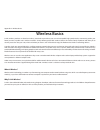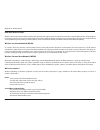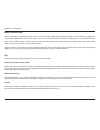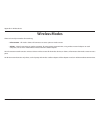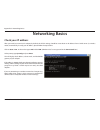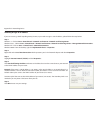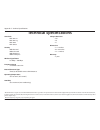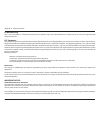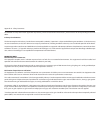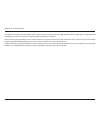D-Link DIR-655 - Xtreme N Gigabit Router Wireless User Manual
Summary of DIR-655 - Xtreme N Gigabit Router Wireless
Page 2: Preface
I d-link dir-655 user manual d-link reserves the right to revise this publication and to make changes in the content hereof without obligation to notify any person or organization of such revisions or changes. Manual revisions trademarks d-link and the d-link logo are trademarks or registered tradem...
Page 3: Table of Contents
Ii d-link dir-655 user manual table of contents preface.................................................................................................. I manual revisions ...............................................................................................I trademarks ......................
Page 4
Iii d-link dir-655 user manual table of contents application rules .................................................................................56 qos engine .............................................................................................57 network filter ..............................
Page 5: Product Overview
Version 3.0
Page 6: System Requirements
2 d-link dir-655 user manual section 1 - product overview system requirements network.Requirements • an ethernet-based cable or dsl modem • ieee 802.11n or 802.11g wireless clients • 10/100/1000 ethernet web-based.Configuration. Utility.Requirements computer.With.The.Following: • windows ® , macinto...
Page 7: Introduction
3 d-link dir-655 user manual section 1 - product overview introduction total.Performance combines award winning router features and 802.11n wireless technology to provide the best wireless performance. Total.Security the most complete set of security features including active firewall and wpa2™ to p...
Page 8: Features
4 d-link dir-655 user manual section 1 - product overview •. Faster.Wireless.Networking - the dir-655 provides up to 300 mbps* wireless connection with other 802.11n wireless clients. This capability allows users to participate in real-time activities online, such as video streaming, online gaming, ...
Page 9: Hardware Overview
5 d-link dir-655 user manual section 1 - product overview hardware overview connections 1 lan ports (1-4) connect ethernet devices such as computers, switches, and hubs. 2 internet port the auto mdi/mdix internet port is the connection for the ethernet cable to the cable or dsl modem. 3 usb connect ...
Page 10: Leds
6 d-link dir-655 user manual section 1 - product overview leds 1 2 3 4 5 1 power led a solid light indicates a proper connection to the power supply. 2 internet led a solid light indicates connection on the internet port. This led blinks during data transmission. A solid blue light indicates that th...
Page 11: Before You Begin
7 d-link dir-655 user manual section 2 - installation before you begin installation this section will walk you through the installation process. Placement of the router is very important. Do not place the router in an enclosed area such as a closet, cabinet, or in the attic or garage. Please configu...
Page 12
8 d-link dir-655 user manual section 2 - installation wireless installation considerations the d-link wireless router lets you access your network using a wireless connection from virtually anywhere within the operating range of your wireless network. Keep in mind that the number, thickness and loca...
Page 13: Getting Started
9 d-link dir-655 user manual section 3 - configuration the dir-655 includes a quick router setup wizard cd. Follow the simple steps below to run the wizard to guide you quickly through the installation process. Insert the wizard.Cd in the cd-rom drive. If the cd autorun function does not automatical...
Page 14: Quick Setup Wizard
10 d-link dir-655 user manual section 3 - configuration if you did not run the setup wizard from the cd and this is the first time logging into the router, this wizard will start automatically. This wizard is designed to guide you through a step-by-step process to configure your new d-link router an...
Page 15
11 d-link dir-655 user manual section 3 - configuration please wait while your router detects your internet connection type. If the router detects your internet connection, you may need to enter your isp information such as username and password. If the router does not detect a valid ethernet connec...
Page 16
12 d-link dir-655 user manual section 3 - configuration select your internet connection type and click next to continue. If the router detected or you selected pppoe, enter your pppoe username and password and click next to continue. Note: make sure to remove your pppoe software from your computer. ...
Page 17
13 d-link dir-655 user manual section 3 - configuration if the router detected or you selected l2tp, enter your l2tp username, password, and other information supplied by your isp. Click next to continue. If the router detected or you selected static, enter the ip and dns settings supplied by your i...
Page 18
14 d-link dir-655 user manual section 3 - configuration create a wireless network a name (ssid) using up to 32 characters. Create a wireless security passphrase or key (between 8-63 characters). Your wireless clients will need to have this passphrase or key entered to be able to connect to your wire...
Page 19
15 d-link dir-655 user manual section 3 - configuration the setup complete window will display your wireless settings. Click save. And.Connect to continue. If you want to create a bookmark to the router, click ok. Click cancel if you do not want to create a bookmark. If you clicked yes, a window may...
Page 20: Configuration
16 d-link dir-655 user manual section 3 - configuration to access the configuration utility, open a web-browser such as internet explorer and enter the ip address of the router (192.168.0.1). You can also enter http://dlinkrouter to connect. Select admin from the drop-down menu and then enter your p...
Page 21: Internet Connection Setup
17 d-link dir-655 user manual section 3 - configuration internet connection setup you may click internet.Connection.Setup.Wizard to quickly configure your router. Refer to page 10 for details. If you want to enter your settings without running the wizard, click manual. Internet.Configuration.Setup a...
Page 22: Manual Configuration
18 d-link dir-655 user manual section 3 - configuration advanced domain name system (dns) services enhances your internet performance by getting you the information and web pages you are looking for faster and more reliably. In addition, it improves your overall internet experience by correcting man...
Page 23: Dynamic Ip (Dhcp)
19 d-link dir-655 user manual section 3 - configuration dynamic ip (dhcp) advanced domain name system (dns) services enhances your internet performance by getting you the information and web pages you are looking for faster and more reliably. In addition, it improves your overall internet experience...
Page 24: Pppoe (Dsl)
20 d-link dir-655 user manual section 3 - configuration advanced domain name system (dns) services enhances your internet performance by getting you the information and web pages you are looking for faster and more reliably. In addition, it improves your overall internet experience by correcting man...
Page 25
21 d-link dir-655 user manual section 3 - configuration enter the primary and secondary dns server addresses (static pppoe only). Maximum transmission unit - you may need to change the mtu for optimal performance with your specific isp. 1492 is the default mtu. The default mac address is set to the ...
Page 26: Pptp
22 d-link dir-655 user manual section 3 - configuration advanced domain name system (dns) services enhances your internet performance by getting you the information and web pages you are looking for faster and more reliably. In addition, it improves your overall internet experience by correcting man...
Page 27
23 d-link dir-655 user manual section 3 - configuration maximum transmission unit - you may need to change the mtu for optimal performance with your specific isp. 1400 is the default mtu. The default mac address is set to the internet port’s physical interface mac address on the broadband router. It...
Page 28: L2Tp
24 d-link dir-655 user manual section 3 - configuration advanced domain name system (dns) services enhances your internet performance by getting you the information and web pages you are looking for faster and more reliably. In addition, it improves your overall internet experience by correcting man...
Page 29
25 d-link dir-655 user manual section 3 - configuration maximum transmission unit - you may need to change the mtu for optimal performance with your specific isp. 1400 is the default mtu. The default mac address is set to the internet port’s physical interface mac address on the broadband router. It...
Page 30: Ds-Lite
26 d-link dir-655 user manual section 3 - configuration ds-lite ds-lite is an ipv6 connection type. After selecting ds-lite, the following parameters will be available for configuration: ds-lite configuration: aftr ipv6 address: b4 ipv6 address: wan ipv6 address: ipv6 wan default gateway: select ds-...
Page 31: Wireless Settings
27 d-link dir-655 user manual section 3 - configuration wireless settings if you want to configure the wireless settings on your router using the wizard, click wireless.Security.Setup.Wizard and refer to page 37. Click add.Wireless.Device.With.Wps if you want to add a wireless device using wi-fi pro...
Page 32
28 d-link dir-655 user manual section 3 - configuration check the box to enable the wireless function. If you do not want to use wireless, uncheck the box to disable all the wireless functions. The schedule of time when the wireless settings rules will be enabled. The schedule may be set to always, ...
Page 33: Wireless Security
29 d-link dir-655 user manual section 3 - configuration wireless security this section will show you the different levels of security you can use to protect your data from intruders. The dir-655 offers the following types of security: • wpa2 ™ (wi-fi protected access 2) • wpa2-psk (pre-shared key) •...
Page 34
30 d-link dir-655 user manual section 3 - configuration wireless security setup wizard to run the security wizard, click on setup at the top and then click launch. Wireless.Security.Setup.Wizard. Click next to continue..
Page 35
31 d-link dir-655 user manual section 3 - configuration the following screen will show you your pre-shared key to enter on your wireless clients. Click save to finish the security wizard. If you selected wpa-enterprise, the radius information will be displayed. Click save to finish the security wiza...
Page 36: Wpa-Personal (Psk)
32 d-link dir-655 user manual section 3 - configuration it is recommended to enable encryption on your wireless router before your wireless network adapters. Please establish wireless connectivity before enabling encryption. Your wireless signal may degrade when enabling encryption due to the added ...
Page 37: Wpa-Enterprise (Radius)
33 d-link dir-655 user manual section 3 - configuration it is recommended to enable encryption on your wireless router before your wireless network adapters. Please establish wireless connectivity before enabling encryption. Your wireless signal may degrade when enabling encryption due to the added ...
Page 38
34 d-link dir-655 user manual section 3 - configuration 9. If the mac address authentication box is selected then the user will need to connect from the same computer whenever logging into the wireless network. 10. Click advanced to enter settings for a secondary radius server. 11. Click save.Settin...
Page 39: Network Settings
35 d-link dir-655 user manual section 3 - configuration this section will allow you to change the local network settings of the router. Network settings router settings enter the ip address of the router. The default ip address is 192.168.0.1. If you change the ip address, once you click apply, you ...
Page 40: Dhcp Server Settings
36 d-link dir-655 user manual section 3 - configuration dhcp server settings dhcp stands for dynamic host control protocol. The dir-655 has a built-in dhcp server. The dhcp server will automatically assign an ip address to the computers on the lan/private network. Be sure to set your computers to be...
Page 41: Dhcp Reservation
37 d-link dir-655 user manual section 3 - configuration dhcp reservation if you want a computer or device to always have the same ip address assigned, you can create a dhcp reservation. The router will assign the ip address only to that computer or device. Note: this ip address must be within the dh...
Page 42: Media Server
38 d-link dir-655 user manual section 3 - configuration media server this feature allows you to share music, pictures and videos from a usb external drive/thumb drive and/or sd card with any device connected to your network. Enable media server: media server name: check this box to enable the media ...
Page 43: Ipv6
39 d-link dir-655 user manual section 3 - configuration ipv6 on this page, the user can configure the ipv6 connection type. There are two ways to set up the ipv6 internet connection. You can use the web- based ipv6 internet connection setup wizard or you can manually configure the connection. For th...
Page 44
40 d-link dir-655 user manual section 3 - configuration ipv6 internet connection setup wizard on this page, the user can configure the ipv6 connection type using theipv6 internet connection setup wizard. Click the ipv6.Internet.Connection.Setup.Wizard button and the router will guide you through a f...
Page 45
41 d-link dir-655 user manual section 3 - configuration there are several connection types to choose from. If you are unsure of your connection method, please contact your ipv6 internet service provider. Note: if using the pppoe option, you will need to ensure that any pppoe client software on your ...
Page 46: Ipv6 Over Pppoe
42 d-link dir-655 user manual section 3 - configuration after selecting the ipv6.Over.Pppoe option, the user will be able to configure the ipv6 internet connection, which requires a username and password to get online. Most dsl modems use this type of connection. The following parameters will be ava...
Page 47
43 d-link dir-655 user manual section 3 - configuration choose.Static.Ipv6.Address.Connection.When your isp provides you with a set ipv6 addresses that does not change. The ipv6 information is manually entered in your ipv6 configuration settings. You must enter the ipv6 address, subnet prefix length...
Page 48: Tunneling Connection (6Rd)
44 d-link dir-655 user manual section 3 - configuration the following parameters will be available for configuration: 6rd ipv6 prefix: enter the 6rd ipv6 address and prefix value used here. Ipv4 address: enter the ipv4 address used here. Mask length: enter the ipv4 mask length used here. Assigned ip...
Page 49: Ipv6 Manual Setup
45 d-link dir-655 user manual section 3 - configuration ipv6 manual setup there are several connection types to choose from: auto detection, static ipv6, autoconfiguration (slaac/dhcpv6), pppoe, ipv6 in ipv4 tunnel, 6to4, 6rd and link-local. If you are unsure of your connection method, please contac...
Page 50: Static Ipv6
46 d-link dir-655 user manual section 3 - configuration static ipv6 select static.Ipv6 from the drop-down menu. Enter the address settings supplied by your internet provider (isp). Enter the lan (local) ipv6 address for the router. Displays the router’s lan link-local address. Check to enable the au...
Page 51: Autoconfiguration
47 d-link dir-655 user manual section 3 - configuration autoconfiguration select autoconfiguration.(stateless/dhcpv6) from the drop- down menu. Select either obtain.Dns.Server.Address.Automatically or use. The.Following.Dns.Address. Enter the primary and secondary dns server addresses. Check to enab...
Page 52: Pppoe
48 d-link dir-655 user manual section 3 - configuration pppoe select pppoe from the drop-down menu. Enter the pppoe account settings supplied by your internet provider (isp). Select static if your isp assigned you the ip address, subnet mask, gateway, and dns server addresses. In most cases, select ...
Page 53
49 d-link dir-655 user manual section 3 - configuration enable automatic ipv6 address assignment: enable automatic dhcp-pd in lan: autoconfiguration type: ipv6 address range start: ipv6 address range end: ipv6 address lifetime: check to enable the autoconfiguration feature. Check to enable automatic...
Page 54: Ipv6 In Ipv4 Tunneling
50 d-link dir-655 user manual section 3 - configuration ipv6 in ipv4 tunneling select ipv6.In.Ipv4.Tunnel from the drop-down menu. Enter the settings supplied by your internet provider (isp). Automatically obtain a dns server address or enter a specific dns address. Check to enable the dhcp-pd featu...
Page 55: 6To4 Tunneling
51 d-link dir-655 user manual section 3 - configuration 6to4 tunneling select 6to4 from the drop-down menu. Enter the ipv6 settings supplied by your internet provider (isp). Enter the primary and secondary dns server addresses. Enter the lan (local) ipv6 address for the router. Displays the router’s...
Page 56: 6Rd
52 d-link dir-655 user manual section 3 - configuration 6rd select 6rd from the drop-down menu. Enter the address settings supplied by your internet provider (isp). Enter the lan (local) ipv6 address for the router. Displays the router’s lan link-local address. Check to enable the autoconfiguration ...
Page 57: Local Connectivity Only
53 d-link dir-655 user manual section 3 - configuration select local.Connectivity.Only from the drop-down menu. Displays the ipv6 address of the router. My ipv6 connection: lan ipv6 address settings: local connectivity only.
Page 58: Virtual Server
54 d-link dir-655 user manual section 3 - configuration this will allow you to open a single port. If you would like to open a range of ports, refer to the next page. Enter a name for the rule or select an application from the drop-down menu. Select an application and click to populate the fields. E...
Page 59: Port Forwarding
55 d-link dir-655 user manual section 3 - configuration this will allow you to open a single port or a range of ports. Port forwarding enter a name for the rule or select an application from the drop-down menu. Select an application and click to populate the fields. Enter the ip address of the compu...
Page 60: Application Rules
56 d-link dir-655 user manual section 3 - configuration enter a name for the rule. You may select a pre-defined application from the drop-down menu and click . This is the port used to trigger the application. It can be either a single port or a range of ports. Select the protocol of the trigger por...
Page 61: Qos Engine
57 d-link dir-655 user manual section 3 - configuration qos engine this option is disabled by default. Enable this option for better performance and experience with online games and other interactive applications, such as voip. This option is enabled by default when the qos engine option is enabled....
Page 62
58 d-link dir-655 user manual section 3 - configuration name: priority: protocol: local ip range: local port range: remote ip range: remote port range: create a name for the rule that is meaningful to you. The priority of the message flow is entered here -- 1 receives the highest priority (most urge...
Page 63: Network Filter
59 d-link dir-655 user manual section 3 - configuration network filter select.Turn.Mac.Filtering.Off, allow.Mac.Addresses.Listed.Below, or deny. Mac.Addresses.Listed.Below from the drop-down menu. Enter the mac address you would like to filter. To find the mac address on a computer, please refer to ...
Page 64: Access Control
60 d-link dir-655 user manual section 3 - configuration access control first, click the enable.Access.Control box. Next, click the add.Policy button to start the access control wizard. Add policy: the access control section allows you to control access in and out of your network. Use this feature as...
Page 65
61 d-link dir-655 user manual section 3 - configuration enter a name for the policy and then click next to continue. Select a schedule (i.E., always) from the drop-down menu and then click next to continue. Enter the following information and then click next to continue: • address type - select ip.A...
Page 66
62 d-link dir-655 user manual section 3 - configuration enter the rule: enable - check to enable the rule. Name - enter a name for your rule. Dest ip start - enter the starting ip address. Dest ip end - enter the ending ip address. Protocol - select the protocol. Dest port start - enter the starting...
Page 67: Website Filter
63 d-link dir-655 user manual section 3 - configuration add website filtering rule: website url/ domain: website filter select either deny.Computers.Access.To.Only.These.Sites or allow. Computers.Access.To.Only.These.Sites. Enter the keywords or urls that you want to allow or block. Click save. Sett...
Page 68: Inbound Filter
64 d-link dir-655 user manual section 3 - configuration enter a name for the inbound filter rule. Select allow or deny. Check to enable the rule. Enter the starting ip address. Enter 0.0.0.0.If you do not want to specify an ip range. Enter the ending ip address. Enter 255.255.255.255 if you do not w...
Page 69: Firewall Settings
65 d-link dir-655 user manual section 3 - configuration spi (stateful packet inspection), also known as dynamic packet filtering, helps to prevent cyber attacks by tracking more state per session. It validates that the traffic passing through the session conforms to the protocol. Enable this feature...
Page 70
66 d-link dir-655 user manual section 3 - configuration rtsp: sip: allows applications that use real time streaming protocol to receive streaming media from the internet. Quicktime and real player are some of the common applications using this protocol. Allows devices and applications using voip (vo...
Page 71: Routing
67 d-link dir-655 user manual section 3 - configuration enter a name for your route. Enter the ip address of packets that will take this route. Enter the netmask of the route. Please note that the octets must match your destination ip address. Enter your next hop gateway to be taken if this route is...
Page 72: Advanced Wireless
68 d-link dir-655 user manual section 3 - configuration advanced wireless set the transmit power of the antennas. This enables 802.11d operation. 802.11d is a wireless specification developed to allow implementation of wireless networks in countries that cannot use the 802.11 standard. This feature ...
Page 73: Wi-Fi Protected Setup (Wps)
69 d-link dir-655 user manual section 3 - configuration wi-fi protected setup (wps) enable the wi-fi protected setup feature. Note: if this option is unchecked, the wps button on the side of the router will be disabled. Disabling the wireless security settings prevents the settings from being change...
Page 74
70 d-link dir-655 user manual section 3 - configuration the wizard will either display the wireless network settings to guide you through manual configuration, prompt you to enter the pin for the device, or ask you to press the configuration button on the device. If the device supports wi-fi protect...
Page 75: Advanced Network Settings
71 d-link dir-655 user manual section 3 - configuration to use the universal plug and play (upnp) feature click on enabled. Upnp provides compatibility with networking equipment, software and peripherals. Checking the box will allow the dir-655 to respond to pings. Unchecking the box may provide som...
Page 76: Guest Zone
72 d-link dir-655 user manual section 3 - configuration guest zone check to enable the guest zone feature. The schedule of time when the guest zone will be active. The schedule may be set to always, which will allow the particular service to always be enabled. You can create your own times in the to...
Page 77: Ipv6 Firewall
73 d-link dir-655 user manual section 3 - configuration ipv6 firewall the dir-655’s ipv6 firewall feature allows you to configure which kind of ipv6 traffic is allowed to pass through the device. The dir-655’s ipv6 firewall functions in a similar way to the inbound filters feature. Check to enable t...
Page 78: Ipv6 Routing
74 d-link dir-655 user manual section 3 - configuration ipv6 routing check the box next to the route you wish to enable. Enter a specific name to identify this route. Enter the ip address of the router that will be used to reach the specified destination or enter the ipv6 address prefix length of th...
Page 79: Admin
75 d-link dir-655 user manual section 3 - configuration admin tools will allow you to change the administrator and user passwords. You can also enable remote management. There are two accounts that can access the management interface through the web browser: admin and user. Admin has read/write acce...
Page 80: Time
76 d-link dir-655 user manual section 3 - configuration time displays the current date and time of the router. Select your time zone from the drop-down menu. To enable daylight saving time manually, check the box and enter a start date and an end date for daylight saving time. Ntp is short for netwo...
Page 81: Syslog
77 d-link dir-655 user manual section 3 - configuration syslog the dir-655 keeps a running log of events and activities occurring. You may send these logs to a syslog server on your network. Enable logging to syslog server: syslog server ip address: check this box to send the router logs to a syslog...
Page 82: E-Mail Settings
78 d-link dir-655 user manual section 3 - configuration e-mail settings thee-mail settingsfeature can be used to send the system log files, router alert messages, and firmware update notification to your e-mail address. Enable e-mail notification: from e-mail address: to e-mail address: smtp server ...
Page 83: System
79 d-link dir-655 user manual section 3 - configuration use this option to save the current router configuration settings to a file on the hard disk of the computer you are using. First, click the save button. A file dialog will appear, allowing you to select a location and file name for the setting...
Page 84: Firmware
80 d-link dir-655 user manual section 3 - configuration firmware browse: upload: after you have downloaded the new firmware, click browse to locate the firmware update on your hard drive. Click upload to complete the firmware upgrade. Once you have a firmware update on your computer, use this option...
Page 85: Dynamic Dns
81 d-link dir-655 user manual section 3 - configuration dynamic domain name system is a method of keeping a domain name linked to a changing ip address. Check the box to enable ddns. Select your ddns provider from the drop-down menu or enter the ddns server address. Enter the host name that you regi...
Page 86: System Check
82 d-link dir-655 user manual section 3 - configuration the ping test is used to send ping packets to test if a computer is on the internet. Enter the ip address that you wish to test and click ping. Enter the ipv6 address that you wish to ping and click ping. The results of your ping attempts will ...
Page 87: Schedules
83 d-link dir-655 user manual section 3 - configuration enter a name for your new schedule. Select a day, a range of days, or all.Week to include every day. Check all.Day.-.24hrs or enter a start and end time for your schedule. You must click save.Settings at the top for your schedules to go into ef...
Page 88: Device Info
84 d-link dir-655 user manual section 3 - configuration the device info page displays the current information for the dir-655. It will display the lan, wan (internet), and wireless information. If your internet connection is set up for a dynamic ip address then a release button and a renew button wi...
Page 89: Logs
85 d-link dir-655 user manual section 3 - configuration logs log options: refresh: first page: last page: previous: next: clear: e-mail now: save log: you can select the types of messages that you want to display from the log. System.Activity, debug.Information, attacks, dropped.Packets, and notice ...
Page 90: Statistics
86 d-link dir-655 user manual section 3 - configuration statistics the screen below displays the traffic statistics. Here you can view the amount of packets that pass through the dir-655 on both the wan, lan ports and the wireless segments. The traffic counter will reset if the device is rebooted..
Page 91: Internet Sessions
87 d-link dir-655 user manual section 3 - configuration internet sessions the internet sessions page displays full details of active internet sessions through your router. An internet session is a conversation between a program or application on a lan-side computer and a program or application on a ...
Page 92: Routing
88 d-link dir-655 user manual section 3 - configuration routing this page will display your current routing table..
Page 93: Wireless
89 d-link dir-655 user manual section 3 - configuration the wireless client table displays a list of current connected wireless clients. This table also displays the connection time and mac address of the connected wireless clients. Wireless.
Page 94: Ipv6
90 d-link dir-655 user manual section 3 - configuration ipv6 the ipv6 page displays a summary of the router’s ipv6 settings and lists the ipv6 address and host name of any ipv6 clients..
Page 95: Ipv6 Routing
91 d-link dir-655 user manual section 3 - configuration ipv6 routing this page displays the ipv6 routingdetails configured for your router..
Page 96: Support
92 d-link dir-655 user manual section 3 - configuration support.
Page 97: Wps Button
93 d-link dir-655 user manual section 4 - connect a wireless client to your router connect a wireless client to your router wps button step.2 - within 2 minutes, press the wps button on your wireless client (or launch the software utility and start the wps process). The easiest and most secure way t...
Page 98: Windows® 8
94 d-link dir-655 user manual section 4 - connect a wireless client to your router windows® 8 wpa/wpa2 it is recommended to enable wireless security (wpa/wpa2) on your wireless router or access point before configuring your wireless adapter. If you are joining an existing network, you will need to k...
Page 99
95 d-link dir-655 user manual section 4 - connect a wireless client to your router you will then be prompted to enter the network security key (wi-fi password) for the wireless network. Enter the password into the box and click next. If you wish to use wi-fi protected setup (wps) to connect to the r...
Page 100: Windows® 7
96 d-link dir-655 user manual section 4 - connect a wireless client to your router windows® 7 it is recommended to enable wireless security (wpa/wpa2) on your wireless router or access point before configuring your wireless adapter. If you are joining an existing network, you will need to know the s...
Page 101
97 d-link dir-655 user manual section 4 - connect a wireless client to your router 3. Highlight the wireless connection with wi-fi name (ssid) you would like to connect to and click the connect button. If you get a good signal but cannot access the internet, check your tcp/ip settings for your wirel...
Page 102
98 d-link dir-655 user manual section 4 - connect a wireless client to your router 5. Enter the same security key or passphrase (wi-fi password) that is on your router and click connect. You can also connect by pushing the wps button on the router. It may take 20-30 seconds to connect to the wireles...
Page 103: Wps
99 d-link dir-655 user manual section 4 - connect a wireless client to your router wps the wps feature of the dir-655 can be configured using windows® 7. Carry out the following steps to use windows® 7 to configure the wps feature: 1. Click the start button and select computer from the start menu. 2...
Page 104
100 d-link dir-655 user manual section 4 - connect a wireless client to your router 3. Double-click the dir-655. 4. Input the wps pin number (on the router label) or in the setup.> wireless. Setup menu in the router’s web ui and click next..
Page 105
101 d-link dir-655 user manual section 4 - connect a wireless client to your router 5. Type a name to identify the network. 6. To configure advanced settings, click the icon. Click next to continue..
Page 106
102 d-link dir-655 user manual section 4 - connect a wireless client to your router 7. The following window appears while the router is being configured. Wait for the configuration to complete. 8. The following window informs you that wps on the router has been setup successfully. Make a note of the...
Page 107: Windows Vista®
103 d-link dir-655 user manual section 4 - connect a wireless client to your router windows vista® windows vista users may use the built-in wireless utility. If you are using another company’s utility, please refer to the user manual of your wireless adapter for help with connecting to a wireless ne...
Page 108: Wpa/wpa2
104 d-link dir-655 user manual section 4 - connect a wireless client to your router wpa/wpa2 it is recommended to enable wireless security (wpa/wpa2) on your wireless router or access point before configuring your wireless adapter. If you are joining an existing network, you will need to know the se...
Page 109
105 d-link dir-655 user manual section 4 - connect a wireless client to your router 3. Enter the same security key or passphrase (wi-fi password) that is on your router and click connect. It may take 20-30 seconds to connect to the wireless network. If the connection fails, please verify that the se...
Page 110: Wps/wcn 2.0
106 d-link dir-655 user manual section 4 - connect a wireless client to your router wps/wcn 2.0 the router supports wi-fi protection, referred to as wcn 2.0 in windows vista. The following instructions for setting this up depends on whether you are using windows vista to configure the router or thir...
Page 111: Windows® Xp
107 d-link dir-655 user manual section 4 - connect a wireless client to your router windows® xp windows xp users may use the built-in wireless utility (zero configuration utility). The following instructions are for service pack 2 users. If you are using another company’s utility, please refer to th...
Page 112: Wpa/wpa2
108 d-link dir-655 user manual section 4 - connect a wireless client to your router it is recommended to enable wpa on your wireless router or access point before configuring your wireless adapter. If you are joining an existing network, you will need to know the wpa key being used. 2. Highlight the...
Page 113
109 d-link dir-655 user manual section 4 - connect a wireless client to your router 3. The wireless network connection box will appear. Enter the wpa-psk wi-fi password and click connect. It may take 20-30 seconds to connect to the wireless network. If the connection fails, please verify that the wp...
Page 114: Troubleshooting
110 d-link dir-655 user manual section 5 - troubleshooting troubleshooting this chapter provides solutions to problems that can occur during the installation and operation of the dir-655. Read the following descriptions if you are having problems. (the examples below are illustrated in windows ® xp....
Page 115
111 d-link dir-655 user manual section 5 - troubleshooting • configure your internet settings: • go to start > settings > control.Panel. Double-click the internet.Options icon. From the security tab, click the button to restore the settings to their defaults. • click the connection tab and set the d...
Page 116
112 d-link dir-655 user manual section 5 - troubleshooting 3..Why.Can’t.I.Connect.To.Certain.Sites.Or.Send.And.Receive.Emails.When.Connecting.Through.My.Router?. If you are having a problem sending or receiving email, or connecting to secure sites such as ebay, banking sites, and hotmail, we suggest...
Page 117
113 d-link dir-655 user manual section 5 - troubleshooting you should start at 1472 and work your way down by 10 each time. Once you get a reply, go up by 2 until you get a fragmented packet. Take that value and add 28 to the value to account for the various tcp/ip headers. For example, lets say tha...
Page 118: Wireless Basics
114 d-link dir-655 user manual appendix a - wireless basics d-link wireless products are based on industry standards to provide easy-to-use and compatible high-speed wireless connectivity within your home, business or public access wireless networks. Strictly adhering to the ieee standard, the d-lin...
Page 119
115 d-link dir-655 user manual appendix a - wireless basics how.Does.Wireless.Work? Wireless works similar to how cordless phone work, through radio signals to transmit data from one point a to point b. But wireless technology has restrictions as to how you can access the network. You must be within...
Page 120
116 d-link dir-655 user manual appendix a - wireless basics where.Is.Wireless.Used?. Wireless technology is expanding everywhere not just at home or office. People like the freedom of mobility and it’s becoming so popular that more and more public facilities now provide wireless access to attract pe...
Page 121: Wireless Modes
117 d-link dir-655 user manual appendix a - wireless basics there are basically two modes of networking: • infrastructure – all wireless clients will connect to an access point or wireless router. • ad-hoc – directly connecting to another computer, for peer-to-peer communication, using wireless netw...
Page 122: Networking Basics
118 d-link dir-655 user manual appendix b - networking basics networking basics check your ip address after you install your new d-link adapter, by default, the tcp/ip settings should be set to obtain an ip address from a dhcp server (i.E. Wireless router) automatically. To verify your ip address, p...
Page 123
119 d-link dir-655 user manual appendix b - networking basics statically.Assign.An.Ip.Address if you are not using a dhcp capable gateway/router, or you need to assign a static ip address, please follow the steps below: step.1 windows ® 7 - click on start.>.Control.Panel.>.Network.And.Internet.>.Net...
Page 124: Technical Specifications
120 d-link dir-655 user manual appendix c - technical specifications technical specifications standards • ieee 802.11n • ieee 802.11g • ieee 802.3 • ieee 802.3u security • wpa-personal • wpa2-personal • wpa-enterprise • wpa2-enterprise wireless.Signal.Rates 1 • 6.5 mbps ~ 300 mbps frequency.Range • ...
Page 125
121 d-link dir-655 user manual appendix d - safety statements ce.Mark.Warning: this is a class b product. In a domestic environment, this product may cause radio interference, in which case the user may be required to take adequate measures. Fcc.Statement: this equipment has been tested and found to...
Page 126
122 d-link dir-655 user manual appendix d - safety statements for detailed warranty information applicable to products purchased outside the united states, please contact the corresponding local d-link office. Industry.Canada.Notice: this device complies with industry canada licence-exempt rss stand...
Page 127
123 d-link dir-655 user manual appendix d - safety statements “this device has been designed to operate with an antenna having a maximum gain of [2] dbi. Antenna having a higher gain is strictly prohibited per regulations of industry canada. The required antenna impedance is 50 ohms.” «pour réduire ...