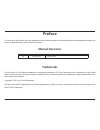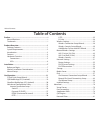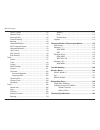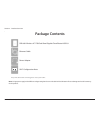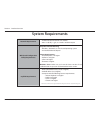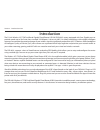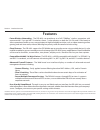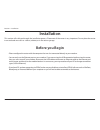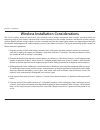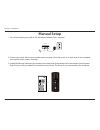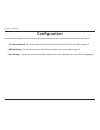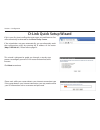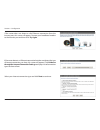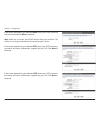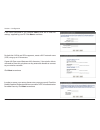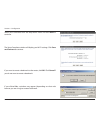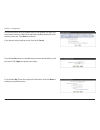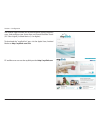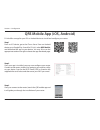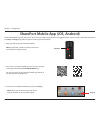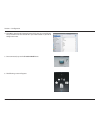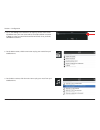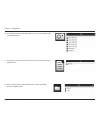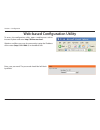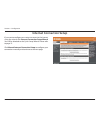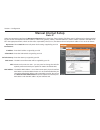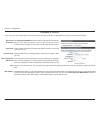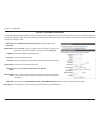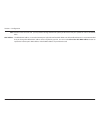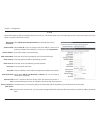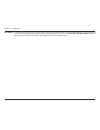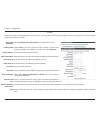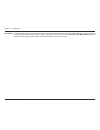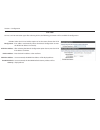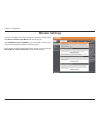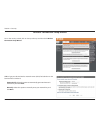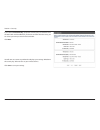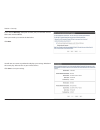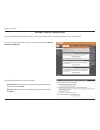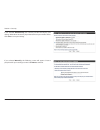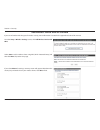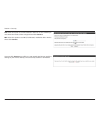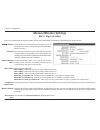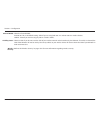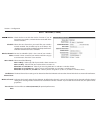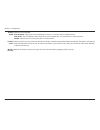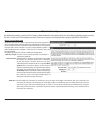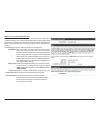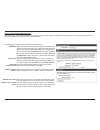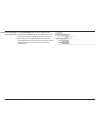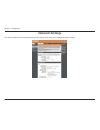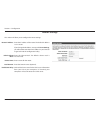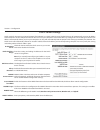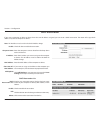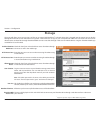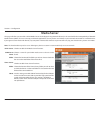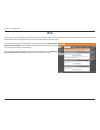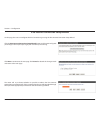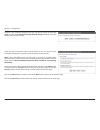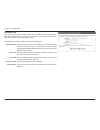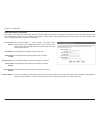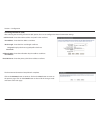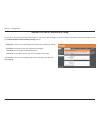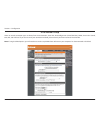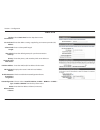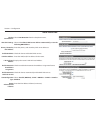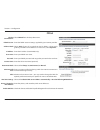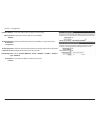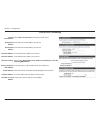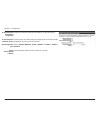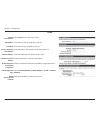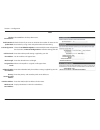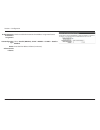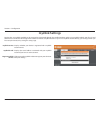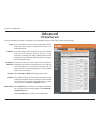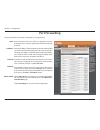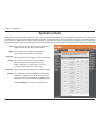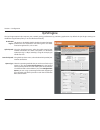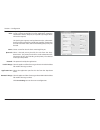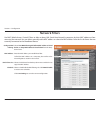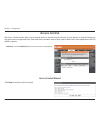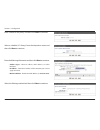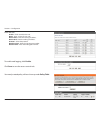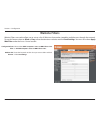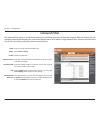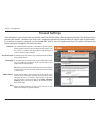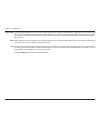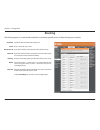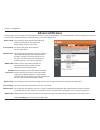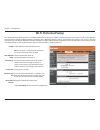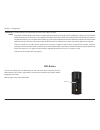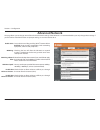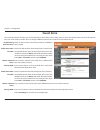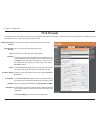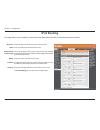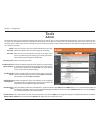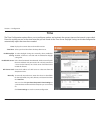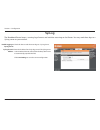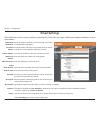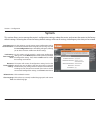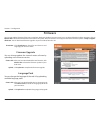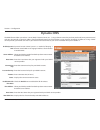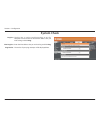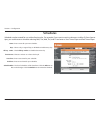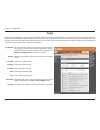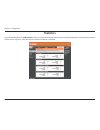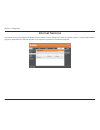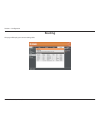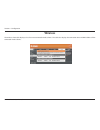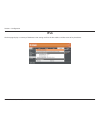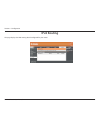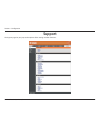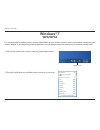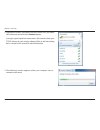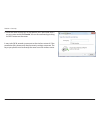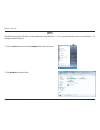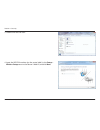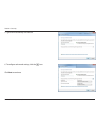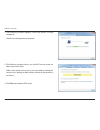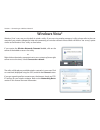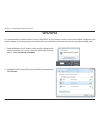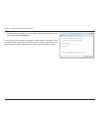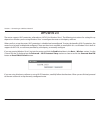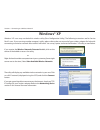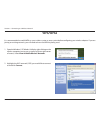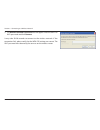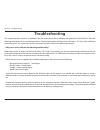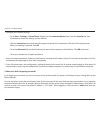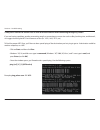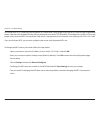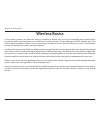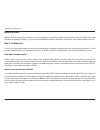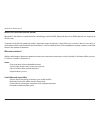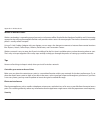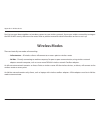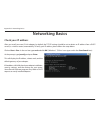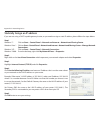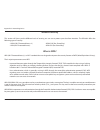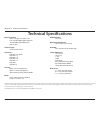- DL manuals
- D-Link
- Wireless Router
- DIR -868L
- User Manual
D-Link DIR -868L User Manual
Summary of DIR -868L
Page 2: Manual Revisions
I d-link dir-868l user manual d-link reserves the right to revise this publication and to make changes in the content hereof without obligation to notify any person or organization of such revisions or changes. Manual revisions trademarks d-link and the d-link logo are trademarks or registered trade...
Page 3: Table of Contents
Ii d-link dir-868l user manual table of contents preface ................................................................................. I manual revisions ........................................................................... I trademarks ........................................................
Page 4
Iii d-link dir-868l user manual table of contents access control .....................................................................82 website filters ......................................................................85 inbound filter ..............................................................
Page 5: Product Overview
1 d-link dir-868l user manual section 1 - product overview product overview package contents note: using a power supply with a diferent voltage rating than the one included with the dir-868l will cause damage and void the warranty for this product. If any of the above items are missing, please conta...
Page 6: System Requirements
2 d-link dir-868l user manual section 1 - product overview network requirements • an ethernet-based cable or dsl modem • 802.11ac (draft), n, g, b, or a wireless or ethernet port web-based coniguration utility requirements computer with the following: • windows®, macintosh, or linux-based operating ...
Page 7: Introduction
Version 1.01
Page 8: Features
4 d-link dir-868l user manual section 1 - product overview • faster wireless networking - the dir-868l can provide up to a full 1750mbps * wireless connection with concurrent 801.11ac and 802.11n wireless clients . It also operates on both the 2.4 ghz and 5 ghz bands to allow separation of traic so ...
Page 9: Hardware Overview
5 d-link dir-868l user manual section 1 - product overview hardware overview connections 1 usb 3.0 port connect a usb lash drive to share content , or connect it to a usb printer to share it on your network. 2 wps button press to start the wps process and automatically create a secure connection to ...
Page 10: Hardware Overview
6 d-link dir-868l user manual section 1 - product overview hardware overview leds 1 power led a solid green light indicates a proper connection to the power supply. The light will blink green during the wps process. The light will be a solid orange during boot up. 2 internet led a solid light indica...
Page 11: Before You Begin
7 d-link dir-868l user manual section 2 - installation before you begin installation this section will walk you through the installation process. Placement of the router is very important. Do not place the router in an enclosed area such as a closet, cabinet, or in the attic or garage. • please coni...
Page 12
8 d-link dir-868l user manual section 2 - installation wireless installation considerations the d-link wireless router lets you access your network using a wireless connection from virtually anywhere within the operating range of your wireless network. Keep in mind, however, that the number, thickne...
Page 13: Manual Setup
9 d-link dir-868l user manual section 2 - installation 1. Turn of and unplug your cable or dsl broadband modem. This is required. Manual setup 4 2. Position your router close to your modem and a computer. Place the router in an open area of your intended work area for better wireless coverage. 3. Un...
Page 14
10 d-link dir-868l user manual section 2 - installation 4. Plug one end of the included ethernet cable that came with your router into the yellow port labeled internet on the back of the router. Plug the other end of this cable into the ethernet port on your modem. Internet 5. Reconnect the power ad...
Page 15: Coniguration
11 d-link dir-868l user manual section 2 - installation there are several diferent ways you can conigure your router to connect to the internet and connect to your clients: • d-link setup wizard - this wizard will launch when you log into the router for the irst time. Refer to page 12. • qrs mobile ...
Page 16: D-Link Quick Setup Wizard
12 d-link dir-868l user manual section 3 - coniguration this wizard is designed to guide you through a step-by-step process to conigure your new d-link router and connect to the internet. Click next to continue. D-link quick setup wizard if this is your irst time installing the router, open your web...
Page 17
13 d-link dir-868l user manual section 3 - coniguration if the router does not detect a valid ethernet connection from the internet port, this screen will appear. Connect your broadband modem to the internet port and then click try again. If the router detects an ethernet connection but does not det...
Page 18
14 d-link dir-868l user manual section 3 - coniguration if the router detected or you selected pppoe, enter your pppoe username and password and click next to continue. Note: make sure to remove your pppoe software from your computer. The software is no longer needed and will not work through a rout...
Page 19
15 d-link dir-868l user manual section 3 - coniguration if the router detected or you selected static, enter the ip and dns settings supplied by your isp. Click next to continue. For both the 2.4ghz and 5ghz segments, create a wi-fi network name (ssid) using up to 32 characters. Create a wi-fi passw...
Page 20
16 d-link dir-868l user manual section 3 - coniguration select your time zone from the drop-down menu and click next to continue. The setup complete window will display your wi-fi settings. Click save and connect to continue. If you want to create a bookmark to the router, click ok. Click cancel if ...
Page 21
17 d-link dir-868l user manual section 3 - coniguration to use the mydlink service (mydlink.Com or the mydlink lite app), you must have an account. Select if you do have a mydlink account or if you need to create one. Click next to continue. If you do not want to register at this time, click cancel....
Page 22
18 d-link dir-868l user manual section 3 - coniguration the mydlink app will allow you to receive notices, browse network users, and conigure your router from an iphone/ipad/ipod touch (ios 3.0 or higher), android device (1.6 or higher). To download the "mydlink lite" app, visit the apple store, and...
Page 23
19 d-link dir-868l user manual section 3 - coniguration qrs mobile app (ios, android) d-link ofers an app for your ios or android device to install and conigure your router. Step 1 from an ios device, go to the itunes store. From an android device go to google play. Search for ‘d-link’, select qrs m...
Page 24
20 d-link dir-868l user manual section 3 - coniguration 2. Use your ios or android mobile device to scan the qr code to the right to download the shareport mobile app. You can also search for the shareport mobile app directly in the ios app store or google play. Shareport mobile app (ios, android) 3...
Page 25
21 d-link dir-868l user manual section 3 - coniguration 4. Click wi-fi, select the wi-fi network name (ssid) that you created during setup and then enter the default wi-fi password located on your wi-fi coniguration note. 6. The following screen will appear. 5. Once connected, tap on the shareport m...
Page 26
22 d-link dir-868l user manual section 3 - coniguration 7. Tap on the settings icon located on the right top corner of the screen. Tap edit to enter your user name and password (the default username is admin and the password ield should be left blank). Once you inish, click done to continue. 9. For ...
Page 27
23 d-link dir-868l user manual section 3 - coniguration 10. For the photo section, click the photo icon to view your photos from your usb lash drive. 11. For the files section, click on the files icon to view your iles from your usb lash drive. 12. For the folder section, click the folder icon to vi...
Page 28
24 d-link dir-868l user manual section 3 - coniguration web-based coniguration utility enter your password. The password should be left blank by default. To access the coniguration utility, open a web-browser such as internet explorer and enter http://dlinkrouter.Local. Windows and mac users may als...
Page 29: Internet Connection Setup
25 d-link dir-868l user manual section 3 - coniguration internet connection setup if you want to conigure your router to connect to the internet using the wizard, click internet connection setup wizard. You will be directed to the quick setup wizard. Please refer to page 12. Click manual internet co...
Page 30: Manual Internet Setup
26 d-link dir-868l user manual section 3 - coniguration select static ip to manually enter the ip settings supplied by your isp. Enter the ip address assigned by your isp. Enter the subnet mask assigned by your isp. Enter the gateway assigned by your isp. The dns server information will be supplied ...
Page 31
27 d-link dir-868l user manual section 3 - coniguration select dynamic ip (dhcp) to obtain ip address information automatically from your isp. Select this option if your isp does not give you any ip numbers to use. This option is commonly used for cable modem services. The host name is optional but ...
Page 32
28 d-link dir-868l user manual section 3 - coniguration select pppoe (username/password) from the drop-down menu. Select static ip if your isp assigned you the ip address, subnet mask, gateway, and dns server addresses. In most cases, select dynamic. Enter the ip address (static pppoe only). Enter y...
Page 33
29 d-link dir-868l user manual section 3 - coniguration mtu: mac address: maximum transmission unit - you may need to change the mtu for optimal performance with your speciic isp. 1492 is the default mtu. The default mac address is set to the internet port’s physical interface mac address on the bro...
Page 34
30 d-link dir-868l user manual section 3 - coniguration select pptp (username/password) from the drop-down menu. Select static ip if your isp assigned you the ip address, subnet mask, gateway, and dns server addresses. In most cases, select dynamic ip. Enter the ip address (static pptp only). Enter ...
Page 35
31 d-link dir-868l user manual section 3 - coniguration the default mac address is set to the internet port’s physical interface mac address on the broadband router. It is not recommended that you change the default mac address unless required by your isp. You can use the clone your pc’s mac address...
Page 36
32 d-link dir-868l user manual section 3 - coniguration select l2tp (username/password) from the drop-down menu. Select static if your isp assigned you the ip address, subnet mask, gateway, and dns server addresses. In most cases, select dynamic. Enter the ip address (static pptp only). Enter the pr...
Page 37
33 d-link dir-868l user manual section 3 - coniguration the default mac address is set to the internet port’s physical interface mac address on the broadband router. It is not recommended that you change the default mac address unless required by your isp. You can use the clone your pc’s mac address...
Page 38
34 d-link dir-868l user manual section 3 - coniguration ds-lite ds-lite is an ipv6 connection type. After selecting ds-lite, the following parameters will be available for coniguration: ds-lite coniguration: aftr ipv6 address: b4 ipv4 address: wan ipv6 address: ipv6 wan default gateway: select the d...
Page 39: Wireless Settings
35 d-link dir-868l user manual section 3 - coniguration wireless settings if you want to conigure the wireless settings on your router using the wizard, click wireless network setup wizard and refer to page 42. Click add wireless device with wps if you want to add a wireless device using wi-fi prote...
Page 40
36 d-link dir-868l user manual section 4 - security wireless connection setup wizard to run the security wizard, click on setup at the top and then click wireless connection setup wizard. Step 1: type your desired wireless network names (ssids) for both the 2.4 ghz band and the 5 ghz band. Automatic...
Page 41
37 d-link dir-868l user manual section 4 - security if you selected automatically, the option to make your password the same on both bands with be ofered. If you choose to make them the same, you can select your own password in the box below. Click next. You will now see a summary window that displa...
Page 42
38 d-link dir-868l user manual section 4 - security if you selected manually, the option to make your password the same on both bands with be ofered. Enter your wireless password in the box below. Click next. You will now see a summary window that displays your settings. Write down the security key ...
Page 43
39 d-link dir-868l user manual section 4 - security wireless security setup wizard to run the security wizard, click on setup at the top and then click wireless network setup wizard. Type your desired wireless network name (ssid). Automatically: select this option to automatically generate the route...
Page 44
40 d-link dir-868l user manual section 4 - security if you selected automatically, the summary window will display your settings. Write down the security key and enter this on your wireless clients. Click save to save your settings. If you selected manually, the following screen will appear. Create ...
Page 45
41 d-link dir-868l user manual section 4 - security from the setup > wireless settings screen, click add wireless device with wps. Add wireless device with wps wizard if you select manual, a settings summary screen will appear. Write down the security key and enter this on your wireless clients. Cli...
Page 46
42 d-link dir-868l user manual section 4 - security pin: select this option to use pin method. In order to use this method you must know the wireless client’s 8 digit pin and click connect. Pbc: select this option to use pbc (push button) method to add a wireless client. Click connect. Once you clic...
Page 47: Manual Wireless Settings
43 d-link dir-868l user manual section 3 - coniguration check the box to enable the wireless function. If you do not want to use wireless, uncheck the box to disable all the wireless functions. Select the time frame that you would like your wireless network enabled. The schedule may be set to always...
Page 48
44 d-link dir-868l user manual section 3 - coniguration select the channel width: auto 20/40 - this is the default setting. Select if you are using both 802.11n and non-802.11n wireless devices. 20 mhz - select if you are not using any 802.11n wireless clients. Select invisible if you do not want th...
Page 49
45 d-link dir-868l user manual section 3 - coniguration 802.11ac draft (5 ghz) check the box to enable the wireless function. If you do not want to use wireless, uncheck the box to disable all the wireless functions. Select the time frame that you would like your wireless network enabled. The schedu...
Page 50
46 d-link dir-868l user manual section 3 - coniguration hannel width: visibility status: wireless security: select the channel width: auto 20/40/80 - select if you are using both 802.11ac, 802.11n and non-802.11n wireless devices. Auto 20/40 - this is the default setting. Select if you are using bot...
Page 51
47 d-link dir-868l user manual by default the wireless security of this router will be disabled. In this option the user can enable or disable wireless security for the 2.4 ghz and 5 ghz frequency bands. There are two types of encryption that can be used: wep or wpa/wpa2. Wireless security mode: wep...
Page 52
48 d-link dir-868l user manual wireless security mode: wpa-personal wi-fi protected access (wpa) is the most advanced wireless encryption method used today. This is the recommended wireless security option. Wpa supports two authentication frameworks. Personal (psk) and enterprise (eap). Personal req...
Page 53
49 d-link dir-868l user manual wireless security mode: wpa-enterprise wpa-enterprise is a more sophisticated level of wireless security which requires a radius authentication server. This form of security is used primarily in medium to large-scale network environments. The following parameters will ...
Page 54
50 d-link dir-868l user manual optional backup radius server (advanced): click the advanced button to enter settings for the optional backup radius server. This option allows users to specify a secondary radius server to be used in the event that the primary raduis server fails. Enter the informatio...
Page 55: Network Settings
51 d-link dir-868l user manual section 3 - coniguration this section will allow you to change the local network settings of the router and to conigure the dhcp settings. Network settings.
Page 56
52 d-link dir-868l user manual section 3 - coniguration this section will allow you to conigure the router settings. Router settings enter the ip address of the router. The default ip address is 192.168.0.1. If you change the ip address, once you click save settings, you will need to enter the new i...
Page 57
53 d-link dir-868l user manual section 3 - coniguration dhcp server settings dhcp stands for dynamic host control protocol. The dir-868l has a built-in dhcp server. The dhcp server will automatically assign an ip address to the computers on the lan/private network. Be sure to set your computers to b...
Page 58
54 d-link dir-868l user manual section 3 - coniguration dhcp reservation if you want a computer or device to always have the same ip address assigned, you can create a dhcp reservation. The router will assign the ip address only to that computer or device. Note: this ip address must be within the dh...
Page 59: Storage
55 d-link dir-868l user manual section 3 - coniguration storage this page will allow you to set up access to iles on an external usb hard drive 1 or thumb drive that is plugged into the router. You can do this through local network or from the internet using either a web browser or an app on your sm...
Page 60: Media Server
56 d-link dir-868l user manual section 3 - coniguration media server this page will allow you to enable a dlna media server. Dlna (digital living network alliance) is the standard for the interoperability of network media devices (nmds). The user can enjoy multimedia applications (music, pictures an...
Page 61: Ipv6
57 d-link dir-868l user manual section 3 - coniguration ipv6 on this page, you can conigure the ipv6 connection type. There are two ways to set up the ipv6 internet connection. You can use the web-based ipv6 internet connection setup wizard, or you can manually conigure the connection. If you are a ...
Page 62
58 d-link dir-868l user manual section 3 - coniguration ipv6 internet connection setup wizard on this page, the user can conigure the ipv6 connection type using the ipv6 internet connection setup wizard. Click the ipv6 internet connection setup wizard button and the router will guide you through a f...
Page 63
59 d-link dir-868l user manual section 3 - coniguration however, if the automatic detection fails, the user will be prompt to either try again or to click on the guide me through the ipv6 settings button to initiate the manual continual of the wizard. There are several connection types to choose fro...
Page 64
60 d-link dir-868l user manual section 3 - coniguration ipv6 over pppoe after selecting the ipv6 over pppoe option, the user will be able to conigure the ipv6 internet connection that requires a username and password to get online. Most dsl modems use this type of connection. The following parameter...
Page 65
61 d-link dir-868l user manual section 3 - coniguration static ipv6 address connection this mode is used when your isp provides you with a set ipv6 addresses that does not change. The ipv6 information is manually entered in your ipv6 coniguration settings. You must enter the ipv6 address, subnet pre...
Page 66
62 d-link dir-868l user manual section 3 - coniguration the ipv6 internet connection setup wizard is complete. Click on the connect button to continue. Click on the prev button to return to the previous page. Click on the cancel button to discard all the changes made and return to the main page. Tun...
Page 67
63 d-link dir-868l user manual section 3 - coniguration manual ipv6 local connectivity setup you can set up a local-only ipv6 internet connection as well. If you want to conigure an ipv6 connection that will not connect to the internet, click on the manual ipv6 local connectivity settings button. En...
Page 68
64 d-link dir-868l user manual section 3 - coniguration ipv6 manual setup there are several connection types to choose from: auto detection, static ipv6, autoconiguration (slaac/dhcpv6), pppoe, ipv6 in ipv4 tunnel, 6to4, 6rd, and link-local. If you are unsure of your connection method, please contac...
Page 69
65 d-link dir-868l user manual section 3 - coniguration static ipv6 select static ipv6 from the drop-down menu. Enter the address settings supplied by your internet provider (isp). Enter a subnet preix length. Enter the default gateway for your ipv6 connection. Enter the primary and secondary dns se...
Page 70
66 d-link dir-868l user manual section 3 - coniguration auto detection select auto detection from the drop-down menu. Select either obtain dns server address automatically or use the following dns address. Enter the primary and secondary dns server addresses. Check this box to enable dhcp-pd service...
Page 71
67 d-link dir-868l user manual section 3 - coniguration pppoe select pppoe from the drop-down menu. Enter the pppoe account settings supplied by your internet provider. Select static if your isp assigned you the ip address, subnet mask, gateway, and dns server addresses. In most cases, select dynami...
Page 72
68 d-link dir-868l user manual section 3 - coniguration lan ipv6 address: lan link-local address: enable automatic ipv6 address assignment: enable automatic dhcp-pd in lan: autoconiguration type: ipv6 address lifetime: enter the lan (local) ipv6 address for the router. Displays the router’s lan link...
Page 73
69 d-link dir-868l user manual section 3 - coniguration ipv6 in ipv4 tunneling select ipv6 in ipv4 tunnel from the drop-down menu. Enter the ipv4 remote address you will use. Enter the ipv6 remote address you will use. Enter the ipv4 local address you will use. Enter the ipv6 local address you will ...
Page 74
70 d-link dir-868l user manual section 3 - coniguration enable automatic ipv6 address assignment: enable automatic dhcp-pd in lan: autoconiguration type: router advertisement lifetime: check to enable the automatic ipv6 address assignment feature. Check this box to enable automatic coniguration of t...
Page 75
71 d-link dir-868l user manual section 3 - coniguration 6to4 select 6to4 from the drop-down menu. Enter the ipv6 settings supplied by your isp. Enter the ipv6 relay supplied by your isp. Enter the primary and secondary dns server addresses. Enter the lan (local) ipv6 address for the router. Displays...
Page 76
72 d-link dir-868l user manual section 3 - coniguration 6rd select 6rd from the drop-down menu. Check this box if you want to minimize the number of routes to the destination by using a hub and spoke method of networking. Choose the 6rd dhcpv4 option to automatically discover and populate the data v...
Page 77
73 d-link dir-868l user manual section 3 - coniguration enable automatic ipv6 address assignment: autoconiguration type: router advertisement lifetime: check to enable the automatic ipv6 address assignment feature. Select stateful (dhcpv6), slaac + rdnss or slaac + stateless dhcpv6. Enter the ipv6 a...
Page 78
74 d-link dir-868l user manual section 3 - coniguration select link-local only from the drop-down menu. Displays the ipv6 address of the router. My ipv6 connection is: lan ipv6 address settings: link-local connectivity.
Page 79: Mydlink Settings
75 d-link dir-868l user manual section 3 - coniguration mydlink settings displays whether your device is registered with a mydlink account or not. Displays the email address associated with your mydlink account if you have an active account. Click to go to the mydlink website to register your device...
Page 80: Virtual Server
76 d-link dir-868l user manual section 3 - coniguration this page will allow you to open a single port. If you would like to open a range of ports, refer to the next page. Enter a name for the rule or select an application from the drop-down menu. Select an application and click to populate the ield...
Page 81: Port Forwarding
77 d-link dir-868l user manual section 3 - coniguration this page will allow you to open a single port or a range of ports. Port forwarding enter a name for the rule or select an application from the drop-down menu. Select an application and click to populate the ields. Enter the ip address of the c...
Page 82: Application Rules
78 d-link dir-868l user manual section 3 - coniguration enter a name for the rule. You may select a pre-deined application from the drop-down menu and click. This is the port used to trigger the application. It can be either a single port or a range of ports. Select the protocol of the trigger port ...
Page 83: Qos Engine
79 d-link dir-868l user manual section 3 - coniguration qos engine the qos engine option helps improve your network gaming performance by prioritizing applications. By default the qos engine settings are disabled and application priority is not classiied automatically. This option is disabled by def...
Page 84
80 d-link dir-868l user manual section 3 - coniguration the protocol used by the application. The rule applies to a low of messages whose lan-side ip address falls within the range set here. Select the application port for this rule from the drop-down menu. The rule applies to a low of messages whos...
Page 85: Network Filters
81 d-link dir-868l user manual section 3 - coniguration network filters select turn mac filtering of, allow mac addresses listed below, or deny mac addresses listed below from the drop- down menu. Enter the mac address you would like to ilter. To ind the mac address on a computer, please refer to th...
Page 86: Access Control
82 d-link dir-868l user manual section 3 - coniguration access control click the add policy button to start the access control wizard. Add policy: the access control section allows you to control access in and out of your network. Use this feature as parental controls to only grant access to approve...
Page 87
83 d-link dir-868l user manual section 3 - coniguration enter a name for the policy and then click next to continue. Select a schedule (i.E. Always) from the drop-down menu and then click next to continue. Enter the following information and then click next to continue. • address type - select ip ad...
Page 88
84 d-link dir-868l user manual section 3 - coniguration enter the rule: enable - check to enable the rule. Name - enter a name for your rule. Dest ip start - enter the starting ip address. Dest ip end - enter the ending ip address. Protocol - select the protocol. Dest port start - enter the starting...
Page 89: Website Filters
85 d-link dir-868l user manual section 3 - coniguration conigure website filter: website url/ domain: website filters select either deny computers access to only these sites or allow computers access to only these sites. Enter the keywords or urls that you want to allow or block. Click save settings...
Page 90: Inbound Filter
86 d-link dir-868l user manual section 3 - coniguration enter a name for the inbound ilter rule. Select allow or deny. Check to enable rule. Enter the starting ip address. Enter 0.0.0.0 if you do not want to specify an ip range. Enter the ending ip address. Enter 255.255.255.255 if you do not want t...
Page 91: Firewall Settings
87 d-link dir-868l user manual section 3 - coniguration spi (stateful packet inspection, also known as dynamic packet iltering) helps to prevent cyber attacks by tracking more state per session. It validates that the traic passing through the session conforms to the protocol. Enable this feature to ...
Page 92
88 d-link dir-868l user manual section 3 - coniguration ipsec (vpn): rtsp: sip: allows multiple vpn clients to connect to their corporate network using ipsec. Some vpn clients support traversal of ipsec through nat. This alg may interfere with the operation of such vpn clients. If you are having tro...
Page 93: Routing
89 d-link dir-868l user manual section 3 - coniguration check the box to enable the routing rule. Enter a name for your route. Enter the ip address of packets that will take this route. Enter the netmask of the route, please note that the octets must match your destination ip address. Enter your nex...
Page 94: Advanced Wireless
90 d-link dir-868l user manual section 3 - coniguration advanced wireless this will display which radio band the following settings will be used for. This top box will be the settings for the 2.4 ghz band. Set the transmit power of the antennas for the 2.4 ghz band. This enables 802.11d operation. 8...
Page 95: Wi-Fi Protected Setup
91 d-link dir-868l user manual section 3 - coniguration wi-fi protected setup enable the wi-fi protected setup feature. Note: if this option is unchecked, the wps button on the side of the router will be disabled. Check to disable the option of coniguring the wps pin options. A pin is a unique numbe...
Page 96
92 d-link dir-868l user manual section 3 - coniguration this wizard helps you add wireless devices to the wireless network. The wizard will either display the wireless network settings to guide you through manual coniguration, prompt you to enter the pin for the device, or ask you to press the conig...
Page 97: Advanced Network
93 d-link dir-868l user manual section 3 - coniguration to use the universal plug and play (upnp ™ ) feature click on enabled. Upnp provides compatibility with networking equipment, software and peripherals. Checking the box will allow the dir-868l to respond to pings. Unchecking the box may provide...
Page 98: Guest Zone
94 d-link dir-868l user manual section 3 - coniguration guest zone check to allow network connectivity between the diferent zones created. Check to enable the guest zone feature for the 2.4 ghz band. The schedule of time when the guest zone will be active. The schedule may be set to always, which wi...
Page 99: Ipv6 Firewall
95 d-link dir-868l user manual section 3 - coniguration ipv6 firewall the dir-868l’s ipv6 firewall feature allows you to conigure which kind of ipv6 traic is allowed to pass through the device. The dir-868l’s ipv6 firewall functions in a similar way to the ip filters feature. Check the box to enable...
Page 100: Ipv6 Routing
96 d-link dir-868l user manual section 3 - coniguration ipv6 routing check the box next to the route you wish to enable. Enter a speciic name to identify this route. This is the ip address of the router used to reach the speciied destination or enter the ipv6 address preix length of the packets that...
Page 101: Admin
97 d-link dir-868l user manual section 3 - coniguration admin this page will allow you to change the administrator and user passwords. You can also enable remote management. There are two accounts that can access the management interface through the web browser. The accounts are admin and user. Admi...
Page 102: Time
98 d-link dir-868l user manual section 3 - coniguration time displays the current date and time of the router. Select your time zone from the drop-down menu. To select daylight saving time manually, select enabled or disabled, and enter a start date and an end date for daylight saving time. Ntp is s...
Page 103: Syslog
99 d-link dir-868l user manual section 3 - coniguration syslog the broadband router keeps a running log of events and activities occurring on the router. You may send these logs to a syslog server on your network. Enable logging to syslog server: syslog server ip address: check this box to send the ...
Page 104: Email Settings
100 d-link dir-868l user manual section 3 - coniguration email settings the email feature can be used to send the system log iles, router alert messages, and irmware update notiication to your email address. Enable email notiication: from email address: to email address: smtp server address: smtp se...
Page 105: System
101 d-link dir-868l user manual section 3 - coniguration use this option to save the current router coniguration settings to a ile on the hard disk of the computer you are using. First, click the save coniguration button. A ile dialog will appear, allowing you to select a location and ile name for t...
Page 106: Firmware
102 d-link dir-868l user manual section 3 - coniguration firmware choose file: upload: after you have downloaded the new irmware, click choose file to locate the irmware update on your hard drive. Click upload to complete the irmware upgrade. You can upgrade the irmware of the access point here. Mak...
Page 107: Dynamic Dns
103 d-link dir-868l user manual section 3 - coniguration dynamic domain name system is a method of keeping a domain name linked to a changing ip address. Check the box to enable ddns. Select your ddns provider from the drop-down menu or enter the ddns server address. Enter the host name that you reg...
Page 108: System Check
104 d-link dir-868l user manual section 3 - coniguration the ping test is used to send ping packets to test if a computer is on the internet. Enter the ip address that you wish to ping and click ping. Enter the ipv6 address that you wish to ping and click ping. The results of your ping attempts will...
Page 109: Schedules
105 d-link dir-868l user manual section 3 - coniguration enter a name for your new schedule. Select a day, a range of days, or all week to include every day. Check all day - 24hrs to schedule the entire day. Choose a 24 hour or 12 hour clock-style. Enter a start time for your schedule. Enter an end ...
Page 110: Device Info
106 d-link dir-868l user manual section 3 - coniguration this page displays the current information for the dir-868l. It will display the lan, wan (internet), and wireless information. If your internet connection is set up for a dynamic ip address then a release button and a renew button will be dis...
Page 111: Logs
107 d-link dir-868l user manual section 3 - coniguration logs log options: refresh: first page: last page: previous: next: clear: email now: save log: you can select the types of messages that you want to display from the log. System activity, debug information, attacks, dropped packets, and notice ...
Page 112: Statistics
108 d-link dir-868l user manual section 3 - coniguration statistics the screen below displays the traic statistics. Here you can view the amount of packets that pass through the dir-868l on both the wan, lan ports and the wireless segments. The traic counter will reset if the device is rebooted..
Page 113: Internet Sessions
109 d-link dir-868l user manual section 3 - coniguration internet sessions the internet sessions page displays full details of active internet sessions through your router. An internet session is a conversation between a program or application on a lan-side computer and a program or application on a...
Page 114: Routing
110 d-link dir-868l user manual section 3 - coniguration routing this page will display your current routing table..
Page 115: Wireless
111 d-link dir-868l user manual section 3 - coniguration the wireless client table displays a list of current connected wireless clients. This table also displays the connection time and mac address of the connected wireless clients. Wireless.
Page 116: Ipv6
112 d-link dir-868l user manual section 3 - coniguration ipv6 the ipv6 page displays a summary of the router’s ipv6 settings and lists the ipv6 address and host name of any ipv6 clients..
Page 117: Ipv6 Routing
113 d-link dir-868l user manual section 3 - coniguration ipv6 routing this page displays the ipv6 routing details conigured for your router..
Page 118: Support
114 d-link dir-868l user manual section 3 - coniguration support the support pages let you jump to descriptions of the settings and their functions..
Page 119: Wps Button
115 d-link dir-868l user manual section 4 - security connect a wireless client to your router wps button step 2 - within 2 minutes, press the wps button on your wireless client (or launch the software utility and start the wps process). The easiest and most secure way to connect your wireless device...
Page 120: Windows® 7
116 d-link dir-868l user manual section 4 - security windows® 7 it is recommended to enable wireless security (wpa/wpa2) on your wireless router or access point before coniguring your wireless adapter. If you are joining an existing network, you will need to know the security key or passphrase being...
Page 121
117 d-link dir-868l user manual section 4 - security 3. Highlight the wireless connection with wi-fi name (ssid) you would like to connect to and click the connect button. If you get a good signal but cannot access the internet, check your tcp/ip settings for your wireless adapter. Refer to the netw...
Page 122
118 d-link dir-868l user manual section 4 - security 5. Enter the same security key or passphrase (wi-fi password) that is on your router and click connect. You can also connect by pushing the wps button on the router. It may take 20-30 seconds to connect to the wireless network. If the connection f...
Page 123: Wps
119 d-link dir-868l user manual section 4 - security wps the wps feature of the dir-868l can be conigured using windows® 7. Carry out the following steps to use windows® 7 to conigure the wps feature: 1. Click the start button and select computer from the start menu. 2. Click network on the left sid...
Page 124
120 d-link dir-868l user manual section 4 - security 3. Double-click the dir-868l. 4. Input the wps pin number (on the router label) in the setup > wireless setup menu in the router’s web ui) and click next..
Page 125
121 d-link dir-868l user manual section 4 - security 5. Type a name to identify the network. 6. To conigure advanced settings, click the icon. Click next to continue..
Page 126
122 d-link dir-868l user manual section 4 - security 7. The following window appears while the router is being conigured. Wait for the coniguration to complete. 8. The following window informs you that wps on the router has been setup successfully. Make a note of the security key as you may need to ...
Page 127: Windows Vista®
123 d-link dir-868l user manual section 5 - connecting to a wireless network windows vista® windows vista® users may use the built-in wireless utility. If you are using another company’s utility, please refer to the user manual of your wireless adapter for help with connecting to a wireless network....
Page 128: Wpa/wpa2
124 d-link dir-868l user manual section 5 - connecting to a wireless network wpa/wpa2 it is recommended to enable wireless security (wpa/wpa2) on your wireless router or access point before coniguring your wireless adapter. If you are joining an existing network, you will need to know the security k...
Page 129
125 d-link dir-868l user manual section 5 - connecting to a wireless network 3. Enter the same security key or passphrase (wi-fi password) that is on your router and click connect. It may take 20-30 seconds to connect to the wireless network. If the connection fails, please verify that the security ...
Page 130: Wps/wcn 2.0
126 d-link dir-868l user manual section 5 - connecting to a wireless network wps/wcn 2.0 the router supports wi-fi protection, referred to as wcn 2.0 in windows vista®. The following instructions for setting this up depends on whether you are using windows vista® to conigure the router or third part...
Page 131: Windows® Xp
127 d-link dir-868l user manual section 5 - connecting to a wireless network windows® xp windows® xp users may use the built-in wireless utility (zero coniguration utility). The following instructions are for service pack 2 users. If you are using another company’s utility, please refer to the user ...
Page 132: Wpa/wpa2
128 d-link dir-868l user manual section 5 - connecting to a wireless network it is recommended to enable wpa on your wireless router or access point before coniguring your wireless adapter. If you are joining an existing network, you will need to know the wpa key being used. 2. Highlight the wi-fi n...
Page 133
129 d-link dir-868l user manual section 5 - connecting to a wireless network 3. The wireless network connection box will appear. Enter the wpa-psk wi-fi password and click connect. It may take 20-30 seconds to connect to the wireless network. If the connection fails, please verify that the wpa-psk s...
Page 134: Troubleshooting
130 d-link dir-868l user manual section 6 - troubleshooting troubleshooting this chapter provides solutions to problems that can occur during the installation and operation of the dir-868l. Read the following descriptions if you are having problems. The examples below are illustrated in windows® xp....
Page 135
131 d-link dir-868l user manual section 6 - troubleshooting • conigure your internet settings: • go to start > settings > control panel. Double-click the internet options icon. From the security tab, click the button to restore the settings to their defaults. • click the connection tab and set the d...
Page 136
132 d-link dir-868l user manual section 6 - troubleshooting 3. Why can’t i connect to certain sites or send and receive emails when connecting through my router? If you are having a problem sending or receiving email, or connecting to secure sites such as ebay, banking sites, and hotmail, we suggest...
Page 137
133 d-link dir-868l user manual section 6 - troubleshooting you should start at 1472 and work your way down by 10 each time. Once you get a reply, go up by 2 until you get a fragmented packet. Take that value and add 28 to the value to account for the various tcp/ip headers. For example, lets say th...
Page 138: Wireless Basics
134 d-link dir-868l user manual appendix a - wireless basics d-link wireless products are based on industry standards to provide easy-to-use and compatible high-speed wireless connectivity within your home, business or public access wireless networks. Strictly adhering to the ieee standard, the d-li...
Page 139
135 d-link dir-868l user manual appendix a - wireless basics what is wireless? Wireless or wi-fi technology is another way of connecting your computer to the network without using wires. Wi-fi uses radio frequency to connect wirelessly, so you have the freedom to connect computers anywhere in your h...
Page 140
136 d-link dir-868l user manual appendix a - wireless basics wireless personal area network (wpan) bluetooth is the industry standard wireless technology used for wpan. Bluetooth devices in wpan operate in a range up to 30 feet away. Compared to wlan the speed and wireless operation range are both l...
Page 141
137 d-link dir-868l user manual appendix a - wireless basics where is wireless used? Wireless technology is expanding everywhere not just at home or oice. People like the freedom of mobility and it’s becoming so popular that more and more public facilities now provide wireless access to attract peop...
Page 142: Wireless Modes
138 d-link dir-868l user manual appendix a - wireless basics don’t let you next-door neighbors or intruders connect to your wireless network. Secure your wireless network by turning on the wpa or wep security feature on the router. Refer to product manual for detail information on how to set it up. ...
Page 143: Networking Basics
139 d-link dir-868l user manual appendix b - networking basics networking basics check your ip address after you install your new d-link adapter, by default, the tcp/ip settings should be set to obtain an ip address from a dhcp server (i.E. Wireless router) automatically. To verify your ip address, ...
Page 144
140 d-link dir-868l user manual appendix b - networking basics statically assign an ip address if you are not using a dhcp capable gateway/router, or you need to assign a static ip address, please follow the steps below: step 1 windows® 7 - click on start > control panel > network and internet > net...
Page 145
141 d-link dir-868l user manual appendix b - networking basics wireless security this section will show you the diferent levels of security you can use to protect your data from intruders. The dir-868l ofers the following types of security: • wpa2 (wi-fi protected access 2) • wpa2-psk (pre-shared ke...
Page 146: Technical Speciications
142 d-link dir-868l user manual appendix c - technical speciications technical speciications device interfaces • 802.11 a/b/g/n/ac wireless lan • four 10/100/1000 gigabit lan ports • 10/100/1000 gigabit wan port • usb 3.0 port antenna types • six internal antennas standards • ieee 802.11ac (draft) •...