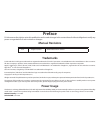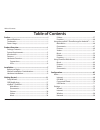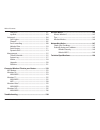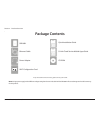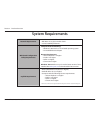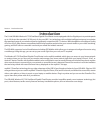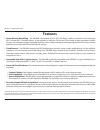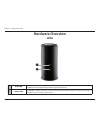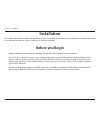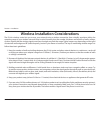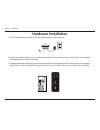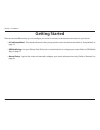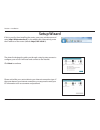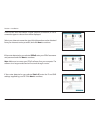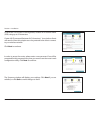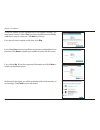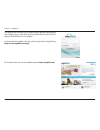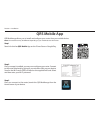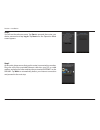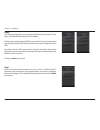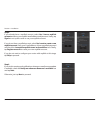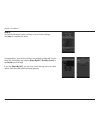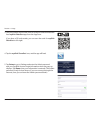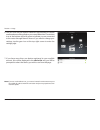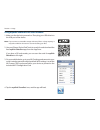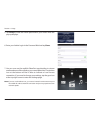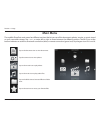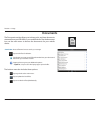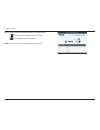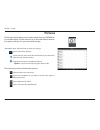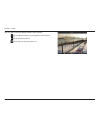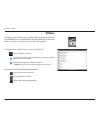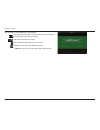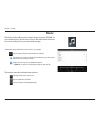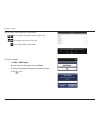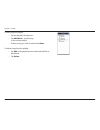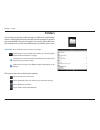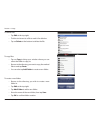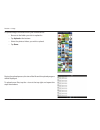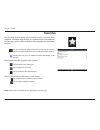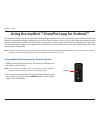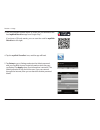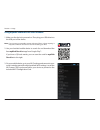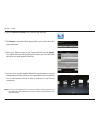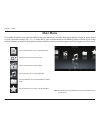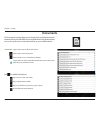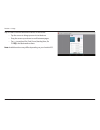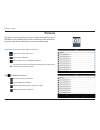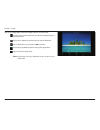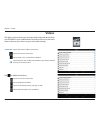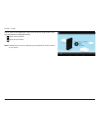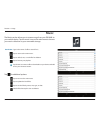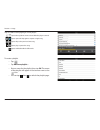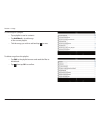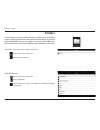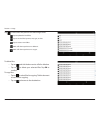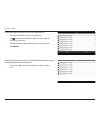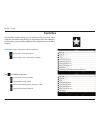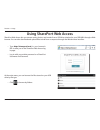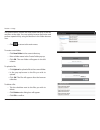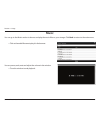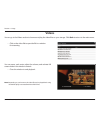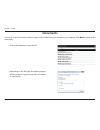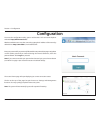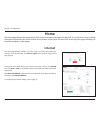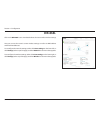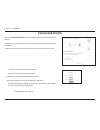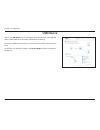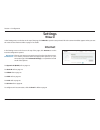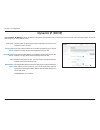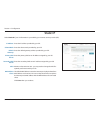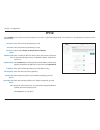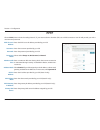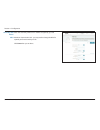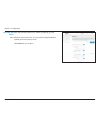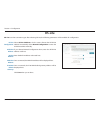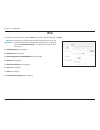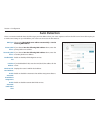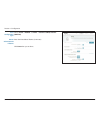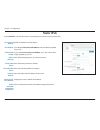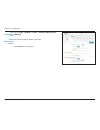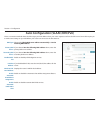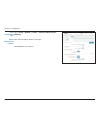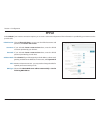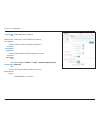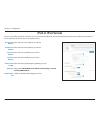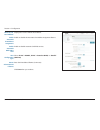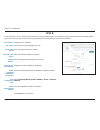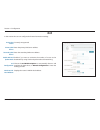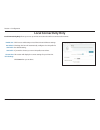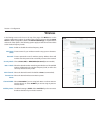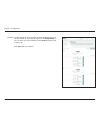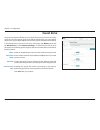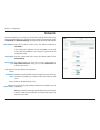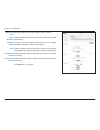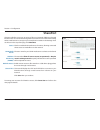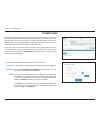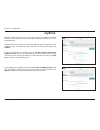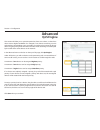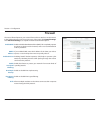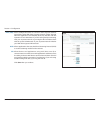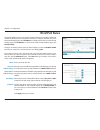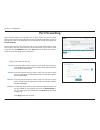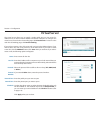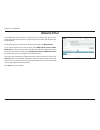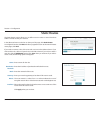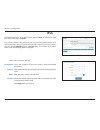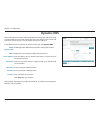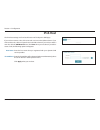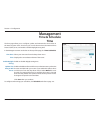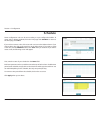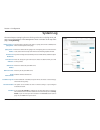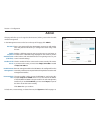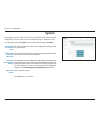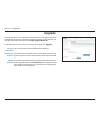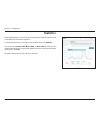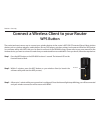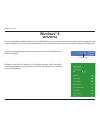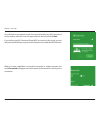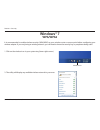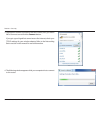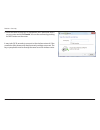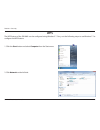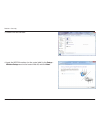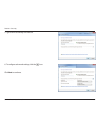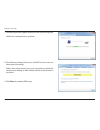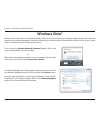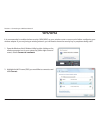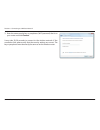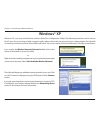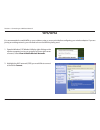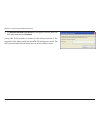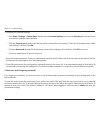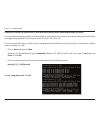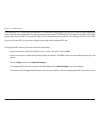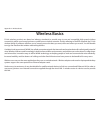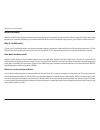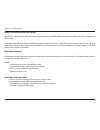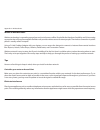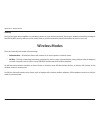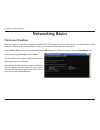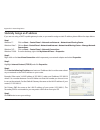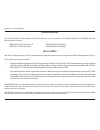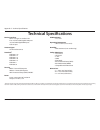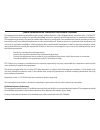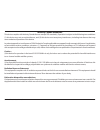- DL manuals
- D-Link
- Wireless Router
- DIR -868L
- User Manual
D-Link DIR -868L User Manual
Summary of DIR -868L
Page 2: Manual Revisions
I d-link dir-868l user manual d-link reserves the right to revise this publication and to make changes in the content hereof without obligation to notify any person or organization of such revisions or changes. Manual revisions trademarks d-link and the d-link logo are trademarks or registered trade...
Page 3: Table of Contents
Ii d-link dir-868l user manual table of contents preface ................................................................................. I manual revisions ........................................................................... I trademarks ........................................................
Page 4
Iii d-link dir-868l user manual table of contents shareport ............................................................................ 101 mydlink ................................................................................ 103 advanced ............................................................
Page 5: Product Overview
1 d-link dir-868l user manual section 1 - product overview product overview package contents note: using a power supply with a different voltage rating than the one included with the dir-868l will cause damage and void the warranty for this product. If any of the above items are missing, please cont...
Page 6: System Requirements
2 d-link dir-868l user manual section 1 - product overview network requirements • an ethernet-based cable or dsl modem • ieee 802.11ac/n/g/b/a wireless clients • 10/100/1000 mbps ethernet web-based configuration utility requirements computer with the following: • windows®, macintosh, or linux-based ...
Page 7: Introduction
3 d-link dir-868l user manual section 1 - product overview introduction the d-link dir-868l wireless ac1750 dual band gigabit cloud router comes equipped with four gigabit ports to provide speeds up to 10x faster than standard 10/100 ports. It also uses 802.11ac technology with multiple intelligent ...
Page 8: Features
Version 2.01
Page 9: Hardware Overview
5 d-link dir-868l user manual section 1 - product overview hardware overview connections 1 usb 3.0 port connect a usb flash drive to share content , or connect it to a usb printer to share it on your network. 2 wps button press to start the wps process and automatically create a secure connection to...
Page 10: Hardware Overview
6 d-link dir-868l user manual section 1 - product overview hardware overview leds 1 power led a solid green light indicates a proper connection to the power supply. The light will blink green during the wps process. The light will light solid orange during boot up. 2 internet led a solid light indic...
Page 11: Before You Begin
7 d-link dir-868l user manual section 2 - installation before you begin installation this section will walk you through the installation process. Placement of the router is very important. Do not place the router in an enclosed area such as a closet, cabinet, or in the attic or garage. • please conf...
Page 12
8 d-link dir-868l user manual section 2 - installation wireless installation considerations the d-link wireless router lets you access your network using a wireless connection from virtually anywhere within the operating range of your wireless network. Keep in mind, however, that the number, thickne...
Page 13: Hardware Installation
9 d-link dir-868l user manual section 2 - installation 1. Turn off and unplug your cable or dsl broadband modem. This is required. Hardware installation 4 2. Position your router close to your modem and a computer. Place the router in an open area of your intended work area for better wireless cover...
Page 14
10 d-link dir-868l user manual section 2 - installation 4. Plug one end of the included ethernet cable that came with your router into the yellow port labeled internet on the back of the router. Plug the other end of this cable into the ethernet port on your modem. Internet 5. Reconnect the power ad...
Page 15: Getting Started
11 d-link dir-868l user manual section 2 - installation there are several different ways you can configure your router to connect to the internet and connect to your clients: • d-link setup wizard - this wizard will launch when you log into the router for the first time. Refer to “setup wizard” on p...
Page 16: Setup Wizard
12 d-link dir-868l user manual section 2 - installation the wizard is designed to guide you through a step-by-step process to configure your new d-link router and connect to the internet. Click next to continue. Setup wizard if this is your first time installing the router, open your web browser and...
Page 17
13 d-link dir-868l user manual section 2 - installation if the router does not detect a valid internet connection, a list of connection types to choose from will be displayed. Select your internet connection type (this information can be obtained from your internet service provider) and click next t...
Page 18
14 d-link dir-868l user manual section 2 - installation for both the 2.4 ghz and 5 ghz segments, create a wi-fi network name (ssid) using up to 32 characters. Create a wi-fi password (between 8-63 characters). Your wireless clients will need to have this passphrase or key entered to be able to conne...
Page 19
15 d-link dir-868l user manual section 2 - installation to use the mydlink service (mydlink.Com or the mydlink lite app), you must have an account. Select yes if you have a mydlink account already, or no if you want to create one. Click next to continue. If you do not want to register at this time, ...
Page 20
16 d-link dir-868l user manual section 2 - installation the mydlink app will allow you to receive notices, browse network users, and configure your router from an iphone/ipad/ipod touch (ios 3.0 or higher), android device (1.6 or higher). To download the "mydlink lite" app, visit the app store, goog...
Page 21: Qrs Mobile App
17 d-link dir-868l user manual section 2 - installation qrs mobile app qrs mobile app allows you to install and configure your router from your mobile device. Step 1 search for the free qrs mobile app on the itunes store or google play. Step 2 once your app is installed, you may now configure your r...
Page 22
18 d-link dir-868l user manual section 2 - installation step 4 you will see the welcome screen. Tap start to proceed, then enter your device password and tap log in. Tap next once the operation mode screen appears. Step 5 at this point, please ensure that you the router is connected to a modem. Plug...
Page 23
19 d-link dir-868l user manual section 2 - installation step 6 you will be prompted to set up each wireless frequency band in turn; the 2.4 ghz band followed by the 5 ghz band. Firstly, enter a network name (ssid) of your choice, or leave it unchanged to accept the default ssid. Each wireless band c...
Page 24
20 d-link dir-868l user manual section 2 - installation step 8 if you already have a mydlink account, select yes, i have a mydlink account and enter your mydlink email address and password. Lastly, tap sign in to set up the router to use your mydlink account. If you do not have a mydlink account, se...
Page 25
21 d-link dir-868l user manual section 2 - installation step 10 you will be presented with a summary of your chosen settings. Tap save to complete the setup. Congratulations, your device has been successfully configured! You can share this information by tapping share by nfc, share by e-mail, or tap...
Page 26: Mydlink™ Shareport
22 d-link dir-868l user manual section 3 - usage the mydlink shareport app is a streamlined mobile application that allows you to conveniently stream media and share files stored on a removable storage connected to your router. Once the router is set up, you can start the app and easily connect from...
Page 27
23 d-link dir-868l user manual section 3 - usage 3. Use your iphone, ipad or ipod touch to search for and download the free mydlink shareport app from the app store. If you have a qr code reader, you can scan the code for mydlink shareport to the right. 4. Tap the mydlink shareport icon, and the app...
Page 28
24 d-link dir-868l user manual section 3 - usage 6. You can now use the mydlink shareport app interface to stream media and access files stored on your removable drive. The wireless icon at the bottom will be lit green to indicate you are connected to the router through remote access. If you need to...
Page 29
25 d-link dir-868l user manual section 3 - usage 1. Make sure the device is powered on. Then plug your usb drive into the usb port of the device. Note: if you connect a removable storage with many files or a large capacity, it may take a while for the router to scan and catalog your files. 2. Use yo...
Page 30
26 d-link dir-868l user manual section 3 - usage 5. Tap set up to enter the admin password for your router when the pop-up displays. 6. Enter your admin login in the password field and tap done. 7. You can now use the mydlink shareport app interface to stream media and access files stored on your re...
Page 31: Main Menu
27 d-link dir-868l user manual section 3 - usage main menu tap on the document icon to view documents. Tap the camera icon to view photos. Tap on the movie icon to play videos. Tap on the music icon to play audio files. Tap on the folder icon to browse all files in a folder view. Tap on the star ico...
Page 32: Documents
28 d-link dir-868l user manual section 3 - usage documents the documents section allows you to share, print, and view documents streamed from your dir-868l to your mobile device. Tap the document icon on the main menu to browse the documents on your mobile device. Enter a filename here to search you...
Page 33
29 d-link dir-868l user manual section 3 - usage tap on a file to start the document viewer. In the viewer: tap to add/remove the file from your favorites. Tap to bring up the same options as >. Note: some files may require a third-party app to view them..
Page 34: Pictures
30 d-link dir-868l user manual section 3 - usage pictures the pictures section allows you to stream images from your dir-868l to your mobile device. Tap the camera icon on the main menu to browse your photo collection on your removable storage. Enter a filename here to search your storage. Tap to ma...
Page 35
31 d-link dir-868l user manual section 3 - usage tap on a file to start the photo viewer. In the viewer: tap to add/remove the current image from your favorites. Tap to start the slideshow. Tap to bring up the same options as >..
Page 36: Videos
32 d-link dir-868l user manual section 3 - usage videos the videos section allows you to stream video clips and movies from your dir-868l to your mobile device. Tap the movie icon on the main menu to browse your videos on your removable storage. Enter a filename here to search for a specific file. T...
Page 37
33 d-link dir-868l user manual section 3 - usage tap on a file to start playing it. In the player: tap to play/pause the video. You can scroll to any time on the time line by holding and sliding your finger. Tap to enter/exit fullscreen mode. Tap to add/remove the file from your favorites. Tapping t...
Page 38: Music
34 d-link dir-868l user manual section 3 - usage music the music section allows you to stream songs from your dir-868l to your mobile device. Tap the music icon on the main menu to browse your music collection on your removable storage. The bottom menu bar includes these options: enter a filename he...
Page 39
35 d-link dir-868l user manual section 3 - usage tap on a file to start playing it. In the player: tap to repeat all. Tap again to repeat a single song. Tap to skip to the previous/next song. Tap to enable/disable shuffle mode. To create a playlist: • tap edit > add playlist. • enter a name for the ...
Page 40
36 d-link dir-868l user manual section 3 - usage to add songs to a playlist: • tap the playlist in the browser. • tap add music... To add songs to the current playlist. • tick the songs you wish to add and tap done. To delete songs from the playlist: • tap edit in the playlist browser and mark the f...
Page 41: Folders
37 d-link dir-868l user manual section 3 - usage folders you can browse your removable storage in a folder view in the folders section. Tapping the filename will open the viewer/player for that file type as described in the previous pages. You can also upload files from your mobile device to the rem...
Page 42
38 d-link dir-868l user manual section 3 - usage to delete files: • tap edit at the top right. • tick the circle next to a file to mark it for deletion. • tap on delete at the bottom to delete the file. To create a new folder: • browse to the directory you wish to create a new folder in. • tap edit ...
Page 43
39 d-link dir-868l user manual section 3 - usage to upload images and videos from your mobile device: • browse to the folder you wish to upload to. • tap upload at the bottom. • select the photos/videos you wish to upload. • tap done. During the upload process, the size of the file and the upload pr...
Page 44: Favorites
40 d-link dir-868l user manual section 3 - usage favorites the favorites section allows you to quickly access your most often used files, no matter what file type, in a special section. Files added to the favorites section will be copied here for playback in a centralized location. Tap to mark files...
Page 45
41 d-link dir-868l user manual section 3 - usage using the mydlink™ shareport app for android™ the mydlink shareport app is a streamlined mobile application that allows you to conveniently stream media and share files stored on a removable storage connected to your router. Once the router is set up,...
Page 46
42 d-link dir-868l user manual section 3 - usage 3. Use your android mobile device to search for and download the free mydlink shareport app from google play™. If you have a qr code reader, you can scan the code for mydlink shareport to the right. 4. Tap the mydlink shareport icon, and the app will ...
Page 47
43 d-link dir-868l user manual section 3 - usage note: if you see a red wireless icon, your router’s network environment may not be suitable for a direct network connection and you may experience slow network speeds. 6. You can now use the mydlink shareport app interface to stream media and access f...
Page 48
44 d-link dir-868l user manual section 3 - usage dir-868l 1. Make sure the device is powered on. Then plug your usb drive into the usb port of the device. Note: if you connect a removable storage with many files or a large capacity, it may take a while for the router to scan and catalog your files. ...
Page 49
45 d-link dir-868l user manual section 3 - usage 4. Tap the mydlink shareport icon, and the app will load. 5. Tap set up to enter the admin password for your router when the pop-up displays. 6. Enter your admin login in the password field and tap apply. You will be taken back to the device list wher...
Page 50: Main Menu
46 d-link dir-868l user manual section 3 - usage note: available features may differ depending on the android os version of your device. Main menu tap on the document icon to view documents. Tap the camera icon to view pictures. Tap on the movie icon to play videos. Tap on the music icon to play aud...
Page 51: Documents
47 d-link dir-868l user manual section 3 - usage documents the documents section allows you to share, print, and view documents streamed from your dir-868l to your mobile device. Tap the document icon on the main menu to browse the files on your mobile device. Type in the name of a file to search fo...
Page 52
48 d-link dir-868l user manual section 3 - usage tap on a file to start the document viewer. In the viewer: • tap the screen to bring up zoom in/out buttons. • drag the screen up or down to scroll between pages. • tap to perform file, find, zoom, reading view, go to page, and bookmarks actions. Note...
Page 53: Pictures
49 d-link dir-868l user manual section 3 - usage pictures the pictures section allows you to view images streamed from your dir-868l to your mobile device. Tap the camera icon on the main menu to browse your photo collection on your removable storage. Type in the name of a file to search for it. Tap...
Page 54
50 d-link dir-868l user manual section 3 - usage tap on an image file to start the image viewer. In the viewer: tap the star icon to download it to your device and add it into your favorites section. Tap to start a slideshow. Tap the image to stop the slideshow. Tap to delete the current image. Tap ...
Page 55: Videos
51 d-link dir-868l user manual section 3 - usage videos the videos section allows you to stream video clips and movies from your dir-868l to your mobile device. Tap the movie icon on the main menu to browse your videos on your removable storage. Type in the name of a file to search for it. Tap to re...
Page 56
52 d-link dir-868l user manual section 3 - usage tap on a file to start playing it. Tap on the screen to bring up the scroll bar, pause button, and play button. Tap to resume playback. Tap to pause the video. Note: available features may vary depending on the android os version installed on your dev...
Page 57: Music
53 d-link dir-868l user manual section 3 - usage music the music section allows you to stream songs from your dir-868l to your mobile device. Tap the music icon on the main menu to browse your music collection on your removable storage. Tap to return to the main menu. Tap to update the list of files...
Page 58
54 d-link dir-868l user manual section 3 - usage tap on a file to start playing it. In the player: tap on the up/down arrow to show/hide the player controls. Tap to repeat all. Tap again to repeat a single song. Tap to skip to the previous/next song. Tap to play or pause the song. Tap to enable/disa...
Page 59
55 d-link dir-868l user manual section 3 - usage to add songs to a playlist: • tap a playlist to see its contents. • tap add music... To add songs to the current playlist. • tick the songs you wish to add and tap to save. To delete songs from the playlist: • tap edit in the playlist browser and mark...
Page 60: Folders
56 d-link dir-868l user manual section 3 - usage folders type in the name of a file to search for it. Tap to return to the main menu. Tap to access file options. Search bar: in the file browser: tap to return to the main menu. Tap to upload files. Tap to refresh, sort, create a new folder, or mark f...
Page 61
57 d-link dir-868l user manual section 3 - usage to copy files: • tap on to select files for copying. Tick the box next to each file for copying. • tap on to browse to the destination. Tap to select files and perform the following actions: tap to update the list of files. Tap to sort the files by na...
Page 62
58 d-link dir-868l user manual section 3 - usage to create a new folder: • browse to the directory you wish to create a new folder in. • tap then . • enter the name of the folder in the box, then tap ok. • tap paste or cancel. • you can also tap new folder if you wish to create a folder in the curre...
Page 63
59 d-link dir-868l user manual section 3 - usage to upload images and videos from your mobile device: • browse to the folder you wish to upload to. • tap and browse to the file or files you wish to upload from the local device. • tick the box next to each of the files you wish to upload. • tap uploa...
Page 64: Favorites
60 d-link dir-868l user manual section 3 - usage favorites the favorites section allows you to quickly access your most often used files, no matter what file type, in a special section. Files added to the favorites section will be copied here for playback in a centralized location. Type in the name ...
Page 65: Using Shareport Web Access
61 d-link dir-868l user manual section 3 - usage shareport web access lets you stream music, photos, and movies from a usb drive attached to your dir-868l through a web browser. You can also download and upload files to and from a computer through the web browser interface. At the main menu, you can...
Page 66
62 d-link dir-868l user manual section 3 - usage the folder browser section will show folder hierarchy at the left and files at the right. You can quickly browse directories and perform operations by using the buttons in the folder browser view. To create a new folder: • click new folder in the curr...
Page 67: Music
63 d-link dir-868l user manual section 3 - usage music you can go to the music section to browse and play the music files on your storage. Click back to return to the main menu. • click on the audio filename to play it in the browser. You can pause, seek, mute and adjust the volume in the window. • ...
Page 68: Pictures
64 d-link dir-868l user manual section 3 - usage • click on the image name to view it in the browser. Pictures you can go to the pictures section to browse and view the image files on your storage. Click back to return to the main menu. • hover your mouse over the left or right side of the image and...
Page 69: Videos
65 d-link dir-868l user manual section 3 - usage videos you can go to the videos section to browse and play the video files on your storage. Click back to return to the main menu. • click on the video file to open the file in a window for streaming. You can pause, seek, mute, adjust the volume, and ...
Page 70: Documents
66 d-link dir-868l user manual section 3 - usage • click on the filename to open the file. • depending on the file type, the default program will be started or a pop-up may ask you to open or save the file. Documents you can go to the documents section to open and save files from your storage to you...
Page 71: Configuration
67 d-link dir-868l user manual section 4 - configuration configuration enter your password. If you previously followed the setup wizard (see page 128), please use the admin password you entered during the wizard. Otherwise, leave the password blank. Click log in to proceed. Note: if you cannot remem...
Page 72: Home
68 d-link dir-868l user manual section 4 - configuration home the home page displays the current status of the router in the form of an interactive diagram. You can click each icon to display information about each part of the network at the bottom of the screen. The menu bar at the top of the page ...
Page 73: Dir-868L
69 d-link dir-868l user manual section 4 - configuration dir-868l click on the dir-868l icon to view details about the router and its wireless settings. Here you can see the router’s current wireless settings, as well as its mac address and ipv4/ipv6 addresses. To reconfigure the network settings, e...
Page 74: Connected Clients
70 d-link dir-868l user manual section 4 - configuration connected clients click on the connected clients icon to view details about the router and its wireless settings. On this page you can see all the clients currently connected to the router, and their ip addresses. To edit each client’s setting...
Page 75: Usb Device
71 d-link dir-868l user manual section 4 - configuration usb device click on the usb device icon to view details about the currently connected usb device, dlna media server, shareport, and windows file sharing. If you have a usb device connected, you can see its name and how much free space it has. ...
Page 76: Settings
72 d-link dir-868l user manual section 4 - configuration settings wizard internet in the settings menu on the bar on the top of the page, click wizard to open the setup wizard. This is the same wizard that appears when you start the router for the first time. Refer to page 12 for details. In the set...
Page 77: Dynamic Ip (Dchp)
73 d-link dir-868l user manual section 4 - configuration the host name is optional but may be required by some isps. Leave it blank if you are not sure. Enter the primary dns server ip address assigned by your isp. This address is usually obtained automatically from your isp. Enter the secondary dns...
Page 78: Static Ip
74 d-link dir-868l user manual section 4 - configuration enter the ip address provided by your isp. Enter the subnet mask provided by your isp. Enter the default gateway address provided by your isp. Enter the primary dns server ip address assigned by your isp. Enter the secondary dns server ip addr...
Page 79: Pppoe
75 d-link dir-868l user manual section 4 - configuration enter the username provided by your isp. Enter the password provided by your isp. Select either always-on, on-demand, or manual. Enter a maximum idle time during which the internet connection is maintained during inactivity. To disable this fe...
Page 80: Pptp
76 d-link dir-868l user manual section 4 - configuration enter the pptp server ip address provided by your isp. Enter the username provided by your isp. Enter the password provided by your isp. Select either always-on, on-demand, or manual. Enter a maximum idle time during which the internet connect...
Page 81
77 d-link dir-868l user manual section 4 - configuration enter the secondary dns server ip address assigned by your isp. Maximum transmission unit - you may need to change the mtu for optimal performance with your isp. Click save when you are done. Secondary dns server: mtu:.
Page 82: L2Tp
78 d-link dir-868l user manual section 4 - configuration l2tp enter the l2tp server ip address provided by your isp. Enter the username provided by your isp. Enter the password provided by your isp. Select either always-on, on-demand, or manual. Enter a maximum idle time during which the internet co...
Page 83
79 d-link dir-868l user manual section 4 - configuration enter the secondary dns server ip address assigned by your isp. Maximum transmission unit - you may need to change the mtu for optimal performance with your isp. Click save when you are done. Secondary dns server: mtu:.
Page 84: Ds-Lite
80 d-link dir-868l user manual section 4 - configuration ds-lite select ds-lite dhcpv6 to let the router allocate the aftr ipv6 address automatically. Select manual configuration to enter the aftr ipv6 address manually. If you selected manual configuration above, enter the aftr ipv6 address used her...
Page 85: Ipv6
81 d-link dir-868l user manual section 4 - configuration ipv6 to configure an ipv6 connection, click the ipv6 link. To return to the ipv4 settings, click ipv4. Choose your ipv6 connection type from the drop-down menu. You will be presented with the appropriate options for your connection type. Click...
Page 86: Auto Detection
82 d-link dir-868l user manual section 4 - configuration auto detection select either obtain dns server address automatically or use the following dns address. If you selected use the following dns address above, enter the primary dns server address. If you selected use the following dns address abo...
Page 87
83 d-link dir-868l user manual section 4 - configuration select slaac + rdnss or slaac + stateless dhcp, stateful (dhcpv6). Enter the ipv6 address lifetime (in minutes). Click save when you are done. Auto configuration type: router advertisement lifetime:.
Page 88: Static Ipv6
84 d-link dir-868l user manual section 4 - configuration static ipv6 enable or disable a link-local address. If you disabled use link-local address, enter the address supplied by your isp. If you disabled use link-local address, enter the subnet prefix length supplied by your isp. Enter the default ...
Page 89
85 d-link dir-868l user manual section 4 - configuration select slaac + rdnss or slaac + stateless dhcp, stateful (dhcpv6). Enter the ipv6 address lifetime (in minutes). Click save when you are done. Auto configuration type: router advertisement lifetime:.
Page 90
86 d-link dir-868l user manual section 4 - configuration auto configuration (slaac/dhcpv6) select either obtain dns server address automatically or use the following dns address. If you selected use the following dns address above, enter the primary dns server address. If you selected use the follow...
Page 91
87 d-link dir-868l user manual section 4 - configuration select slaac + rdnss or slaac + stateless dhcp, stateful (dhcpv6). Enter the ipv6 address lifetime (in minutes). Click save when you are done. Auto configuration type: router advertisement lifetime:.
Page 92: Pppoe
88 d-link dir-868l user manual section 4 - configuration pppoe choose share with ipv4 to re-use your ipv4 pppoe username and password, or create a new session. If you selected create a new session above, enter the pppoe username provided by your isp here. If you selected create a new session above, ...
Page 93
89 d-link dir-868l user manual section 4 - configuration enable dhcp-pd for lan ipv6. Displays the router’s lan link-local address. Enable automatic ipv6 address assignment. Enable automatic dhcp-pd assignment in lan. Select slaac + rdnss or slaac + stateless dhcp, stateful (dhcpv6). Enter the ipv6 ...
Page 94: Ipv6 In Ipv4 Tunnel
90 d-link dir-868l user manual section 4 - configuration ipv6 in ipv4 tunnel enter the ipv4 remote address you will use. Enter the ipv6 remote address you will use. Enter the ipv4 local address you will use. Enter the ipv6 local address you will use. Enter the subnet prefix length supplied by your i...
Page 95
91 d-link dir-868l user manual section 4 - configuration displays the router’s lan link-local address. Enable or disable the automatic ipv6 address assignment feature. Enable or disable automatic dhcp-pd services. Select slaac + rdnss, slaac + stateless dhcp, or stateful (dhcpv6). Enter the ipv6 add...
Page 96: 6 to 4
92 d-link dir-868l user manual section 4 - configuration 6 to 4 displays the 6 to 4 address. Enter the 6 to 4 relay supplied by your isp. Enter the primary dns server address. Enter the secondary dns server address. Enter the lan (local) ipv6 address for the router. Displays the router’s lan link-lo...
Page 97: 6Rd
93 d-link dir-868l user manual section 4 - configuration 6rd currently unsupported. Enter the primary dns server address. Enter the secondary dns server address. Enable if you want to minimize the number of routes to the destination by using a hub and spoke method of networking. Choose the 6rd dhcpv...
Page 98
94 d-link dir-868l user manual section 4 - configuration check to enable the automatic ipv6 address assignment feature. Select stateful (dhcpv6), slaac + rdnss or slaac + stateless dhcpv6. Enter the ipv6 address lifetime (in minutes). Click save when you are done. Enable automatic ipv6 address assig...
Page 99: Local Connectivity Only
95 d-link dir-868l user manual section 4 - configuration local connectivity only click here to enable unique local ipv6 unicast addresses settings. Checking this box will automatically configure the ula prefix for the default setting. If you wish to choose your own ula prefix, enter it here. This se...
Page 100: Wireless
96 d-link dir-868l user manual section 4 - configuration wireless enable or disable the wireless frequency band. Create a name for your wireless network using up to 32 characters. Create a password to use for wireless security. Wireless clients will need to enter this password to successfully connec...
Page 101
97 d-link dir-868l user manual section 4 - configuration use the drop-down menu to select the time schedule that the rule will be enabled on. The schedule may be set to always enable, or you can create your own schedules in the schedules section (refer to page 116). Click save when you are done. Sch...
Page 102: Guest Zone
98 d-link dir-868l user manual section 4 - configuration guest zone enable or disable the guest zone for each wireless frequency band. Enter a wireless network name (ssid) that is different from your main wireless network. Create a password to use for wireless security. Wireless clients will need to...
Page 103: Network
99 d-link dir-868l user manual section 4 - configuration network enter the ip address of the router. The default ip address is 192.168.0.1. If you change the ip address, once you click save, you will need to enter the new ip address in your browser to get back into the configuration utility. Enter t...
Page 104
100 d-link dir-868l user manual section 4 - configuration dhcp lease time: always broadcast: wan port speed: upnp: ipv4 multicast stream: ipv6 multicast stream: enter the length of time for the ip address lease in minutes. Enable this feature to broadcast your networks dhcp server to lan/ wlan clien...
Page 105: Shareport
101 d-link dir-868l user manual section 4 - configuration shareport check to enable dlna media server functions, allowing connected clients access to media files over the network. Choose a name for your dlna media server so that it can be found. Choose either allow all users to access (no password) ...
Page 106: Create User
102 d-link dir-868l user manual section 4 - configuration create user enter the desired user name for the new account. Enter the password which the user will need to enter when logging in. Select either read only or read/write to control whether the user can edit, add, or delete files on the device....
Page 107: Mydlink
103 d-link dir-868l user manual section 4 - configuration mydlink enabling mydlink will allow you to access and manage the mydlink-compatible devices on your network. This can be done either through a web browser or via a smartphone app. This page allows you to sign in to an existing mydlink account...
Page 108: Advanced
104 d-link dir-868l user manual section 4 - configuration advanced qos engine this section will allow you to prioritize particular clients over others, so that those clients receive higher bandwidth. For example, if one client is streaming a movie and another is downloading a non-urgent file, you mi...
Page 109: Firewall
105 d-link dir-868l user manual section 4 - configuration firewall enable or disable demilitarized zone (dmz). This completely exposes the client to threats over the internet, and is not recommended in ordinary situations. If you enabled dmz, enter the ip address of the client you wish to expose, or...
Page 110
106 d-link dir-868l user manual section 4 - configuration allows multiple vpn clients to connect to their corporate network using ipsec. Some vpn clients support traversal of ipsec through nat. This application level gateway (alg) may interfere with the operation of such vpn clients. If you are havi...
Page 111: Ipv4/ipv6 Rules
107 d-link dir-868l user manual section 4 - configuration ipv4/ipv6 rules enter a name for the rule. Enter the source ip address range that the rule will apply to, and using the drop-down menu, specify whether it is a wan or lan ip address. Enter the destination ip address range that the rule will a...
Page 112: Port Forwarding
108 d-link dir-868l user manual section 4 - configuration port forwarding enter a name for the rule. Enter the ip address of the computer on your local network that you want to allow the incoming service to. Alternatively, select the device from the drop-down menu. Enter the tcp ports that you want ...
Page 113: Virtual Server
109 d-link dir-868l user manual section 4 - configuration virtual server enter a name for the rule. Enter the ip address of the computer on your local network that you want to allow the incoming service to. Alternatively, select the device from the drop-down menu. Select the protocol of the traffic ...
Page 114: Website Filter
110 d-link dir-868l user manual section 4 - configuration website filter the website filter settings allow you to block access to certain web sites. You can either create a list of sites to block, or create a list of sites to allow (with all other sites being blocked). In the advanced menu on the ba...
Page 115: Static Routes
111 d-link dir-868l user manual section 4 - configuration static routes enter a name for the rule. Enter the ip address of packets that will take this route. Enter the netmask of the route. Enter your next hop gateway to be taken if this route is used. The route metric is a value from 1 to 16 that i...
Page 116: Ipv6
112 d-link dir-868l user manual section 4 - configuration enter a name for the rule. This is the ip address of the router used to reach the specified destination. Enter the ipv6 address prefix length of the packets that will take this route. Enter the metric value for this rule here. Select the inte...
Page 117: Dynamic Dns
113 d-link dir-868l user manual section 4 - configuration dynamic dns most internet service providers (isps) assign dynamic (changing) ip addresses. Using a dynamic dns service provider, people can enter your domain name in their web browser to connect to your server no matter what your ip address i...
Page 118: Ipv6 Host
114 d-link dir-868l user manual section 4 - configuration enter the host name that you registered with your dynamic dns service provider. Enter the ipv6 address of the dynamic dns server. Alternatively, select the server device in the drop-down menu. Click apply when you are done. Host name: ipv6 ad...
Page 119: Management
115 d-link dir-868l user manual section 4 - configuration management time & schedule time the time page allows you to configure, update, and maintain the correct time on the internal system clock. From here you can set the time zone, the network time protocol (ntp) server, and enable or disable dayl...
Page 120: Schedule
116 d-link dir-868l user manual section 4 - configuration schedule some configuration rules can be set according to a pre-configured schedule. To create, edit, or delete schedules, from the time page click schedule. To return to the time page, click time. If you wish to remove a rule, click on its t...
Page 121: System Log
117 d-link dir-868l user manual section 4 - configuration system log check this box to send the router logs to a syslog server. If this is disabled, there will be no other options on this page. Enter the ip address for the syslog server. If the syslog server is connected to the router, select it fro...
Page 122: Admin
118 d-link dir-868l user manual section 4 - configuration admin this page will allow you to change the administrator (admin) password and enable remote management. In the management menu on the bar on the top of the page, click admin. Enter a new password for the administrator account. You will need...
Page 123: System
119 d-link dir-868l user manual section 4 - configuration system this option will save the current router configuration settings to a file on your computer. This option will load previously saved router configuration file. This will overwrite the router’s current configuration. This option will rest...
Page 124: Upgrade
120 d-link dir-868l user manual section 4 - configuration upgrade this page will allow you to upgrade the router’s firmware or language pack, either automatically or manually. To manually upgrade the firmware or language pack, you must first download the relevant file from http://support.Dlink.Com. ...
Page 125: Statistics
121 d-link dir-868l user manual section 4 - configuration statistics on the statistics page you can view the amount of packets that pass through the router on the wan, lan, and wireless segments. In the management menu on the bar on the top of the page, click statistics. You can view the internet, l...
Page 126: Wps Button
122 d-link dir-868l user manual section 5 - security connect a wireless client to your router wps button step 2 - within 2 minutes, press the wps button on your wireless client (or launch the software utility and start the wps process). The easiest and most secure way to connect your wireless device...
Page 127: Windows® 8
123 d-link dir-868l user manual section 5 - security windows® 8 wpa/wpa2 it is recommended to enable wireless security (wpa/wpa2) on your wireless router or access point before configuring your wireless adapter. If you are joining an existing network, you will need to know the security key (wi-fi pa...
Page 128
124 d-link dir-868l user manual section 5 - security you will then be prompted to enter the network security key (wi-fi password) for the wireless network. Enter the password into the box and click next. If you wish to use wi-fi protected setup (wps) to connect to the router, you can also press the ...
Page 129: Windows® 7
125 d-link dir-868l user manual section 5 - security windows® 7 it is recommended to enable wireless security (wpa/wpa2) on your wireless router or access point before configuring your wireless adapter. If you are joining an existing network, you will need to know the security key or passphrase bein...
Page 130
126 d-link dir-868l user manual section 5 - security 3. Highlight the wireless connection with wi-fi name (ssid) you would like to connect to and click the connect button. If you get a good signal but cannot access the internet, check your tcp/ip settings for your wireless adapter. Refer to the netw...
Page 131
127 d-link dir-868l user manual section 5 - security 5. Enter the same security key or passphrase (wi-fi password) that is on your router and click connect. You can also connect by pushing the wps button on the router. It may take 20-30 seconds to connect to the wireless network. If the connection f...
Page 132: Wps
128 d-link dir-868l user manual section 5 - security wps the wps feature of the dir-868l can be configured using windows® 7. Carry out the following steps to use windows® 7 to configure the wps feature: 1. Click the start button and select computer from the start menu. 2. Click network on the left s...
Page 133
129 d-link dir-868l user manual section 5 - security 3. Double-click the dir-868l. 4. Input the wps pin number (on the router label) in the setup > wireless setup menu in the router’s web ui) and click next..
Page 134
130 d-link dir-868l user manual section 5 - security 5. Type a name to identify the network. 6. To configure advanced settings, click the icon. Click next to continue..
Page 135
131 d-link dir-868l user manual section 5 - security 7. The following window appears while the router is being configured. Wait for the configuration to complete. 8. The following window informs you that wps on the router has been setup successfully. Make a note of the security key as you may need t...
Page 136: Windows Vista®
132 d-link dir-868l user manual section 6 - connecting to a wireless network windows vista® windows vista® users may use the built-in wireless utility. If you are using another company’s utility, please refer to the user manual of your wireless adapter for help with connecting to a wireless network....
Page 137: Wpa/wpa2
133 d-link dir-868l user manual section 6 - connecting to a wireless network wpa/wpa2 it is recommended to enable wireless security (wpa/wpa2) on your wireless router or access point before configuring your wireless adapter. If you are joining an existing network, you will need to know the security ...
Page 138
134 d-link dir-868l user manual section 6 - connecting to a wireless network 3. Enter the same security key or passphrase (wi-fi password) that is on your router and click connect. It may take 20-30 seconds to connect to the wireless network. If the connection fails, please verify that the security ...
Page 139: Windows® Xp
135 d-link dir-868l user manual section 6 - connecting to a wireless network windows® xp windows® xp users may use the built-in wireless utility (zero configuration utility). The following instructions are for service pack 2 users. If you are using another company’s utility, please refer to the user...
Page 140: Wpa/wpa2
136 d-link dir-868l user manual section 6 - connecting to a wireless network it is recommended to enable wpa on your wireless router or access point before configuring your wireless adapter. If you are joining an existing network, you will need to know the wpa key being used. 2. Highlight the wi-fi ...
Page 141
137 d-link dir-868l user manual section 6 - connecting to a wireless network 3. The wireless network connection box will appear. Enter the wpa-psk wi-fi password and click connect. It may take 20-30 seconds to connect to the wireless network. If the connection fails, please verify that the wpa-psk s...
Page 142: Troubleshooting
138 d-link dir-868l user manual section 7 - troubleshooting troubleshooting this chapter provides solutions to problems that can occur during the installation and operation of the dir-868l. Read the following descriptions if you are having problems. The examples below are illustrated in windows® xp....
Page 143
139 d-link dir-868l user manual section 7 - troubleshooting • configure your internet settings: • go to start > settings > control panel. Double-click the internet options icon. From the security tab, click the button to restore the settings to their defaults. • click the connection tab and set the ...
Page 144
140 d-link dir-868l user manual section 7 - troubleshooting 3. Why can’t i connect to certain sites or send and receive emails when connecting through my router? If you are having a problem sending or receiving email, or connecting to secure sites such as ebay, banking sites, and hotmail, we suggest...
Page 145
141 d-link dir-868l user manual section 7 - troubleshooting you should start at 1472 and work your way down by 10 each time. Once you get a reply, go up by 2 until you get a fragmented packet. Take that value and add 28 to the value to account for the various tcp/ip headers. For example, lets say th...
Page 146: Wireless Basics
142 d-link dir-868l user manual appendix a - wireless basics d-link wireless products are based on industry standards to provide easy-to-use and compatible high-speed wireless connectivity within your home, business or public access wireless networks. Strictly adhering to the ieee standard, the d-li...
Page 147
143 d-link dir-868l user manual appendix a - wireless basics what is wireless? Wireless or wi-fi technology is another way of connecting your computer to the network without using wires. Wi-fi uses radio frequency to connect wirelessly, so you have the freedom to connect computers anywhere in your h...
Page 148
144 d-link dir-868l user manual appendix a - wireless basics wireless personal area network (wpan) bluetooth is the industry standard wireless technology used for wpan. Bluetooth devices in wpan operate in a range up to 30 feet away. Compared to wlan the speed and wireless operation range are both l...
Page 149
145 d-link dir-868l user manual appendix a - wireless basics where is wireless used? Wireless technology is expanding everywhere not just at home or office. People like the freedom of mobility and it’s becoming so popular that more and more public facilities now provide wireless access to attract pe...
Page 150: Wireless Modes
146 d-link dir-868l user manual appendix a - wireless basics security don’t let you next-door neighbors or intruders connect to your wireless network. Secure your wireless network by turning on the wpa or wep security feature on the router. Refer to product manual for detail information on how to se...
Page 151: Networking Basics
147 d-link dir-868l user manual appendix b - networking basics networking basics check your ip address after you install your new d-link adapter, by default, the tcp/ip settings should be set to obtain an ip address from a dhcp server (i.E. Wireless router) automatically. To verify your ip address, ...
Page 152
148 d-link dir-868l user manual appendix b - networking basics statically assign an ip address if you are not using a dhcp capable gateway/router, or you need to assign a static ip address, please follow the steps below: step 1 windows® 7 - click on start > control panel > network and internet > net...
Page 153
149 d-link dir-868l user manual appendix b - networking basics wireless security this section will show you the different levels of security you can use to protect your data from intruders. The dir-868l offers the following types of security: • wpa2 (wi-fi protected access 2) • wpa2-psk (pre-shared ...
Page 154: Technical Specifications
150 d-link dir-868l user manual appendix c - technical specifications technical specifications device interfaces • 802.11 a/b/g/n/ac wireless lan • four 10/100/1000 gigabit lan ports • 10/100/1000 gigabit wan port • usb 3.0 port antenna types • six internal antennas standards 1 • ieee 802.11ac • iee...
Page 155
151 d-link dir-868l user manual federal communication commission interference statement this equipment has been tested and found to comply with the limits for a class b digital device, pursuant to part 15 of the fcc rules. These limits are designed to provide reasonable protection against harmful in...
Page 156
152 d-link dir-868l user manual industry canada statement: this device complies with industry canada licence-exempt rss standard(s). Operation is subject to the following two conditions: (1) this device may not cause interference, and (2) this device must accept any interference, including interfere...