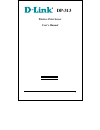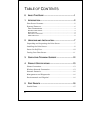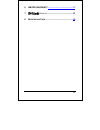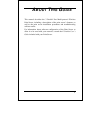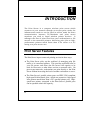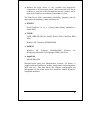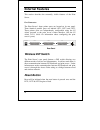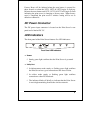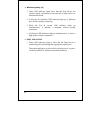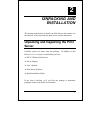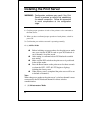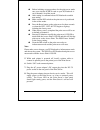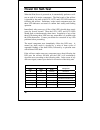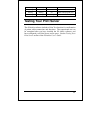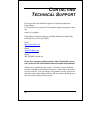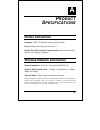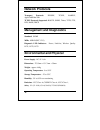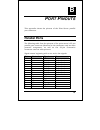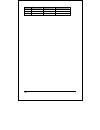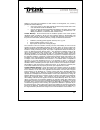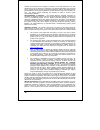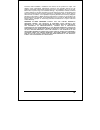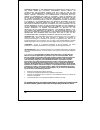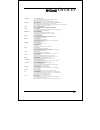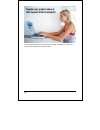D-Link DP-313 - Air 802.11b Wireless Print Server User Manual
Summary of DP-313 - Air 802.11b Wireless Print Server
Page 1
I dp-313 wireless print server user’s manual rev. 01 (march, 2001).
Page 2
Ii t able of c ontents 0 a bout t his g uide ....................................................... 1 1 i ntroduction .............................................................. 2 print server features ...............................................................2 external features ..............
Page 3
Iii 6 limited warranty ............................................. 17 7 o ffices ............................................... 21 8 r egistration c ard .................................................. 22.
Page 5: Bout
1 0 a bout t his g uide this manual describes the 3 parallel port multi-protocol wireless print server, including a description of the print server’s features, as well as the print server installation procedures and troubleshooting self-test results. For information about software configuration of t...
Page 6: Ntroduction
2 1 1 i ntroduction the print server is a compact wireless print server which connects to your network through an access point under the infrastructure mode or can be used in ad-hoc mode for direct communication between pc/notebook and print server anywhere you wish to locate wireless printer servic...
Page 7
3 ♦ because the print server is very portable and inexpensive compared to a pc-based print server, and because the print server connects to your file servers through the network, printers can be deployed to locations of maximum convenience to users. The print server offers extraordinary flexibility,...
Page 8: External Features
4 external features this section describes the externally visible features of the print server. Port connectors the print server’s three printer ports are located on its rear panel. Three identical parallel ports are labeled lpt1, lpt2 and lpt3. These printer ports are independently configurable usi...
Page 9: Dc Power Connector
5 factory reset will be initiated when the reset button is pressed for three seconds or when the lpt1, lpt2 & lpt3 begins to light up. Release the reset button and lpt1, lpt2, & lpt3 will begin to flash indicating the print server is changing to factory reset. When factory reset is completed the pri...
Page 10
6 ♦ wireless quality (3) ◊ these led indicator lights show that the print server has wireless quality connections to the network in either ad-hoc or infrastructure mode. ◊ if only the first wireless led indicator lights up, it indicates poor wireless quality connection. ◊ when the first & second led...
Page 11: Npacking and
7 2 2 u npacking and i nstallation this chapter explains how to install your print server and connect it to the network. It also describes the print server self test indications. Unpacking and inspecting the print server carefully remove all items from the package. In addition to this hardware user’...
Page 12: Installing The Print Server
8 installing the print server warning: configuration problems may result if the print server is powered up without first establishing its network connection. Follow this procedure to avoid complications at the configuration stage. 1. Confirm proper operation of each of the printers to be connected t...
Page 13
9 before initiating set-up procedure for the print server make sure your wireless pcmcia card on your pc/notebook is set to channel 6 in ad-hoc mode. After setting is confirmed reboot pc/notebook to enable new setting. Make sure the dip switch on the print server is positioned in the ad-hoc mode. Pr...
Page 14: Power On Self-Test
10 power on self-test when the print server is powered on, it automatically performs a self- test on each of its major components. The final result of the self-test is signaled by the state of the lpt1, lpt2, and lpt3 led indicators following the self-test. Preliminary to the actual component tests,...
Page 15: Testing Your Print Server
11 on/steady on/steady off ram error flashing off off parallel-1 controller error flashing flashing off flash erase/program error flashing flashing flashing need to reload firmware testing your print server the ps admin software includes a print test function for confirmation of printer cable connec...
Page 16: Ontacting
12 3 c ontacting t echnical s upport d-link provides free technical support for customers within the united states. U.S. Customers can contact d-link technical support through our web site, e-mail, or by phone. United states technical support is available monday through friday from 6:00 a.M. To 6:00...
Page 17: Roduct
13 a 4 p roduct s pecifications printer connection standards: ieee 1284 bi-directional parallel interface ports: bi-directional 25-pin parallel ports × 3 parallel port bi-directional communication: hewlett-packard pjl (printer job language) supported wireless network connection network standards: wi...
Page 18: Network Protocols
14 network protocols transport protocols: ipx/spx, tcp/ip, netbeui, appletalk/ethertalk tcp/ip protocols supported: bootp, snmp, telnet, tftp, ftp, lpd, rarp, dhcp management and diagnostics standard: snmp mibs: mib-ii (rfc 1213) diagnostic led indicators: power, link/act, wireless quality lpt1, lpt...
Page 19: Ort
15 b 5 p ort p inouts this appendix shows the pinouts of the print server parallel port connector. Parallel ports the following table lists the pinouts of the print server’s 25-pin parallel port connector (identical to the connector used on most personal computers), as well as the 36-pin centronics ...
Page 20
16 25-pin centronics signal source 16 31 ninit host 17 36 nselectin host 18-25 16, 17, 19-30 ground.
Page 21
17 6 subject to the terms and conditions set forth herein, d-link systems, inc. (“d-link”) provides this limited warranty: • only to the person or entity that originally purchased the product from d-link or its authorized reseller or distributor, and • only for products purchased and delivered withi...
Page 22
18 material non-conformance is incapable of correction, or if d-link determines in its sole discretion that it is not practical to replace the non-conforming software, the price paid by the original licensee for the non-conforming software will be refunded by d-link; provided that the non-conforming...
Page 23
19 removed; initial installation, installation and removal of the product for repair, and shipping costs; operational adjustments covered in the operating manual for the product, and normal maintenance; damage that occurs in shipment, due to act of god, failures due to power surge, and cosmetic dama...
Page 24
20 limitation of liability: to the maximum extent permitted by law, d-link is not liable under any contract, negligence, strict liability or other legal or equitable theory for any loss of use of the product, inconvenience or damages of any character, whether direct, special, incidental or consequen...
Page 25: Ffices
21 7 o ffices australia d-link australasia unit 16, 390 eastern valley way, roseville, nsw 2069, australia tel: 61-2-9417-7100 fax: 61-2-9417-1077 toll free: 1800-177-100 (australia), 0800-900900 (new zealand) url: www.Dlink.Com.Au e-mail: support@dlink.Com.Au, info@dlink.Com.Au canada d-link canada...
Page 26
22 product registration is entirely voluntary and failure to complete or return this form will not diminish your warranty rights..