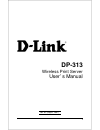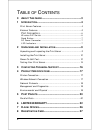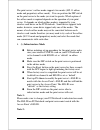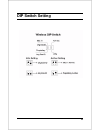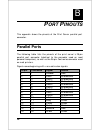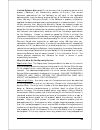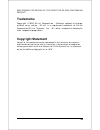D-Link DP-313 - Air 802.11b Wireless Print Server User Manual - Network Protocols
18
Network Protocols
Transport Protocols: TCP/IP, NetBEUI, AppleTalk/EtherTalk
TCP/IP Protocols Supported: BOOTP, SNMP, Telnet, TFTP, FTP,
LPD, RARP, DHCP
Management and Diagnostics
Standard: SNMP
MIBs: MIB-II (RFC 1213)
Diagnostic LED Indicators : Power, Link/Act, Wireless Quality
LPT1, LPT2, LPT3
Environmental and Physical
Power Supply: DC 5V 2.4A
Dimensions : 223.3mm
×
131.7mm
×
35mm
Weight: approx. 460g
Operating Temperature : 0 to 50
°
C
Storage Temperature : -25 to 55
°
C
Humidity: 5% to 95% non-condensing
Emissions : FCC Class A, CISPR 22 Class A, VCCI Class 1,
Summary of DP-313 - Air 802.11b Wireless Print Server
Page 1
1 dp-313 wireless print server user’s manual rev. 02 (august, 2001).
Page 2: Limited
2 t able of c ontents 0 a bout t his g uide ..............................................................3 1 i ntroduction ......................................................................4 print server features ............................................................... 4 external feature...
Page 3: Bout
3 0 a bout t his g uide this manual describes the 3 parallel port multi-protocol wireless print server, including a description of the print server’s features, as well as the print server installation procedures and troubleshooting self-test results. For information about software configuration of t...
Page 4: Ntroduction
4 1 1 i ntroduction the print server is a compact wireless print server which connects to your network through an access point under the infrastructure mode or can be used in ad-hoc mode for direct communication between pc/notebook and print server anywhere you wish to locate wireless printer servic...
Page 5: Tcp/ip
5 connects to your file servers through the network, printers can be deployed to locations of maximum convenience to users. The print server is best used with tcp/ip protocol although netbeui and appletalk are also supported.. ♦ tcp/ip unix lpr/lpd (hp-ux, sunos, solaris, sco, unixware, ibm aix) win...
Page 6: Port Connectors
6 port connectors the print server’s three printer ports are located on its rear panel. Three identical parallel ports are labeled lpt1, lpt2 and lpt3. These printer ports are independently configurable using the ps admin program or the print server’s telnet interface. (see the ps admin user’s guide...
Page 7: Any Ess-Id
7 cfg ess-id (configured ess-id) • connect to access point with ess-id • default ess-id is ‘default’ any ess-id • connect to access point with any ess-id closest to the unit reset button reset of the unit will be initiated when the reset button is pressed once and then leds on lpt1, lpt2 & lpt3 begi...
Page 8
8 ♦ power ◊ steady green light confirms that the print server is powered on. ♦ link/act ◊ in infrastructure mode steady or flashing green light confirms the print server has a good connection to the access point. ◊ in ad-hoc mode steady or flashing green light confirms connection to other pc/noteboo...
Page 9: Npacking and
9 2 2 u npacking and i nstallation this chapter explains how to install your print server and connect it to the network. It also describes the print server self diagnostics. Unpacking and inspecting the print server carefully remove all items from the package. In addition to this hardware user’s gui...
Page 10: Installing The Print Server
10 installing the print server warning: configuration problems may result if the print server is powered up without first establishing its network connection. Follow this procedure to avoid complications at the configuration stage. 1. Confirm proper operation of each of the printers to be connected ...
Page 11: Note 1:
11 the print server’s ad-hoc mode supports two modes (802.11 ad-hoc mode and proprietary ad-hoc mode). You can position the dip switch on the print server to the mode you want to operate. Which option of the ad-hoc mode is required depends on the operation of your print server. It depends on which a...
Page 12: Power On Self-Test
12 the print server supports two infrastructure operations (‘cfg ess-id mode and ‘any ess-id’ mode). ‘cfg ess-id’ mode: the print server will connect to the access point that have the same ess-id with the print server’s configured ess-id. ‘any ess-id’ mode: the print server will connect to any acces...
Page 13
13 immediately after power-up, all of the led’s should show steady green for several seconds. Then the lpt1, lpt2, and lpt3 leds should flash on simultaneously three times. Irregularity of any of the three leds during these led tests may mean there is a problem with the leds themselves. Contact your...
Page 14: Testing Your Print Server
14 testing your print server the ps admin software includes a print test function for confirmation of printer cable connections and functions. That operational test can be completed after you have installed the ps admin software, and have configured your print server and its ports. See the testing y...
Page 15: Dip Switch Setting
15 dip switch setting.
Page 16: Ontacting
16 3 c ontacting t echnical s upport d-link provides free technical support for customers within the united states. U.S. Customers can contact d-link technical support through our web site, e-mail, or by phone. United states technical support is available monday through friday from 6:00 a.M. To 6:00...
Page 17: Roduct
17 a 4 p roduct s pecifications printer connection standards : ieee 1284 bi-directional parallel interface ports: bi-directional 25-pin parallel ports × 3 parallel port bi-directional communication: hewlett-packard pjl (printer job language) supported wireless network connection network standards : ...
Page 18: Network Protocols
18 network protocols transport protocols: tcp/ip, netbeui, appletalk/ethertalk tcp/ip protocols supported: bootp, snmp, telnet, tftp, ftp, lpd, rarp, dhcp management and diagnostics standard: snmp mibs: mib-ii (rfc 1213) diagnostic led indicators : power, link/act, wireless quality lpt1, lpt2, lpt3 ...
Page 19
19 safety: ul (ul 1950), csa (csa950), tuv/gs (en60950).
Page 20: Ort
20 b 5 p ort p inouts this appendix shows the pinouts of the print server parallel port connector. Parallel ports the following table lists the pinouts of the print server’s 25-pin parallel port connector (identical to the connector used on most personal computers), as well as the 36-pin centronics ...
Page 21
21 25-pin centronics signal source 16 31 ninit host 17 36 nselectin host 18-25 16, 17, 19-30 ground.
Page 22: Limited
22 6 limited warranty d-link provides this limited warranty for its product only to the person or entity who originally purchased the product from d-link or its authorized reseller or distributor. Limited hardware warranty: d-link warrants that the hardware portion of the d-link products described b...
Page 23
23 limited software warranty: d-link warrants that the software portion of the product (“software”) will substantially conform to d-link’s then current functional specifications for the software, as set forth in the applicable documentation, from the date of original delivery of the software for a p...
Page 24
24 shipped in strict compliance with the foregoing requirements, or for which an rma number is not visible from the outside of the package. The product owner agrees to pay d-link’s reasonable handling and return shipping charges for any product that is not packaged and shipped in accordance with the...
Page 25: Trademarks
25 replacement or refund of the defective or non-conforming product. Trademarks copyright 1999 d-link corporation. Contents subject to change without prior notice. D-link is a registered trademark of d-link corporation/d-link systems, inc. All other trademarks belong to their respective proprietors....
Page 26: D-L
26 7 d-l ink o ffices australia d-link australasia unit 16, 390 eastern valley way, roseville, nsw 2069, australia tel: 61-2-9417-7100 fax: 61-2-9417-1077 toll free: 1800-177-100 (australia), 0800-900900 (new zealand) url: www.Dlink.Com.Au e-mail: support@dlink.Com.Au, info@dlink.Com.Au canada d-lin...
Page 27: Egistration
27 register by mail or online at http://www.Dlink.Com/sales/reg/ 8 r egistration c ard print, type or use block letters. Your name: mr./ms _____________________________________________________________________________ organization: ________________________________________________ dept. ______________...
Page 28
28 __________________________________________________________________________________________.