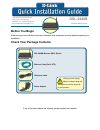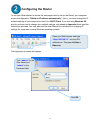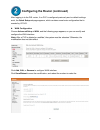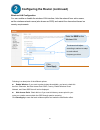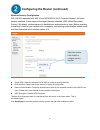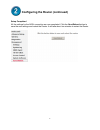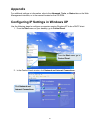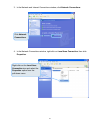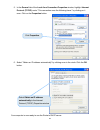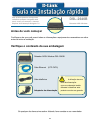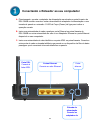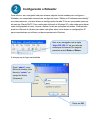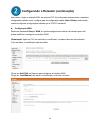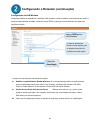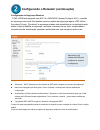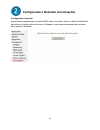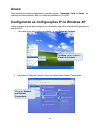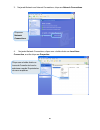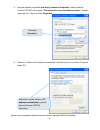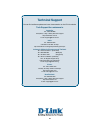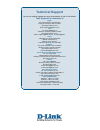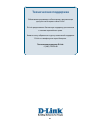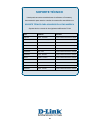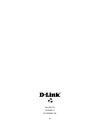- DL manuals
- D-Link
- Wireless Router
- DSL-2640B
- Quick Installation Manual
D-Link DSL-2640B Quick Installation Manual
Before You Begin
Make sure you have all the necessary information and equipment on hand before beginning the
installation.
Check Your Package Contents
If any of the items above are missing, please contact your reseller.
DSL-2640B Wireless ADSL Router
Ethernet Cable (Cat 5 UTP)
Telephone cable
Power Adapter
Using a power supply
with a different voltage rating will
damage and void the warranty
for this product.
This product can be set up
using any current web
browser, i.e., Internet Explorer
6x or Netscape Navigator 7x.
DSL-2640B
Wireless ADSL Router
Summary of DSL-2640B
Page 1
Before you begin make sure you have all the necessary information and equipment on hand before beginning the installation. Check your package contents if any of the items above are missing, please contact your reseller. Dsl-2640b wireless adsl router ethernet cable (cat 5 utp) telephone cable power ...
Page 2
2 connecting the router to your computer a. First, connect the power adapter to the receptor at the back panel of the dsl-2640b and then plug the other end of the power adapter to a wall outlet or power strip. The power led will turn on to indicate proper operation. B. Insert one end of the cable in...
Page 3: Configuring The Router
3 configuring the router to use your web browser to access the web pages used to set up the router, your computer must be configured to “obtain an ip address automatically,” that is, you must change the ip network settings of your computer so that it is a dhcp client. If you are using windows xp and...
Page 4
4 configuring the router (continued) after logging in to the dsl router, if no pvc is configured previously and no default settings exist, the quick setup webpage appears, which contains some basic configuration that is needed by vpi/vci. Wan configuration choose advanced setup > wan, and the follow...
Page 5
5 configuring the router (continued) wireless lan configuration you can enable or disable the wireless lan interface, hide the network from active scans, set the wireless network name (also known as ssid) and restrict the channel set based on country requirements. Enter the ssid for the wireless lan...
Page 6
6 configuring the router (continued) wireless security configuration dsl-2640b is equipped with 802.1x and wpa/wpa2 (wi-fi protected access), the latest security standard. It also supports the legacy security standard, wep (wired equivalent privacy). By default, wireless security is disabled and aut...
Page 7
7 configuring the router (continued) setup completed all the settings for the adsl connection are now completed. Click the save/reboot button to save the new settings and restart the router. It will take about two minutes to restart the router..
Page 8: Appendix
8 appendix for additional settings or information, refer to the advanced, tools,or status tabson the web management interface; or to the manual located on the cd-rom. Configuring ip settings in windows xp use the following steps to configure a computer running windows xp to be a dhcp client. 1. From...
Page 9
9 3. In the network and internet connections window, click network connections. 4. In the network connections window, right-click on local area connection, then click properties. Right-click on the local area connection icon and select the properties option from the pull-down menu. Click network con...
Page 10
10 5. In the general tab of the local area connection properties window, highlight internet protocol (tcp/ip) under “this connection uses the following items:” by clicking on it once. Click on the properties button. 6. Select “obtain an ip address automatically” by clicking once in the circle. Click...
Page 11
11.
Page 12: Antes De Você Começar
12 antes de você começar certifique-se de que você possui todas as informações e equipamentos necessários em mãos antes de iniciar a instalação. Verifique o conteúdo da sua embalagem se qualquer dos itens acima estiver faltando, favor contatar o seu revendedor. Roteador adsl wireless dsl-2640b cabo ...
Page 13
13 conectando o roteador ao seu computador a. Primeiramente, conecte o adaptador de alimentação na entrada no painel traseiro do dsl-2640b e então conecte a outra extremidade do adaptador de alimentação a uma tomada de parede ou extensão. O led de força (power) irá ligar para indicar a operação corr...
Page 14: Configurando O Roteador
14 configurando o roteador para utilizar o seu navegador web para acessar páginas da web usadas para configurar o roteador, seu computador deverá estar configurado como “obtain an ip address automatically”, em outras palavras, vcê deve alterar as configurações de rede ip do seu computador para que e...
Page 15
15 configurando o roteador (continuação) após fazer o login no roteador dsl, se nenhum pvc foi configurado anteriormente e nenhuma configuração padrão existir, a página web de configuração rápida (quick setup) será exibida, contendo algumas configurações básicas que o vpi/vci necessita. Configuração...
Page 16
16 configurando o roteador (continuação) configuração da lan wireless você pode habilitar ou desabilitar a interface lan wireless, ocultar a rede de varreduras ativas, definir o nome da rede wireless (também conhecida como ssid) e restringir o canal definido com base nos requisitos de país. Insira o...
Page 17
17 configurando o roteador (continuação) configuração de segurança wireless o dsl-2640b está equipado com 802.1x e wpa/wpa2 (acesso protegido wi-fi), o padrão de segurança mais atual. Ele também suporta o padrão de segurança legado, wep (wired equivalent privacy). Por default, a segurança wireless e...
Page 18
18 configurando o roteador (continuação) configuração concluída agora todas as opções para a conexão adsl estão concluídas. Clique no botão save/reboot para salvar as novas opções e reiniciar o roteador. Levará aproximadamente dois minutos para reiniciar o roteador...
Page 19: Anexo
19 anexo para ajustes ou informações adicionais, consulte as guias advanced, tools, ou status na interface de gerenciamento web; ou o manual localizado no cd-rom. Configurando as configurações ip no windows xp utilize as etapas a seguir para configurar um computador que utiliza o windows xp para ser...
Page 20
20 3. Na janela network and internet connections, clique em network connections. 4. Na janela network connections, clique com o botão direito em local area connection, e então clique em properties. Clique com o botão direito no ícone da conexão de local e selecione a opção propriedades do menu suspe...
Page 21
21 5. Na guia general da janela local area connection properties, marque internet protocol (tcp/ip) sob a opção “this connection uses the following items:” clicando nela uma vez. Clique no botão properties. 6. Selecione “obtain an ip address automatically” clicando uma vez no círculo. Clique no botã...
Page 22: Technical Support
22 technical support you can find software updates and user documentation on the d-link website. Tech support for customers in australia: tel: 1300-766-868 24/7(24hrs, 7days a week) technical support http://www.Dlink.Com.Au e-mail: support@dlink.Com.Au india: tel: 1800-222-002 9.00 am to 9.00 pm. Al...
Page 23: Technical Support
23 technical support you can find software updates and user documentation on the d-link website. Tech support for customers in egypt: tel: +202-2919035 or +202-2919047 sunday to thursday 9:00am to 5:00pm http://support.Dlink-me.Com email: support.Eg@dlink-me.Com iran: te: +98-21-88880918,19 saturday...
Page 24
24 Техническая поддержка Обновления программного обеспечения и документация доступны на Интернет-сайте d-link. D-link предоставляет бесплатную поддержку для клиентов в течение гарантийного срока. Клиенты могут обратиться в группу технической поддержки d-link по телефону или через Интернет. Техническ...
Page 25: Soporte Técnico
25 soporte tÉcnico usted puede encontrar actualizaciones de softwares o firmwares y documentación para usuarios a través de nuestro sitio www.Dlinkla.Com soporte tÉcnico para usuarios en latino america soporte técnico a través de los siguientes teléfonos de d-link pais numero horario argentina 0800 ...
Page 26: Suporte Técnico
26 suporte técnico você pode encontrar atualizações de software e documentação de usuário no site da d-link brasil. A d-link fornece suporte técnico gratuito para clientes no brasil durante o período de vigência da garantia deste produto. Suporte técnico para clientes no brasil: telefone são paulo +...
Page 27
27 d-link 友訊科技 台灣分公司 技術支援資訊 如果您還有任何本使用手冊無法協助您解決的產品相關問題,台灣 地區用戶可以透過我們的網站、電子郵件或電話等方式與d-link台灣 地區技術支援工程師聯絡。 d-link 免付費技術諮詢專線 0800-002-615 服務時間:週一至週五,早上9:00到晚上9:00 (不含周六、日及國定假日) 網 站:http://www.Dlink.Com.Tw 電子郵件:dssqa_service@dlink.Com.Tw 如果您是台灣地區以外的用戶,請參考d-link網站全球各地 分公司的聯絡資訊以取得相關支援服務。 產品保固期限、台灣區維修據點查詢,...
Page 28: Dukungan Teknis
28 dukungan teknis update perangkat lunak dan dokumentasi pengguna dapat diperoleh pada situs web d-link. Dukungan teknis untuk pelanggan: dukungan teknis d-link melalui telepon: tel: +62-21-5731610 dukungan teknis d-link melalui internet: email : support@dlink.Co.Id website : http://support.Dlink.C...
Page 29: Technical Support
29 technical support この度は弊社製品をお買い上げいただき、誠にありがとうございます。 下記弊社 web サイトからユーザ登録及び新製品登録を 行っていただくと、ダウンロードサービスにて サポート情報、ファームウェア、ユーザマニュアルを ダウンロードすることができます。 ディーリンクジャパン web サイト url:http://www.Dlink-jp.Com.
Page 30
30
Page 31
31 ver1.00 (tl) 2009/05/11 611553685133l.