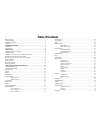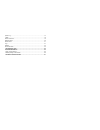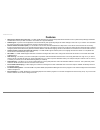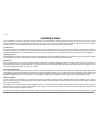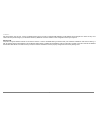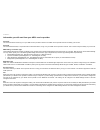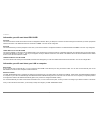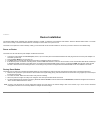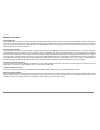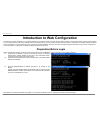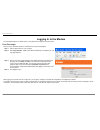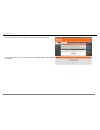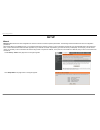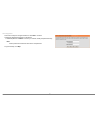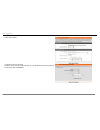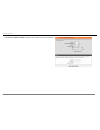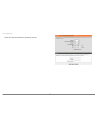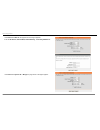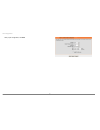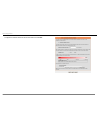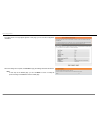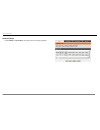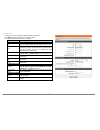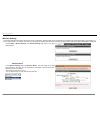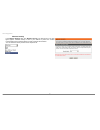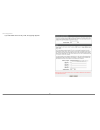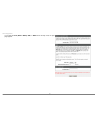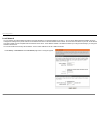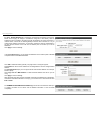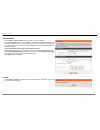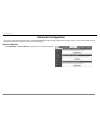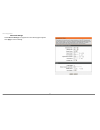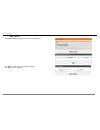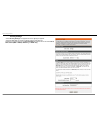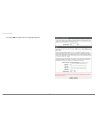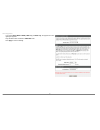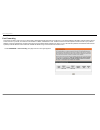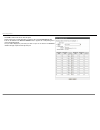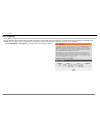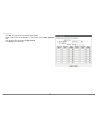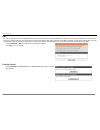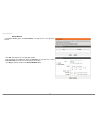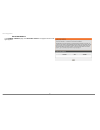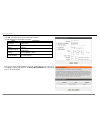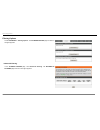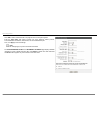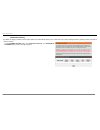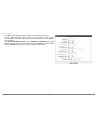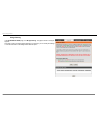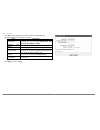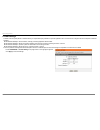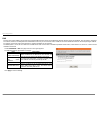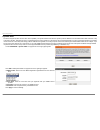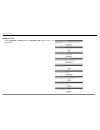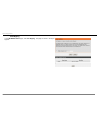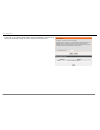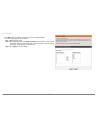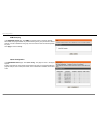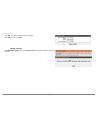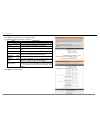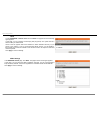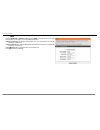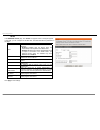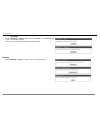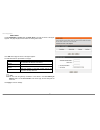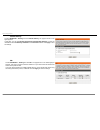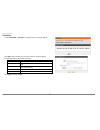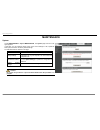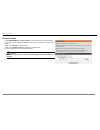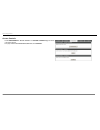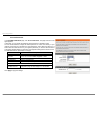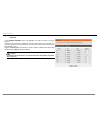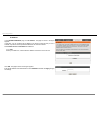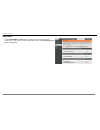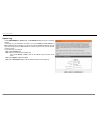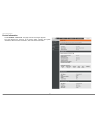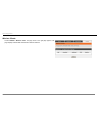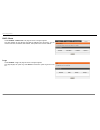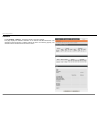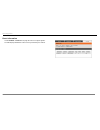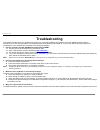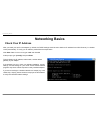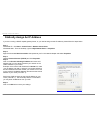- DL manuals
- D-Link
- Wireless Router
- DSL-2640B
- User Manual
D-Link DSL-2640B User Manual
Summary of DSL-2640B
Page 2
Federal communication commission interference statement this equipment has been tested and found to comply with the limits for a class b digital device, pursuant to part 15 of the fcc rules. These limits are designed to provide reasonable protection against harmful interference in a residential inst...
Page 3: Table of Contents
Table of contents before you begin ..........................................................................................................1 package contents .......................................................................................................1 system requirements ..................
Page 4
System log.................................................................................................................77 status ........................................................................................................................78 device information ............................
Page 5: Package Contents
Product overview d-link dsl-2640b user manual 1 before you begin please read and make sure you understand all the prerequisites for proper installation of your new router. Have all the necessary information and equipment on hand before beginning the installation. Package contents dsl-2640b adsl rout...
Page 6: Features
Product overview d-link dsl-2640b user manual 2 1 features • ppp (point-to-point protocol) security – the dsl-2640b adsl router supports pap (password authentication protocol) and chap (challenge handshake authentication protocol) for ppp connections. The router also supports mschap. • dhcp support ...
Page 7: Hardware Overview
Product overview d-link dsl-2640b user manual 3 hardware overview connections.
Page 8
Product overview d-link dsl-2640b user manual 4 led indicators front panel side panel led color status description off power not supplied. Green on power supplied. Power red on not bootable or device is malfunction. Off no lan link. Blink data is being transmitted through the lan interface. Lan 1/2/...
Page 9: Installation
Installation d-link dsl-2640b user manual 5 installation this section will walk you through the installation process. Placement of the wireless adsl router is very important. Do not place the router in an enclosed area such as a closet, cabinet, or in the attic or garage. Place the wireless adsl rou...
Page 10: Installation Notes
Installation d-link dsl-2640b user manual 6 installation notes in order to establish a connection to the internet it will be necessary to provide information to the router that will be stored in its memory. For some users, only their account information (username and password) is required. For other...
Page 11
Installation d-link dsl-2640b user manual 7 side of the bridge, such as a pc, a server, a gateway device such as a router or similar firewall hardware. The ip address can be assigned in a number of ways. Your network service provider will give you instructions about any additional connection softwar...
Page 12
Installation d-link dsl-2640b user manual 8 information you will need from your adsl service provider username this is the username used to log on to your adsl service provider’s network. Your adsl service provider uses this to identify your account. Password this is the password used, in conjunctio...
Page 13
Installation d-link dsl-2640b user manual 9 information you will need about dsl-2640b username this is the username needed to access the router’s management interface. When you attempt to connect to the device through a web browser you will be prompted to enter this username. The default username fo...
Page 14: Device Installation
Installation d-link dsl-2640b user manual 10 device installation the wireless adsl router maintains three separate interfaces, an adsl, an ethernet, and a wireless lan interface. Place the wireless adsl router in a location where it can be easily connected to ethernet devices, the telephone line as ...
Page 15
Installation d-link dsl-2640b user manual 11 network connections connect adsl line use the adsl cable included with the router to connect it to a telephone wall socket or receptacle. Plug one end of the cable into the adsl port (rj-11 receptacle) on the rear panel of the router and insert the other ...
Page 16: Preparation Before Login
Web configuration d-link dsl-2640b user manual 12 introduction to web configuration the first time you setup the router. It is recommended that you configure the wan connection using a single computer, to ensure that both the computer and the router are not connected to the lan. Once the wan connect...
Page 17: Logging In to The Modem
Web configuration d-link dsl-2640b user manual 13 logging in to the modem the following description is a detail “how-to” user guide and is prepared for first time users. First-time login when you log in to the dsl router for the first time, the login wizard appears. Step 1 open a web browser on your...
Page 18
Web configuration d-link dsl-2640b user manual 14 if you log in as the super user successfully, the page shown in the figure appears. If the login information is incorrect, the page shown in the figure appears. Click try again to log in again..
Page 19: Setup
Web configuration d-link dsl-2640b user manual 15 setup wizard wizard enables fast and accurate configuration of internet connection and other important parameters. The following sections describe these various configuration parameters. When subscribing to a broadband service, you should be aware of...
Page 20
Web configuration d-link dsl-2640b user manual 16 there are four steps to configure the device. Click next to continue. Change the password for logging in to the device. The default password is admin . To secure your network, modify the password timely. Note: confirm password must be the same as the...
Page 21
Web configuration d-link dsl-2640b user manual 17 set the time and date. Configure the internet connection. Select the country and isp. Set the vpi and vci. If you fail to find the country and isp from the drop-down lists, select others ..
Page 22
Web configuration d-link dsl-2640b user manual 18 if the protocol is pppoe or pppoa, the page shown in either of the two figures appears..
Page 23
Web configuration d-link dsl-2640b user manual 19 set the user name and password as provided by your isp..
Page 24
Web configuration d-link dsl-2640b user manual 20 if the protocol is static ip , the page shown in the figure appears. Enter the ip address , subnet mask , default gateway , and primary dns server . If the protocol is dynamic ip or bridge , the page shown in the figure appears..
Page 25
Web configuration d-link dsl-2640b user manual 21 after proper configuration, click next ..
Page 26
Web configuration d-link dsl-2640b user manual 22 configure the wireless network. Enter the information and click next ..
Page 27
Web configuration d-link dsl-2640b user manual 23 the page shown in the right figure appears. In this page, you can view the configuration information. When the settings are complete, click restart to apply the settings and reboot the device. Note: in each step of the wizard page, you can click back...
Page 28
Web configuration d-link dsl-2640b user manual 24 internet setup choose setup > internet setup . The page as shown in the figure appears:.
Page 29
Web configuration d-link dsl-2640b user manual 25 in this page, you can configure the wan interface of the device. Click add and the page as shown in the figure appears: the table describes the parameters in this page. Field description atm pvc configuration vpi virtual path identifier (vpi) is the ...
Page 30
Web configuration d-link dsl-2640b user manual 26 wireless settings this section describes the wireless lan and some basic configuration. Wireless lans can be as simple as two computers with wireless lan cards communicating in a pear-to-pear network or as complex as a number of computers with wirele...
Page 31
Web configuration d-link dsl-2640b user manual 27 wireless security in the wireless settings page, click wireless security . The page shown in the right figure appears. Wireless security is vital to your network to protect the wireless communication among wireless stations, access points and wired n...
Page 32
Web configuration d-link dsl-2640b user manual 28 if you select wep as the security mode, the right page appears..
Page 33
Web configuration d-link dsl-2640b user manual 29 if you select the auto (wpa or wpa2) , wpa , or wpa2 as the security mode, the right page appears..
Page 34
Web configuration d-link dsl-2640b user manual 30 local network you can configure the lan ip address according to the actual application. The preset ip address is 192.168.1.1. You can use the default settings and dhcp service to manage the ip settings for the private network. The ip address of the d...
Page 35
Web configuration d-link dsl-2640b user manual 31 by default, enable dhcp server is selected for the ethernet lan interface of the device. Dhcp service supplys ip settings to workstations configured to automatically obtain ip settings that are connected to the device through the ethernet port. When ...
Page 36
Web configuration d-link dsl-2640b user manual 32 time and date choose setup > time and date . The page shown in the figure appears. In the time and date page, you can configure, update, and maintain the correct time on the internal system clock. You can set the time zone that you are in and the net...
Page 37: Advanced Configuration
Web configuration d-link dsl-2640b user manual 33 advanced configuration this section contains advanced features used for network maintenance, security and administrative tools to manage the device. You can view the status and other information of the device, to examine the performance and troublesh...
Page 38
Web configuration d-link dsl-2640b user manual 34 advanced settings select advance settings. The page shown in the following figure appears. Click apply to save the settings..
Page 39
Web configuration d-link dsl-2640b user manual 35 mac filtering select mac filtering . The page shown in the right figure appears. Click add . The page shown in the right figure appears. Click apply to save the settings..
Page 40
Web configuration d-link dsl-2640b user manual 36 security settings select security settings . The page shown in the right figure appears. Select the ssid that you want to configure from the drop-down list. Select the encryption type from the security mode drop-down list.You can select none , wep , ...
Page 41
Web configuration d-link dsl-2640b user manual 37 if you select wep , the page shown in the right figure appears..
Page 42
Web configuration d-link dsl-2640b user manual 38 if you select auto (wpa or wpa2) , wpa only , or wpa2 only , the page shown in the right figure appears. Only the wps button is effective in wpa-psk mode. Click apply to save the settings..
Page 43
Web configuration d-link dsl-2640b user manual 39 port forwarding this function is used to open ports in your device and re-direct data through these ports to a single pc in your network (wan-to-lan traffic). It allows remote users to access services in your lan, such as ftp for file transfers or sm...
Page 44
Web configuration d-link dsl-2640b user manual 40 click add to add a virtual server. See the figure: select a service for a preset application or enter the name in the custom server field. Enter an ip address in the server ip address field, to appoint the corresponding pc to receive forwarded packet...
Page 45
Web configuration d-link dsl-2640b user manual 41 port triggering some applications require that specific ports in the firewall of the device are open for the remote parties to access. Application rules dynamically open the firewall ports when an application on the lan initiates a tcp/udp connection...
Page 46
Web configuration d-link dsl-2640b user manual 42 click add . The page shown in the following figure appears. Select a name for the preset application, or enter a name in the custom application field. Enter the trigger port and select the trigger protocol . Click apply to save the settings..
Page 47
Web configuration d-link dsl-2640b user manual 43 dmz since some applications are not compatible with nat, the device supports the use of a dmz ip address for a single host on the lan. This ip address is not protected by nat and it is visible to agents on the internet with the correct type of softwa...
Page 48
Web configuration d-link dsl-2640b user manual 44 block website in the parent control page, click block website . The page shown in the right figure appears. Click add . The page shown in the right page appears. Enter the website in the url field. Select the schedule from drop-down list, or select m...
Page 49
Web configuration d-link dsl-2640b user manual 45 block mac address in the parent control page, click block mac address . The page as shown in the figure appears..
Page 50
Web configuration d-link dsl-2640b user manual 46 click add . The page as shown in the following figure appears. The table describes the parameters in this page. Field description user name enter the name that identifies your configuration. For example, kids . Current pc’s mac address enter the mac ...
Page 51
Web configuration d-link dsl-2640b user manual 47 filtering options choose advanced > filtering options . The filtering options page as shown in the figure appears. Inbound ip filtering in the filtering options page, click inbound ip filtering . The incoming ip filtering page as shown in the figure ...
Page 52
Web configuration d-link dsl-2640b user manual 48 click add to add an inbound ip filter. The page as shown in the figure appears. Enter the filter name and specify at least one of the following criteria: protocol, source/destination ip address, subnet mask, and source/destination port. Then, click a...
Page 53
Web configuration d-link dsl-2640b user manual 49 outbound ip filtering by default, all outgoing ip traffic from the lan is allowed. The outbound filter allows you to create a filter rule to block outgoing ip traffic by specifying a filter name and at least one criterion. In the filtering options pa...
Page 54
Web configuration d-link dsl-2640b user manual 50 click add to add an outbound ip filter. The page as shown in the figure appears. Enter the filter name and specify at least one of the following criteria: protocol, source/destination ip address, subnet mask, and source/destination port. Click apply ...
Page 55
Web configuration d-link dsl-2640b user manual 51 bridge filtering in the filtering options page, click bridge filtering . The page as shown in the figure appears. This page is used to configure bridge parameters. In this page, you can modify the settings or view the information of the bridge and it...
Page 56
Web configuration d-link dsl-2640b user manual 52 click add to add a bridge filter. The page as shown in the figure appears. The table describes the parameters in this page. Field description protocol type select the protocol type to be mapped from the drop-down list. You can select pppoe , ipv4 , i...
Page 57
Web configuration d-link dsl-2640b user manual 53 firewall settings a denial-of-service (dos) attack is characterized by an explicit attempt by attackers to prevent legitimate users of a service from using that service. Examples include the following the attackers attempt to flood a network, thereby...
Page 58
Web configuration d-link dsl-2640b user manual 54 dns domain name system (dns) is an internet service that translates domain names into ip addresses. Because domain names are alphabetic, they are easier to remember. The internet, however, is actually based on ip addresses. Each time you use a domain...
Page 59
Web configuration d-link dsl-2640b user manual 55 dynamic dns the device supports dynamic domain name service (ddns). The dynamic dns service allows a dynamic public ip address to be associated with a static host name in any of the many domains, and allows access to a specified host from various loc...
Page 60
Web configuration d-link dsl-2640b user manual 56 network tools choose advanced > network tools . The network tools page as shown in the figure appears..
Page 61
Web configuration d-link dsl-2640b user manual 57 port mapping in the network tools page, click port mapping . The page as shown in the figure appears..
Page 62
Web configuration d-link dsl-2640b user manual 58 in this page, you can bind the wan interface and the lan interface to the same group. When you setup the port mapping, you need to enable the virtual ports at first..
Page 63
Web configuration d-link dsl-2640b user manual 59 click add to add port mapping. The page as shown in the figure appears. To create a mapping group, do as follows: step 1 enter the group name. Step 2 select interfaces from the available interfaces list and click the arrow button to add them to the g...
Page 64
Web configuration d-link dsl-2640b user manual 60 igmp snooping in the network tools page, click igmp . The page as shown in the figure appears. When igmp snooping is enabled, only hosts that belong to the group receive the multicast packets. If a host is deleted from the group, the host cannot rece...
Page 65
Web configuration d-link dsl-2640b user manual 61 click add . The page as shown in the figure appears. Click apply to save the settings. Quality of service in the network tools page, click quality of service . The page as shown in the figure appears..
Page 66
Web configuration d-link dsl-2640b user manual 62 click add and the page as shown in the figure appears. The table describes the parameters in this page. Field description traffic class name enter the name of the traffic class. Assign classification queue specify the queue to which the packet belong...
Page 67
Web configuration d-link dsl-2640b user manual 63 upnp choose advanced > network tools and click upnp . The page shown in the following figure appears. In this page, you can configure universal plug and play (upnp). The system acts as a daemon after you enable upnp. Upnp is used for popular audio vi...
Page 68
Web configuration d-link dsl-2640b user manual 64 snmp choose advanced > network tools and click snmp . The page shown in the right figure appears. In this page, you can set snmp parameters. Read community : the network administrator must use this password to read the information of this device. Set...
Page 69
Web configuration d-link dsl-2640b user manual 65 tr-069 in the network tools page, click tr-069 . The page as shown in the figure appears. In this page, you can configure the tr-069 cpe. The table describes the parameters in this page. Field description inform you can select disabled or enabled to ...
Page 70
Web configuration d-link dsl-2640b user manual 66 certificates choose advanced > network tools and click certificates . The certificates page shown in the right figure appears. In this page, you can set local certificate and trusted certificate. Routing choose advanced > routing . The page as shown ...
Page 71
Web configuration d-link dsl-2640b user manual 67 static route choose advanced > routing and click static route . The page as shown in the figure appears. This page displays the information of existing static routes. Click add and the page as shown in the figure appears. The table describes the para...
Page 72
Web configuration d-link dsl-2640b user manual 68 default gateway choose advanced > routing and click default gateway . The page as shown in the figure appears. In this page, you can select enable automatic assigned default gateway , or enter the information in the use gateway ip address and use int...
Page 73
Web configuration d-link dsl-2640b user manual 69 schedules choose advanced > schedules . The page as shown in the figure appears. Click add to add a schedule rule. The page as shown in the figure appears. The table describes the parameters in this page. Field description name set the name of the sc...
Page 74: Maintenance
Web configuration d-link dsl-2640b user manual 70 maintenance system choose maintenance > system maintenance . The system page as shown in the figure appears. In this page, you can restart the device, back up the current settings to a file, update the backup file, and restore the factory default set...
Page 75
Web configuration d-link dsl-2640b user manual 71 firmware update choose maintenance > firmware update . The page as shown in the figure appears. In this page, you can upgrade the firmware of the device. To update the firmware, do as follows: step 1 click browse… to select the file. Step 2 click upd...
Page 76
Web configuration d-link dsl-2640b user manual 72 access controls choose maintenance > access controls . The access controls page as shown in the figure appears. This page contains account password , services , and ip address ..
Page 77
Web configuration d-link dsl-2640b user manual 73 account password in the access controls page, click account password . The page as shown in the figure appears. In this page, you can change the password and set the time for automatic logout. You are recommended to change the default password to ens...
Page 78
Web configuration d-link dsl-2640b user manual 74 services in the access controls page, click services . The page as shown in the figure appears. In this page, you can enable or disable the services that are used by the remote host. For example, if telnet service is enabled at port 23, the remote ho...
Page 79
Web configuration d-link dsl-2640b user manual 75 ip address in the access controls page, click ip address . The page as shown in the figure appears. In this page, you can configure the ip address in the access control list (acl). If acl is enabled, only devices of the specified ip addresses can acc...
Page 80
Web configuration d-link dsl-2640b user manual 76 diagnostics choose maintenance > diagnostic . The page as shown in the figure appears. In this page, you can test the connection status of the device. Click rerun diagnostics test to run diagnostics..
Page 81
Web configuration d-link dsl-2640b user manual 77 system log choose maintenance > system log . The system log page as shown in the figure appears. In this page, you can enable the log function. You can set mode to local , remote , or both . Local indicates to save the log in the local computer. Remo...
Page 82: Status
Web configuration d-link dsl-2640b user manual 78 status in the status page, you can view the system information and monitor the performance of the device..
Page 83
Web configuration d-link dsl-2640b user manual 79 device information choose status > device info . The page as shown in the figure appears. The page displays the summary of the device status, including the system information, wan connection information, and local network information..
Page 84
Web configuration d-link dsl-2640b user manual 80 wireless clients choose status > wireless clients . The page shown in the right page appears. The page displays authenticated wireless stations and their statuses..
Page 85
Web configuration d-link dsl-2640b user manual 81 dhcp clients choose status > dhcp clients . The page as shown in the figure appears. This page displays all client devices that obtain ip addresses from the device. You can view the host name, ip address, mac address, and expiration time of the ip ad...
Page 86
Web configuration d-link dsl-2640b user manual 82 statistics choose status > statistics . The page as shown in the figure appears. This page displays the statistics information of the network and data transmission. The information helps technicians to identify whether the device is functioning prope...
Page 87
Web configuration d-link dsl-2640b user manual 83 route information choose status > route info . The page as shown in the figure appears. The table displays destination routes commonly accessed by the network..
Page 88: Troubleshooting
Troubleshooting d-link dsl-2640b user manual 84 troubleshooting this chapter provides solutions to problems that might occur during the installation and operation of the dsl-2640b. Read the following descriptions if you are having problems. (the examples below are illustrated in windows® xp. If you ...
Page 89: Networking Basics
Networking basics d-link dsl-2640b user manual 85 networking basics check your ip address after you install your new d-link adapter, by default, the tcp/ip settings should be set to obtain an ip address from a dhcp server (i.E. Wireless router) automatically. To verify your ip address, please follow...
Page 90
Statically assign an ip address d-link dsl-2640b user manual 86 statically assign an ip address if you are not using a dhcp capable gateway/router, or you need to assign a static ip address, please follow the steps below: step 1 windows® xp - click start > control panel > network connections . Windo...
Page 91: Technical Specifications
Technical specifications d-link dsl-2640b user manual 87 technical specifications adsl standards full-rate ansi t1.413 issue 2 itu g.992.1 (g.Dmt) itu g.992.2 (g.Lite) itu g.994.1 (g.Hs) adsl2 standards • itu g.992.3 (g.Dmt.Bis) adsl2+ standards • itu g.992.5 (g.Dmt.Bisplus) protocols • ieee 802.1d ...