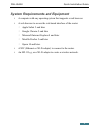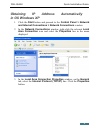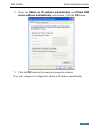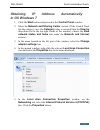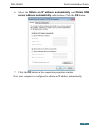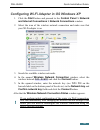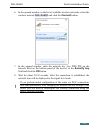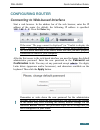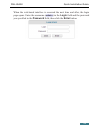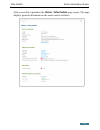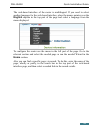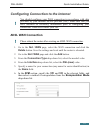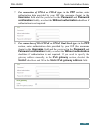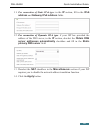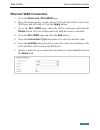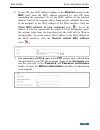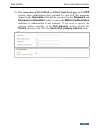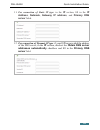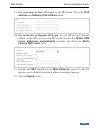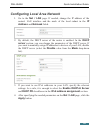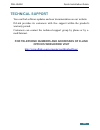- DL manuals
- D-Link
- Wireless Router
- DSL-2640U
- Quick Installation Manual
D-Link DSL-2640U Quick Installation Manual
Summary of DSL-2640U
Page 1
Quick installation guide dsl-2640u wireless adsl2+ router with ethernet wan support.
Page 2: Before You Begin
Dsl-2640u quick installation guide before you begin delivery package • router dsl-2640u • power adapter dc 12v/0.5a • rj-11 telephone cable • straight-through ethernet cable (cat 5e) • splitter • “quick installation guide” (brochure). If any of the items are missing, please contact your reseller. Th...
Page 3
Dsl-2640u quick installation guide system requirements and equipment • a computer with any operating system that supports a web browser. • a web browser to access the web-based interface of the router: ◦ apple safari 5 and later ◦ google chrome 5 and later ◦ microsoft internet explorer 8 and later ◦...
Page 4: Connecting To Pc
Dsl-2640u quick installation guide connecting to pc pc with ethernet adapter 1. Make sure that your pc is powered off. 2. Connect an ethernet cable between any of four ethernet ports located on the back panel of the router and the ethernet port of your pc. 3. To connect the router to a dsl line: con...
Page 5: In Os Windows Xp
Dsl-2640u quick installation guide obtaining ip address automatically in os windows xp 1. Click the start button and proceed to the control panel > network and internet connections > network connections window. 2. In the network connections window, right-click the relevant local area connection icon...
Page 6
Dsl-2640u quick installation guide 4. Select the obtain an ip address automatically and obtain dns server address automatically radio buttons. Click the ok button. 5. Click the ОК button in the connection properties window. Now your computer is configured to obtain an ip address automatically. 6.
Page 7: In Os Windows 7
Dsl-2640u quick installation guide obtaining ip address automatically in os windows 7 1. Click the start button and proceed to the control panel window. 2. Select the network and sharing center section. (if the control panel has the category view (the category value is selected from the view by drop...
Page 8
Dsl-2640u quick installation guide 6. Select the obtain an ip address automatically and obtain dns server address automatically radio buttons. Click the ok button. 7. Click the ok button in the connection properties window. Now your computer is configured to obtain an ip address automatically. 8.
Page 9: Pc With Wi-Fi Adapter
Dsl-2640u quick installation guide pc with wi-fi adapter 1. To connect the router to a dsl line: connect a phone cable between the dsl port of the router and the adsl out port of the splitter. Connect your phone to the phone port of the splitter. Then connect another phone cable between a phone jack...
Page 10
Dsl-2640u quick installation guide configuring wi-fi adapter in os windows xp 1. Click the start button and proceed to the control panel > network and internet connections > network connections window. 2. Select the icon of the wireless network connection and make sure that your wi-fi adapter is on....
Page 11: Adapter Settings Line.
Dsl-2640u quick installation guide configuring wi-fi adapter in os windows 7 1. Click the start button and proceed to the control panel window. 2. Select the network and sharing center section. (if the control panel has the category view (the category value is selected from the view by drop-down lis...
Page 12
Dsl-2640u quick installation guide 6. In the opened window, in the list of available wireless networks, select the wireless network dsl-2640u and click the connect button. 7. In the opened window, enter the network key (see wps pin on the barcode label on the bottom panel of the device) in the secur...
Page 13: Configuring Router
Dsl-2640u quick installation guide configuring router connecting to web-based interface start a web browser. In the address bar of the web browser, enter the ip address of the router (by default, the following ip address is specified: 192.168.1.1). Press the enter key. ! If the error “ the page cann...
Page 14
Dsl-2640u quick installation guide when the web-based interface is accessed the next time and after, the login page opens. Enter the username (admin) in the login field and the password you specified in the password field, then click the enter button. 14.
Page 15
Dsl-2640u quick installation guide after successful registration the home / information page opens. The page displays general information on the router and its software. 15.
Page 16: Home Section.
Dsl-2640u quick installation guide the web-based interface of the router is multilingual. If you need to select another language for the web-based interface, place the mouse pointer over the english caption in the top part of the page and select a language from the menu displayed. To configure the r...
Page 17: Adsl Wan Connection
Dsl-2640u quick installation guide configuring connection to the internet ! You should configure your wan connection in accordance with data provided by your internet service provider (isp). Make sure that you have obtained all necessary information prior to configuring your connection. Otherwise co...
Page 18: Username Field And The
Dsl-2640u quick installation guide 7. For connection of pppoa or pppoe type: in the ppp section, enter authorization data provided by your isp (the username (login) in the username field and the password in the password and password confirmation fields), or select the without authorization checkbox ...
Page 19: Server Fields.
Dsl-2640u quick installation guide 9. For connection of ipoa or static ip type: in the ip section, fill in the ip address, netmask, gateway ip address, and primary dns server fields. 10. For connection of dynamic ip type: if your isp has provided the address of the dns server, in the ip section, des...
Page 20: Primary Dns Server Field.
Dsl-2640u quick installation guide 11. For connection of static ipv6 type: in the ip section, fill in the ipv6 address and gateway ipv6 address fields. 12. For connection of dynamic ipv6 type: if your isp has provided the address of the dns server, in the ip section, deselect the obtain dns server a...
Page 21: Ethernet Wan Connection
Dsl-2640u quick installation guide ethernet wan connection 1. Go to the advanced / etherwan page. 2. Place the mouse pointer on the router's lan port that will be used as the wan port and left-click it. Click the apply button. 3. Go to the net / wan page, select the wan connection and click the dele...
Page 22
Dsl-2640u quick installation guide 8. If your isp uses mac address binding, in the ethernet section, in the mac field, enter the mac address registered by your isp upon concluding the agreement. To set the mac address of the network interface card (of the computer that is being used to configure the...
Page 23: In The Password And
Dsl-2640u quick installation guide 10. For connection of ipv6 pppoe or pppoe dual stack type: in the ppp section, enter authorization data provided by your isp (the username (login) in the username field and the password in the password and password confirmation fields), or select the without author...
Page 24: Server Fields.
Dsl-2640u quick installation guide 11. For connection of static ip type: in the ip section, fill in the ip address, netmask, gateway ip address, and primary dns server fields. 12. For connection of dynamic ip type: if your isp has provided the address of the dns server, in the ip section, deselect t...
Page 25: Primary Dns Server Field.
Dsl-2640u quick installation guide 13. For connection of static ipv6 type: in the ip section, fill in the ipv6 address and gateway ipv6 address fields. 14. For connection of dynamic ipv6 type: if your isp has provided the address of the dns server, in the ip section, deselect the obtain dns server a...
Page 26: Apply Button.
Dsl-2640u quick installation guide configuring local area network 1. Go to the net / lan page. If needed, change the ip address of the router's lan interface and the mask of the local subnet in the ip address and netmask fields. 2. By default, the dhcp server of the router is enabled. In the dhcp se...
Page 27: (Reboot
Dsl-2640u quick installation guide saving settings to non-volatile memory in order to avoid losing the new settings upon hardware reboot (accidental or intentional power-off of the device), it is recommended to save the settings to the non-volatile memory of the router. Place the mouse pointer over ...
Page 28: Technical Support
Dsl-2640u quick installation guide technical support you can find software updates and user documentation on our website. D-link provides its customers with free support within the product's warranty period. Customers can contact the technical support group by phone or by e- mail/internet. For telep...