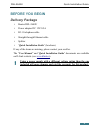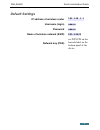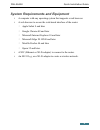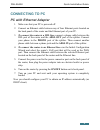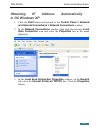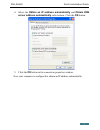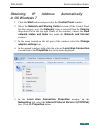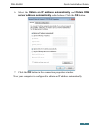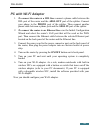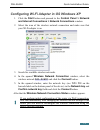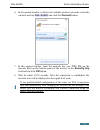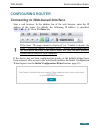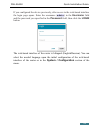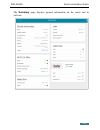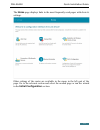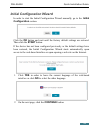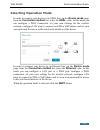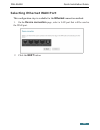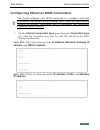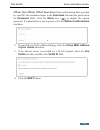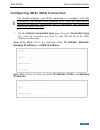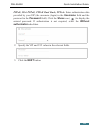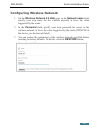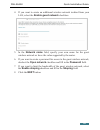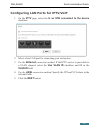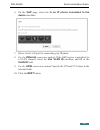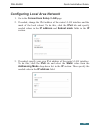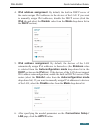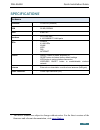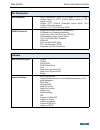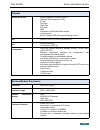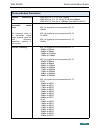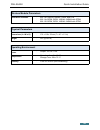- DL manuals
- D-Link
- Wireless Router
- DSL-2640U
- Quick Installation Manual
D-Link DSL-2640U Quick Installation Manual
Summary of DSL-2640U
Page 1
Quick installation guide dsl-2640u wireless adsl2+ router with ethernet wan support.
Page 2: Before You Begin
Dsl-2640u quick installation guide before you begin delivery package • router dsl-2640u • power adapter dc 12v/0.5a • rj-11 telephone cable • straight-through ethernet cable • splitter • “ quick installation guide ” (brochure). If any of the items are missing, please contact your reseller. The “ use...
Page 3: Default Settings
Dsl-2640u quick installation guide default settings ip address of wireless router 192.168.1.1 username (login) admin password admin name of wireless network (ssid) dsl-2640u network key (psk) see wps pin on the barcode label on the bottom panel of the device 3.
Page 4
Dsl-2640u quick installation guide system requirements and equipment • a computer with any operating system that supports a web browser. • a web browser to access the web-based interface of the router: ◦ apple safari 8 and later ◦ google chrome 48 and later ◦ microsoft internet explorer 10 and later...
Page 5: Connecting To Pc
Dsl-2640u quick installation guide connecting to pc pc with ethernet adapter 1. Make sure that your pc is powered off. 2. Connect an ethernet cable between any of four ethernet ports located on the back panel of the router and the ethernet port of your pc. 3. To connect the router to a dsl line: con...
Page 6: In Os Windows Xp
Dsl-2640u quick installation guide obtaining ip address automatically in os windows xp 1. Click the start button and proceed to the control panel > network and internet connections > network connections window. 2. In the network connections window, right-click the relevant local area connection icon...
Page 7: Obtain Dns
Dsl-2640u quick installation guide 4. Select the obtain an ip address automatically and obtain dns server address automatically radio buttons. Click the ok button. 5. Click the ОК button in the connection properties window. Now your computer is configured to obtain an ip address automatically. 7.
Page 8: In Os Windows 7
Dsl-2640u quick installation guide obtaining ip address automatically in os windows 7 1. Click the start button and proceed to the control panel window. 2. Select the network and sharing center section. (if the control panel has the category view (the category value is selected from the view by drop...
Page 9: Obtain Dns
Dsl-2640u quick installation guide 6. Select the obtain an ip address automatically and obtain dns server address automatically radio buttons. Click the ok button. 7. Click the ok button in the connection properties window. Now your computer is configured to obtain an ip address automatically. 9.
Page 10: Pc With Wi-Fi Adapter
Dsl-2640u quick installation guide pc with wi-fi adapter 1. To connect the router to a dsl line: connect a phone cable between the dsl port of the router and the adsl out port of the splitter. Connect your phone to the phone port of the splitter. Then connect another phone cable between a phone jack...
Page 11: Start
Dsl-2640u quick installation guide configuring wi-fi adapter in os windows xp 1. Click the start button and proceed to the control panel > network and internet connections > network connections window. 2. Select the icon of the wireless network connection and make sure that your wi-fi adapter is on....
Page 12: Start
Dsl-2640u quick installation guide configuring wi-fi adapter in os windows 7 1. Click the start button and proceed to the control panel window. 2. Select the network and sharing center section. (if the control panel has the category view (the category value is selected from the view by drop-down lis...
Page 13: Dsl-2640U
Dsl-2640u quick installation guide 6. In the opened window, in the list of available wireless networks, select the wireless network dsl-2640u and click the connect button. 7. In the opened window, enter the network key (see wps pin on the barcode label on the bottom panel of the device) in the secur...
Page 14: Configuring Router
Dsl-2640u quick installation guide configuring router connecting to web-based interface start a web browser. In the address bar of the web browser, enter the ip address of the router (by default, the following ip address is specified: 192.168.1.1 ). Press the enter key. ! If the error “ the page can...
Page 15: Admin
Dsl-2640u quick installation guide if you configured the device previously, after access to the web-based interface the login page opens. Enter the username ( admin ) in the username field and the password you specified in the password field, then click the login button. The web-based interface of t...
Page 16: Summary
Dsl-2640u quick installation guide the summary page displays general information on the router and its software. 16.
Page 17: Home
Dsl-2640u quick installation guide the home page displays links to the most frequently used pages with device's settings. Other settings of the router are available in the menu in the left part of the page. Go to the relevant section and select the needed page or run the wizard in the initial config...
Page 18: Initial
Dsl-2640u quick installation guide initial configuration wizard in order to start the initial configuration wizard manually, go to the initial configuration section. Click the ok button and wait until the factory default settings are restored. Then click the start button. If the device has not been ...
Page 19: Selecting Operation Mode
Dsl-2640u quick installation guide selecting operation mode in order to connect your device to an adsl line, on the device mode page, from the connection method list, select the adsl value. In this mode you can configure a wan connection, set your own settings for the wireless network, configure lan...
Page 20: Ethernet
Dsl-2640u quick installation guide selecting ethernet wan port this configuration step is available for the ethernet connection method. 1. On the device connection page, select a lan port that will be used as the wan port. 2. Click the next button. 20
Page 21: Internet Connection Type
Dsl-2640u quick installation guide configuring ethernet wan connection ! You should configure your wan connection in accordance with data provided by your internet service provider (isp). Make sure that you have obtained all necessary information prior to configuring your connection. Otherwise conta...
Page 22: Username
Dsl-2640u quick installation guide pppoe, ipv6 pppoe, pppoe dual stack: enter authorization data provided by your isp (the username (login) in the username field and the password in the password field). Click the show icon ( ) to display the entered password. If authorization is not required, select...
Page 23: Internet Connection Type
Dsl-2640u quick installation guide configuring adsl wan connection ! You should configure your wan connection in accordance with data provided by your internet service provider (isp). Make sure that you have obtained all necessary information prior to configuring your connection. Otherwise contact y...
Page 24: Username
Dsl-2640u quick installation guide pppoe, ipv6 pppoe, pppoe dual stack, pppoa: enter authorization data provided by your isp (the username (login) in the username field and the password in the password field). Click the show icon ( ) to display the entered password. If authorization is not required,...
Page 25: Wireless Network 2.4 Ghz
Dsl-2640u quick installation guide configuring wireless network 1. On the wireless network 2.4 ghz page, in the network name field, specify your own name for the wireless network or leave the value suggested by the router. 2. In the password field, specify your own password for access to the wireles...
Page 26: Enable Guest Network
Dsl-2640u quick installation guide 4. If you want to create an additional wireless network isolated from your lan, select the enable guest network checkbox. 5. In the network name field, specify your own name for the guest wireless network or leave the value suggested by the router. 6. If you want t...
Page 27: Iptv
Dsl-2640u quick installation guide configuring lan ports for iptv/voip 1. On the iptv page, select the is an stb connected to the device checkbox. 2. Select a free lan port for connecting your set-top box. 3. For the ethernet connection method : if the iptv service is provided via a vlan channel, se...
Page 28: Voip
Dsl-2640u quick installation guide 6. On the voip page, select the in an ip phone connected to the device checkbox. 7. Select a free lan port for connecting your ip phone. 8. For the ethernet connection method : if the voip service is provided via a vlan channel, select the use vlan id checkbox and ...
Page 29: Admin
Dsl-2640u quick installation guide changing web-based interface password on this page you should change the default administrator password. You may set any password except admin . Use digits, latin letters (uppercase and/or lowercase), and other characters available in the us keyboard layout. 1 ! Re...
Page 30: Connections Setup / Lan
Dsl-2640u quick installation guide configuring local area network 1. Go to the connections setup / lan page. 2. If needed, change the ipv4 address of the router's lan interface and the mask of the local subnet. To do this, click the ipv4 tab and specify needed values in the ip address and subnet mas...
Page 31: Ipv4 Address Assignment
Dsl-2640u quick installation guide 4. Ipv4 address assignment . By default, the built-in dhcp server of the router assigns ipv4 addresses to the devices of the lan. If you want to manually assign ipv4 addresses, disable the dhcp server (click the ipv4 tab and select the disable value from the mode d...
Page 32: Specifications
Dsl-2640u quick installation guide specifications * hardware processor · rtl8676s (450mhz) ram · 32 mb, sdram flash · 8 mb, spi interfaces · rj-11 dsl port · 4 10/100base-tx lan ports leds · power · 4 lan leds · wlan · wps · dsl · internet buttons · on/off button to power on/power off · reset button...
Page 33
Dsl-2640u quick installation guide dsl parameters adsl standards · adsl: multi-mode, ansi t1.413 issue 2, itu-t g.992.1 (g.Dmt) annex a, itu-t g.992.2 (g.Lite) annex a, itu-t g.994.1 (g.Hs) · adsl2: itu-t g.992.3 (g.Dmt.Bis) annex a/l/m, itu-t g.992.4 (g.Lite.Bis) annex a · adsl2+: itu-t g.992.5 ann...
Page 34
Dsl-2640u quick installation guide software firewall functions · network address translation (nat) · stateful packet inspection (spi) · ip filter · ipv6 filter · mac filter · url filter · dmz · prevention of arp and ddos attacks · virtual servers · built-in yandex.Dns web content filtering service v...
Page 35
Dsl-2640u quick installation guide wireless module parameters wireless connection rate · ieee 802.11b: 1, 2, 5.5, and 11mbps · ieee 802.11g: 6, 9, 12, 18, 24, 36, 48, and 54mbps · ieee 802.11n: from 6.5 to 150mbps (from mcs0 to mcs7) transmitter output power the maximum value of the transmitter outp...
Page 36
Dsl-2640u quick installation guide wireless module parameters modulation schemes · 802.11b: dqpsk, dbpsk, dsss, and cck · 802.11g: bpsk, qpsk, 16qam, 64qam with ofdm · 802.11n: bpsk, qpsk, 16qam, 64qam with ofdm physical parameters dimensions (l x w x h) · 174 x 119 x 32 mm (7 x 4.7 x 1.3 in) weight...
Page 37
Dsl-2640u quick installation guide safety rules and conditions please carefully read this section before installation and connection of the device. Make sure that the power adapter and cables are not damaged. The device should be used only as intended in accordance with the documents. The device is ...
Page 38: Technical Support
Dsl-2640u quick installation guide technical support you can find software updates and user documentation on our website. D-link provides its customers with free support within the product's warranty period. Customers can contact the technical support group by phone or by e- mail/internet. For telep...