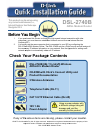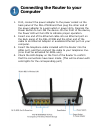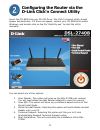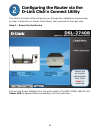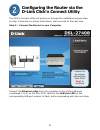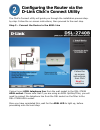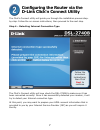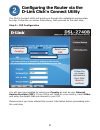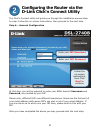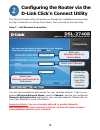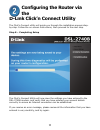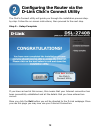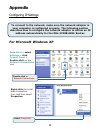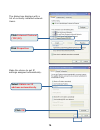D-Link DSL-2740B Quick Installation Manual - Computer
2
Connecting the Router to your
Computer
1. First, connect the power adapter to the power socket on the
back panel of the DSL-2740B and then plug the other end of
the power adapter to a wall outlet or power strip. Depress the
Power Button to turn ON the device. On the front of the device,
the Power LED will turn ON to indicate proper operation.
2. Insert one end of the Ethernet cable into an Ethernet port on
the back panel of the DSL-2740B and the other end of the
cable to an Ethernet Adapter or available Ethernet port on your
computer.
3. Insert the telephone cable included with the Router into the
ADSL port, and then connect the cable to your telephone line.
(Line must be activated for ADSL use)
4. Check the LED display on the front of the Router to confirm
that the connections have been made. (This will be shown with
solid lights for the corresponding port)