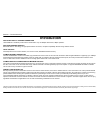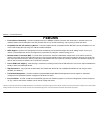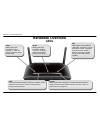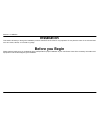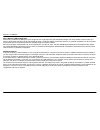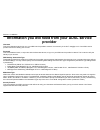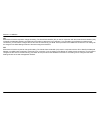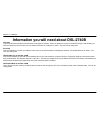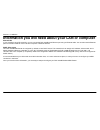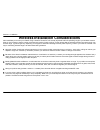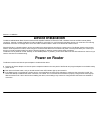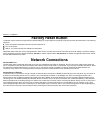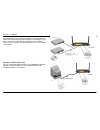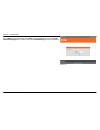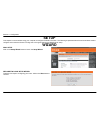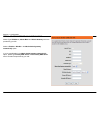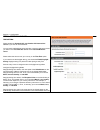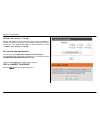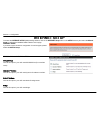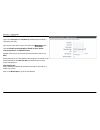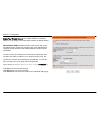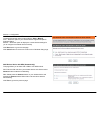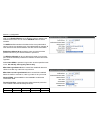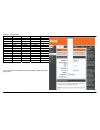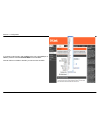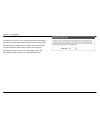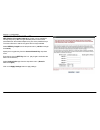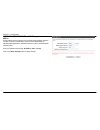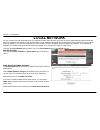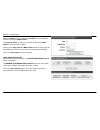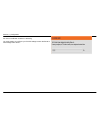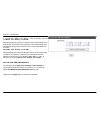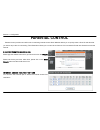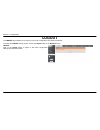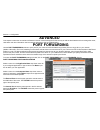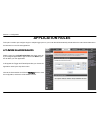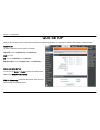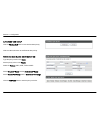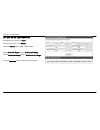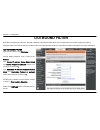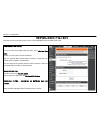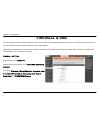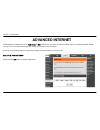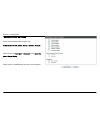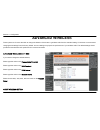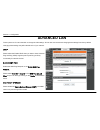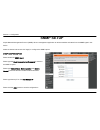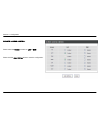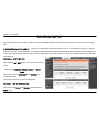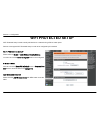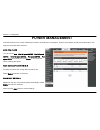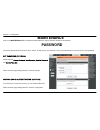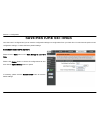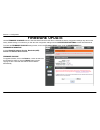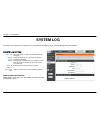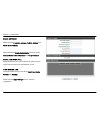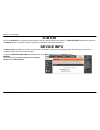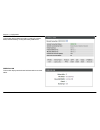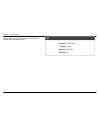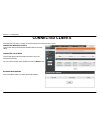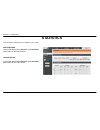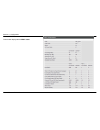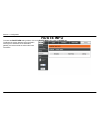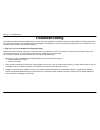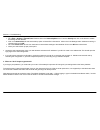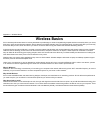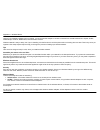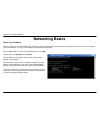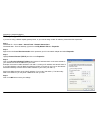- DL manuals
- D-Link
- Wireless Router
- DSL-2740B
- User Manual
D-Link DSL-2740B User Manual - Logout
Section 3 - Configuration
D-Link DSL-2740B User Manual
47
LOGOUT
The LOGOUT page enables you to logout of your router configuration and closes the browser.
To access the LOGOUT setting window, click on the Logout button in the SETUP directory
LOGOUT
Click on the Logout button to logout of the router configuration
settings and close the browser.
Summary of DSL-2740B
Page 1
Table of content d-link dsl-2740b user manual 1.
Page 2: Table of Contents
Table of content d-link dsl-2740b user manual 2 table of contents product overview ..................................................................3 p ackage c ontents .......................................................................................... 3 s ystem r equirements ..................
Page 3: Package Contents
Section 1 - product overview d-link dsl-2740b user manual 3 package contents dsl-2740b wireless adsl router 2 non-detachable antennas(mimo 2x2) power adapter cd-rom with installation wizard, user manual, and special offers one twisted-pair telephone cable used for adsl connection one str...
Page 4: System Requirements
Section 1 - product overview d-link dsl-2740b user manual 4 system requirements 1. Adsl internet service computer with: 200mhz processor 64mb memory cd-rom drive ethernet adapter with tcp/ip protocol installed windows win7/vista/xp/2000 mac os internet explorer v6 or later, firefox v1....
Page 5: Introduction
Section 1 - product overview d-link dsl-2740b user manual 5 11 introduction high-speed adsl2/2+ internet connection latest adsl2/2+ standards provide internet transmission of up to 24mbps downstream, 1mbps upstream. High-performance wireless embedded 802.11n technology for high-speed wireless connec...
Page 6: Features
Section 1 - product overview d-link dsl-2740b user manual 6 features faster wireless networking - the dsl-2740b provides up to 300mbps* wireless connection with other 802.11n wireless clients. This capability allows users to participate in real-time activities online, such as video streaming, onli...
Page 7: Hardware Overview
Section 1 - product overview d-link dsl-2740b user manual 7 hardware overview connections power insert use the adapter shipped with the router to connect to power source power button push in to power-on the router. Push again to power-off the router ethernet ports use the ethernet ports to connect t...
Page 8: Hardware Overview
Section 1 - product overview d-link dsl-2740b user manual 8 dsl steady green light indicates a valid adsl connection. This will light after the adsl negotiation process has been settled. A blinking green light indicates activity on the wan (adsl) interface. Internet steady green light indicates a su...
Page 9: Installation
Section 2 - installation d-link dsl-2740b user manual 9 installation this section will walk you through the installation process. Placement of the router is very important. Do not place the router in an enclosed area such as a closet, cabinet, or in the attic or garage. Before you begin please read ...
Page 10: Installation Notes
Section 2 - installation d-link dsl-2740b user manual 10 installation notes in order to establish a connection to the internet it will be necessary to provide information to the router that will be stored in its memory. For some users, only their account information (username and password) is requir...
Page 11
Section 2 - installation d-link dsl-2740b user manual 11 802.11 wireless lan configuration all the 802.11 wireless lan settings may be configured on a single page using the web-based manager. For basic wireless communication you need to decide what channel to use and what ssid to assign. These two s...
Page 12: Provider
Section 2 - installation d-link dsl-2740b user manual 12 information you will need from your adsl service provider username this is the username used to log on to your adsl service provider’s network. It is commonly in the form user@isp.Co.Uk. Your adsl service provider uses this to identify your ...
Page 13
Section 2 - installation d-link dsl-2740b user manual 13 vpi most users will not be required to change this setting. The virtual path identifier (vpi) is used in conjunction with the virtual channel identifier (vci) to identify the data path between your adsl service provider’s network and your comp...
Page 14
Section 2 - installation d-link dsl-2740b user manual 14 information you will need about dsl-2740b username this is the username needed access the router’s management interface. When you attempt to connect to the device through a web browser you will be prompted to enter this username. The default u...
Page 15
Section 2 - installation d-link dsl-2740b user manual 15 information you will need about your lan or computer : ethernet nic if your computer has an ethernet nic, you can connect the dsl-2740b to this ethernet port using an ethernet cable. You can also use the ethernet ports on the dsl-2740b to conn...
Page 16
Section 2 - installation d-link dsl-2740b user manual 16 wireless installation considerations dsl-2740b lets you access your network using a wireless connection from virtually anywhere within the operating range of your wireless network. Keep in mind, however, that the number, thickness and location...
Page 17: Device Installation
Section 2 - installation d-link dsl-2740b user manual 17 device installation the dsl-2740b wireless adsl router maintains three separate interfaces, an ethernet lan, a wireless lan and an adsl internet (wan) connection. Carefully consider the router’s location suitable for connectivity for your ethe...
Page 18: Factory Reset Button
Section 2 - installation d-link dsl-2740b user manual 18 factory reset button the router may be reset to the original factory default settings by using a ballpoint or paperclip to gently push down the reset button in the following sequence: 1.Press and hold the reset button while the device is power...
Page 19
Section 2 - installation d-link dsl-2740b user manual 19 hub or switch to router connection connect the router to an uplink port (mdi-ii) on an ethernet hub or switch with a straight-through cable as shown in this diagram. If you wish to reserve the uplink port on the switch or hub for another devic...
Page 20: 1. Configuration
Section 3 - configuration d-link dsl-2740b user manual 20 1. Configuration this section will show you how to configure your new d-link wireless router using the web-based configuration utility. 1-1 web-based configuration utility connect to the router to configure the wan connection used by the rout...
Page 21
Section 3 - configuration d-link dsl-2740b user manual 21 type “admin” for the user name and “admin” in the password field. If you get a page cannot be displayed error, please refer to the troubleshooting section for assistance. Picture a-2.
Page 22: Setup
Section 3 - configuration d-link dsl-2740b user manual 22 setup this chapter is concerned with using your computer to configure the wan connection. The following chapter describes the various windows used to configure and monitor the router including how to change ip settings and dhcp server setup. ...
Page 23
Section 3 - configuration d-link dsl-2740b user manual 23 step 1: change your dsl-2740b password the default password is "admin", in order to secure your network, please modify the password. Note: confirm password must be same as "new password ". Of course, you can click on the skip to ignore the st...
Page 24
Section 3 - configuration d-link dsl-2740b user manual 24 step 2: select internet connection type please type ip address, subnet mask and default gateway which are provided by your isp. Select to enable or disable in the obtain default gateway automatically option. If you choose disable in the obtai...
Page 25
Section 3 - configuration 25 d-link dsl-2740b user manual step 3: set time and date time setting: please enable the automatically synchronize with internet time servers if you want to use time server. You can use the default time server web site or type any web server name you want on the first ntp ...
Page 26
Section 3 - configuration d-link dsl-2740b user manual 26 daylight saving time at 2:00 a.M. Thus, in the united states you must set november , first, sunday, at 2:00 a.M. Daylight saving time ends in the european union on the last sunday of october. For instance, in germany you must type 2 because g...
Page 27: Internet Setup
Section 3 - configuration d-link dsl-2740b user manual 27 internet setup to access the internet setup (wan) settings window, click on the internet setup button in the setup directory and select the manual setup to configure the manual adsl interface in this page: internet setup if you want to type c...
Page 28
Section 3 - configuration d-link dsl-2740b user manual 28 for pppoe/pppoa connection type in the username and password (and pppoe service name, if required by your isp). Type service name which is from your isp on the servername option. Choose pppoe llc/snap-bridging, pppoe vc-mux, pppoa llc/encapsu...
Page 29
Section 3 - configuration d-link dsl-2740b user manual 29 dns and default gateway select obtain dns server address automatically to get dns from your isp. Or select use the following dns server addresses to type the dns ips in the preferred dns server and alternate dns server. Set pvc values which a...
Page 30: Wireless
Section 3 - configuration d-link dsl-2740b user manual 30 wireless use this section to configure the wireless settings for your d-link router. Please note that changes made in this section will also need to be duplicated onto your wireless clients and pc. To access the wireless (wlan) settings windo...
Page 31
Section 3 - configuration d-link dsl-2740b user manual 31 welcome to the d-link wireless security setup wizard enable your wireless network your wireless network is enabled by default. You can simply uncheck the below checkbox to disable wireless network name (ssid) identifies members of the service...
Page 32
Section 3 - configuration d-link dsl-2740b user manual 32 add wireless device with wps the wizard shows the option to setup wps by auto or manual. Auto -- select this option if your wireless device supports wps(wi-fi protected setup) manual -- select this option to display the current wireless setti...
Page 33
Section 3 - configuration d-link dsl-2740b user manual 33 add wireless device with wps (wi-fi protected setup) wizard this page will count down the timer and please start wps on the wireless device you are adding in time. Add wireless device with wps (manually) this screen shows the information for ...
Page 34
Section 3 - configuration d-link dsl-2740b user manual 34 manual wireless connection setup settings click on the enable wireless box to allow the router to operate in the wireless environment. You can use the add new button to set the schedule. The ssid identifies members of the service set. Accept ...
Page 35
Section 3 - configuration d-link dsl-2740b user manual 35 mcs 1 0x81 13mbps 27mbps x mcs 2 0x82 19.5mbps 40.5mbps x mcs 3 0x83 26mbps 54mbps x mcs 4 0x84 39mbps 81mbps x mcs 5 0x85 52mbps 108mbps x mcs 6 0x86 58.5mbps 121.5mbps x mcs 7 0x87 65mbps 135mbps 150mbps mcs 8 0x88 13mbps 27mbps x mcs 9 0x8...
Page 36
Section 3 - configuration d-link dsl-2740b user manual 36 if you want to use the max. Rate 150mbps or the max. Rate 300mbps on 40mhz, please choose the channel width: auto 20/40mhz choose visible or invisible to decide if you want to show its ssid..
Page 37
Section 3 - configuration d-link dsl-2740b user manual 37 wireless security mode to protect your privacy you can configure wireless security features. This device supports three wireless security modes including: wep, wpa-personal, and wpa-enterprise. Wep is the original wireless encryption standard...
Page 38
Section 3 - configuration d-link dsl-2740b user manual 38 wireless security mode - wep wep (wireless encryption protocol) encryption can be enabled for security and privacy. Wep encrypts the data portion of each frame transmitted from the wireless adapter using one of the predefined keys. The router...
Page 39
Section 3 - configuration d-link dsl-2740b user manual 39 wireless security mode – wpa-personal use wpa or wpa2 mode to achieve a balance of strong security and best compatibility. This mode uses wpa for legacy clients while maintaining higher security with stations that are wpa2 capable. Also the s...
Page 40
Section 3 - configuration d-link dsl-2740b user manual 40 wireless security mode – wpa-enterprise 802.1x some network-security experts now recommend that wireless networks use 802.1x security measures to overcome some weaknesses in standard wep applications. A radius server is used to authenticate a...
Page 41: Local Network
Section 3 - configuration d-link dsl-2740b user manual 41 local network you can configure the lan ip address to suit your preference. Many users will find it convenient to use the default settings together with dhcp service to manage the ip settings for their private network. The ip address of the r...
Page 42
Section 3 - configuration d-link dsl-2740b user manual 42 add/edit dhcp reservation (optional) select the enable to let you reserve the ip address for the designated pc with the configured mac address. The computer name can help you recognize the pc with the mac address , such as “father’s laptop”. ...
Page 43
Section 3 - configuration d-link dsl-2740b user manual 43 lan setup do not turn the router off while it is rebooting. You might need to re-configure your pc nic settings to enter the router’s web manager after reboot..
Page 44: Time
Section 3 - configuration d-link dsl-2740b user manual 44 time the time configuration option allows you to configure, update, and maintain the correct time on the internal system clock. From this section you can set the time zone that you are in and set the ntp (network time protocol) server. Daylig...
Page 45
Section 3 - configuration d-link dsl-2740b user manual 45 example, in germany you must type 2 because germany’s time zone is 1 hour ahead of gmt or utc (gmt+1). Thus, in germany you must use march, last, sunday, at 1:00 a.M. Daylight saving time ends in the most parts of the united states on the fir...
Page 46: Parental Control
Section 3 - configuration d-link dsl-2740b user manual 46 parental control parental control provides two useful tools for restricting internet access. Block websites allows you to quickly create a list of all web sites that you wish to stop users from accessing. Time restrictions allows you to contr...
Page 47: Logout
Section 3 - configuration d-link dsl-2740b user manual 47 logout the logout page enables you to logout of your router configuration and closes the browser. To access the logout setting window, click on the logout button in the setup directory logout click on the logout button to logout of the router...
Page 48: Advanced
Section 3 - configuration d-link dsl-2740b user manual 48 advanced this chapter includes the more advanced features used for network management and security as well as administrative tools to manage the router, view status and other information used to examine performance and for troubleshooting. Po...
Page 49: Application Rules
Section 3 - configuration d-link dsl-2740b user manual 49 application rules this option is used to pre-configure single or multiple trigger ports on your router that will automatically activate when the router senses data sent to the internet from one of these applications. Application rules configu...
Page 50: Qos Setup
Section 3 - configuration d-link dsl-2740b user manual 50 qos setup quality of service setup can be used to improve data flow for different applications by prioritizing the network traffic based on selected criteria. Qos setup you have to define the service ports. For example, voip(rtp) is from 700(...
Page 51
Section 3 - configuration d-link dsl-2740b user manual 51 advanced qos setup click the wireless qos button to set wireless data priority. Click the lan qos button to set ethernet data priority. Wireless qos rules configuration type the policy name on the name set the priority value on the priority s...
Page 52
Section 3 - configuration d-link dsl-2740b user manual 52 lan qos rules configuration type the policy name on the name set the priority value on the priority select the protocol, any, icmp, tcp and udp. Set the source ip range and the destination ip range. Set the source port range and the destinati...
Page 53: Outbound Filter
Section 3 - configuration d-link dsl-2740b user manual 53 outbound filter by default, all outgoing ip traffic from the lan is allowed. The outbound filter allows you to create a filter rule to block outgoing ip traffic by specifying a filter name and at least one condition below. All of the specifie...
Page 54
Section 3 - configuration d-link dsl-2740b user manual 54 inbound filter by default, all incoming ip traffic from the internet network is allowed. The inbound filter allows you to create a filter rule to filter incoming ip traffic by specifying a filter name and at least one condition below. All of ...
Page 55: Wireless Filter
Section 3 - configuration d-link dsl-2740b user manual 55 wireless filter this feature can let you add a policy to deny or allow wlan devices connected to the router wireless filter policy you can choose the disable/ allow all/ deny all of wireless filter policy. Disable: you don’t want to launch th...
Page 56: Dns Setup
Section 3 - configuration d-link dsl-2740b user manual 56 dns setup the dns is used to resolve the dns name to ips. You can type or get automatically. The dynamic dns feature allows you to host a server (web, ftp, game server, etc...) using a domain name that you have purchased (for example: www.Wha...
Page 57
Section 3 - configuration d-link dsl-2740b user manual 57 to access the ddns setting window, click on the ddns button under the advanced tab. Ddns configuration please enable the enable dynamic dns if you want to use ddns. Choose which ddns web site to use on the server address. Type which host name...
Page 58: Firewall & Dmz
Section 3 - configuration d-link dsl-2740b user manual 58 firewall & dmz the router already provides a simple firewall by virtue of the way nat works. By default nat does not respond to unsolicited incoming requests on any port, thereby making your wan invisible to internet cyber attackers. Dmz mean...
Page 59
Section 3 - configuration d-link dsl-2740b user manual 59 dmz setting please enable the enable dmz and type the dmz client ip on the dmz ip address. Or you also can choose the dmz host by the up-down menu. Application level gateway (alg) configuration please choose the pptp, ipsec(vpn passthrough), ...
Page 60: Advanced Internet
Section 3 - configuration d-link dsl-2740b user manual 60 advanced internet the multiple pvc settings allow you to add, delete or edit multiple pvcs connection for advanced adsl service. The advanced adsl settings allow you to choose which adsl modulation settings your modem router will support. D-l...
Page 61
Section 3 - configuration d-link dsl-2740b user manual 61 advanced adsl settings please select following adsl profile to link. G.Dmt, g.Lite, t1.413, adsl2, annexl, adsl2+, annex m please choose the inner pair or outer pair on the select the phone line pair below. Please select to enable bitswap and...
Page 62: Advanced Wireless
Section 3 - configuration d-link dsl-2740b user manual 62 advanced wireless these options are for users that wish to change the behavior of their 802.11g wireless radio from the standard setting. D-link does not recommend changing these settings from the factory default. Incorrect settings may impai...
Page 63
Section 3 - configuration d-link dsl-2740b user manual 63 please enable the enable wireless guest network type ssid on the wireless network name please choose visible or invisible on the visibility status please select off/on on the ap isolation..
Page 64: Advanced Lan
Section 3 - configuration d-link dsl-2740b user manual 64 advanced lan these options are for users that wish to change the lan settings. D-link does not recommend changing these settings from factory default. Changing these settings may affect the behavior of your network. Upnp please select the ena...
Page 65: Snmp Setup
Section 3 - configuration d-link dsl-2740b user manual 65 snmp setup simple network management protocol (snmp) allows a management application to retrieve statistics and status from the snmp agent in this device. Select the desired values and click "apply" to configure the snmp options. Snmp configu...
Page 66: Remote Management
Section 3 - configuration d-link dsl-2740b user manual 66 remote management this section allows you to enable/disable remote access to the router from the internet. Advanced access control allows you to configure access via specific services. Most users will not need to change any of these settings....
Page 67
Section 3 - configuration d-link dsl-2740b user manual 67 remote access control please select the service to enable on lan or wan. Please click the apply settings button to save the configuration..
Page 68: Routing Setup
Section 3 - configuration d-link dsl-2740b user manual 68 routing setup enter the destination network address, subnet mask, gateway and/or available wan interface then click "apply" to add the entry to the routing table. A maximum 32 entries can be configured allows you to configure rip (routing inf...
Page 69: Tr-069
Section 3 - configuration d-link dsl-2740b user manual 69 tr-069 the wan management protocol tr-069 allows anauto-configuration server (acs) to perform auto-configuration, provision, collection, and diagnostics to this device. To access the tr-069 configuration window, click on the tr-069 button und...
Page 70: Wifi Protected Setup
Section 3 - configuration d-link dsl-2740b user manual 70 wifi protected setup wi-fi protected setup is used to easily add devices to a network using a pin or button press. Devices must support wi-fi protected setup in order to be configured by this method. Wi-fi protected setup please select to ena...
Page 71: Power Management
Section 3 - configuration d-link dsl-2740b user manual 71 power management this feature allows you to control of hardware modules to evaluate power consumption. Use the control buttons to select the desired option, click apply and check the status response. Mips cpu clock you can choose auto, 1/8 of...
Page 72: Maintenance
Section 3 - configuration d-link dsl-2740b user manual 72 maintenance click on the maintenance tab to reveal the window buttons for various functions located in this directory. Password the factory default password of this router is 'admin'. To help secure your network, d-link recommends that you sh...
Page 73: Save/restore Settings
Section 3 - configuration d-link dsl-2740b user manual 73 save/restore settings once the router is configured and you can save the configuration settings to a configuration file on your hard drive. You also have the option to load configuration settings, or restore the factory default settings. Save...
Page 74: Firmware Update
Section 3 - configuration d-link dsl-2740b user manual 74 firmware update use the firmware upgrade window to load the latest firmware for the device. Note that the device configuration settings may return to the factory default settings, so make sure you first save the configuration settings with th...
Page 75
Section 3 - configuration d-link dsl-2740b user manual 75 diagnostics your router is capable of testing your dsl connection. The individual tests are listed below. If a test displays a fail status, click "return diagnostics tests" at the bottom of this page to make sure fail status is consistent. If...
Page 76: System Log
Section 3 - configuration d-link dsl-2740b user manual 76 system log the system log allows you to configure local, remote and email logging, and to view the logs that have been created. Remote log setting enable email notification please enable. If any logs occur, the system will send mail to the ma...
Page 77
Section 3 - configuration d-link dsl-2740b user manual 77 email settings please type the from mail address, to mail address and smtp server address. Please enable the enable authentication and then set the account name, account password and verity password. Email log when full please enable the on l...
Page 78: Schedule
Section 3 - configuration d-link dsl-2740b user manual 78 schedule schedule allows you to create scheduling rules to be applied for your firewall. Maximum of 16 entries schedule rule please click the add or edit button to configure the schedule policy. Add schedule rule please type the name please c...
Page 79: Status
Section 3 - configuration d-link dsl-2740b user manual 79 status click on the status tab to reveal the window buttons for various functions located in this directory. The device status window is the first item in the status directory. Use these windows to view system information and monitor performa...
Page 80
Section 3 - configuration d-link dsl-2740b user manual 80 internet info this window displays wan information including ip address, mask, default gateway, primary/secondary dns server. Wireless lan this window displays authenticated wireless stations and their status..
Page 81
Section 3 - configuration d-link dsl-2740b user manual 81 local network info this window displays lan information including mac, ip address, mask, and dhcp server..
Page 82: Connected Clients
Section 3 - configuration d-link dsl-2740b user manual 82 connected clients this feature shows all the currently connected wireless and lan computers or pcs. Connected wireless clients this window displays authenticated wireless stations and their status. Connected lan clients this window displays a...
Page 83: Statistics
Section 3 - configuration d-link dsl-2740b user manual 83 statistics this information reflects the current status of your router. Wan statistics this window displays all the receiver and transmitted packet status on the wan interface. Lan statistics this window displays all the receiver and transmit...
Page 84
Section 3 - configuration d-link dsl-2740b user manual 84 adsl statistics this window displays all the adsl status.
Page 85
Section 3 - configuration d-link dsl-2740b user manual 85 you can click the adsl ber test button to test the adsl connection. You can click the reset statistics button to set all statistics to recount..
Page 86: Route Info
Section 3 - configuration d-link dsl-2740b user manual 86 route info to access the route info setting window, click on the route info button under the status tab. The route info section displays route information showing the ip addresses of the destination, gateway, and subnet mask as well as other ...
Page 87: Troubleshooting
Section 4 - troubleshooting d-link dsl-2740b user manual 87 troubleshooting this chapter provides solutions to problems that can occur during the installation and operation of the dsl-2740b. Read the following descriptions if you are having problems. (the examples below are illustrated in windows® x...
Page 88
Section 4 - troubleshooting d-link dsl-2740b user manual 88 configure your internet settings: go to start > settings > control panel . Double-click on the internet options icon. From the security tab, click on the button to restore the settings to their defaults. click on the connection tab an...
Page 89: Wireless Basics
Appendix a - wireless basics d-link dsl-2740b user manual 89 wireless basics d-link wireless products are based on industry standards to provide easy-to-use and compatible high-speed wireless connectivity within your home, business or public access wireless networks. Strictly adhering to the ieee st...
Page 90
Appendix a - wireless basics d-link dsl-2740b user manual 90 wireless local area network (wlan) in a wireless local area network, a device called an access point (ap) connects computers to the network. The access point has a small antenna attached to it, which allows it to transmit data back and for...
Page 91
Appendix a - wireless basics d-link dsl-2740b user manual 91 using a d-link cardbus adapter with your laptop, you can access the hotspot to connect to internet from remote locations like: airports, hotels, coffee shops, libraries, restaurants, and convention centers. Wireless network is easy to setu...
Page 92: Networking Basics
Appendix b - networking basics d-link dsl-2740b user manual 92 networking basics check your ip address after you install your new d-link adapter, by default, the tcp/ip settings should be set to obtain an ip address from a dhcp server (i.E. Wireless router) automatically. To verify your ip address, ...
Page 93
Appendix b - networking basics d-link dsl-2740b user manual 93 statically assign an ip address if you are not using a dhcp capable gateway/router, or you need to assign a static ip address, please follow the steps below: step 1 windows® xp - click on start > control panel > network connections. Wind...
Page 94: Technical Specifications
Appendix c – technical specification dsl-2740b user manual 94 d-link technical specifications data transfer rate adsl standards ansi t1.413 issue 2 itu g.992.1 (g.Dmt) annexa itu g.992.2 (g.Lite) annex a itu g.994.1 (g.Hs) itu g.992.5 annex a adsl2 standards itu g.992.3 (g.Dmt.Bis) annex...