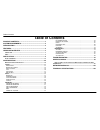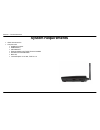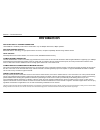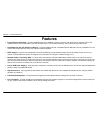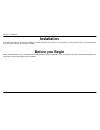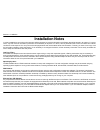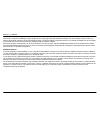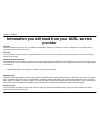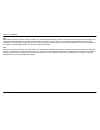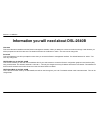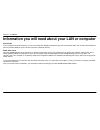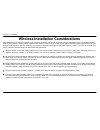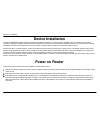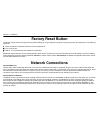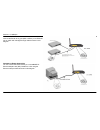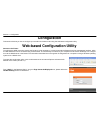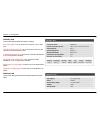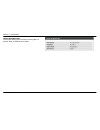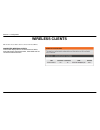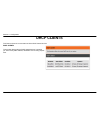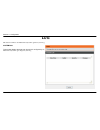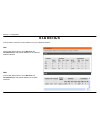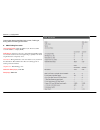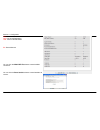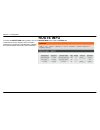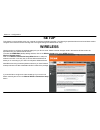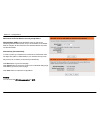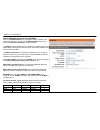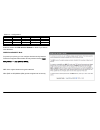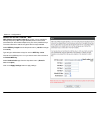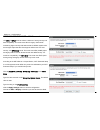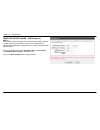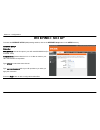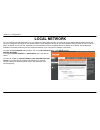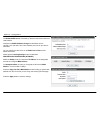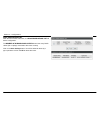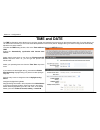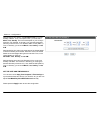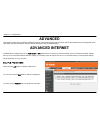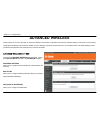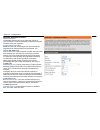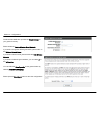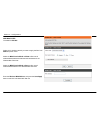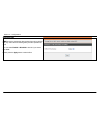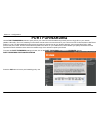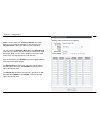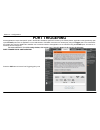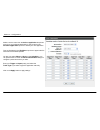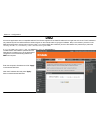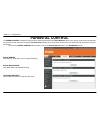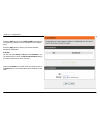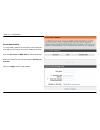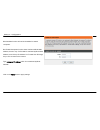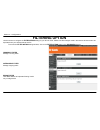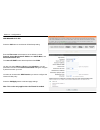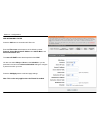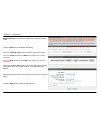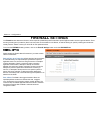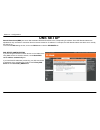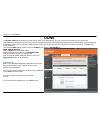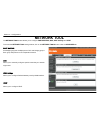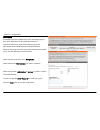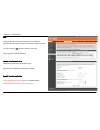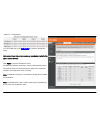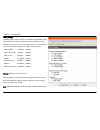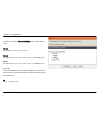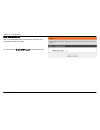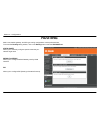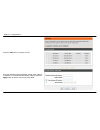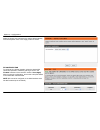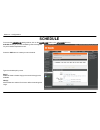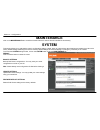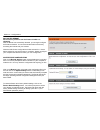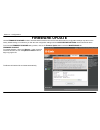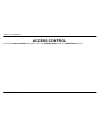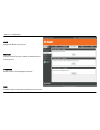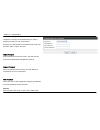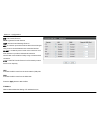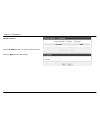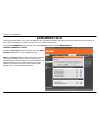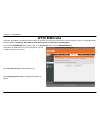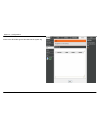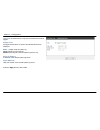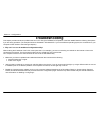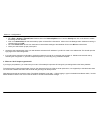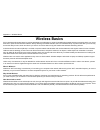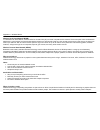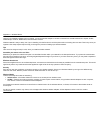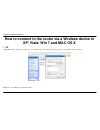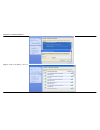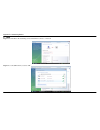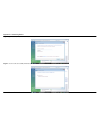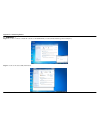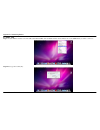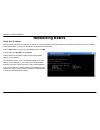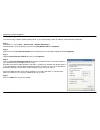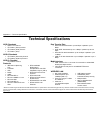- DL manuals
- D-Link
- Wireless Router
- DSL-2740B
- User Manual
D-Link DSL-2740B User Manual - Features
Section 1 - Product Overview
D-Link DSL-2640B User Manual
6
Features
Faster Wireless Networking - The DSL-2640B provides up to 150Mbps* wireless connection with other 802.11n wireless clients. This
capability allows users to participate in real-time activities online, such as video streaming, online gaming, and real-time audio.
Compatible with 802.11b and 802.11g Devices - The DSL-2640B is still fully compatible with the IEEE 802.11b and g standards, so it can
connect with existing 802.11b and g PCI, USB and Cardbus adapters.
DHCP Support - Dynamic Host Configuration Protocol automatically and dynamically assigns all LAN IP settings to each host on your
network. This eliminates the need to reconfigure every host whenever changes in network topology occur.
Network Address Translation (NAT) - For small office environments, the DSL-2640B allows multiple users on the LAN to access the
Internet concurrently through a single Internet account. This provides Internet access to everyone in the office for the price of a single user.
NAT improves network security in effect by hiding the private network behind one global and visible IP address. NAT address mapping can
also be used to link two IP domains via a LAN-to-LAN connection.
Precise ATM Traffic Shaping - Traffic shaping is a method of controlling the flow rate of ATM data cells. This function helps to establish the
Quality of Service for ATM data transfer.
High Performance - Very high rates of data transfer are possible with the Router. Up to 24Mbps downstream bit rate using the G.992.5
standard. (For ADSL2+)
Full Network Management - The web-based management and text-based network management via Telnet connection.
Easy Installation - The DSL-2640B uses a web-based graphical user interface program for convenient management access and easy set
up. Any common web browser software can be used to manage the Router.
Summary of DSL-2740B
Page 1
Table of content d-link dsl-2640b user manual 1.
Page 2: Table of Contents
Table of content d-link dsl-2640b user manual 2 table of contents package contents..................................................................3 system requirements............................................................4 introduction............................................................
Page 3: Package Contents
Section 1 - product overview d-link dsl-2640b user manual 3 package contents dsl-2640b wireless n 150 adsl2+ router one non-detachable antenna power adapter cd-rom with user manual and router firmware one twisted-pair telephone cable used for adsl connection one straight-through ethernet...
Page 4: System Requirements
Section 1 - product overview d-link dsl-2640b user manual 4 system requirements adsl internet service computer with: 200mhz processor 64mb memory cd-rom drive ethernet adapter with tcp/ip protocol installed windows win7/vista/xp/2000 mac os internet explorer v6 or later, firefox v1...
Page 5: Introduction
Section 1 - product overview d-link dsl-2640b user manual 5 introduction high-speed adsl2/2+ internet connection latest adsl2/2+ standards provide internet transmission of up to 24mbps downstream, 1mbps upstream. High-performance wireless embedded 802.11n technology for high-speed wireless connectio...
Page 6: Features
Section 1 - product overview d-link dsl-2640b user manual 6 features faster wireless networking - the dsl-2640b provides up to 150mbps* wireless connection with other 802.11n wireless clients. This capability allows users to participate in real-time activities online, such as video streaming, onli...
Page 7: Hardware Overview
Section 1 - product overview d-link dsl-2640b user manual 7 hardware overview connections adsl port use the adsl cable to connect to the your telephone line (rj-11 port) reset button to manually reset, depress button with the power on for between ten and fifteen seconds wireless on/off switch for wi...
Page 8: Hardware Overview
Section 1 - product overview d-link dsl-2640b user manual 8 internet steady green light indicates a successful internet connection. Steady red light indicates failed internet connection. Dark if no wan protocol is configured. Dsl steady green light indicates a valid adsl connection. This will light ...
Page 9: Installation
Section 2 - installation d-link dsl-2640b user manual 9 installation this section will walk you through the installation process. Placement of the router is very important. Do not place the router in an enclosed area such as a closet, cabinet, or in the attic or garage. Before you begin please read ...
Page 10: Installation Notes
Section 2 - installation d-link dsl-2640b user manual 10 installation notes in order to establish a connection to the internet it will be necessary to provide information to the router that will be stored in its memory. For some users, only their account information (username and password) is requir...
Page 11
Section 2 - installation d-link dsl-2640b user manual 11 802.11 wireless lan configuration all the 802.11 wireless lan settings may be configured on a single page using the web-based manager. For basic wireless communication you need to decide what channel to use and what ssid to assign. These two s...
Page 12: Provider
Section 2 - installation d-link dsl-2640b user manual 12 information you will need from your adsl service provider username this is the username used to log on to your adsl service provider’s network. It is commonly in the form user@isp.Co.Uk. Your adsl service provider uses this to identify your ...
Page 13
Section 2 - installation d-link dsl-2640b user manual 13 vpi most users will not be required to change this setting. The virtual path identifier (vpi) is used in conjunction with the virtual channel identifier (vci) to identify the data path between your adsl service provider’s network and your comp...
Page 14
Section 2 - installation d-link dsl-2640b user manual 14 information you will need about dsl-2640b username this is the username needed access the router’s management interface. When you attempt to connect to the device through a web browser you will be prompted to enter this username. The default u...
Page 15
Section 2 - installation d-link dsl-2640b user manual 15 information you will need about your lan or computer ethernet nic if your computer has an ethernet nic, you can connect the dsl-2640b to this ethernet port using an ethernet cable. You can also use the ethernet ports on the dsl-2640b to connec...
Page 16
Section 2 - installation d-link dsl-2640b user manual 16 wireless installation considerations dsl-2640b lets you access your network using a wireless connection from virtually anywhere within the operating range of your wireless network. Keep in mind, however, that the number, thickness and location...
Page 17: Device Installation
Section 2 - installation d-link dsl-2640b user manual 17 device installation the dsl-2640b wireless adsl router maintains three separate interfaces, an ethernet lan, a wireless lan and an adsl internet (wan) connection. Carefully consider the router’s location suitable for connectivity for your ethe...
Page 18: Factory Reset Button
Section 2 - installation d-link dsl-2640b user manual 18 factory reset button the router may be reset to the original factory default settings by using a ballpoint or paperclip to gently push down the reset button in the following sequence: 1.Press and hold the reset button while the device is power...
Page 19
Section 2 - installation d-link dsl-2640b user manual 19 hub or switch to router connection connect the router to any port (mdi or mdi-x) on an ethernet hub or switch with a straight-through cable as shown in this diagram. Computer to router connection you can connect the router directly to a 10/100...
Page 20: Configuration
Section 3 - configuration d-link dsl-2640b user manual 20 configuration this section will show you how to configure your new d-link wireless router using the web-based configuration utility. Web-based configuration utility connect to the router to configure the wan connection used by the router it i...
Page 21: Status
Section 3 - configuration d-link dsl-2640b user manual 21 status click on the status tab to reveal the window buttons for various functions located in this directory. The device status window is the first item in the status directory. Use these windows to view system information and monitor performa...
Page 22
Section 3 - configuration d-link dsl-2640b user manual 22 internet info this window displays wan information including connection status : you can know the connection is up or down now. Internet connection up time : let you know how much time the connection has already been up for. Ip address / defa...
Page 23
Section 3 - configuration d-link dsl-2640b user manual 23 local network info this window displays lan information including mac, ip address, mask, and dhcp server status..
Page 24: Wireless Clients
Section 3 - configuration d-link dsl-2640b user manual 24 wireless clients this feature shows all the current connected wireless macs. Connected wireless clients this window displays all the connected devices’ macs, associated status, authorized status, linked ssid and the connected wireless interfa...
Page 25: Dhcp Clients
Section 3 - configuration d-link dsl-2640b user manual 25 dhcp clients this feature shows the current status of all the dhcp leased devices. Dhcp clients this window displays all the dhcp leased devices’ hostname (ex. Pc’s name), mac address, released ip and counting expires time..
Page 26: Log
Section 3 - configuration d-link dsl-2640b user manual 26 log this feature is linked to the maintenance/system log/view system log. System log this window displays the level even log which is configured by the maintenance/system log/configure system log.
Page 27: Statistics
Section 3 - configuration d-link dsl-2640b user manual 27 statistics this information shows the current statistics of all your available interfaces. Lan this window displays all the current receiver and transmitted bytes and packets statistics on the lan and wireless interfaces. Wan this window disp...
Page 28
Section 3 - configuration d-link dsl-2640b user manual 28 adsl statistics this window displays the adsl linking mode, traffic type, linking status and linking power status. Adsl linking line status: line coding(trellis) : trellis modulation (also known as trellis coded modulation, or simply tcm) snr...
Page 29
Section 3 - configuration d-link dsl-2640b user manual 29 hec : header error control ocd : out of cell delineation lcd : loss of cell delineation es : errored second you can click the adsl ber test button to test the adsl connection. You can click the reset statistics button to set all statistics to...
Page 30: Route Info
Section 3 - configuration d-link dsl-2640b user manual 30 route info to access the route info setting window, click on the route info button under the status tab. The route info section displays route information showing the ip segments of the destination, gateway, and subnet mask as well as other r...
Page 31: Setup
Section 3 – configurations d-link dsl-2640b user manual 31 setup this chapter is concerned with using your computer to configure the wan connection. The following chapter describes the various windows used to configure and monitor the router including how to change ip settings and dhcp server setup....
Page 32
Section 3 – configurations d-link dsl-2640b user manual 32 welcome to the d-link wireless security setup wizard network name (ssid) accept the default name or change it to something else and the maximum is up to 32 characters. If the default ssid is changed, all other devices on the wireless network...
Page 33
Section 3 – configurations d-link dsl-2640b user manual 33 when you select the wpa (recommended), type a string (8-63 characters, such as a~z, or 0~9.) on the network key . When you select the wep, type a string. - exactly 5 or 13 characters - exactly 10 or 26 characters using 0-9 and a-f.
Page 34
Section 3 – configurations d-link dsl-2640b user manual 34 manual wireless connection setup settings click on the enable wireless box to allow the router to operate in the wireless environment. You can use the new schedule button which links to the advanced/schedule to set the schedule. The ssid acc...
Page 35
Section 3 – configurations d-link dsl-2640b user manual 35 mcs 3 0x83 26mbps 54mbps x mcs 4 0x84 39mbps 81mbps x mcs 5 0x85 52mbps 108mbps x mcs 6 0x86 58.5mbps 121.5mbps x mcs7 0x87 65mbps 135mbps 150mbps enable or disable the hide wireless network to decide if you want to show the ssid. Wireless s...
Page 36
Section 3 – configurations d-link dsl-2640b user manual 36 wireless security mode - wep wep (wireless encryption protocol) encryption can be enabled for security and privacy. Wep encrypts the data portion of each frame transmitted from the wireless adapter using one of the predefined keys. The route...
Page 37
Section 3 – configurations d-link dsl-2640b user manual 37 wireless security mode – wpa-personal use wpa or wpa2 mode to achieve a balance of strong security and best compatibility. This mode uses wpa for legacy clients while maintaining higher security with stations that are wpa2 capable. Also the ...
Page 38
Section 3 – configurations d-link dsl-2640b user manual 38 wireless security mode – wpa-enterprise 802.1x some network-security experts now recommend that wireless networks use 802.1x security measures to overcome some weaknesses in standard wep applications. A radius server is used to authenticate ...
Page 39: Internet Setup
Section 3 – configurations d-link dsl-2640b user manual 39 internet setup to access the internet setup (wan) settings window, click on the internet setup button in the setup directory internet setup protocollo : pppoe/pppoa choose this option if your isp uses pppoe/pppoa.(for most dsl users) incapsu...
Page 40: Local Network
Section 3 – configurations d-link dsl-2640b user manual 40 local network you can configure the lan ip address to suit your preference. Many users will find it convenient to use the default settings together with dhcp service to manage the ip settings for their private network. The ip address of the ...
Page 41
Section 3 – configurations d-link dsl-2640b user manual 41 dhcp server settings (optional) the enable dhcp server is selected by default for the router’s ethernet lan interface. Configure the dhcp ip address range and the default is from 192.168.1.2 to 192.168.1.254. The ip address pool can be up to...
Page 42
Section 3 – configurations d-link dsl-2640b user manual 42 dhcp reservations list after saved the dhcp reservation, the dhcp reservations list will list the configuration. The number of dynamic dhcp clients shows how many dhcp clients (pc or laptop) connected to the router currently. Click on the sa...
Page 43: Time and Date
Section 3 – configurations d-link dsl-2640b user manual 43 time and date the time configuration option allows you to configure, update, and maintain the correct time on the internal system clock. From this section you can set the time zone that you are in and set the ntp (network time protocol) serv...
Page 44
Section 3 – configurations d-link dsl-2640b user manual 44 daylight saving time starts in the european union on the last sunday of march. Thus, in european union, you must select march , last, sunday. The time must depend on your country’s time zone. For example, in germany you must type 2 because g...
Page 45: Logout
Section 3 – configurations d-link dsl-2640b user manual 45 logout the logout page enables you to logout of your router configuration and closes the browser. To access the logout setting window, click on the logout button in the setup directory logout click on the logout button to logout of the route...
Page 46: Advanced
Section 3 – configurations d-link dsl-2640b user manual 46 advanced this chapter includes the more advanced features used for network management and security as well as administrative tools to manage the router, view status and other information used to examine performance and for troubleshooting. A...
Page 47: Advanced Wireless
Section 3 – configurations d-link dsl-2640b user manual 47 advanced wireless these options are for users that wish to change the behavior of their 802.11g wireless radio from the standard setting. D-link does not recommend changing these settings from the factory default. Incorrect settings may impa...
Page 48
Section 3 – configurations d-link dsl-2640b user manual 48 advance wireless settings wireless channel: the wireless channel can let you select the channel of your access point. Channel availability is different for different countries due to their regulation. Fragmentation threshold: maximum frame s...
Page 49
Section 3 – configurations d-link dsl-2640b user manual 49 the dlink dsl-2640b also provides the guest wireless for your guests for security. Please enable the enable wireless guest network. If you want to change the default guest ssid, please edit it on the wireless network name. If you want to hid...
Page 50
Section 3 – configurations d-link dsl-2640b user manual 50 add mac filter the default is disable. Select which wireless network you want to apply the filter from ssid drop down menu. Select the mac restrict mode as allow to filter out all wireless mac address besides the mac addresses in the wireles...
Page 51
Section 3 – configurations d-link dsl-2640b user manual 51 wireless qos wmm is used to prioritize the data packets from to/from wlan. It is very useful when transmitting delay-sensitive packets like voip. You can select enabled or disabled to decide if you want to use wmm. Please press the apply but...
Page 52: Port Forwarding
Section 3 – configurations d-link dsl-2640b user manual 52 port forwarding use the port forwarding window to open ports in your router and re-direct data through those ports to a single pc on your network (wan-to-lan traffic). The port forwarding function allows remote users to access services on yo...
Page 53
Section 3 – configurations d-link dsl-2640b user manual 53 select a wan interface on the use interface. Select a service name from the select a service drop-down menu for a pre-configured application or type a name in the customer server input box to define your own application. You can choose the a...
Page 54: Port Triggering
Section 3 – configurations d-link dsl-2640b user manual 54 port triggering some applications require that specific ports in the router's firewall be opened for access by the remote parties. Application rules dynamically open up the firewall ports when an application on the lan initiates a tcp/udp co...
Page 55
Section 3 – configurations d-link dsl-2640b user manual 55 select a wan interface on the use interface. Select a service name from the select a application drop-down menu for a pre-configured application or type a name in the customer application input box to define your own application. Type an ip ...
Page 56: Dmz
Section 3 – configurations d-link dsl-2640b user manual 56 dmz since some applications are not compatible with nat, the router supports use of a dmz ip address for a single host on the lan. This ip address is not protected by nat and will therefore be visible to agents on the internet with the right...
Page 57: Parental Control
Section 3 – configurations d-link dsl-2640b user manual 57 parental control the parent control provides two useful tools for restricting internet access. Block websites allows you to quickly create a list of all web sites that you wish to stop users from accessing. Time restrictions allows you to co...
Page 58
Section 3 – configurations d-link dsl-2640b user manual 58 blocked websites scheduling press the add button to type the website url and select the corresponding schedule if you want to add the block website policy. Press the apply button to add to your blocked websites scheduling configuration. Sche...
Page 59
Section 3 – configurations d-link dsl-2640b user manual 59 block mac address in a home setting, parents can also restrict certain computers’ accessibility to the internet for the time and day of the week. Enter the user name and mac address of the restricted pc. Select the schedule for the rule to t...
Page 60
Section 3 – configurations d-link dsl-2640b user manual 60 trusted computers block website function will not block website for trusted computers. But trusted computers function doesn’t influence block mac address, that is to say: if a pc mac is restricted by block mac address, even if the pc ip addr...
Page 61: Filtering Option
Section 3 – configurations d-link dsl-2640b user manual 61 filtering option use this section to configure the filter option setting for your d-link router. Please note that changes made in this section will also need to be duplicated onto your wireless clients and pc. To access the filter option set...
Page 62
Section 3 – configurations d-link dsl-2640b user manual 62 add inbound ip filter press the add button to set inbound ip filter setup setting enter the filter name and at least one of the following criteria: protocol , source/destination ip address and subnet mask, and source/destination port . The s...
Page 63
Section 3 – configurations d-link dsl-2640b user manual 63 add outbound ip filter press the add button to set outbound ip filter rule. Enter the filter name and at least one of the following criteria: protocol , source/destination ip address and subnet mask, and source/destination port . The source ...
Page 64
Section 3 – configurations d-link dsl-2640b user manual 64 bridge filtering is only effective on atm pvcs configured in bridge mode. Press the add button to set bridge filter setting click on the change policy button to alter the global policy setting. Foward : allow all packets but deny those match...
Page 65: Firewall Settings
Section 3 – configurations d-link dsl-2640b user manual 65 firewall settings the firewall window allows the router to enforce specific predefined policies intended to protect against certain common types of attacks. There are two general types of protection (dos, port scan) that can be enabled on th...
Page 66: Dns Setup
Section 3 – configurations d-link dsl-2640b user manual 66 dns setup domain name server(dns) is a server that translates url/domain names to the corresponding ip address. Since url/domain names are alphabetical, they are easier to remember. But the internet is based on ip address. For example, the u...
Page 67: Ddns
Section 3 – configurations d-link dsl-2640b user manual 67 ddns the dynamic dns feature allows you to host a server (web, ftp, game server, etc.) using a domain name that you have purchased (www.Whateveryournameis.Com) with your dynamically assigned ip address. Most broadband internet service provid...
Page 68: Network Tool
Section 3 – configurations d-link dsl-2640b user manual 68 network tool the network tool feature allows you to configure port mapping, qos, adsl settings and upnp to access the network tool setting window, click on the network tools button under the advanced tab. Port mapping port mapping supports m...
Page 69
Section 3 – configurations d-link dsl-2640b user manual 69 port mapping port mapping supports multiple ports to pvc and bridging groups. Each group will perform as an independent network. To support this feature, you must create mapping groups with appropriate lan and wan interfaces using the add bu...
Page 70
Section 3 – configurations d-link dsl-2640b user manual 70 qos quality of service is a feature that allows you to allocate or guarantee the throughput or speed of internet for certain computer. You can press the “add” button to define a new policy. Please type the traffic class name. Specify classif...
Page 71
Section 3 – configurations d-link dsl-2640b user manual 71 you can double click on the qos queues to check the qos queue setup. Note: lower integer values for precedence imply higher priority for this queue relative to others click 'apply' to save and activate the queue. If enable qos checkbox is se...
Page 72
Section 3 – configurations d-link dsl-2640b user manual 72 adsl settings the adsl settings page contains a modulation and capability section to be specified by your isp. Consult your isp to select the correct settings for each. Then click on save/apply button if you are finished or click on advanced...
Page 73
Section 3 – configurations d-link dsl-2640b user manual 73 rate changes to avoid dropping a connection. You also can press the advanced settings button to enter the tes mode. Normal starts adsl connection in normal mode reverb puts adsl phy in test mode in which it only sends reverb signal medley pu...
Page 74
Section 3 – configurations d-link dsl-2640b user manual 74 upnp configuration user can enable/disable upnp functionality on this page. Click apply button to save your setting. You can enable the enable upnp support to have upnp function..
Page 75: Routing
Section 3 – configurations d-link dsl-2640b user manual 75 routing static route, default gateway, and rip type routing configurations can be performed here. To access the routing setting window, click on the routing button under the advanced tab. Static route allows you to manually configure special...
Page 76
Section 3 – configurations d-link dsl-2640b user manual 76 static route press the add button to configure a route. Enter the destination network address, subnet mask, gateway ip address or an available wan interface and then press the apply button to add the entry to the routing table..
Page 77
Section 3 – configurations d-link dsl-2640b user manual 77 default gateway select the proper wan interface as the system default gateway from the drop-down menu. Click "apply" button to save it. Rip configuration to configure an individual interface, select the desired rip version and operation, fol...
Page 78: Schedule
Section 3 – configurations d-link dsl-2640b user manual 78 schedule to access the schedules setting window, click on the schedules button in the advanced directory. Schedule allows you to create scheduling rules to be applied for your firewall and parental control. Press the add button to create you...
Page 79: Maintenance
Section 3 – configurations d-link dsl-2640b user manual 79 maintenance click on the maintenance tab to reveal the window buttons for various functions located in this directory. System this section allows you to manage the router's configuration settings, reboot, back up, load previous saved setting...
Page 80
Section 3 – configurations d-link dsl-2640b user manual 80 dsl router reboot please ensure you do not turn the router off while it is rebooting. After the router has successfully rebooted, you can again configure the router as desired. You can also test the wan connection by accessing the internet w...
Page 81: Firmware Update
Section 3 – configurations d-link dsl-2640b user manual 81 firmware update use the firmware upgrade window to load the latest firmware for the device. Note that the device configuration settings may return to the factory default settings, so make sure you first save the configuration settings with t...
Page 82: Access Control
Section 3 – configurations d-link dsl-2640b user manual 82 access control to access the access control setting window, click on the access control button in the maintenance directory..
Page 83
Section 3 – configurations d-link dsl-2640b user manual 83 admin manage dsl router user accounts services a service control list ("scl") enables or disables services from being used. Ip address permits access to local management services. Admin the admin option is used to set a password for access t...
Page 84
Section 3 – configurations d-link dsl-2640b user manual 84 web-based management. By default there is no password configured. It is highly recommended that you create a password to keep your new router secure. Access to your dsl router is controlled through three user accounts: admin, support, and us...
Page 85
Section 3 – configurations d-link dsl-2640b user manual 85 telnet, and tftp. Ftp: file transfer protocol http : hypertext transfer protocol icmp: internet control message protocol ssh: is a network protocol that allows data to be exchanged using a secure channel between two networked devices. Telnet...
Page 86
Section 3 – configurations d-link dsl-2640b user manual 86 access the router. This works in conjunction with access control - services type the ip address which you want to control the device. Press the apply button to take it effect..
Page 87: Diagnostics
Section 3 – configurations d-link dsl-2640b user manual 87 diagnostics this page shows the result of your router’s self diagnostic and connection test results. The internet connectivity status will only show pass if you have correctly configured your internet connection and your router is currently ...
Page 88: System Log
Section 3 – configurations d-link dsl-2640b user manual 88 system log the system log displays chronological event log data. The event log can be read from local host or sent to a system log server. The available event severity levels are: emergency, alert, critical, error, warning, notice, informati...
Page 89
Section 3 – configurations d-link dsl-2640b user manual 89 view system log it links to the status/logs and the table lists the system log..
Page 90
Section 3 – configurations d-link dsl-2640b user manual 90 configure system log log level: all events above or equal to the selected level will be logged. Display level: all logged events above or equal to the selected level will be displayed. Mode: display mode of system log. Local : display on loc...
Page 91: Troubleshooting
Section 3 – configurations d-link dsl-2640b user manual 91 troubleshooting this chapter provides solutions to problems that can occur during the installation and operation of the dsl-2640b. Read the following descriptions if you are having problems. (the examples below are illustrated in windows® xp...
Page 92
Section 3 – configurations d-link dsl-2640b user manual 92 configure your internet settings: go to start > settings > control panel . Double-click on the internet options icon. From the security tab, click on the button to restore the settings to their defaults. click on the connection tab and...
Page 93: Wireless Basics
Appendix a - wireless basics d-link dsl-2640b user manual 93 wireless basics d-link wireless products are based on industry standards to provide easy-to-use and compatible high-speed wireless connectivity within your home, business or public access wireless networks. Strictly adhering to the ieee st...
Page 94
Appendix a - wireless basics d-link dsl-2640b user manual 94 wireless local area network (wlan) in a wireless local area network, a device called an access point (ap) connects computers to the network. The access point has a small antenna attached to it, which allows it to transmit data back and for...
Page 95
Appendix a - wireless basics d-link dsl-2640b user manual 95 using a d-link cardbus adapter with your laptop, you can access the hotspot to connect to internet from remote locations like: airports, hotels, coffee shops, libraries, restaurants, and convention centers. Wireless network is easy to setu...
Page 96
Appendix b - networking basics d-link dsl-2640b user manual 96 how to connect to the router via a wireless device in xp/ vista/ win 7 and mac os x 1. Xp step 1 remember to enable the “use windows to configure my wireless network setting” and push the “view wireless network” button step 2 choose the ...
Page 97
Appendix b - networking basics d-link dsl-2640b user manual 97 step 3 you will see the ssid is connected..
Page 98
Appendix b - networking basics d-link dsl-2640b user manual 98 2. Vista step 1 launch the network and sharing center and click the connect to a network. Step2 choose the ssid which you want to link.
Page 99
Appendix b - networking basics 99 d-link dsl-2640b user manual step 3 type the security key and click the connect button step 4 you can see the successfully information..
Page 100
Appendix b - networking basics d-link dsl-2640b user manual 100 3. Windows 7 step 1 choose the “connect to a network” and choose the ssid which you want to link, and then type the security key. Step 2 you can see the successfully information..
Page 101
Appendix b - networking basics 101 d-link dsl-2640b user manual 4. Mac os step 1. Double click the wireless icon and it will search all the ssids of the available wireless devices. Please choose the ssid which you want to connect to. Step 2 please type the security key.
Page 102
Appendix b - networking basics d-link dsl-2640b user manual 102 step 3 you can see it appears a ˇ symbol on the wireless device which you want to connect to. It means the wireless is successful to connect to it now..
Page 103: Networking Basics
Appendix b - networking basics d-link dsl-2640b user manual 103 networking basics check your ip address after you install your new d-link adapter, by default, the tcp/ip settings should be set to obtain an ip address from a dhcp server (i.E. Wireless router) automatically. To verify your ip address,...
Page 104
Appendix b - networking basics d-link dsl-2640b user manual 104 statically assign an ip address if you are not using a dhcp capable gateway/router, or you need to assign a static ip address, please follow the steps below: step 1 windows® xp - click on start > control panel > network connections. Win...
Page 105: Technical Specifications
Appendix c – technical specification d-link dsl-2640b user manual 105 technical specifications adsl standards ansi t1.413 issue 2 itu g.992.1 (g.Dmt) annexa itu g.992.2 (g.Lite) annex a itu g.994.1 (g.Hs) adsl2 standards itu g.992.3 (g.Dmt.Bis) annex a itu g.992.4 (g.Lite.Bis) annex a ad...