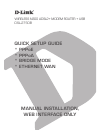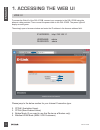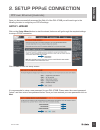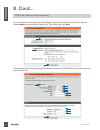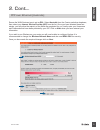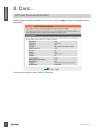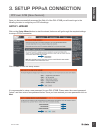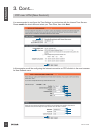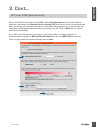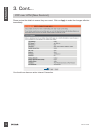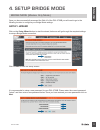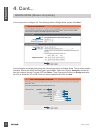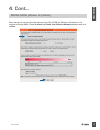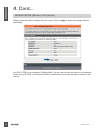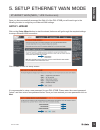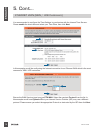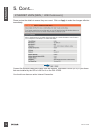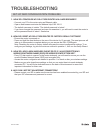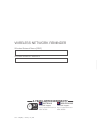- DL manuals
- D-Link
- Wireless Router
- DSL-2750B
- Quick Setup Manual
D-Link DSL-2750B Quick Setup Manual
Summary of DSL-2750B
Page 1
Wireless n300 adsl2+ modem router + usb dsl-2750b quick setup guide * pppoe * pppoa * bridge mode * ethernet wan manual installation, web interface only.
Page 2: 1. Accessing The Web Ui
Dsl-2750b 2 e n g li s h 1. Accessing the web ui to access the web ui of the dsl-2750b, connect your computer to the dsl-2750b using the ethernet cable provided. Then connect the power cable to the dsl-2750b. The power light will display as solid green. Then simply open a browser window and enter th...
Page 3: 2. Setup Pppoe Connection
Dsl-2750b 3 e n g li s h 2. Setup pppoe connection once you have successfully accessed the web ui of the dsl-2750b you will need to go to the following location to configure your pppoe settings. Setup > wizard click on the setup wizard button to start the wizard, below we will go through the require...
Page 4: 2. Cont...
Dsl-2750b 4 e n g li s h it is recommended to configure the time settings to synchronise with the internet time servers. Please enable the check box and select your time zone, then click next. In this example we will be configuring the internet connection as pppoe which is the most common for austra...
Page 5: 2. Cont...
Dsl-2750b 5 e n g li s h ensure the wan services type is set as dsl. Select australia from the country selection dropdown, then select your internet service provider (isp) from the list. Once you have selected these two entries, you will notice the majority of the fields are completed for you. Lastl...
Page 6: 2. Cont...
Dsl-2750b 6 e n g li s h please review the details to ensure they are correct. Click on apply to make the changes effective immediately. You should now have an active internet connection. 2. Cont... Ppp over ethernet (australia).
Page 7: 3. Setup Pppoa Connection
Dsl-2750b 7 e n g li s h 3. Setup pppoa connection ppp over atm (new zealand) once you have successfully accessed the web ui of the dsl-2750b you will need to go to the following location to configure your pppoa settings. Setup > wizard click on the setup wizard button to start the wizard, below we ...
Page 8: 3. Cont...
Dsl-2750b 8 e n g li s h 3. Cont... Ppp over atm (new zealand) it is recommended to configure the time settings to synchronise with the internet time servers. Please enable the check box and select your time zone, then click next. In this example we will be configuring the internet connection as ppp...
Page 9: 3. Cont...
Dsl-2750b 9 e n g li s h 3. Cont... Ppp over atm (new zealand) ensure the wan services type is set as dsl. Select new zealand from the country selection dropdown, then select your internet service provider (isp) from the list. Once you have selected these two entries, you will notice the majority of...
Page 10: 3. Cont...
Dsl-2750b 10 e n g li s h 3. Cont... Ppp over atm (new zealand) please review the details to ensure they are correct. Click on apply to make the changes effective immediately. You should now have an active internet connection..
Page 11: 4. Setup Bridge Mode
Dsl-2750b 11 e n g li s h 4. Setup bridge mode bridge mode (modem only mode) once you have successfully accessed the web ui of the dsl-2750b you will need to go to the following location to configure your bridge mode settings. Setup > wizard click on the setup wizard button to start the wizard, belo...
Page 12: 4. Cont...
Dsl-2750b 12 e n g li s h 4. Cont... Bridge mode (modem only mode) it is not required to configure the time settings while in bridge mode, please click next. In this example we will be configuring the internet connection as bridge mode. This is mostly used in australia. Ensure the wan services type ...
Page 13: 4. Cont...
Dsl-2750b 13 e n g li s h 4. Cont... Bridge mode (modem only mode) since we are not using the routing features of the dsl-2750b the wireless lan feature is not required for bridge mode. Please uncheck the enable your wireless network checkbox and click on next..
Page 14: 4. Cont...
Dsl-2750b 14 e n g li s h 4. Cont... Bridge mode (modem only mode) please review the details to ensure they are correct. Click on apply to make the changes effective immediately. Your dsl-2750b is now configured in bridge mode. You can now connect this device to your existing router and use pppoe on...
Page 15: 5. Setup Ethernet Wan Mode
Dsl-2750b 15 e n g li s h 5. Setup ethernet wan mode ethernet wan (nbn / ufb customers) once you have successfully accessed the web ui of the dsl-2750b you will need to go to the following location to configure your ethernet wan settings. Setup > wizard click on the setup wizard button to start the ...
Page 16: 5. Cont...
Dsl-2750b 16 e n g li s h 5. Cont... Ethernet wan (nbn / ufb customers) it is recommended to configure the time settings to synchronise with the internet time servers. Please enable the check box and select your time zone, then click next. In this example we will be configuring the internet connecti...
Page 17: 5. Cont...
Dsl-2750b 17 e n g li s h 5. Cont... Ethernet wan (nbn / ufb customers) if you wish to use wireless on your router you will now be able to configure it below. It is recommended to change the wireless network name and also use wpa2-psk for security. Once you have made the required changes click on ne...
Page 18: 5. Cont...
Dsl-2750b 18 e n g li s h please review the details to ensure they are correct. Click on apply to make the changes effective immediately. Connect the ethernet cable that comes from the network termination device (ntd) in your home that was installed by the isp to lan port 4 on the dsl-2750b. You sho...
Page 19: Troubleshooting
Dsl-2750b 19 troubleshooting set-up and configuration problems 1. How do i configure my dsl-2750b router via a web browser? - connect your pc to the router using an ethernet cable. - open a web browser and enter the address http://192.168.1.1 - the default username is ‘admin’. The default password i...
Page 20: 3-Year Limited Warranty
Ver. 1.00(au) 2012/11/20 wireless network reminder wireless network name (ssid) wireless network password 3-year limited warranty australia technical support: http://support.Dlink.Com.Au 1300 766 868 new zealand technical support: http://support.Dlink.Co.Nz 0800 900 900