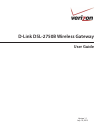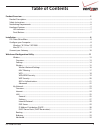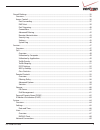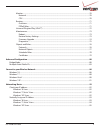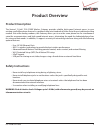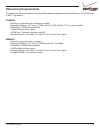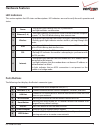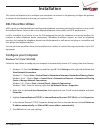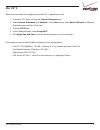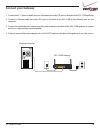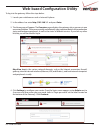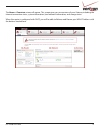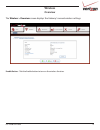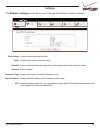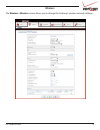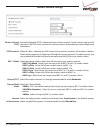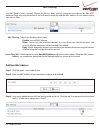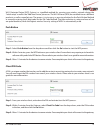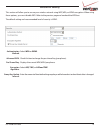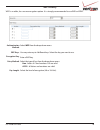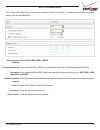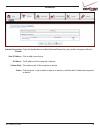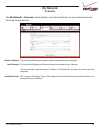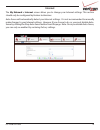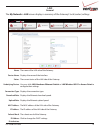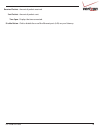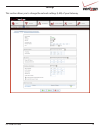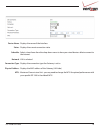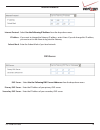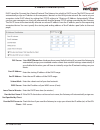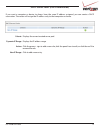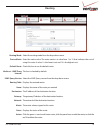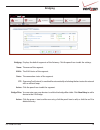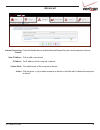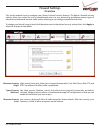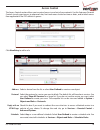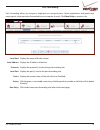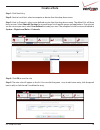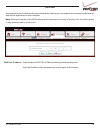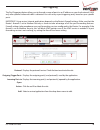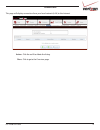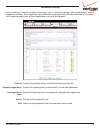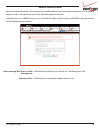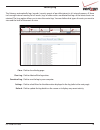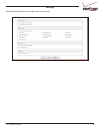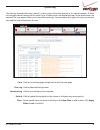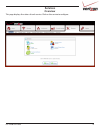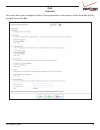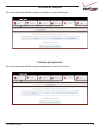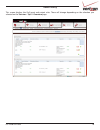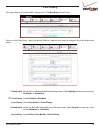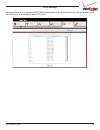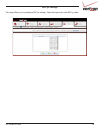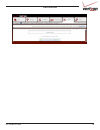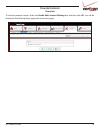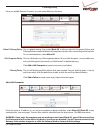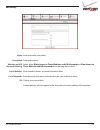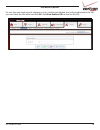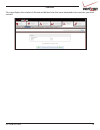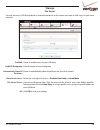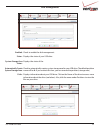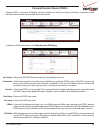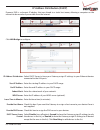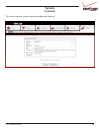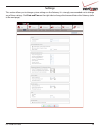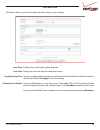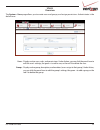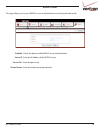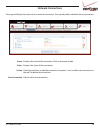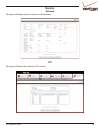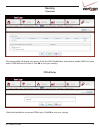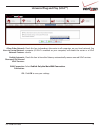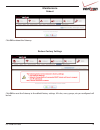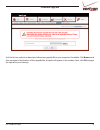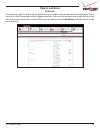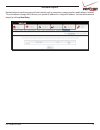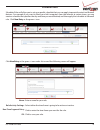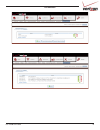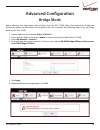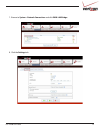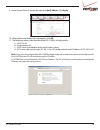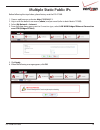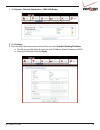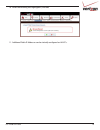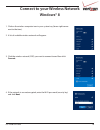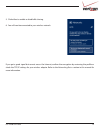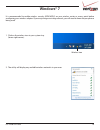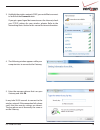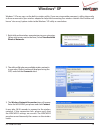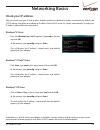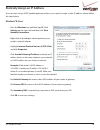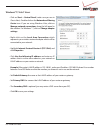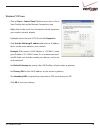- DL manuals
- D-Link
- Wireless Router
- DSL-2750B
- User Manual
D-Link DSL-2750B User Manual
Summary of DSL-2750B
Page 1
D-link dsl-2750b wireless gateway user guide version 1.1 july 19, 2013.
Page 2: Table of Contents
2 dsl-2750b user guide table of contents product overview ...................................................................................................................................... 5 product description ........................................................................................
Page 3
3 dsl-2750b user guide firewall settings ..........................................................................................................................................................35 overview ................................................................................................
Page 4
4 dsl-2750b user guide monitor ....................................................................................................................................................................70 network .................................................................................................
Page 5: Product Overview
5 dsl-2750b user guide product overview the verizon® d-link® dsl-2750b wireless gateway provides reliable, high-speed, internet access to your existing small office phone line and is capable of data rates hundreds of times faster than a traditional analog modem. But unlike analog modems, the gateway...
Page 6: Networking Requirements
6 dsl-2750b user guide networking requirements the following system specifications are required for optimum performance of the router via 10/100 ethernet or 802.11n/g wireless. Ethernet: • pentium® or equivalent class machines or higher • microsoft® windows® (8, 7,vista®, xp, 2000, me, nt 4.0, 98 se...
Page 7: Hardware Features
7 dsl-2750b user guide hardware features led indicators 1 power a solid green light indicates the unit is powered on. A red light indicates a malfunction. 2 ethernet (1-4) a solid light indicates a connection to an ethernet-enabled computer on ports 1-4. This led blinks during data transmission. 3 w...
Page 8: Installation
8 dsl-2750b user guide installation this section will explain how to configure your computers to connect to the gateway, configure the gateway to connect to the internet, and set up your wireless clients. Dsl filters/microfilters adsl signals must be blocked from reaching each telephone, answering m...
Page 9: Mac Os® X
9 dsl-2750b user guide below are instructions for configuring your mac os® x operating system 1. In the mac os x dock, click on the system preferences icon. 2. Under internet & network, click network. In the show menu, select built-in ethernet or ethernet (depending on your mac os version.) 3. Click...
Page 10: Connect Your Gateway
10 dsl-2750b user guide connect your gateway 12vdc in power on/off wlan reset usb lan4 dsl lan3 lan2 lan1 dsl-2750b gateway desktop computer 1. Connect an rj-11 (phone) cable from your wall phone jack to the dsl port on the back of the dsl-2750b gateway. 2. Connect an ethernet cable from the lan1 po...
Page 11
11 dsl-2750b user guide to log into the gateway, follow the steps below: 1. Launch your web browser such as internet explorer. 2. In the address bar enter http://192.168.1.1 and press enter. 3. The home page will appear. The overview screen displays the gateway status summary in one convenient locat...
Page 12
12 dsl-2750b user guide the home > overview screen will appear. This screen gives you an overview of your gateway including the internet connection status, system information, local network information, and storage status. When the router is configured with dhcp, you will be able to release and rene...
Page 13: Wireless
13 dsl-2750b user guide wireless the wireless > overview screen displays the gateway’s current wireless settings. Enable button: click the enable button to turn on the wireless function. Overview.
Page 14: Settings
14 dsl-2750b user guide settings the wireless > settings screen allows you to change the gateway’s wireless settings. Device name: status: schedule: network: connection type: physical address: mtu: displays the name of the interface. Displays the current connection state. Select a time frame from th...
Page 15: Wireless
15 dsl-2750b user guide wireless the wireless > wireless screen allows you to change the gateway’s wireless network settings..
Page 16
16 dsl-2750b user guide wireless network (ssid): ssid broadcast: 802.11 mode: channel (fcc): channel width mode: network authentication: service set identifier (ssid) is the name of your wireless network. Create a name using up to 32 characters. The ssid is case-sensitive. For security reasons, do n...
Page 17
17 dsl-2750b user guide mac filtering use mac (media access control) filtering to allow or deny wireless computers and devices by their mac addresses from accessing the network. You will need to manually add the mac address of your wireless client you want to filter. Mac filtering: action/new mac ad...
Page 18
18 dsl-2750b user guide wps wi-fi protected setup (wps) system is a simplified method for securing your wireless network during the “initial setup” as well as the “add new device” processes. The wi-fi alliance (wfa) has certified it across different products as well as manufactures. The process is j...
Page 19
19 dsl-2750b user guide wpa/wpa2 security this section will allow you to secure your wireless network using wep, wpa, or wpa2 encryption. When using these options, you must disable wps. Refer to the previous page and uncheck the wps box. The default setting and recommended level of security is wpa2....
Page 20
20 dsl-2750b user guide authentication method: wep keys: encryption key: entry method: key length: select wep from the drop-down menu. You may enter up to 4 different keys. Select the key you want to use. Enter a wep key. Select the type of key from the drop-down menu. Hex - letters a-f and numbers ...
Page 21
21 dsl-2750b user guide 802.1x authentication this section will allow you to secure your wireless network using 802.1x authentication. When using this option, you must disable wps. Authentication method: encryption method: encryption algorithm: group key update interval: server ip: server port: shar...
Page 22
22 dsl-2750b user guide advanced internet connection firewall: new ip address: ip address: subnet mask: action: check the enable box to enable the firewall feature for your wireless computers/devices. Click to add a new device. The ip address of the computer or device. The subnet mask of the compute...
Page 23: My Network
23 dsl-2750b user guide my network the my network > overview screen displays your network devices on your network and any attached storage devices. Overview wireless network: local network: attached devices: this section will display any wireless device connected to your gateway. This section will d...
Page 24: Internet
24 dsl-2750b user guide internet the my network > internet screen allows you to change your internet settings. This section should only be configured by verizon technicians. Auto-sense will automatically detect your internet settings. It is not recommended to manually make changes to your internet s...
Page 25: Lan
25 dsl-2750b user guide lan the my network > lan screen displays a summary of the gateway’s local (router) settings. Name: device name: status: underlying device: connection type: download rate: upload rate: mac address: ip address: subnet mask: ip address distribution: the name of the lan side of t...
Page 26
26 dsl-2750b user guide received packets: sent packets: time span: disable button: amount of packets received. Amount of packets sent. Displays the time connected. Click to disable the use of the ethernet ports (lan) on your gateway..
Page 27
27 dsl-2750b user guide settings this section allows you to change the network settings (lan) of your gateway..
Page 28
28 dsl-2750b user guide device name: status: schedule: network: connection type: physical address: mtu: displays the name of the interface. Displays the current connection state. Select a time frame from the drop-down menu to have your wired devices able to connect to the internet. Lan is selected. ...
Page 29
29 dsl-2750b user guide internet protocol: ip address: subnet mask: select use the following ip address from the drop-down menu. If you want to change the gateway ip address, enter it here. If you do change this ip address, you must use it in the future to log into the gateway. Enter the subnet mask...
Page 30
30 dsl-2750b user guide dns server: start ip address: end ip address: subnet mask: wins server: lease time in minutes: provide host name if not specified by client: provide dns server to clients: select dhcp server from the drop-down menu (default setting) if you want the gateway to automatically as...
Page 31
31 dsl-2750b user guide criteria: dynamic ip range: action: new ip range: displays the current created server pool. Displays the ip address range. Click the green + sign to add a new rule, click the pencil icon to edit, or click the red x to remove the rule. Click to add a new entry. Dhcp server poo...
Page 32: Routing
32 dsl-2750b user guide routing routing mode: device metric: default route: multicast - igmp proxy internal: igmp query version: routing table: name: destination: gateway: netmask: metric: status: action: select the routing mode from the drop-down menu. Enter the metric value. The route metric is a ...
Page 33: Bridging
33 dsl-2750b user guide bridging bridging: name: vlans: status: stp: action: bridge filter: action: displays the default segments of the gateway. Click the pencil icon to edit the settings. The name of the segment. The vlan status of the segment. The connection status of the segment. (spanning tree ...
Page 34: Advanced
34 dsl-2750b user guide advanced internet connection firewall: new ip address: ip address: subnet mask: action: check the enable box to enable the firewall feature for your wired computers/devices. Click to add a new device. The ip address of the computer or device. The subnet mask of the computer o...
Page 35: Firewall Settings
35 dsl-2750b user guide firewall settings overview this section explains how to configure your router’s firewall security features. The router’s firewall security settings allow you reduce the risk of unauthorized access to your network by prohibiting certain types of inbound and outbound network tr...
Page 36: Access Control
36 dsl-2750b user guide click new entry to add a rule. Access control the access control section allows you to control access in and out of your network. Use this feature as parental controls to only grant access to approved sites, limit web access based on time or dates, and/or block access from ap...
Page 37
37 dsl-2750b user guide port forwarding port forwarding allows you to open a single port or a range of ports. Certain applications and games may require ports to be opened or forwarded to your computer to work. Click new entry to create a rule. Displays the name of the host name. Displays the ip add...
Page 38: Create A Rule
38 dsl-2750b user guide create a rule step 1: click new entry. Step 2: next to local host, select a computer or device from the drop-down menu. Step 3: next to protocols, select a pre-defined service from the drop-down menu. The default list will have basic services. Select show all services for a m...
Page 39
39 dsl-2750b user guide dmz host if an application has trouble working from behind the gateway, you can expose one computer to the internet and run the application on that computer. Note: placing a computer in the dmz will expose that computer to a variety of security risks. Use of this option is on...
Page 40
40 dsl-2750b user guide port triggering the port triggering feature allows you to forward a range of ports to an ip address on your local network (lan) only after specific outbound traffic is detected. You can set up a port triggering entry based on your specific ports. Important: using various inte...
Page 41
41 dsl-2750b user guide connections action: close: click the red x to delete the listing. Click to go to the overview page. This page will display connection from your local network (lan) to the internet..
Page 42
42 dsl-2750b user guide advanced filtering some applications require multiple connections, such as internet gaming, video conferencing, internet telephony and others. These applications have difficulties working through nat (network address translation). Port triggering makes some of these applicati...
Page 43
43 dsl-2750b user guide remote administration remote management allows the gateway to be configured from the internet by a web browser. A username and password is still required to access the web-management interface. Example: http://x.X.X.X:8080 whereas x.X.X.X is the wan ip address of the gateway ...
Page 44
44 dsl-2750b user guide security log the gateway automatically logs (records) security events of possible interest in it’s internal memory. If there isn’t enough internal memory for all events, logs of older events are deleted but logs of the latest events are retained. The logs option allows you to...
Page 45
45 dsl-2750b user guide settings check the box(es) below to include in the security log..
Page 46
46 dsl-2750b user guide system log the gateway automatically logs (records) system events of possible interest in it’s internal memory. If there isn’t enough internal memory for all events, logs of older events are deleted but logs of the latest events are retained. The logs option allows you to vie...
Page 47: Services
47 dsl-2750b user guide services overview this page displays the status of each service. Click on the service to configure..
Page 48: Qos
48 dsl-2750b user guide qos this screen allows you to configure quality of service parameters in the gateway. Select the profile that fits you the best and click ok. Overview.
Page 49
49 dsl-2750b user guide utilization by computer this screen displays bandwidth usage from computers on your local network. Utilization by application this screen displays bandwidth usage from applications on your local network..
Page 50
50 dsl-2750b user guide traffic priority this screen displays the qos input and output rules. These will change depending on the selection you selected on the services > qos > overview page..
Page 51
51 dsl-2750b user guide traffic shaping this page allows you to add traffic shaping rules. Click new entry to add a rule. Tx bandwidth: tcp serialization: queue policy: rx bandwidth: queue policy: select the tx traffic bandwidth from the drop-down. Select specify to enter your own value, automatic, ...
Page 52
52 dsl-2750b user guide dscp settings this page allows you to configure dscp (differentiated services code point) settings. Click the pencil icon to edit the priority and settings for each dscp value..
Page 53
53 dsl-2750b user guide 802.1p settings this page allows you to configure 802.1p settings. Select the queue for each 802.1p value..
Page 54
54 dsl-2750b user guide class statistics.
Page 55: Parental Controls
55 dsl-2750b user guide parental controls to activate parental control, check the enable web content filtering box and then click ok. You will be directed to the filtering policy page (refer to the next page). Overview.
Page 56
56 dsl-2750b user guide once you enable parental controls, you can create filtering rules here. Filtering policy default filtering policy: lan computer policy: filtering policy: this is a global setting. If you select block all, it will over-ride lan computer policies and filtering policies created ...
Page 57
57 dsl-2750b user guide name: description: websites and url keywords filtering: list of websites: list of keywords: ok: enter a name for your policy. Enter a description. Select either block access to these websites and url keywords or allow access to these websites and url keywords from the drop-do...
Page 58
58 dsl-2750b user guide if a user from your local network attempts to visit a site that you blocked, they will get redirected to the url you want. Enter the url below and click ok. Click reset redirect url to clear out the url. Advanced options.
Page 59
59 dsl-2750b user guide this page displays the number of allowed and blocked sites that were attempted to be view from your local network. Statistics.
Page 60: Storage
60 dsl-2750b user guide storage you can connect a usb thumb drive or external hard drive to the router and share it with users on your local network. File server enabled: netbios workgroup: automatically share all partitions: allow guest access: file server shares: ok: check to enable access to your...
Page 61
61 dsl-2750b user guide disk management enabled: status: system storage area status: automatically create system storage area: disks: check to enable the disk management. Displays the status of your usb drive. Displays the status of the check to automatically create a system storage area for your us...
Page 62: Personal Domain Name (Ddns)
62 dsl-2750b user guide personal domain name (ddns) dynamic dns is a dynamic ip address that can aliased to a static host name, allowing a computer on the network to be more easily accessible from the internet. Host name: connection: provider: user name: password: offline: ssl mode: enter your full ...
Page 63
63 dsl-2750b user guide ip address distribution (dhcp) dynamic dns is a dynamic ip address that can aliased to a static host name, allowing a computer on the network to be more easily accessible from the internet. Click lan bridge to configure. Ip address distribution: start ip address: end ip addre...
Page 64: System
64 dsl-2750b user guide system overview this section displays system information about the gateway..
Page 65: Settings
65 dsl-2750b user guide settings this section allows you to change system settings on the gateway. It is strongly recommended not to change any of these settings. Click date and time on the right side to change the time and date on the gateway (refer to the next page)..
Page 66
66 dsl-2750b user guide date and time this feature allows you to set the date and time values on your gateway. Local time: time zone: daylight saving time: automatic time update: displays the current gateway date and time. Select your time zone from the drop-down menu. Check to enable daylight savin...
Page 67: Users
67 dsl-2750b user guide users the system > users page allows you to create users and groups, and assign permissions. Administrator is the default user. Users: groups: displays active users, roles, and permissions. Under action, you can click the pencil icon to edit the user’s settings, the green + t...
Page 68
68 dsl-2750b user guide this page allows you to use a radius server to authenticate users to log into the router. Enabled: server ip: server port: shared secret: check this box to enable radius server authentication. Enter the ip address of the radius server. Enter the port used. Enter the shared se...
Page 69: Network Connections
69 dsl-2750b user guide network connections this page will display the status of your network connections. You may add, edit, and delete these connections. Name: status: action: new connection: displays the name of the connection. Click on the name to edit. Displays the status of the connection. Cli...
Page 70: Monitor
70 dsl-2750b user guide monitor this page will display network statistics on the gateway. Network cpu this page will display the gateway’s cpu statistics..
Page 71: Routing
71 dsl-2750b user guide routing overview pppoe relay check the enabled box to activate pppoe relay. Click ok to save your settings. The routing table will display any routes. Check the igmp enabled box and check to enable igmp fast leave and/or igmp multicast to unicast. Click ok to save your settin...
Page 72
72 dsl-2750b user guide universal plug and play (upnp™) check this box to broadcast the router to all computers on your local network. You computer (if upnp is enabled on your computer) will detect the router as a upnp device. Check this box to have the gateway automatically remove unused upnp servi...
Page 73: Maintenance
73 dsl-2750b user guide maintenance reboot restore factory settings click ok to reboot the gateway. Click ok to reset the gateway to the default factory settings. All rules, users, groups, etc you configured will be lost..
Page 74
74 dsl-2750b user guide firmware upgrade visit the verizon website to download a firmware upgrade file to your computer if available. Click browse and then navigate to the location of the upgrade file; the path will appear in the window. Next, click ok to begin the upload to your gateway..
Page 75
75 dsl-2750b user guide diagnostics this page will allow you to test different connection using ping, arp, traceroute, pvc scan, and oam ping. Enter the ip address of your target (destination) and adjust settings if needed, then click go. The results will appear next to status..
Page 76: Objects and Rules
76 dsl-2750b user guide objects and rules protocols the protocols page will display all the default and user-created services and their port information. This is used for the port forwarding and port triggering features. You may click the pencil icon to edit the item, click the red x to remove the i...
Page 77
77 dsl-2750b user guide network objects network objects are devices on your local network such as computers, game consoles, media players, internet tvs, and network storage (nas) devices, or a specific ip address or a range of ip address. You can add a network object by clicking new entry..
Page 78
78 dsl-2750b user guide scheduler rules scheduler rules will allow you to set up a specific schedule that you can apply to parental control and firewall features. For example if you want to block your kids’ computers from the internet at certain times, you can create a schedule that specifies the da...
Page 79
79 dsl-2750b user guide certificates.
Page 80: Advanced Configuration
80 dsl-2750b user guide advanced configuration before following the steps below, please factory reset the dsl-2750b. After it has booted up, disable the wireless by depressing the button on the back of the unit. Complete the following steps to set up bridge mode on the dsl-2750b: 1. Open a web brows...
Page 81
81 dsl-2750b user guide 7. Browse to system > network connections and click wan-lan bridge. 8. Click the settings tab..
Page 82
82 dsl-2750b user guide 9. Under internet protocol, change the setting to no ip address. Click apply. 10. When the browser reload message appears, click ok. 11. The following settings take place once the dsl-2750b is in bridge mode: a. Vpi/vci: 0/35 b. Encapsulation: llc c. Dhcp server is disabled f...
Page 83: Multiple Static Public Ips
83 dsl-2750b user guide before following the steps below, please factory reset the dsl-2750b. 1. Open a web browser and enter http://192.168.1.1. 2. Log in with the default user name (admin) and password (refer to back label of 2750b). 3. Select my network > internet. 4. From the drop-down menu next...
Page 84
84 dsl-2750b user guide 7. Click system > network connections > wan-lan bridge. 8. Click settings. 9. From the drop-down menu next to internet protocol, select use the following ip address. A. This will give you the option to input the static ip address, subnet, gateway and dns. B. Enter your inform...
Page 85
85 dsl-2750b user guide 10. When the following message appears, click ok. 11. Additional public ip addresses can be statically configured on lan pcs..
Page 86: Windows® 8
86 dsl-2750b user guide windows® 8 1. Click on the wireless computer icon in your system tray (lower-right corner next to the time). 2. A list of available wireless networks will appear. 3. Click the wireless network (ssid) you want to connect to and then click connect. 4. If the network is secure/e...
Page 87
87 dsl-2750b user guide if you get a good signal but cannot access the internet, confirm the encryption by reviewing the profile or check the tcp/ip settings for your wireless adapter. Refer to the networking basics section in this manual for more information. 5. Click either to enable or disable fi...
Page 88: Windows® 7
88 dsl-2750b user guide windows® 7 it is recommended to enable wireless security (wpa/wpa2) on your wireless router or access point before configuring your wireless adapter. If you are joining an existing network, you will need to know the passphrase being used. 1. Click on the wireless icon in your...
Page 89
89 dsl-2750b user guide 3. Highlight the wireless network (ssid) you would like to connect to and click the connect button. If you get a good signal but cannot access the internet, check your tcp/ip settings for your wireless adapter. Refer to the networking basics section in this manual for more in...
Page 90: Windows Vista®
90 dsl-2750b user guide windows vista® windows vista® users may use the built-in wireless utility. If you are using another company’s utility please refer to the user manual of your wireless adapter for help with connecting to a wireless network. Most utilities will have a “site survey” option simil...
Page 91: Windows® Xp
91 dsl-2750b user guide windows® xp windows® xp users may use the built-in wireless utility. If you are using another company’s utility, please refer to the user manual of your wireless adapter for help with connecting to a wireless network. Most utilities will have a “site survey” option similar to...
Page 92: Networking Basics
92 dsl-2750b user guide networking basics check your ip address windows® xp users • click on start > run. In the run box type cmd and click ok. • at the prompt, type ipconfig and press enter. • this will display the ip address, subnet mask, and the default gateway of your adapter. Windows® 7/vista® ...
Page 93
93 dsl-2750b user guide statically assign an ip address windows® 8 users • press the windows key and then type ip. Click settings on the right side and then click view network connections. • right-click on the adapter which represents your wireless network adapter. • highlight internet protocol vers...
Page 94
94 dsl-2750b user guide windows® 7/ vista® users • click on start > control panel (make sure you are in classic view). Double-click on the network and sharing center icon. If you are using windows vista, click on manage network connections along the left panel in the window. For windows® 7, click on...
Page 95
95 dsl-2750b user guide windows® xp users • click on start > control panel. Make sure you are in classic view. Double-click on the network connections icon. • right-click on the local area connection which represents your wireless network adapter. • highlight internet protocol (tcp/ip) and click pro...