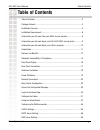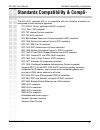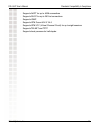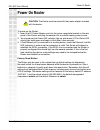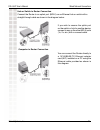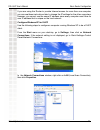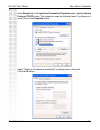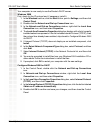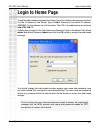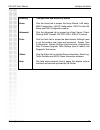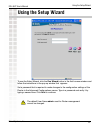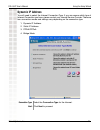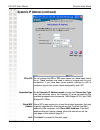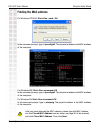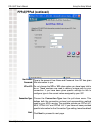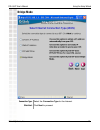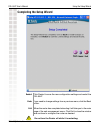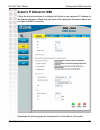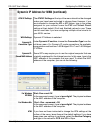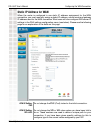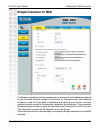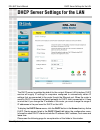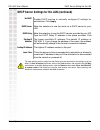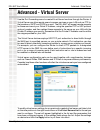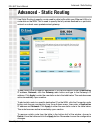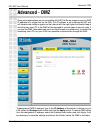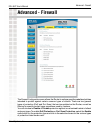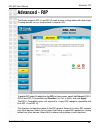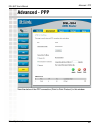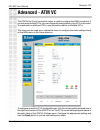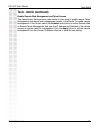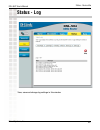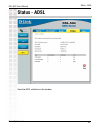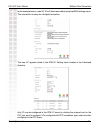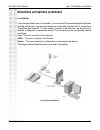- DL manuals
- D-Link
- Network Router
- DSL-504T
- User Manual
D-Link DSL-504T User Manual - Dynamic Ip Address
35
DSL-504T User’s Manual
D-Link Systems, Inc.
Using the Setup Wizard
Dynamic IP Address
Connection Type: Select the Connection Type for the Internet.
You will need to select the Internet Connection Type. If you are unsure which type of
Internet Connection you have, please contact your Internet Service Provider. There are
four connection modes and settings vary depending on the connection type.
1. Dynamic IP Address
2. Static IP Address
3. PPPoE/PPPoA
4. Bridge Mode
Next: Click Next to proceed.
Summary of DSL-504T
Page 2: Table of Contents
2 dsl-504t user’s manual d-link systems, inc. Table of contents table of contents table of contents ...............................................................................................2 package contents .........................................................................................
Page 3
3 dsl-504t user’s manual d-link systems, inc. Advanced settings ...........................................................................................60 tools ................................................................................................................72 status .................
Page 4: Package Contents
4 dsl-504t user’s manual d-link systems, inc. Package contents package contents d-link dsl-504t adsl ethernet router one twisted-pair telephone cable used for adsl connection one straight-through ethernet cable manual on cd quick installation guide one ac power adapter if any of the above items are ...
Page 5: Installation Overview
5 dsl-504t user’s manual d-link systems, inc. Installation overview the procedure to install the router can be described in general terms in the following steps: 1. Gather information and equipment needed to install the device. Before you begin the actual installation make sure you have all the nece...
Page 6: Installation Requirements
6 dsl-504t user’s manual d-link systems, inc. Installation requirements in order to establish a connection to the internet it will be necessary to provide information to the router that will be stored in its memory. For some users, only their account information (username and password) is required. ...
Page 7
7 dsl-504t user’s manual d-link systems, inc. Additional software it may be necessary to install software on your computer that enables the computer to access the internet. Additional software must be installed if you are using the device a simple bridge. For a bridged connection, the information ne...
Page 8
8 dsl-504t user’s manual d-link systems, inc. Information you will need from your adsl service provider username this is the username used to log on to your adsl service provider’s network. It is commonly in the form - user@isp.Com. Your adsl service provider uses this to identify your account. Pass...
Page 9
9 dsl-504t user’s manual d-link systems, inc. Information you will need about your dsl-504t adsl router username this is the username needed access the modem’s management interface. When you attempt to connect to the device through a web browser you will be prompted to enter this username. The defau...
Page 10
10 dsl-504t user’s manual d-link systems, inc. Information you will need about your lan or computer ethernet nic if your computer has an ethernet nic, you can connect the dsl-504t to this ethernet port using an ethernet cable. You can also use the ethernet port on the dsl-504t to connect to other et...
Page 11: Introduction
11 dsl-504t user’s manual d-link systems, inc. Introduction introduction router description and operation the dsl-504t adsl router is designed to provide a simple and cost-effective adsl internet connection for individual computers through the ethernet ports, or use it to bridge your ethernet lan to...
Page 12: Features and Benefits
12 dsl-504t user’s manual d-link systems, inc. Ppp (point-to-point protocol) security – the dsl-504t adsl router supports pap (password authentication protocol) and chap (challenge handshake authentication protocol) for ppp connections. Dhcp support – dynamic host configuration protocol automatically...
Page 13
13 dsl-504t user’s manual d-link systems, inc. Features and benefits precise atm traffic shaping – traffic shaping is a method of controlling the flow rate of atm data cells. This function helps to establish the quality of service for atm data transfer g.Hs (auto-handshake) – this allows the router to a...
Page 14
14 dsl-504t user’s manual d-link systems, inc. Standards compatibility & compli- standards compatibility & compliance the dsl-504t complies with or is compatible with the following standards as recognized by their respective agencies. · itu g.992.2 (g.Lite, “splitterless adsl”) compliant · itu-t rec...
Page 15
15 dsl-504t user’s manual d-link systems, inc. · supports napt for up to 4096 connections · supports dhcp for up to 253 hot connections · supports igmp · supports atm forum uni 3.1/4.0 · supports atm vcc (virtual channel circuit) for up to eight sessions · supports telnet and tftp · supports back pr...
Page 16: Front Panel Display
16 dsl-504t user’s manual d-link systems, inc. Front panel display front panel display place the router in a location that permits an easy view of the led indicators on the front panel. The led indicators on the front panel include the power, status, adsl and wlan and ethernet (1-4) link/act indicat...
Page 17: Rear Panel Connections
17 dsl-504t user’s manual d-link systems, inc. Rear panel connections rear panel connections all cable connections to the router are made at the rear panel. Connect the power adapter here to power on the router. Use the reset button to restore the settings to the factory default values. Please see t...
Page 18: Hardware Installation
18 dsl-504t user’s manual d-link systems, inc. Hardware installation hardware installation the dsl-504t maintains five separate interfaces, four ethernet and one adsl interface. Place the router in a location where it can be safely connected to the various devices as well as to a power source. The ro...
Page 19: Power On Router
19 dsl-504t user’s manual d-link systems, inc. Power on router power on router caution: the router must be used with the power adapter included with the device. To power on the router: 1. Insert the ac power adapter cord into the power receptacle located on the rear panel of the router and plug the ...
Page 20: Network Connections
20 dsl-504t user’s manual d-link systems, inc. Network connections wired network connections network connections are provided through the adsl port and the four ethernet ports on the back of the router. See the rear panel diagram and the illustrations below for examples. Connect adsl line use the ad...
Page 21
21 dsl-504t user’s manual d-link systems, inc. Wired network connections hub or switch to router connection connect the router to an uplink port (mdi-ii) on an ethernet hub or switch with a straight-through cable as shown in the diagram below: if you wish to reserve the uplink port on the switch or ...
Page 22: Basic Router Configuration
22 dsl-504t user’s manual d-link systems, inc. Basic router configuration basic router configuration the first time you setup the router it is recommended that you configure the wan connection using a single computer making sure that both the computer and the router are not connected to the lan. Once th...
Page 23
23 dsl-504t user’s manual d-link systems, inc. Basic router configuration if you are using this router to provide internet access for more than one computer, you can use these instructions later to change the ip settings for the other computers. However, you cannot use the same ip address since every...
Page 24
24 dsl-504t user’s manual d-link systems, inc. Basic router configuration in the general tab of the local area connection properties menu, highlight internet protocol (tcp/ip) under “this connection uses the following items:” by clicking on it once. Click on the properties button. Select “obtain an i...
Page 25
25 dsl-504t user’s manual d-link systems, inc. Basic router configuration your computer is now ready to use the router’s dhcp server. Windows 2000 first, check for the ip protocol and, if necessary, install it: 1. In the windows task bar, click the start button, point to settings, and then click cont...
Page 26
26 dsl-504t user’s manual d-link systems, inc. Basic router configuration windows me first, check for the ip protocol and, if necessary, install it: 1. In the windows task bar, click the start button, point to settings, and then click control panel. 2. Double-click the network and dial-up connections...
Page 27
27 dsl-504t user’s manual d-link systems, inc. Basic router configuration windows 98 first, check for the ip protocol and, if necessary, install it: 1. In the windows task bar, click the start button, point to settings, and then click control panel. Double-click the network icon. 2. The network dialo...
Page 28
28 dsl-504t user’s manual d-link systems, inc. Basic router configuration windows nt 4.0 workstations first, check for the ip protocol and, if necessary, install it: 1. In the windows nt task bar, click the start button, point to settings, and then click control panel. 2. In the control panel window,...
Page 29
29 dsl-504t user’s manual d-link systems, inc. Access the configuration manager now that your computer’s ip settings allow it to communicate with the router, you can access the configuration software. Access the configuration manager be sure that the web browser on your computer is not configured to use...
Page 30: Login to Home Page
30 dsl-504t user’s manual d-link systems, inc. To use the web-based management software, launch a suitable web browser and direct it to the ip address of the router. Type in http:// followed by the default ip address, 192.168.1.1 in the addressbar of the browser. The url in the address bar should re...
Page 31: Configure The Router
31 dsl-504t user’s manual d-link systems, inc. Configure the router configure the router when you successfully connect to the web manager, the home directory tab will display the setup wizard menu. You can launch the setup wizard from this page or use the menu buttons located in the left panel of the ...
Page 32
32 dsl-504t user’s manual d-link systems, inc. Configure the router directory configuration and read-only menus advanced click the advanced tab to access the virtual server, filters, routing, dmz, firewall, rip, ppp, adsl, atm vcc menus. Tools click the tools tab to access the administrator settings (...
Page 33: Using The Setup Wizard
33 dsl-504t user’s manual d-link systems, inc. Using the setup wizard using the setup wizard to use the setup wizard, click the run wizard button in the first browser window and follow the instructions in the pop-up window that appears. Set a password that is required to make changes to the configurat...
Page 34
34 dsl-504t user’s manual d-link systems, inc. Using the setup wizard set the system time of the router. Choose the time zone you are in from the pull- down menu and click next. If you wish to return to the previous menu during the setup process, click the back button..
Page 35: Dynamic Ip Address
35 dsl-504t user’s manual d-link systems, inc. Using the setup wizard dynamic ip address connection type: select the connection type for the internet. You will need to select the internet connection type. If you are unsure which type of internet connection you have, please contact your internet serv...
Page 36
36 dsl-504t user’s manual d-link systems, inc. Using the setup wizard vpi or vci: connection type: dynamic ip address (continued) do not change the vpi or vci value unless you have been told to do so. These numbers are used to define a unique path for your connection. If you have been given specific s...
Page 37: Finding The Mac Address
37 dsl-504t user’s manual d-link systems, inc. Using the setup wizard finding the mac address in the command prompt, type in ipconfig/all. The physical address is the mac address of the computer for windows xp/2000: start>run >cmd >ok for windows me: start>run>command>ok in the command prompt, type i...
Page 38: Static Ip Address
38 dsl-504t user’s manual d-link systems, inc. Using the setup wizard static ip address connection type: select the connection type for the internet. Next: click next to proceed..
Page 39
39 dsl-504t user’s manual d-link systems, inc. Using the setup wizard static ip address (continued) please see the following page for an explanation of the fields shown on this screen. The addresses displayed in this window are only examples, your addresses may be different..
Page 40
40 dsl-504t user’s manual d-link systems, inc. Using the setup wizard static ip address (continued) ip address: change the ip address as instructed by your isp. Your isp should have provided these ip settings to you. Subnet mask: isp gateway address: vpi or vci: do not change the vpi or vci value un...
Page 41: Pppoe/pppoa
41 dsl-504t user’s manual d-link systems, inc. Using the setup wizard pppoe/pppoa connection type: select the connection type for the internet. Click next: click next to proceed..
Page 42: Pppoe/pppoa (Continued)
42 dsl-504t user’s manual d-link systems, inc. Pppoe/pppoa (continued) connection type: using the setup wizard user name & password: type in the account user name and password. Your isp has given this information to you. Vpi or vci: do not change the vpi or vci value unless you have been told to do ...
Page 43: Bridge Mode
43 dsl-504t user’s manual d-link systems, inc. Bridge mode using the setup wizard connection type: select the connection type for the internet. Click next: click next to proceed..
Page 44: Bridge Mode (Continued)
44 dsl-504t user’s manual d-link systems, inc. Bridge mode (continued) using the setup wizard connection type: vpi or vci: do not change the vpi or vci value unless you have been told to do so. These numbers are used to define a unique path for your connection. If you have been given specific settings...
Page 45: Completing The Setup Wizard
45 dsl-504t user’s manual d-link systems, inc. Completing the setup wizard using the setup wizard restart: back: exit: click restart to save the new configuration settings and restart the dsl-504t. If you need to change settings from a previous menu, click the back button. Do not turn the router off ...
Page 46
46 dsl-504t user’s manual d-link systems, inc. Configuring the wan connection configuring the wan connection to configure the router’s basic configuration settings without running the setup wizard, you can access the menus used to configure wan, lan, dhcp and dns settings directly from the home directory...
Page 47: Dynamic Ip Address For Wan
47 dsl-504t user’s manual d-link systems, inc. Configuring the wan connection dynamic ip address for wan follow the instructions below to configure the router to use a dynamic ip address for the internet connection. Make sure you have all the necessary information before you configure the wan connectio...
Page 48
48 dsl-504t user’s manual d-link systems, inc. Atm vc settings: wan settings: dynamic ip- connection type: dynamic ip- cloned mac address the atm vc settings at the top of the menu should not be changed unless you have been instructed to change them. However, if you are instructed to change the vpi ...
Page 49: Static Ip Address For Wan
49 dsl-504t user’s manual d-link systems, inc. Configuring the wan connection static ip address for wan when the router is configured to use static ip address assignment for the wan connection, you must manually assign a global ip address, subnet mask and gateway ip address used for the wan connection...
Page 50
50 dsl-504t user’s manual d-link systems, inc. The new settings must be saved and the router must be restarted for the settings to go into effect. To save & reboot the router, click on the tools directory tab and then click the misc menu button. In the misc settings menu, click the reboot button und...
Page 51
51 dsl-504t user’s manual d-link systems, inc. Configuring the wan connection pppoe and pppoa connection for wan follow the instructions below and on the next page to configure the router to use a pppoe or pppoa for the internet connection. Make sure you have all the necessary information before you c...
Page 52
52 dsl-504t user’s manual d-link systems, inc. Configuring the wan connection pppoe and pppoa connection for wan (continued) if you have not been instructed to change the atm settings at the bottom of the menu, leave these at the default settings. If you have been given new settings to configure, sele...
Page 53: Bridged Connection For Wan
53 dsl-504t user’s manual d-link systems, inc. Bridged connection for wan configuring the wan connection for bridged connections it will be necessary for most users to install additional software on any computer that will connect to the router for internet access. The additional software is used for ...
Page 54
54 dsl-504t user’s manual d-link systems, inc. Bridged connection for wan (continued) configuring the wan connection under the atm vc setting heading, do not change the pvc (pvc0) index for the initial connection. Atm vc setting pvc: atm vc setting vpi & vci: also under the atm vc setting, you see tw...
Page 55: Lan Ip Settings
55 dsl-504t user’s manual d-link systems, inc. Lan ip settings lan ip settings you can configure the lan ip address to suit your preference. Many users will find it convenient to use the default settings together with dhcp service to manage the ip settings for their private network. The ip address of ...
Page 56
56 dsl-504t user’s manual d-link systems, inc. Dhcp server settings for the lan dhcp server settings for the lan the dhcp server is enabled by default for the router’s ethernet lan interface. Dhcp service will supply ip settings to computers configured to automatically obtain ip settings that are con...
Page 57
57 dsl-504t user’s manual d-link systems, inc. No dhcp: disable dhcp service to manually configure ip settings for workstations. Click apply. Dhcp server settings for the lan (continued) dhcp server settings for the lan dhcp server: make this selection to use the router as a dhcp server for your lan...
Page 58: Dns Server Settings
58 dsl-504t user’s manual d-link systems, inc. Dns server settings dns server settings the router can be configured to relay dns from your isp or another available service to workstations on your lan. When using dns relay, the router will accept dns requests from hosts on the lan and forward them to ...
Page 59
59 dsl-504t user’s manual d-link systems, inc. Alternate dns server: when you have configured the dns settings as desired, click the apply button. Apply: dns server settings dns relay selection: in the pulldown menu, select either use auto discovery, use user configured or disable dns relay. Dns serve...
Page 60: Advanced - Virtual Server
60 dsl-504t user’s manual d-link systems, inc. Advanced - virtual server advanced - virtual server use the port forwarding menu to create virtual server functions through the router. A virtual server can allow remote users to access services on your lan such as ftp for file transfers or smtp and pop3...
Page 61
61 dsl-g504t user’s manual d-link systems, inc. Advanced - virtual server advanced - virtual server (continued) to configure a virtual server set, define the following settings in the virtual server configuration menu located in the top half of the browser window. Parameter description rule name provid...
Page 62: Advanced - Filters
62 dsl-504t user’s manual d-link systems, inc. Advanced - filters advanced - filters filter rules in the router are put in place to allow or block specified traffic. The filter rules however can be used in a single direction to examine and then allow or deny traffic for inbound (wan to lan) or outbound...
Page 63
63 dsl-504t user’s manual d-link systems, inc. Advanced - filters advanced - filters (continued) the parameters described below are used to set up filter rules parameter description source ip for an outbound filter, this is the ip address or ip addresses on your lan for which you are creating the filt...
Page 64: Advanced - Static Routing
64 dsl-504t user’s manual d-link systems, inc. Advanced - static routing advanced - static routing use static routing to specify a route used for data traffic within your ethernet lan or to route data on the wan. This is used to specify that all packets destined for a particular network or subnet use...
Page 65: Advanced - Dmz
65 dsl-504t user’s manual d-link systems, inc. Advanced - dmz advanced - dmz since some applications are not compatible with nat, the router supports use of a dmz ip address for a single host on the lan. This ip address is not protected by nat and will therefore be visible to agents on the internet ...
Page 66: Advanced - Firewall
66 dsl-504t user’s manual d-link systems, inc. Advanced - firewall advanced - firewall the firewall configuration menu allows the router to enforce specific predefined policies intended to protect against certain common types of attacks. There are two general types of protection (dos and port scan) tha...
Page 67
67 dsl-504t user’s manual d-link systems, inc. Advanced - firewall advanced-firewall (continued) when dos, port scan, or service filtering protection is enabled, it will create a firewall policy to protect your network against the following: dos protection syn flood check icmp redirection check p o r...
Page 68: Advanced - Rip
68 dsl-504t user’s manual d-link systems, inc. Advanced - rip advanced - rip the router supports rip v1 and rip v2 used to share routing tables with other layer 3 routing devices on your local network or remote lan. To enable rip, select enabled from the rip pull-down menu, select the protocol (ripv...
Page 69: Advanced - Ppp
69 dsl-504t user’s manual d-link systems, inc. Advanced - ppp advanced - ppp view the status of the ppp connection (point to point protocol) in this window..
Page 70: Advanced - Adsl
70 dsl-504t user’s manual d-link systems, inc. Advanced - ppp advanced - adsl select the adsl modulation type in this window..
Page 71: Advanced - Atm Vc
71 dsl-504t user’s manual d-link systems, inc. Advanced - rip advanced - atm vc the atm virtual circuit connection menu is used to configure the wan connection. If you are using multiple pvcs, you can change the configuration of any pvc in this menu. To create new or additional pvcs, read the section ...
Page 72: Tools - Admin
72 dsl-504t user’s manual d-link systems, inc. Tools-admin tools - admin to change the password used to access the router web manager, click the admin button in the tools directory to display the administrator settings menu. Under the administrator heading, type the new password and confirm password ...
Page 73: Tools - Admin (Continued)
73 dsl-504t user’s manual d-link systems, inc. Tools - admin (continued) tools-admin enable remote web management and telnet access the administrator settings menu (see above) is also used to enable remote telnet management and remote web management access to the router. To enable remote management ...
Page 74: Tools - Time
74 dsl-504t user’s manual d-link systems, inc. Tools - time tools - time the router provides a number of options to maintain current date and time including sntp. To configure system time on the router, select the method used to maintain time. The options available include sntp, using your computer’s...
Page 75: Tools - System
75 dsl-504t user’s manual d-link systems, inc. Tools - system tools - system save configuration file to pc once you have configured the router to your satisfaction, it is a good idea to back up the configuration file to your computer. Use the system setting menu to save the existing configuration file to ...
Page 76: Tools - Firmware
76 dsl-504t user’s manual d-link systems, inc. Tools - firmware tools - firmware use the firmware upgrade menu to load the latest firmware for the device. Note that the device configuration settings may return to the factory default settings, so make sure you save the configuration settings with the sy...
Page 77: Tools - Misc
77 dsl-504t user’s manual d-link systems, inc. Tools - misc tools - misc other functions available in the miscellaneous configuration menu are a ping test and igmp enable/disable. Ping test the ping test functions on the wan and lan interfaces. Type the ip address you want to check in the space provi...
Page 78: Tools - Test
78 dsl-504t user’s manual d-link systems, inc. Tools - test this section provides connection information based on the virtual circuit that is selected. To view other virtual circuits, select from the drop down menu. Tools - test.
Page 79: Status - Device Info
79 dsl-504t user’s manual d-link systems, inc. Status - device info status - device info router status information use the various read-only menus to view system information and monitor performance. Device information display use the device information window to quickly view basic current informatio...
Page 80: Status - Log
80 dsl-504t user’s manual d-link systems, inc. Status - log status - device info view, save and change log settings in this window..
Page 81: Status - Statistics
81 dsl-504t user’s manual d-link systems, inc. View statistics for either the ethernet or the adsl network here. Status - statistics status - statistics.
Page 82: Status - Adsl
82 dsl-504t user’s manual d-link systems, inc. Status - adsl status - adsl view the adsl statistics in this window..
Page 83: Multiple Virtual Connections
83 dsl-504t user’s manual d-link systems, inc. Multiple virtual connections multiple virtual connections the router supports multiple virtual connections. Up to eight pvcs to eight separate destinations can be created and operated simultaneously utilizing the same bandwidth. Additional pvc connectio...
Page 84
84 dsl-504t user’s manual d-link systems, inc. Multiple virtual connections in the example below, a new vc (pvc2) has been added using the wan settings menu. The connection is setup as a bridged connection. The new vc appears listed in the atm vc setting menu located in the advanced directory. Any v...
Page 85: Technical Specifications
85 dsl-504t user’s manual d-link systems, inc. Standards technical specifications technical specifications protocols data transfer rate media interface itu g.992.1 (g.Dmt) annex a itu g.992.2 (g.Lite) annex a itu g.994.1 (g.Hs) itu-t rec. I.361 itu-t rec. I.610 ieee 802.3 ieee 802.3u ieee 802.1d rfc 7...
Page 86
86 dsl-504t user’s manual d-link systems, inc. Technical specifications (continued) technical specifications physical and environmental dc inputs power adapter output: 12v ac, 1.2a power consumption 12 watts (max) operating temperature 0° to 40° c (32° - 104° f) humidity 5 to 95% (non-condensing) dime...
Page 87: Appendix A: Ip Address Setup
87 dsl-504t user’s manual d-link systems, inc. App. A: ip address setup appendix a: ip address setup ip address setup the dsl-504t is designed to provide network administrators maximum flexibility for ip addressing on the ethernet lan. The easiest ip setup choice in most cases is to let the router do...
Page 88: Ip Address Setup (Continued)
88 dsl-504t user’s manual d-link systems, inc. Using default ip without dhcp host ip address subnet mask gateway ip router 192.168.1.1 255.255.255.0 computer #1 192.168.1.2 255.255.255.0 192.168.1.1 computer #2 192.168.1.3 255.255.255.0 192.168.1.1 computer #3 192.168.1.4 255.255.255.0 192.168.1.1 i...
Page 89: Ip Address Setup (Continued)
89 dsl-504t user’s manual d-link systems, inc. Ip address setup (continued) app. A: ip address setup alternative ip assignment host ip address subnet mask gateway ip router 10.0.0.1 255.0.0.0 computer #1 10.0.0.2 255.0.0.0 10.0.0.1 computer #2 10.0.0.3 255.0.0.0 10.0.0.1 computer #3 10.0.0.4 255.0.0...
Page 90: Appendix B: Ip Concepts
90 dsl-504t user’s manual d-link systems, inc. App.B: ip concepts appendix b: ip concepts this appendix describes some basic ip concepts, the tcp/ip addressing scheme and shows how to assign ip addresses. When setting up the router, you must make sure it has a valid ip address. Even if you will not ...
Page 91: Ip Concepts (Continued)
91 dsl-504t user’s manual d-link systems, inc. App. B: ip concepts ip concepts (continued) note: all network addresses outside of these ranges (class d and e) are either reserved or set aside for experimental networks or multicasting. When an ip address’s host portion contains only zero(s), the addr...
Page 92: Ip Concepts (Continued)
92 dsl-504t user’s manual d-link systems, inc. App. B: ip concepts ip concepts (continued) it is recommended that you choose private network ip addresses from the above list. For more information on address assignment, refer to rfc 1597, address allocation for private internets and rfc 1466, guideli...
Page 93
93 dsl-504t user’s manual d-link systems, inc. App. C: microfilters and splitters most adsl clients will be required to install a simple device that prevents the adsl line from interfering with regular telephone services. These devices are commonly referred to as microfilters or sometimes called (inac...
Page 94
94 dsl-504t user’s manual d-link systems, inc. App. C: microfilters and splitters microfilters and splitters (continued) line splitter if you are instructed to use a “line splitter”, you must install the device between the router and the phone jack. Use standard telephone cable with standard rj-11 con...
Page 95: Contacting Technical Support
95 dsl-504t user’s manual d-link systems, inc. Contacting technical support you can find software updates and user documentation on the d-link website. D-link provides free technical support for customers within the united states and within canada for the duration of the warranty period on this produ...
Page 96: Warranty
96 dsl-504t user’s manual d-link systems, inc. Warranty warranty subject to the terms and conditions set forth herein, d-link systems, inc. (“d-link”) provides this limited warranty for its product only to the person or entity that originally purchased the product from: · d-link or its authorized re...
Page 97
97 dsl-504t user’s manual d-link systems, inc. Purchased through the inventory clearance or liquidation sale or other sales in which d-link, the sellers, or the liquidators expressly disclaim their warranty obligation pertaining to the product and in that case, the product is being sold “as-is” with...
Page 98
98 dsl-504t user’s manual d-link systems, inc. Warranty shall be limited to ninety (90) days. Except as expressly covered under the limited warranty provided herein, the entire risk as to the quality, selection and performance of the product is with the purchaser of the product. Limitation of liabil...
Page 99: Registration
99 dsl-504t user’s manual d-link systems, inc. Registration registration 121604 product registration is entirely voluntary and failure to complete or return this form will not diminish your warranty rights..