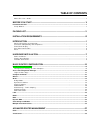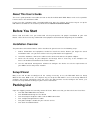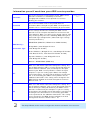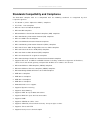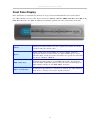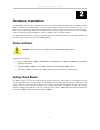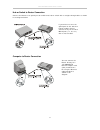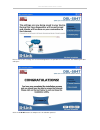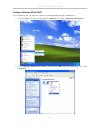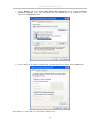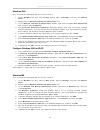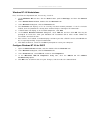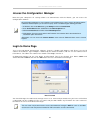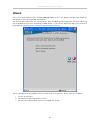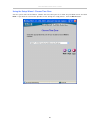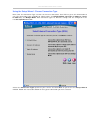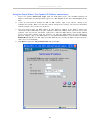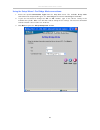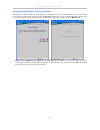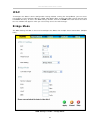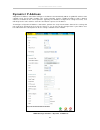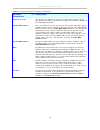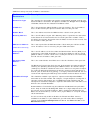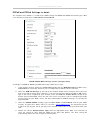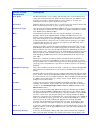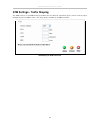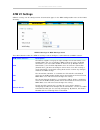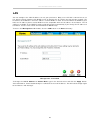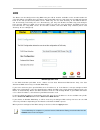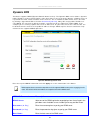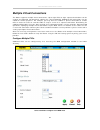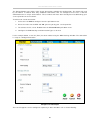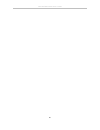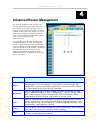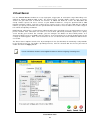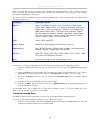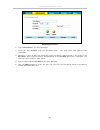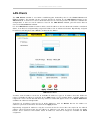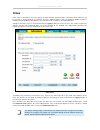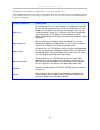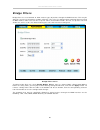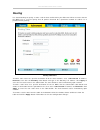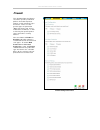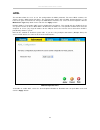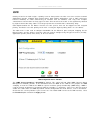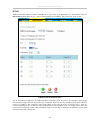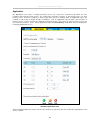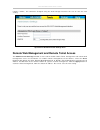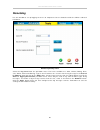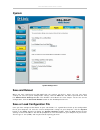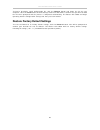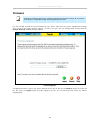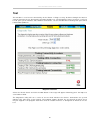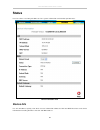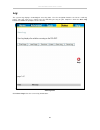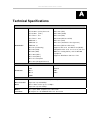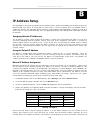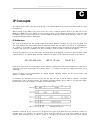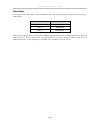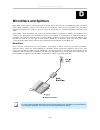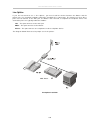- DL manuals
- D-Link
- Network Router
- DSL-504T
- User Manual
D-Link DSL-504T User Manual - About This User’S Guide
DSL-504T DSL Router User’s Guide
v
About This User’s Guide
This user’s guide provides instructions on how to install the DSL-504T ADSL Router and use it to provide
Internet access for an Ethernet LAN.
If you are using a computer with a functioning Ethernet port, the quickest and easiest way to set up the
DSL-504T is to follow the instructions provided in the Quick Installation Guide.
Before You Start
Please read and make sure you understand all the prerequisites for proper installation of your new
Router. Have all the necessary information and equipment on hand before beginning the installation.
Installation Overview
The procedure to install the Router can be described in general terms in the following steps:
1. Gather information and equipment needed to install the device. Before you begin the actual
installation make sure you have all the necessary information and equipment.
2. Install the hardware, connect the cables to the device and connect the power adapter.
3. Check the IP settings on your computer and change them if necessary so the computer can
access the web-based software built into the Router.
4. Use the web-based management software to configure the device to suit the requirements of
your ADSL service and private network.
Setup Wizard
Many users will be able to configure all the settings necessary to use the DSL-504T with the Setup
Wizard. For most ADSL users, the simplest way to setup the DSL-504T is to use the Setup Wizard to
configure the Internet connection. Once you access the web interface used to configure the device, just
launch the Setup Wizard to configure your Internet connection.
Packing List
Open the shipping carton and carefully remove all items. Make sure that you have the items listed here.
•
One DSL-504T ADSL Ethernet Router
•
One CD-ROM containing the User Guide
•
One twisted-pair telephone cable used for ADSL connection
•
One straight-through Ethernet cable
•
One power adapter suitable for your electric service
•
One Quick Installation Guide
Summary of DSL-504T
Page 1
Dsl-504t adsl router user guide january 2007.
Page 2
Dsl-504t dsl router user’s guide ii fcc warning this equipment has been tested and found to comply with the limits for a class a digital device, pursuant to part 15 of the fcc rules. These limits are designed to provide reasonable protection against harmful interference when the equipment is operate...
Page 3: Table of Contents
Table of contents about this user’s guide.............................................................................................................. V before you start ......................................................................................................... V installation overview...
Page 4
Lan clients.......................................................................................................................................................................... 62 snmp .................................................................................................................
Page 5: About This User’S Guide
Dsl-504t dsl router user’s guide v about this user’s guide this user’s guide provides instructions on how to install the dsl-504t adsl router and use it to provide internet access for an ethernet lan. If you are using a computer with a functioning ethernet port, the quickest and easiest way to set u...
Page 6: Installation Requirements
Dsl-504t dsl router user’s guide vi installation requirements in order to establish a connection to the internet it will be necessary to provide information to the router that will be stored in its memory. For some users, only their account information (username and password) is required. For others...
Page 7
Dsl-504t dsl router user’s guide vii information you will need from your adsl service provider: username this is the username used to log on to your adsl service provider’s network. It is commonly in the form − user@isp.Com.Au adsl service provider uses this to identify your account. Record info her...
Page 8
Dsl-504t dsl router user’s guide viii information you will need about your dsl-504t adsl router: username this is the username needed access the router’s management interface. When you attempt to connect to the device through a web browser you will be prompted to enter this username. The default use...
Page 9: Introduction
Dsl-504t dsl router user’s guide 1 1 introduction this section provides a brief description of the router, its associated technologies and a list of router features. Router description and operation the dsl-504t adsl router is designed to provide a simple and cost-effective adsl internet connection ...
Page 10
Dsl-504t dsl router user’s guide 2 router features the dsl-504t adsl router utilizes the latest adsl enhancements to provide a reliable internet portal suitable for most small to medium sized offices. Dsl-504t advantages include: • ppp (point-to-point protocol) security – the dsl-504t adsl router su...
Page 11
Dsl-504t dsl router user’s guide 3 standards compatibility and compliance the dsl-504t complies with or is compatible with the following standards as recognized by their respective agencies. • itu g.992.2 (g.Lite “splitterless adsl”) compliant • itu-t rec. I.361 compliant • rfc 791 internet protocol...
Page 12: Front Panel Display
Dsl-504t dsl router user’s guide 4 front panel display place the router in a location that permits an easy view of the led indicators on the front panel. The led indicators on the front panel include the power, status, adsl link/act and lan (1-4) link/act indicators. The adsl and ethernet indicators...
Page 13: Rear Panel Connections
Dsl-504t dsl router user’s guide 5 rear panel connections all cable connections to the router are made at the rear panel. Connect the power adapter here to power on the router. Use the reset button to restore the settings to the factory default values. See below for reset button location. Connect ne...
Page 14: Reset
Dsl-504t dsl router user’s guide 6 reset to reset the router to factory default settings including the default ip address 10.1.1.1, depress the reset button on the right side panel with a ballpoint pen, paper clip or similar object for a few seconds. The device will restart with default settings. Re...
Page 15: Hardware Installation
Dsl-504t dsl router user’s guide 7 2 hardware installation the dsl-504t maintains five separate interfaces, four switched ethernet ports and one adsl interface. Place the router in a location where it can be easily connected to the various devices as well as to a power source. The router should not ...
Page 16: Network Connections
Dsl-504t dsl router user’s guide 8 network connections network connections are provided through the adsl port and the four ethernet ports on the back of the router. See the rear panel diagram above and the illustrations below for examples. Connect adsl line use the adsl cable included with the route...
Page 17
Dsl-504t dsl router user’s guide 9 hub or switch to router connection connect the router to an uplink port on an ethernet hub or switch with a straight-through cable as shown in the diagram below: computer to router connection you can connect the router directly to a 10/100base-tx ethernet adapter c...
Page 18: Basic Router Configuration
Dsl-504t dsl router user’s guide 10 3 basic router configuration the first time you set up the router it is recommended that you configure the wan connection using a single computer making sure that both the computer and the router are not connected to the lan. Once the wan connection is functioning...
Page 19
Dsl-504t dsl router user’s guide 11 click the start installation button. Click the next button..
Page 20
Dsl-504t dsl router user’s guide 12 click the next button. Click the next button..
Page 21
Dsl-504t dsl router user’s guide 13 please wait as the router physical connectivity status is checked. When the router is finished, the first internet settings window opens: please choose your country and internet service provider from the drop-down menus and then click the next button..
Page 22
Dsl-504t dsl router user’s guide 14 please use the drop-down menus to complete your internet settings, including country, internet service provider, protocol, encapsulation, vpi, vci, and mtu. If you are unsure of these settings, please consult your isp. Click the next button. Please enter the corre...
Page 23
Dsl-504t dsl router user’s guide 15 please wait as the settings are saved and diagnostics are performed. If successful, the following window will open: click the finish button to complete the installation process!.
Page 24
Dsl-504t dsl router user’s guide 16 configuration summary 1. Connect to the router to configure the wan connection used by the router it is first necessary to communicate with the router through its management interface, which is html-based and can be accessed using a web browser. To access the mana...
Page 25
Dsl-504t dsl router user’s guide 17 configure windows xp for dhcp use the following steps to configure a computer running windows xp to be a dhcp client. 1. From the start menu on your desktop, go to settings, then click on network connections. 2. In the network connections window, right-click on la...
Page 26
Dsl-504t dsl router user’s guide 18 3. In the general tab of the local area connection properties menu, highlight internet protocol (tcp/ip) under “this connection uses the following items:” by clicking on it once. Click on the properties button. 4. Select “obtain an ip address automatically” by cli...
Page 27
Dsl-504t dsl router user’s guide 19 windows 2000 first, check for the ip protocol and, if necessary, install it: 1. In the windows task bar, click the start button, point to settings, and then click control panel. 2. Double-click the network and dial-up connections icon. 3. In the network and dial-u...
Page 28
Dsl-504t dsl router user’s guide 20 configure windows me for dhcp 1. In the control panel, double-click the network and dial-up connections icon. 2. In the network and dial-up connections window, right-click the network icon, and then select properties. 3. In the network properties dialog box, selec...
Page 29
Dsl-504t dsl router user’s guide 21 windows nt 4.0 workstations first, check for the ip protocol and, if necessary, install it: 1. In the windows nt task bar, click the start button, point to settings, and then click control panel. 2. In the control panel window, double-click the network icon. 3. In...
Page 30: Login to Home Page
Dsl-504t dsl router user’s guide 22 access the configuration manager now that your computer’s ip settings allow it to communicate with the router, you can access the configuration software. Note be sure that the web browser on your computer is not configured to use a proxy server in the internet set...
Page 31: Configure The Router
Dsl-504t dsl router user’s guide 23 configure the router when you successfully connect to the web manager, the home directory tab will display the setup wizard window. You can launch the setup wizard from this page or use the buttons located in the left panel of the web page to view other windows us...
Page 32: Wizard
Dsl-504t dsl router user’s guide 24 wizard to use the setup wizard, click the run wizard button in the first browser window and follow the instructions in the pop-up window that appears. The first window summarizes the setup process. Click the next button to proceed. You may stop using the setup wiz...
Page 33
Dsl-504t dsl router user’s guide 25 using the setup wizard - choose time zone set the system time of the router. Choose the time zone you are in from the pull-down menu and click next. If you wish to return to the previous menu during the setup process, click the back button..
Page 34
Dsl-504t dsl router user’s guide 26 using the setup wizard - choose connection type now select the connection type used for the internet connection. Your isp has given this information to you. The connection types available for “multi-mode” are pppoe/pppoa, dynamic ip address, static ip address,and ...
Page 35
Dsl-504t dsl router user’s guide 27 using the setup wizard - for pppoe/pppoa connections: 1. Type in the username and password used to identify and verify your account to the isp. 2. Select the specific connection type from the drop-down menu. The available ppp connection and encapsulation types are...
Page 36
Dsl-504t dsl router user’s guide 28 using the setup wizard - for dynamic ip address connections: 1. Select the specific connection type from the drop-down menu. The available dynamic ip address connection and encapsulation types are 1483 bridged ip llc and 1483 bridged ip vc- mux. 2. If you are inst...
Page 37
Dsl-504t dsl router user’s guide 29 using the setup wizard - for static ip address connections: 1. Select the specific connection type from the drop-down menu. The available static ip address connection and encapsulation types are 1483 bridged ip llc, 1483 bridged ip vc-mux, 1483 routed ip llc, 1483...
Page 38
Dsl-504t dsl router user’s guide 30 using the setup wizard - for bridge mode connections: 1. Select the specific connection type from the drop-down menu. The available bridge mode connection and encapsulation types are 1483 bridged ip llc and 1483 bridged ip vc-mux. 2. If you are instructed to chang...
Page 39
Dsl-504t dsl router user’s guide 31 using the setup wizard - finish and restart finally you can confirm that the setup process is completed. If you are satisfied that you have entered all the necessary information correctly, click the restart button to save the new configuration settings and restart...
Page 40: Wan
Dsl-504t dsl router user’s guide 32 wan to configure the router’s basic configuration settings without running the setup wizard, you can access the windows used to configure wireless, wan, lan, dhcp, dns, and dynamic dns settings directly from the home directory. To access the wan settings window, c...
Page 41
Dsl-504t dsl router user’s guide 33 select the connection type used for your account. The window will display settings that are appropriate for the connection type you select. Follow the instruction below according to the type of connection you select in the wan settings window. For bridged connecti...
Page 42: Dynamic Ip Address
Dsl-504t dsl router user’s guide 34 dynamic ip address a dynamic ip address connection configures the router to automatically obtain its global ip address from a dhcp server on the isp’s network. The service provider assigns a global ip address from a pool of addresses available to the service provi...
Page 43
Dsl-504t dsl router user’s guide 35 to configure a dynamic ip address connection for the wan, follow these steps: 1. Choose the dynamic ip address option from the wan setting pull-down menu. 2. Under the atm vc setting at the top of the window should not be changed unless you have been instructed to...
Page 44
Dsl-504t dsl router user’s guide 36 additional settings for dynamic ip address connections: dynamic ip parameters description connection type this specifies the connection type and encapsulation method used for your dynamic ip address connection. The options available are bridged ip llc or bridged i...
Page 45: Static Ip Address
Dsl-504t dsl router user’s guide 37 static ip address when the router is configured to use static ip address assignment for the wan connection, you must manually assign a global ip address, subnet mask and gateway ip address used for the wan connection. Most users will also need to configure dns ser...
Page 46
Dsl-504t dsl router user’s guide 38 3. Under the static ip heading, choose the connection type from the pull-down menu. This defines both the connection type and encapsulation method used for your adsl service. The available options are bridged ip llc, bridged ip vc-mux, routed ip llc, routed ip vc-...
Page 47
Dsl-504t dsl router user’s guide 39 additional settings for static ip address connections: static ip parameters description connection type this specifies the connection type and the encapsulation method used for your static ip address connection. The options available are bridged ip llc, bridged ip...
Page 48: Pppoe/pppoa
Dsl-504t dsl router user’s guide 40 pppoe/pppoa follow the instructions below to configure the router to use a pppoe or pppoa for the internet connection. Make sure you have all the necessary information before you configure the wan connection. Most users will only need to change some or all of the ...
Page 49
Dsl-504t dsl router user’s guide 41 pppoe and pppoa settings in detail the example menu below is a section of the wan settings for pppoe and pppoa connection types. Most users will only need to enter a user name and password. Pppoe/pppoa wan settings section (enlarged view) to configure a pppoe or p...
Page 50
Dsl-504t dsl router user’s guide 42 5. Choose the connection type from the pull-down menu located under the user name and password entry fields. This defines both the connection protocol and encapsulation method used for your adsl service. The available options are pppoa vc-mux, pppoa llc and pppoe ...
Page 51
Dsl-504t dsl router user’s guide 43 pppoe/pppoa parameters description user name for ppp connections, a user name and password are used to identify and verify your account to the isp. Enter the user name for your adsl service account. User names and passwords are case-sensitive, so enter this inform...
Page 52
Dsl-504t dsl router user’s guide 44 atm settings - traffic shaping the atm settings in the wan settings windows for the different connection types can be used to adjust qos parameters for adsl clients. This may not be available to all adsl accounts. Atm settings for wan connection.
Page 53
Dsl-504t dsl router user’s guide 45 the table below provides a description of the atm settings for traffic shaping. Atm parameters description service category the atm settings allow the user to adjust atm quality of service (qos) or traffic parameters to suit specific traffic requirements. For appl...
Page 54: Atm Vc Settings
Dsl-504t dsl router user’s guide 46 atm vc settings atm vc settings can be configured for all connection types in the wan configuration menu of the home directory. Atm vc settings in wan settings menu the table below describes the atm vc settings used to configure a connection for an adsl account. A...
Page 55: Pptp Connection
Dsl-504t dsl router user’s guide 47 pptp connection some isps use pptp tunneling to create a secure point-to-point connection that requires input of a user name and password. This connection type might operate together with a static ip address, dynamic ip address or a pppoe/pppoa type connection. Yo...
Page 56: Lan
Dsl-504t dsl router user’s guide 48 lan you can configure the lan ip address to suit your preference. Many users will find it convenient to use the default settings together with dhcp service to manage the ip settings for their private network. The ip address of the router is the base address used f...
Page 57: Dhcp
Dsl-504t dsl router user’s guide 49 dhcp configure dhcp server settings for the lan the two options for dhcp service are as follows: you may use the router as a dhcp server for your lan. You can disable dhcp service and manually configure ip settings for workstations. Follow the instructions below a...
Page 58
Dsl-504t dsl router user’s guide 50 use the router for dhcp to use the built-in dhcp server, click to select the dhcp server option if it is not already selected. The ip address pool settings can be adjusted. The starting ip address is the lowest available ip address (default = 10.1.1.2). If you cha...
Page 59: Dns
Dsl-504t dsl router user’s guide 51 dns the router can be configured to relay dns from your isp or another available service to workstations on your lan. When using dns relay, the router will accept dns requests from hosts on the lan and forward them to the isp (or alternative) dns servers. Dns rela...
Page 60: Dynamic Dns
Dsl-504t dsl router user’s guide 52 dynamic dns the router supports ddns (dynamic domain name service). The dynamic dns service allows a dynamic public ip address to be associated with a static host name in any of the many domains, allowing access to a specified host from various locations on the in...
Page 61: Save Settings And Reboot
Dsl-504t dsl router user’s guide 53 save settings and reboot when you have configured the dsl-504t with the settings you desire, make sure you save those settings. To save the system configuration settings, click the tools tab. You will be presented first with the administrator settings window. This...
Page 62
Dsl-504t dsl router user’s guide 54 multiple virtual connections the router supports multiple virtual connections. Up to eight pvcs to eight separate destinations can be created and operated simultaneously utilizing the same bandwidth. Additional pvc connections can be added for various purposes. Fo...
Page 63
Dsl-504t dsl router user’s guide 55 the pvc pull-down menu offers eight virtual connections available for configuration. The default vc used by the router is labeled pvc0. Any additional connections that are configured must have a vpi/vci combination that is unique to the router. These numbers will ...
Page 64
Dsl-504t dsl router user’s guide 56.
Page 65: Advanced Router Management
Dsl-504t dsl router user’s guide 57 4 advanced router management this chapter introduces and describes the management features that have not been presented in the previous chapter. These include the more advanced features used for network management and security as well as administrative tools to ma...
Page 66: Upnp
Dsl-504t dsl router user’s guide 58 upnp upnp supports zero-configuration networking and automatic discovery for many types of networked devices. When enabled, it allows other devices that support upnp to dynamically join a network, obtain an ip address, convey its capabilities, and learn about the ...
Page 67: Virtual Server
Dsl-504t dsl router user’s guide 59 virtual server use the virtual server window to set up single-port, trigger port or static-port range forwarding rules applied to inbound (wan-to-lan) traffic. The virtual server function allows remote users to access services on your lan such as ftp for file tran...
Page 68
Dsl-504t dsl router user’s guide 60 there are many different pre-configured rules available for specific functions such as internet gaming, vpn, streaming and interactive multi-media, standard tcp/ip protocols, reserved ports, p2p, network management applications, and so on. You may also create cust...
Page 69
Dsl-504t dsl router user’s guide 61 rule management menu 2. Type a rule name in the space provided. 3. Select the port protocol from the pull-down menu - you may select tcp, udp or both (tcp/udp). 4. Configure a range of ports for forwarding. Type the lowest numbered port in the range in the port st...
Page 70: Lan Clients
Dsl-504t dsl router user’s guide 62 lan clients the lan clients window is used when establishing port forwarding rules in the virtual server and filters windows. This window can be accessed directly by clicking on the lan clients button in the advanced tab. In order to use these advanced features it...
Page 71: Snmp
Dsl-504t dsl router user’s guide 63 snmp simple network management protocol is a standard for internetwork and intranetwork management. Snmp management menu configure these parameters for snmp on the router: snmp category parameters snmp management this is used to enable or disable snmp agent and sn...
Page 72: Filters
Dsl-504t dsl router user’s guide 64 filters filter rules in the router are put in place to allow or block specified traffic. The filter rules however can be used in a single direction to examine and then allow or deny traffic for inbound (wan to lan) or outbound (lan to wan) routed data. The rules b...
Page 73
Dsl-504t dsl router user’s guide 65 the parameters described in the table below are used to set up filter rules. Click the apply button to put the new rule into effect. Any filter rule configured in the window will appear in the filters list with the new settings. The router must save the new settin...
Page 74: Bridge Filters
Dsl-504t dsl router user’s guide 66 bridge filters bridge filters are used to block or allow various types of packets through the wan interface. This may be done for security or to improve network efficiency. The rules are configured for individual devices based on mac address. Filter rules can be s...
Page 75: Routing
Dsl-504t dsl router user’s guide 67 routing use static routing to specify a route used for data traffic within your ethernet lan or to route data on the wan. This is used to specify that all packets destined for a particular network or subnet use a predetermined gateway. Routing table menu to add a ...
Page 76: Dmz
Dsl-504t dsl router user’s guide 68 dmz since some applications are not compatible with nat, the router supports use of a dmz ip address for a single host on the lan. This ip address is not protected by nat and will therefore be visible to agents on the internet with the right type of software. Keep...
Page 77: Parental Control
Dsl-504t dsl router user’s guide 69 parental control use parental controls to deny access to specified websites or websites containing specified words in the url. Parental control window.
Page 78: Url Blocking
Dsl-504t dsl router user’s guide 70 url blocking url or uniform resource locator is a specially formatted text string that uniquely defines an internet website. This window will allow users to block computers on the lan from accessing certain urls. This may be accomplished by simply entering the url...
Page 79: Firewall
Dsl-504t dsl router user’s guide 71 firewall firewall configuration menu this window allows the router to enforce specific predefined policies intended to protect against certain common types of attacks. There are two general types of protection (dos, port scan) that can be enabled on the router, as...
Page 80
Dsl-504t dsl router user’s guide 72 when dos, port scan, or service filtering protection is enabled, it will create a firewall policy to protect your network against the following: dos protection port scan protection service filtering • syn flood check • icmp redirection check • fin/urg/psh attack •...
Page 81: Rip
Dsl-504t dsl router user’s guide 73 rip the router supports rip v1 and rip v2 used to share routing tables with other layer 3 routing devices on your local network or remote lan. Rip system wide configuration menu to enable rip, select enabledfrom the rip pull-down menu, select the protocol (ripv1 a...
Page 82: Adsl
Dsl-504t dsl router user’s guide 74 adsl this window allows the user to set the configuration for adsl protocols. For most adsl accounts the default settings (multi-mode) will work. This configuration works with all adsl implementations. If you have been given instructions to change the modulation m...
Page 83: Atm Vcc
Dsl-504t dsl router user’s guide 75 atm vcc this window allows the user to adjust atm quality of service (qos) or traffic parameters to suit specific traffic requirements. For applications or circumstances where packet loss or packet delay are a concern, atm qos can be adjusted to minimize problems....
Page 84: Qos
Dsl-504t dsl router user’s guide 76 qos quality of service or qos assigns a priority level to data packets to make sure time sensitive network applications operate smoothly with minimal delay. Qos enables applications such as voip (voice-over internet protocol) or video conferencing to function well...
Page 85
Dsl-504t dsl router user’s guide 77 port mapping and priority setting to set qos for the router, first click the port mapping qos check option in the middle of the window. This will open the menu pictured below. Select the pvc (pvc0-pvc7) that will associate with the corresponding port and choose a ...
Page 86: Ip Qos
Dsl-504t dsl router user’s guide 78 ip qos qos information contained in the header of ip packets is also used for priority management. To use ip qos, select the ip qos option, the menu changes to display new configuration parameters. For multiple pvc accounts, select the pvc to associate with the co...
Page 87
Dsl-504t dsl router user’s guide 79 ip tos additional ip qos options become available when you select tos, application, or user definefrom the classified by drop-down menu. Select tosto display the ip qos by type of service (tos) menu. Ip qos for tos configuration menu the ip tos allows assignment o...
Page 88
Dsl-504t dsl router user’s guide 80 application for application class qos, a weighted priority can be set. Select the mechanism by which the four hardware-determined priority queues are emptied by assigning a weight, in percentage terms, to each priority queue, and then assigning a packet type that ...
Page 89
Dsl-504t dsl router user’s guide 81 user defined user defined class qos, also uses weighted priority, and allows specification the number of bytes from the beginning of a given packet’s ip header to set a pointer. From this pointer, you can then specify a value (in hexadecimal) and a mask (in hexade...
Page 90: Tools
Dsl-504t dsl router user’s guide 82 tools click the tools tab to reveal the window buttons for various functions located in this directory. The administrator settings window is the first item in the tools directory. This window is used to change the system password used to access the web manager, to...
Page 91
Dsl-504t dsl router user’s guide 83 remains “admin”, this cannot be changed using the web manager interface. Be sure to save the new setting. Top section of the administrator settings menu remote web management and remote telnet access the administrator settings window is also used to enable remote ...
Page 92: Time
Dsl-504t dsl router user’s guide 84 time the router provides a number of options to maintain current date and time including sntp. Time menu to configure system time on the router, select the method used to maintain time. The options available include sntp, using your computer’s system clock (defaul...
Page 93
Dsl-504t dsl router user’s guide 85 time menu (sntp) if you opt to use sntp, you must select the desired time zone, enable or disable daylight saving time, and enter the sntp server url or ip address. Click the apply button to set the system time..
Page 94: Remotelog
Dsl-504t dsl router user’s guide 86 remotelog use this window to set up logging to servers or computers that are located outside the lan or subnet of the router. Remote log settings menu select the log level from the pull-down menu. The levels available are: alert, critical, debug, error, info, noti...
Page 95: System
Dsl-504t dsl router user’s guide 87 system system settings menu save and reboot when you have configured the dsl-504t with the settings you desire, make sure you save those settings. To save the system configuration settings, click the tools tab. You will be presented first with the administrator se...
Page 96
Dsl-504t dsl router user’s guide 88 to load a previously saved configuration file, click the browse button and locate the file on your computer. Click the load button to load settings from local hard drive. Confirm that you want to load the file when prompted and the process is completed automatical...
Page 97: Firmware
Dsl-504t dsl router user’s guide 89 firmware note performing a firmware upgrade can sometimes change the configuration settings. Be sure to back- up the router’s configuration settings before upgrading the firmware. Use this window to load the latest firmware for the device. Note that the device con...
Page 98: Miscellaneous
Dsl-504t dsl router user’s guide 90 miscellaneous to perform a standard ping test for network connectivity, click the misc. Window button in the tools directory to view the miscellaneous configuration window. This window is also used to enable igmp forwarding (igmp proxy). Miscellaneous configuratio...
Page 99: Test
Dsl-504t dsl router user’s guide 91 test this window is used to test connectivity of the router. A ping test may be done through the local or external interface to test connectivity to known ip addresses. The diagnostics feature executes a series of test of your system software and hardware connecti...
Page 100: Status
Dsl-504t dsl router user’s guide 92 status use the various read-only windows to view system information and monitor performance. Device information menu device info use this window to quickly view basic current information about the lan and wan interfaces and device information including firmware ve...
Page 101: Dhcp Clients
Dsl-504t dsl router user’s guide 93 dhcp clients dhcp clients are listed by mac address, ip address, and host name. Dhcp clients list.
Page 102: Log
Dsl-504t dsl router user’s guide 94 log the system log displays chronological event log data. Use the navigation buttons to view or scroll log pages. You may also save a simple text file containing the log to your computer. Click the save log button and follow the prompts to save the file. View log ...
Page 103: Statistics
Dsl-504t dsl router user’s guide 95 statistics use this window to monitor traffic on the ethernet or adsl internet connection. Select the interface for which you want to view packet statistics and the information will appear below. Traffic statistics menu click refresh to view traffic information..
Page 104: Adsl
Dsl-504t dsl router user’s guide 96 adsl use this window to view status information and the test page for troubleshooting the adsl connection. Adsl status menu.
Page 105: Help
Dsl-504t dsl router user’s guide 97 help the help tab will give basic information referring to various windows located in the router. Help menu.
Page 106: Technical Specifications
Dsl-504t dsl router user’s guide 98 a technical specifications general standards: itu g.992.1 (g.Dmt) annex a itu g.992.2 (g.Lite) annex a itu g.994.1 (g.Hs) itu-t rec. I.361 itu-t rec. I.610 ieee 802.3 ieee 802.3u ieee 802.1d rfc 791 (ip routing) rfc 792 (udp) rfc 826 (arp) rfc 1058 (rip 1) rfc 138...
Page 107
Dsl-504t dsl router user’s guide 99 physical and environmental dc inputs: power adapter: input: 100v ~ 240v ac 50 ~ 60hz output: 12v ac, 1.2a power consumption: 12 watts (max) operating temperature: 0° to 40° c (32° - 104° f) humidity: 5 to 95% (non-condensing) dimensions: 180 x 141 x 30 mm weight: ...
Page 108: Ip Address Setup
Dsl-504t dsl router user’s guide 100 b ip address setup the dsl-504t is designed to provide network administrators maximum flexibility for ip addressing on the ethernet lan. The easiest ip setup choice in most cases is to let the router do it using dhcp, which is enabled by default. This appendix br...
Page 109
Dsl-504t dsl router user’s guide 101 three numbers denote the host ip address (each computer must have a unique address to distinguish it on the network). The ip address scheme used in example #1 can be used for any lan that requires up to 253 separate ip addresses (excluding the router). Notice tha...
Page 110: Ip Concepts
Dsl-504t dsl router user’s guide 102 c ip concepts this appendix describes some basic ip concepts, the tcp/ip addressing scheme and shows how to assign ip addresses. When setting up the router, you must make sure it has a valid ip address. Even if you will not use the wan port (adsl port), you shoul...
Page 111
Dsl-504t dsl router user’s guide 103 hosts; class b is for networks that have 256 to 65534 hosts; class c is for networks with less than 256 hosts. Ip network classes class maximum number of networks in class network addresses (host portion in parenthesis) maximum number of hosts per network a 126 1...
Page 112
Dsl-504t dsl router user’s guide 104 subnet mask in the absence of subnetworks, standard tcp/ip addressing may be used by specifying subnet masks as shown below. Ip class subnet mask class a 255.0.0.0 class b 255.255.0.0 class c 255.255.255.0 subnet mask settings other than those listed above add si...
Page 113: Microfilters and Splitters
Dsl-504t dsl router user’s guide 105 d microfilters and splitters most adsl clients will be required to install a simple device that prevents the adsl line from interfering with regular telephone services. These devices are commonly referred to as microfilters or sometimes called (inaccurately) line...
Page 114
Dsl-504t dsl router user’s guide 106 line splitter if you are instructed to use a “line splitter”, you must install the device between the router and the phone jack. Use standard telephone cable with standard rj-11 connectors. The splitter has three rj-11 ports used to connect to the wall jack, the ...
Page 115
Offices australia d-link australia 1 giffnock avenue, north ryde, nsw 2113, sydney, australia tel: 61-2-8899-1800 fax: 61-2-8899-1868 toll free (australia): 1300-766 868 toll free (new zealand): 0800 900 900 url: www.Dlink.Com.Au / www.Dlink.Co.Nz e-mail: support@dlink.Com.Au brazil d-link brasil lt...