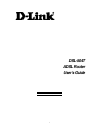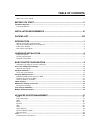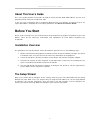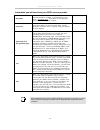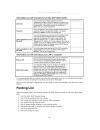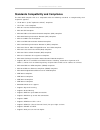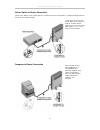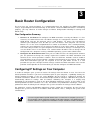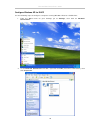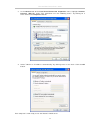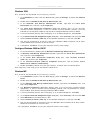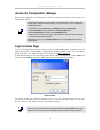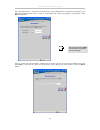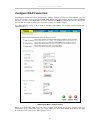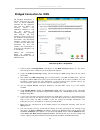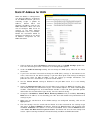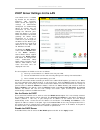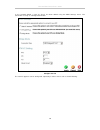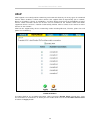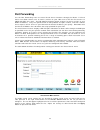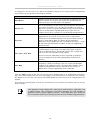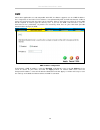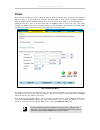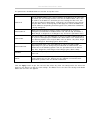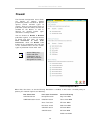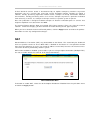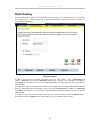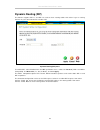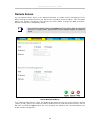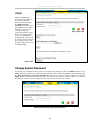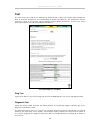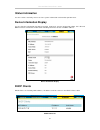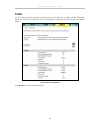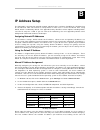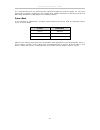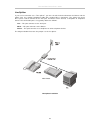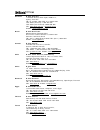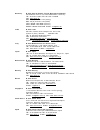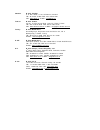I dsl-504t adsl router user ’s guide march 2005 651sl504t045.
Dsl-504t dsl router user ’s guide ii fcc warning this equipment has been tested and found to comply with the limits for a class a digital device, pursuant to part 15 of the fcc rules. These limits are designed to provide reasonable protection against harmful interference when the equipment is operat...
Table of contents about this user’s guide ................................................................................................. V before you start ............................................................................................... V installation overview.........................
Save or load configuration file ..................................................................................... 46 restore factory default settings.................................................................................... 46 time..........................................................
Dsl-504t dsl router user ’s guide v about this user ’s guide this user’s guide provides instructions on how to install the dsl-504t adsl router and use it to provide internet access for an ethernet lan. If you are using a computer with a functioning ethernet port, the quickest and easiest way to set...
Dsl-504t dsl router user ’s guide vi installation requirements in order to establish a connection to the internet it will be necessary to provide information to the router that will be stored in its memory. For some users, only their account information (username and password) is required. For other...
Dsl-504t dsl router user ’s guide vii information you will need from your adsl service provider: username this is the username used to log on to your adsl service provider’s network. It is commonly in the form − user@isp.Com. Your adsl service provider uses this to identify your account. Record info...
Dsl-504t dsl router user ’s guide 1 1 introduction this section provides a brief description of the router, its associated technologies and a list of router features. Router description and operation the dsl-504t adsl router is designed to provide a simple and cost-effective adsl internet connection...
Dsl-504t dsl router user ’s guide 2 router features the dsl-504t adsl router utilizes the latest adsl enhancements to provide a reliable internet portal suitable for most small to medium sized offices. Dsl-504t advantages include: • ppp (point-to-point protocol) security – the dsl-504t adsl router s...
Dsl-504t dsl router user ’s guide 3 standards compatibility and compliance the dsl-504t complies with or is compatible with the following standards as recognized by their respective agencies. • itu g.992.2 (g.Lite “splitterless adsl”) compliant • itu-t rec. I.361 compliant • rfc 791 internet protoco...
Dsl-504t dsl router user ’s guide 4 front panel display place the router in a location that permits an easy view of the led indicators on the front panel. The led indicators on the front panel include the power, status, adsl link/act and lan (1-4) link/act indicators. The adsl and ethernet indicator...
Dsl-504t dsl router user ’s guide 5 rear panel connections all cable connections to the router are made at the rear panel. Connect the power adapter here to power on the router. Use the reset button to restore the settings to the factory default values. Adsl port- connect to adsl line ethernet ports...
Dsl-504t dsl router user ’s guide 6 2 hardware installation the dsl-504t maintains five separate interfaces, four switched ethernet ports and one adsl interface. Place the router in a location where it can be easily connected to the various devices as well as to a power source. The router should not...
Dsl-504t dsl router user ’s guide 7 network connections network connections are provided through the adsl port and the four ethernet ports on the back of the router. See the rear panel diagram above and the illustrations below for examples. Connect adsl line use the adsl cable included with the rout...
Dsl-504t dsl router user ’s guide 8 hub or switch to router connection connect the router to an uplink port on an ethernet hub or switch with a straight-through cable as shown in the diagram below: computer to router connection you can connect the router directly to a 10/100base-tx ethernet adapter ...
Dsl-504t dsl router user ’s guide 9 3 basic router configuration the first time you setup the router it is recommended that you configure the wan connection using a single computer connected directly to the router. Once the wan connection is functioning properly, you may continue to make changes to ...
Dsl-504t dsl router user ’s guide 10 configure windows xp for dhcp use the following steps to configure a computer running windows xp to be a dhcp client. 1. From the start menu on your desktop, go to settings, then click on network connections. 2. In the network connections window, right-click on l...
Dsl-504t dsl router user ’s guide 11 3. In the general tab of the local area connection properties menu, highlight internet protocol (tcp/ip) under “this connection uses the following items:” by clicking on it once. Click on the properties button. 4. Select “obtain an ip address automatically” by cl...
Dsl-504t dsl router user ’s guide 12 windows 2000 first, check for the ip protocol and, if necessary, install it: 1. In the windows task bar, click the start button, point to settings, and then click control panel. 2. Double-click the network and dial-up connections icon. 3. In the network and dial-...
Dsl-504t dsl router user ’s guide 13 configure windows me for dhcp 1. In the control panel, double-click the network and dial-up connections icon. 2. In the network and dial-up connections window, right-click the network icon, and then select properties. 3. In the network properties dialog box, sele...
Dsl-504t dsl router user ’s guide 14 windows nt 4.0 workstations first, check for the ip protocol and, if necessary, install it: 1. In the windows nt task bar, click the start button, point to settings, and then click control panel. 2. In the control panel window, double-click the network icon. 3. I...
Dsl-504t dsl router user ’s guide 15 access the configuration manager now that your computer’s ip settings allow it to communicate with the router, you can access the configuration software. Note be sure that the web browser on your computer is not configured to use a proxy server in the internet se...
Dsl-504t dsl router user ’s guide 16 configure the router when you successfully connect to the web manager, the home directory tab will display the setup wizard menu. You can launch the setup wizard from this page or use the menu buttons located in the left panel of the web page to view other menus ...
Dsl-504t dsl router user ’s guide 17 using the setup wizard to use the setup wizard, click the run wizard button in the first browser window and follow the instructions in the pop-up window that appears. The first window summarizes the setup process. Click the next button to proceed. You may stop us...
Dsl-504t dsl router user ’s guide 18 set a password that is required to make changes to the configuration settings of the router in the advanced configurations menus. Type in a password and verify it by typing a second time. Click next to continue. Set the system time of the router. Choose the time ...
Dsl-504t dsl router user ’s guide 19 now select the connection type for the internet and enter your account user name and password. Your isp has given this information to you. The connection types available in the setup wizard menu are pppoe llc, pppoa llc and pppoa vc-mux. For bridge mode and stati...
Dsl-504t dsl router user ’s guide 20 finally you can confirm that the setup process is completed. If you are satisfied that you have entered all the necessary information correctly, click the restart button to save the new configuration settings and restart the router. If you need to change settings...
Dsl-504t dsl router user ’s guide 21 configure wan connection to configure the router’s basic configuration settings without running the setup wizard, you can access the menus used to configure wan, lan, dhcp and dns settings directly from the home directory. To access the wan settings menu, click o...
Dsl-504t dsl router user ’s guide 22 pppoe and pppoa connection for wan follow the instructions below to configure the router to use a pppoe or pppoa for the internet connection. Make sure you have all the necessary information before you configure the wan connection. 1. Click to select the pppoe/pp...
Dsl-504t dsl router user ’s guide 23 bridged connection for wan wan settings menu – bridge mode 1. Click to select the bridge mode radio button in the wan settings options list. The menu will change to offer a different set of configuration options. 2. Under the atm vc setting heading, do not change...
Dsl-504t dsl router user ’s guide 24 static ip address for wan wan settings - static ip 1. Click to select the static ip address radio button listed in the wan settings options list. The menu will change to offer a different set of configuration options. 2. Under the atm vc setting heading, do not c...
Dsl-504t dsl router user ’s guide 25 lan ip settings you can configure the lan ip address to suit your preference. Many users will find it convenient to use the default settings together with dhcp service to manage the ip settings for their private network. The ip address of the router is the base a...
Dsl-504t dsl router user ’s guide 26 dhcp server settings for the lan configure dhcp server settings for the lan the three options for dhcp service are as follows: § you may use the router as a dhcp server for your lan. § you can disable dhcp service and manually configure ip settings for workstatio...
Dsl-504t dsl router user ’s guide 27 dhcp relay to use dhcp service from your isp, select the dhcp relay option and type the dhcp relay ip address in the space provided. Click apply to begin dhcp relay from the isp. Dns server settings the router can be configured to relay dns from your isp or anoth...
Dsl-504t dsl router user ’s guide 28 save settings and reboot when you have configured the dsl-504t with the settings you desire, make sure you save those settings. To save the system configuration settings, click the tools tab. You will be presented first with the administrator settings menu. This ...
Dsl-504t dsl router user ’s guide 29 multiple virtual connections the router supports multiple virtual connections. Up to eight pvcs to eight separate destinations can be created and operated simultaneously utilizing the same bandwidth. Additional pvc connections can be added for various purposes. F...
Dsl-504t dsl router user ’s guide 30 in the example below, a new vc (pvc1) has been added using the wan settings menu. The connection is setup as a bridged connection. Configure new vc the new vc appears can be configured separately in other menus such as static routing..
Dsl-504t dsl router user ’s guide 31 4 advanced router management this chapter introduces and describes the management features that have not been presented in the previous chapter. These include the more advanced features used for network management and security as well as administrative tools to m...
Dsl-504t dsl router user ’s guide 32 upnp upnp supports zero-configuration networking and automatic discovery for many types of networked devices. When enabled, it allows other devices that support upnp to dynamically join a network, obtain an ip address, convey its capabilities, and learn about the...
Dsl-504t dsl router user ’s guide 33 port forwarding use the port forwarding menu to create virtual server functions through the router. A virtual server can allow remote users to access services on your lan such as ftp for file transfers or smtp and pop3 for e-mail. The dsl-504t will accept remote ...
Dsl-504t dsl router user ’s guide 34 to configure a virtual server set, define the following settings in the virtual server configuration menu located in the top half of the browser window. Parameter description rule name provide a name for the rule. This name will not appear in the list below, howe...
Dsl-504t dsl router user ’s guide 35 dmz since some applications are not compatible with nat, the router supports use of a dmz ip address for a single host on the lan. This ip address is not protected by nat and will therefore be visible to agents on the internet with the right type of software. Kee...
Dsl-504t dsl router user ’s guide 36 filters filter rules in the router are put in place to allow or block specified traffic. The filter rules however can be used in a single direction to examine and then allow or deny traffic for inbound (wan to lan) or outbound (lan to wan) routed data. The rules ...
Dsl-504t dsl router user ’s guide 37 the parameters described below are used to set up filter rules. Parameter description source ip for an outbound filter, this is the ip address or ip addresses on your lan for which you are creating the filter rule. For an inbound filter, this is the ip address or...
Dsl-504t dsl router user ’s guide 38 firewall firewall configuration menu when dos, port scan, or service filtering protection is enabled, it will create a firewall policy to protect your network against the following: dos protection port scan protection service filtering syn flood check icmp redire...
Dsl-504t dsl router user ’s guide 39 a dos "denial-of-service" attack is characterized by an explicit attempt by attackers to prevent legitimate users of a service from using that service. Examples include: attempts to "flood" a network, thereby preventing legitimate network traffic, attempts to dis...
Dsl-504t dsl router user ’s guide 40 atm the atm menu allows the user to adjust atm quality of service (qos) or traffic parameters to suit specific traffic requirements. For applications or circumstances where packet loss or packet delay are a concern, atm qos can be adjusted to minimize problems. F...
Dsl-504t dsl router user ’s guide 41 the atm menu parameters are described as follows: parameter description pvc select the connection to adjust qos settings from the drop-down menu. Service category ubr – unspecified bit rate, this is the default category used for general- purpose internet traffic ...
Dsl-504t dsl router user ’s guide 42 static routing use static routing to specify a route used for data traffic within your ethernet lan or to route data on the wan. This is used to specify that all packets destined for a particular network or subnet use a predetermined gateway. Static routing menu ...
Dsl-504t dsl router user ’s guide 43 dynamic routing (rip) the router supports rip v1 and rip v2 used to share routing tables with other layer 3 routing devices on your local network or remote lan. Dynamic routing (rip) menu to enable rip, select enabledfrom the rip pull-down menu, select the protoc...
Dsl-504t dsl router user ’s guide 44 remote access use the remote access menu in the advanced directory to enable remote management of the router through the web interface or via telnet from a specified source ip address. This will enable router and network managment from outside the local network t...
Dsl-504t dsl router user ’s guide 45 tools click the tools tab to reveal the menu buttons for various functions located in this directory. The administrator settings is the first menu that appears in the tools directory. This menu is used to change the system password used to access the web manager,...
Dsl-504t dsl router user ’s guide 46 save or load configuration file once you have configured the router to your satisfaction, it is a good idea to back up the configuration file to your computer. To save the current configuration settings to your computer, click the admin button in the tools direct...
Dsl-504t dsl router user ’s guide 47 time the router provides a number of options to maintain current date and time including sntp. Time & date configuration to configure system time on the router, select the method used to maintain time. The options available include sntp, using your computer’s sys...
Dsl-504t dsl router user ’s guide 48 firmware note performing a firmware upgrade can sometimes change the configuration settings. Be sure to back-up the router ’s configuration settings before upgrading the firmware. Use the firmware upgrade menu to load the latest firmware for the device. Note that...
Dsl-504t dsl router user ’s guide 49 test the test menus are used to test connectivity of the router. A ping test may be done through the local or external interface to test connectivity to known ip addresses. The diagnostics feature executes a series of test of your system software and hardware con...
Dsl-504t dsl router user ’s guide 50 save & reboot when you have configured the dsl-504t with the settings you desire, make sure you save those settings. To save the system configuration settings, click the tools tab. You will be presented first with the administrator settings menu. This menu is des...
Dsl-504t dsl router user ’s guide 51 status information use the various read-only menus to view system information and monitor performance. Device information display use the device information window to quickly view basic current information about the lan and wan interfaces and device information i...
Dsl-504t dsl router user ’s guide 52 log the system log displays chronological event log data. Use the navigation buttons to view or scroll log pages. You may also save a simple text file containing the log to your computer. Click the save log button and follow the prompts to save the file. Log disp...
Dsl-504t dsl router user ’s guide 53 traffic use the traffic statistics window to monitor traffic on the ethernet or adsl internet connection. Select the interface for which you want to view packet statistics and the information will appear below. Traffic statistics information click refresh to view...
Dsl-504t dsl router user ’s guide 54 adsl use the adsl status information and the test page for troubleshooting the adsl connection. Adsl status information.
Dsl-504t dsl router user ’s guide 55 a technical specifications general standards: itu g.992.1 (g.Dmt) annex a itu g.992.2 (g.Lite) annex a itu g.994.1 (g.Hs) itu-t rec. I.361 itu-t rec. I.610 ieee 802.3 ieee 802.3u ieee 802.1d rfc 791 (ip routing) rfc 792 (udp) rfc 826 (arp) rfc 1058 (rip 1) rfc 13...
Dsl-504t dsl router user ’s guide 56 physical and environmental dc inputs: power adapter: input: 100v ~ 240v ac 50 ~ 60hz output: 12v ac, 1.2a power consumption: 12 watts (max) operating temperature: 0° to 40° c (32° - 104° f) humidity: 5 to 95% (non-condensing) dimensions: 180 x 141 x 30 mm weight:...
Dsl-504t dsl router user ’s guide 57 b ip address setup the dsl-504t is designed to provide network administrators maximum flexibility for ip addressing on the ethernet lan. The easiest ip setup choice in most cases is to let the router do it using dhcp, which is enabled by default. This appendix br...
Dsl-504t dsl router user ’s guide 58 network), while the last three numbers denote the host ip address (each computer must have a unique address to distinguish it on the network). The ip address scheme used in example #1 can be used for any lan that requires up to 253 separate ip addresses (excludin...
Dsl-504t dsl router user ’s guide 59 c ip concepts this appendix describes some basic ip concepts, the tcp/ip addressing scheme and shows how to assign ip addresses. When setting up the router, you must make sure it has a valid ip address. Even if you will not use the wan port (adsl port), you shoul...
Dsl-504t dsl router user ’s guide 60 networks attached to the internet are assigned class types that determine the maximum number of possible hosts per network. The previous figure illustrates how the net and host portions of the ip address differ among the three classes. Class a is assigned to netw...
Dsl-504t dsl router user ’s guide 61 it is recommended that you choose private network ip addresses from the above list. For more information on address assignment, refer to rfc 1597, address allocation for private internets and rfc 1466, guidelines for management of ip address space. Subnet mask in...
Dsl-504t dsl router user ’s guide 62 d microfilters and splitters most adsl clients will be required to install a simple device that prevents the adsl line from interfering with regular telephone services. These devices are commonly referred to as microfilters or sometimes called (inaccurately) line...
Dsl-504t dsl router user ’s guide 63 line splitter if you are instructed to use a “line splitter”, you must install the device between the router and the phone jack. Use standard telephone cable with standard rj-11 connectors. The splitter has three rj-11 ports used to connect to the wall jack, the ...
Offices australia d-link australia 1 giffnock avenue, north ryde, nsw 2113, sydney, australia tel: 61-2-8899-1800 fax: 61-2-8899-1868 toll free (australia): 1300-766 868 toll free (new zealand): 0800 900 900 url: www.Dlink.Com.Au / www.Dlink.Co.Nz e-mail: support@dlink.Com.Au brazil d-link brasil lt...
Germany d-link central europe (d-link deutschland gmbh) schwalbacher strasse 74, d-65760 eschborn, germany tel: 49-6196-77990 fax: 49-6196-7799300 url: www.Dlink.De bbs: 49-(0) 6192-971199 (analog) bbs: 49-(0) 6192-971198 (isdn) info: 00800-7250-0000 (toll free) help: 00800-7250-4000 (toll free) rep...
Sweden d-link sweden p. O. Box 15036, s-167 15 bromma, sweden tel: 46-8-564-61900 fax: 46-8-564-61901 url: www.Dlink.Se e-mail: info@dlink.Se taiwan d-link taiwan 2f, no. 119 pao-chung road, hsin-tien, taipei, taiwan tel: 886-2-2910-2626 fax: 886-2-2910-1515 url: www.Dlinktw.Com.Tw e-mail: dssqa@tsc...