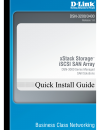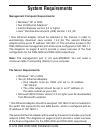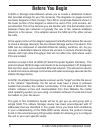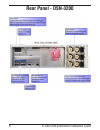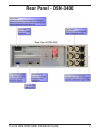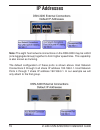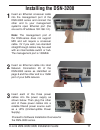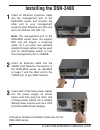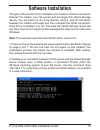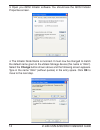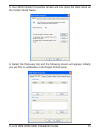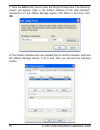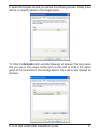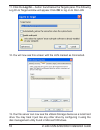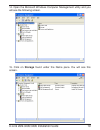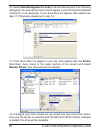- DL manuals
- D-Link
- Storage
- DSN-3200 - xStack Storage Area Network Array Hard Drive
- Quick Installation Manual
D-Link DSN-3200 - xStack Storage Area Network Array Hard Drive Quick Installation Manual - Rear Panel - Dsn-3200
Summary of DSN-3200 - xStack Storage Area Network Array Hard Drive
Page 2: Package Contents
D-link dsn-3200/3400 installation guide 2 package contents dsn-3200/3400 xstack storage area network (san) array cd-rom with user guide if any of the above items are missing, please contact your reseller. Keys power cables rack mount rails hardware and screws.
Page 3: System Requirements
D-link dsn-3200/3400 installation guide 3 system requirements management computer requirements: • windows ™ xp or 2000 • two (2) ethernet adapters* • internet explorer version 5.0 or higher • java ™ runtime environment (jre) version 1.4.2_08 * one ethernet adapter should be attached to the internet ...
Page 4: Before You Begin
D-link dsn-3200/3400 installation guide 4 before you begin a san or storage area network allows you to create a dedicated network that provides storage for your file server(s). The diagrams on pages 8 and 9 are basic diagrams of this concept. The lan or local area network shown in the lower portion ...
Page 5: Front View - Dsn-3200/3400
D-link dsn-3200/3400 installation guide front view - dsn-3200/3400
Page 6: Rear Panel - Dsn-3200
D-link dsn-3200/3400 installation guide rear panel - dsn-3200
Page 7: Rear Panel - Dsn-3400
D-link dsn-3200/3400 installation guide rear panel - dsn-3400
Page 8: Dsn-3200 Network Diagram
D-link dsn-3200/3400 installation guide dsn-3200 network diagram.
Page 9: Dsn-3400 Network Diagram
D-link dsn-3200/3400 installation guide dsn-3400 network diagram.
Page 10: Ip Addresses
D-link dsn-3200/3400 installation guide 10 note: the eight host network connections on the dsn-3200 may be lag’d (link aggregate group) together to form higher speed links. This capability is also known as trunking. The default configuration of these ports is shown above. Host network connections 0 ...
Page 11: Installing The Dsn-3200
D-link dsn-3200/3400 installation guide 11 installing the dsn-3200 insert an ethernet crossover cable into the management port of the dsn-3000 series and connect the other end to your management system’s open ethernet port (the one set to ip address 192.168.1.2). Note: the management port of the dsn...
Page 12: Installing The Dsn-3400
D-link dsn-3200/3400 installation guide 12 installing the dsn-3400 insert an ethernet crossover cable into the management port of the dsn-3000 series and connect the other end to your management system’s open ethernet port (the one set to ip address 192.168.1.2). Note: the management port of the dsn...
Page 13: Software Installation
D-link dsn-3200/3400 installation guide 13 the goal of this portion of the installation is to create a software connection between the initiator (your file server) and the target (the xstack storage device). You will power on all of the devices, verify a valid ip connection between the initiator and...
Page 14: Ok To
D-link dsn-3200/3400 installation guide 14 4. The initiator node name is incorrect. It must now be changed to match the default name given to the xstack storage device (this name is “dlink”). Select the change button shown above and the following screen appears. Type in the name “dlink” (without quo...
Page 15
D-link dsn-3200/3400 installation guide 1 5. Your iscsi intitator properties screen will now show the dlink name as the initiator node name. 6. Select the discovery tab and the following screen will appear. Initially you will find no addresses in the target portals pane..
Page 16: Ok.
D-link dsn-3200/3400 installation guide 1 7. Click the add button found under the target portals pane. The following screen will appear. Type in the default address of the host network connection on the xstack storage device (192.168.2.1) and then click ok. 8. The initiator software will now validat...
Page 17
D-link dsn-3200/3400 installation guide 1 9. Select the targets tab and you will see the following screen. Initially there will be no targets present in the targets pane. 10. Click the refresh button and the following will appear. The long name that you see is the unique name given to the lun. A lun...
Page 18: Ok To Log On to This Lun.
D-link dsn-3200/3400 installation guide 1 11. Click the log on… button found below the targets pane. The following log on to target window will appear. Click ok to log on to this lun. 12. You will now see this screen with the lun marked as connected. 13. Your file server can now see the xstack stora...
Page 19
D-link dsn-3200/3400 installation guide 1 14. Open the microsoft windows computer management utility and you will see the following screen. 15. Click on storage found under the name pane. You will see this screen..
Page 20: Action
D-link dsn-3200/3400 installation guide 20 16. Select disk management (local) under the name pane. The following will appear. You can see the new volume appear in your list of drives (labeled “unknown” in our example). If your drive does not appear, then please see step 17. Otherwise, please go to s...