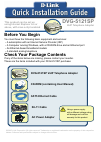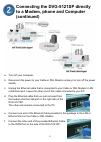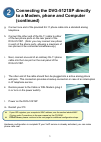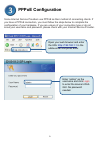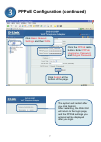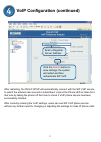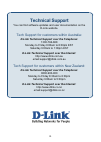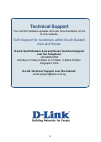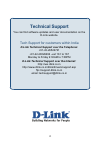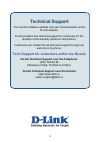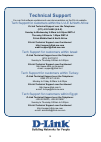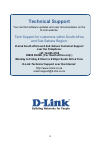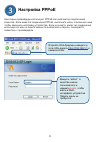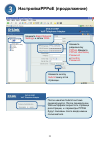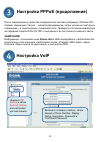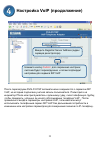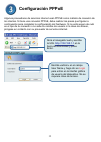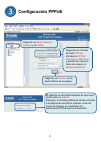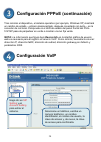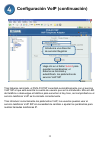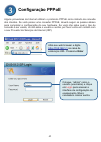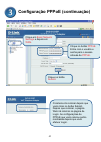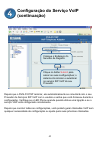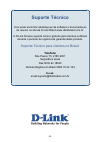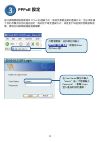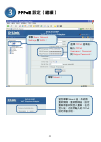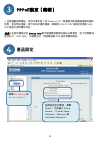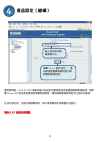- DL manuals
- D-Link
- IP Phone
- DVG-5121SP
- Quick Information Manual
D-Link DVG-5121SP Quick Information Manual
Before You Begin
You must have the following basic equipment and services:
‧
A subscription with an Internet Service Provider (ISP)
‧
A Computer running Windows, with a CD-ROM drive and an Ethernet port
‧
An Ethernet-based broadband modem
‧
A standard analog telephone
Check Your Package Contents
If any of the items below are missing, please contact your reseller.
These are the items included with your DVG-5121SP purchase:
©2006 D-Link Corporation. All rights reserved. Trademarks or registered trademarks are the property of their respective
holders. Software and specifications subject to change without notice.
DVG-5121SP VoIP Telephone Adapter
This product can be set up
using Internet Explorer 6.x or
above, with Java script enabled
DVG-5121SP
VoIP Telephone Adapter
CD-ROM (containing User Manual)
CAT5 Ethernet Cable
RJ-11 Cable
AC Power Adapter
Using a power supply
with a different voltage rating
will damage and void the
warranty for this product.
Summary of DVG-5121SP
Page 1
Before you begin you must have the following basic equipment and services: ‧ a subscription with an internet service provider (isp) ‧ a computer running windows, with a cd-rom drive and an ethernet port ‧ an ethernet-based broadband modem ‧ a standard analog telephone check your package contents if ...
Page 2: Hardware Overview
2 hardware overview front panel wan led when a connection is established, the led will light up. The led will blink to indicate activity. If the led does not light up when a cable is connected, verify all cable connections and make sure all devices are powered on. Lan led when a connection is establ...
Page 3: Right Side Panel
3 hardware overview (continued) right side and rear panels right side panel wan port connects to your dsl or cable modem using an ethernet cable. Lan port connects to an ethernet enabled computer or ip sharing device using an ethernet cable. Rear panel reset this button is used to reset the unit to ...
Page 4: (Continued)
4 connecting the dvg-5121sp directly to a modem, phone and computer (continued) a. Turn off your computer. B. Disconnect the power to your cable or dsl modem (unplug it or turn off the power switch). C. Unplug the ethernet cable that is connected to your cable or dsl modem’s lan or ethernet port. Le...
Page 5: (Continued)
5 z if your isp registers your computer’s mac address, see the section labeled mac cloning under connections in the user manual on the cd-rom. Z pppoe users, please continue to the next page for additional configuration steps. Connecting the dvg-5121sp directly to a modem, phone and computer (contin...
Page 6: Pppoe Configuration
6 pppoe configuration some internet service providers use pppoe as their method of connecting clients. If you have a pppoe connection, you must follow the steps below to complete the configuration of your hardware. If you are unsure of your connection type or do not know your username and password, ...
Page 7
7 pppoe configuration (continued) click basic network settings and then wan . Click the pppoe radio button. Enter pppoe username , password and retype password . Click submit at the bottom of the page. The system will restart after you click submit. After restarting, the web gui will return to the l...
Page 8: Voip Configuration
8 pppoe configuration (continued) once the unit reboots, your operating system (e.G., windows xp) will display a status change – first disconnect then successful reconnect – in the local network connection. Check to see if the status led on the front panel of the dvg-5121sp changes from blinking gre...
Page 9
9 voip configuration (continued) after restarting, the dvg-5121sp will automatically connect with the sip voip service to which the entered user account is subscribed. Look at the phone led or listen for a dial tone by taking the phone off the hook to check if voip phone service has been successfull...
Page 10: Technical Support
10 technical support you can find software updates and user documentation on the d-link website. Tech support for customers within australia: d-link technical support over the telephone: 1300-766-868 monday to friday 8:00am to 8:00pm est saturday 9:00am to 1:00pm est d-link technical support over th...
Page 11: Technical Support
11 technical support you can find software updates and user documentation on the d-link website. Tech support for customers within south eastern asia and korea: d-link south eastern asia and korea technical support over the telephone: +65-6895-5355 monday to friday 9:00am to 12:30pm, 2:00pm-6:00pm s...
Page 12: Technical Support
12 technical support you can find software updates and user documentation on the d-link website. Tech support for customers within india d-link technical support over the telephone: +91-22-26526741 +91-22-26526696 –ext 161 to 167 monday to friday 9:30am to 7:00pm d-link technical support over the in...
Page 13: Technical Support
13 technical support you can find software updates and user documentation on the d-link website. D-link provides free technical support for customers for the duration of the warranty period on this product. Customers can contact d-link technical support through our web site or by phone. Tech support...
Page 14: Technical Support
14 technical support you can find software updates and user documentation on the d-link website. Tech support for customers within the u.A.E & north africa: d-link technical support over the telephone: (971) 4-391-6480 (u.A.E) sunday to wednesday 9:00am to 6:00pm gmt+4 thursday 9:00am to 1:00pm gmt+...
Page 15: Technical Support
15 technical support you can find software updates and user documentation on the d-link website. Tech support for customers within south africa and sub sahara region: d-link south africa and sub sahara technical support over the telephone: +27-12-665-2165 08600 dlink ( for south africa only ) monday...
Page 16: Technical Support
16 technical support you can find updates and user documentation on the d-link website tech support for latin america customers: d-link technical support over the followings telephones: argentina: 0800-666 1442 monday to friday 09:00am to 22:00pm chile: 800-835465 monday to friday 08:00am to 21:00pm...
Page 17: Dvg-5121Sp
; Прежде чем начать Должно быть, по крайней мере, следующее: ‧ Подписка на пакет услуг провайдера (isp) ‧ Компьютер с приводом cd-rom и портом ethernet, работающий под управлением windows ‧ Широкополосный модем с поддержкой ethernet ‧ Обычный аналоговый телефон Проверьте содержимое комплекта поставк...
Page 18: Индикатор
18 Обзор устройства Передняя панель Индикатор wan Индикатор загорится при установке соединения. Мигание индикатора указывает на активность. Если индикатор не светится при подключенном кабеле, проверьте подключенные кабели и убедитесь, что устройства включены. Индикатор lan Индикатор загорится при ус...
Page 19: Правая Панель
19 Обзор устройства (продолжение) Правая и задняя панели Правая панель Порт wan Для подключения к dsl- или кабельному модему, используя кабель ethernet. Порт lan Для подключения к порту ethernet компьютера или к устройству ip- sharing с помощью кабеля ethernet. Задняя панель reset Эта кнопка использ...
Page 20
20 Подключение dvg-5121sp непосредственно к модему, телефону и компьютеру (продолжение) a. Выключите компьютер. B. Отключите питание от кабельного или dsl-модема (отсоедините адаптер или выключите переключатель питания) c. Отключите кабель ethernet, который подключен к сетевому кабельному или dsl-мо...
Page 21
21 Подключение dvg-5121sp непосредственно к модему, телефону и компьютеру (продолжение) g. Подключите один конец предоставленного телефонного кабеля rj-11 к стандартному аналоговому телефону. H. Подключите другой конец кабеля rj-11 к любому из телефонных портов на задней панели dvg-5121sp. (Замечани...
Page 22: Настройка Pppoe
22 Настройка pppoe Некоторые провайдеры используют pppoe как свой метод подключения клиентов. Если имеется соединение pppoe, выполните шаги, описанные ниже, чтобы закончить настройку устройства. Если не знаете, какой тип соединения используется или не знаете имени пользователя и пароль, пожалуйста, ...
Page 23
23 Настройкаpppoe (продолжение) Нажмите basic network settings и затем wan . Нажмите радиокнопку pppoe . Введите pppoe username , password и confirm password . Нажмите кнопку submit внизу этой страницы. После нажатия submit система перезагрузится. После перезагрузки web-интерфейс вернется к странице...
Page 24: Замечание:
24 Настройка pppoe (продолжение) После перезагрузки устройства операционная система (например, windows xp) покажет изменение статуса - сначала разъединение, затем успешное повторное соединение – в подключении к локальной сети. Проверьте состояние индикатора на передней панели dvg-5121sp от мигающего...
Page 25
25 Настройка voip (продолжение) После перезагрузки dvg-5121sp автоматически соединяется с сервисом sip voip, на который подписана учетная запись пользователя. Посмотрите на индикатор phone или прислушайтесь к длинному гудку, сняв телефонную трубку, чтобы проверить, успешно ли начато обслуживание тел...
Page 26
26 Техническая поддержка Обновления программного обеспечения и документация доступны на Интернет-сайте d-link. D-link предоставляет бесплатную поддержку для клиентов в течение гарантийного срока. Клиенты могут обратиться в группу технической поддержки d-link по телефону или через Интернет. Техническ...
Page 27: Antes De Empezar
Antes de empezar debe disponer del equipo y los servicios básicos siguientes: ‧ suscripción a un proveedor de servicios internet (isp). ‧ ordenador con sistema operativo windows, unidad de cd-rom y puerto ethernet. ‧ módem de banda ancha basado en ethernet. ‧ teléfono analógico estándar comprobar el...
Page 28: Descripción Del Hardware
28 descripción del hardware panel frontal led de wan cuando se establece una conexión, el led se ilumina. Para indicar actividad, el led parpadea. Si el led no se ilumina al conectar el cable, compruebe todas las conexiones de cable y asegúrese de que todos los dispositivos están encendidos. Led de ...
Page 29: Descripción Del Hardware
29 descripción del hardware (continuación) panel lateral derecho y panel posterior panel lateral derecho puerto wan para conectar el módem dsl o de cable por medio de un cable ethernet. Puerto lan para conectar un ordenador con ethernet habilitado o un dispositivo con ip sharing por medio de un cabl...
Page 30: (Continued)
30 conexión directa del dvg-5121sp a un módem, teléfono y ordenador (continued) a. Apague el ordenador. B. Apague el módem dsl o de cable (desenchúfelo o apáguelo por el botón de alimentación). C. Desconecte el cable ethernet que está conectado al puerto ethernet o al puerto lan del módem dsl o de c...
Page 31: (Continuación)
31 z si su isp registra la dirección mac de su ordenador, consulte el apartado «clonación mac», bajo «conexiones», en el manual del usuario, que se encuentra en el cd-rom. Z usuarios pppoe, pasen a la página siguiente para realizar más pasos de la configuración. Conexión directa del dvg-5121sp a un ...
Page 32: Configuración Pppoe
32 configuración pppoe algunos proveedores de servicios internet usan pppoe como método de conexión de los clientes. Si tiene una conexión pppoe, debe realizar los pasos que figuran a continuación para completar la configuración del hardware. Si no está seguro de cuál es el tipo de su conexión o no ...
Page 33: Configuración Pppoe
33 configuración pppoe haga clic en basic network settings y en wan . Haga clic en el botón de radio pppoe . Introduzca pppoe username , password y escriba de nuevo la clave de acceso en retype password . Haga clic en submit, en la parte inferior de la página. El sistema se reiniciará después de que...
Page 34: Configuración Voip
34 c onfiguración pppoe (continuación) tras reiniciar el dispositivo, el sistema operativo (por ejemplo, windows xp) mostrará un cambio de estado —primero desconectado, después conectado con éxito— en la conexión de red local. Compruebe si el led de estado del panel frontal del dvg- 5121sp pasa de p...
Page 35
35 configuración voip (continuación) tras haberse reiniciado, el dvg-5121sp conectará automáticamente con el servicio voip sip al que está suscrita la cuenta de usuario que se ha introducido. Mire el led del teléfono o descuelgue el teléfono para escuchar si hay tono, así comprobará su el servicio t...
Page 36: Asistencia Técnica
36 asistencia técnica d-link latin américa pone a disposición de sus clientes, especificaciones, documentación y software mas reciente a través de nuestro sitio web www.Dlinkla.Com el servicio de soporte técnico tiene presencia en numerosos países de la región latino américa, y presta asistencia gra...
Page 37: Antes De Começar
Antes de começar você deverá ter os seguintes equipamentos e serviços básicos: ‧ uma assinatura com um provedor de serviços de internet (isp) ‧ um computador com windows, drive de cd-rom e porta ethernet ‧ um modem ethernet para internet banda larga ‧ um telefone padrão analógico confira o conteúdo ...
Page 38: Visualizando Hardware
38 visualizando hardware painel frontal led wan quando uma conexão for estabelecida, o led irá acender. O led irá piscar para indicar atividade. Se o led não acender quando o cabo for conectado, verifique todas as conexões de cabos e certifique-se que todos os equipamentos estejam ligados. Led lan q...
Page 39: Painel Lateral
39 visualizando hardware (continuação) painel lateral e traseiro painel lateral porta wan conecta ao seu dsl ou cable modem através de um cabo ethernet. Porta lan conecta a um computador com adaptador ethernet ou outro equipamento compartilhador de ip usando um cabo ethernet. Painel traseiro reset e...
Page 40: Conectando O Dvg-5121Sp
40 conectando o dvg-5121sp diretamente a um modem, telefone, e a ao computador (continuação) a. Desligue o seu computador. B. Desligue o seu cable ou dsl modem (desconecte o cabo de energia ou desligue no botão liga /desliga). C. Desconecte o cabo ethernet que está conectado na porta lan ou ethernet...
Page 41: Conectando O Dvg-5121Sp
41 z se o seu isp registra o endereço mac do seu computador, veja a seção descrita como mac cloning sobre conexões, no manual do usuário, contindo o cd-rom. Z usuários pppoe, por favor continuem na próxima página para os próximos passos da instalação. Conectando o dvg-5121sp diretamente a um modem, ...
Page 42: Configuração Pppoe
42 configuração pppoe alguns provedores de internet utilizam o protocolo pppoe como método de conexão dos clientes. Se você possui uma conexão pppoe, deverá seguir os passos abaixo para completar a configuração do seu hardware. Se você não sabe qual o tipo de conexão a ser usado, ou não sabe o usuár...
Page 43
43 configuração pppoe (continuação) clique em basic network settings e depois em wan . Clique no botão pppoe . Entre com o usuário e senha para o acesso através de pppoe . Clique no botão submit . O sistema irá reiniciar depois que você clicar no botão submit. Depois que reiniciar, a página web irá ...
Page 44
44 configuração pppoe (continuação) somente quando a unidade reiniciar, seu sistema operacional (e.X.:windows xp) irá mostrar o status– primeiro desconectado, e depois conectado com sucesso – na conexão de rede local. Verifique se o led de status no painel frontal do dvg-5121sp, fica aceso direto na...
Page 45: (Continuação)
45 configuração do serviço voip (continuação) depois que o dvg-5121sp reiniciar, ele automaticamente se conectará com o seu provedor de serviços sip voip com o usuário e senha que você forneceu durante a configuração. Verifique se o led phone acende quando efetua uma ligação e se o serviço voip está...
Page 46: Suporte Técnico
46 suporte técnico você pode encontrar atualizações de software e documentação de usuário no site da d-link brasil www.Dlinkbrasil.Com.Br. A d-link fornece suporte técnico gratuito para clientes no brasil durante o período de vigência da garantia deste produto. Suporte técnico para clientes no brasi...
Page 47: Dvg-5121Sp
開始之前 您必須具備下列幾個條件使用本產品: •可以連接寬頻網際網路。 •具備 windows 作業系統、光碟機與乙太網路卡的電腦 。 •寬頻 dsl/cable 數據機。 •標準類比電話機。 檢查包裝內容物 以下配件如有缺漏,請聯繫您的經銷商。 您購買的 dvg-5121sp 包裝內應有以下配件: ©2006 版權所有。d-link 與 d-link 商標為友訊科技的商標,其他註冊商標分別隸屬該公司所有。最新規格以原廠通告為 準,恕不另行通知。 dvg-5121sp 網路電話轉接盒 本展品可由 internet explorer 6.X 以上版本的瀏覽器設定。 dvg-5121sp 網路電話...
Page 48
48 硬體說明 前方面版 wan led燈 當廣域網路連線建立,會呈恆亮。閃爍表示運作正常, 當網路線已經接上,但led未亮起,請確認網路線是否 正確連接,以及電源是否開啟。 lan led燈 當區域網路連線建立,會呈恆亮。閃爍表示運作正常, 當網路線已經接上,但led未亮起,請確認網路線是否 正確連接,以及電源是否開啟。 power led燈 指示電源狀態。 provision led燈 當設備存取acs時,led燈將會閃爍,當自動供裝程序 完成,led燈將會熄滅。 phone led燈 (1-2) 這兩個led燈顯示當一般電話機連接到產品時,網路電 話的狀態與電話聽筒是否掛上,假如電話話筒...
Page 49
49 硬體說明(繼續) 右側與後方面版 右側面版 wan埠 使用乙太網路線連接您的 dsl或cabel數據機。 lan埠 使用乙太網路線連接至具備乙太網路卡的電腦或 ip分 享器設備。 後方面版 reset 鍵 重置鍵是回復原廠設定值使用。 rj-11 phone埠 (1~2) 使用rj-11線連接一至二具類比電話(產品內附一條 rj-11線 rj-11 line 埠 話 pstn> 使用rj-11線連接dvg-5121sp至傳統市話電話線路。 ac input 電源供應器連接這裡。 直接連接 dvg-5121sp 至數據機、電話與 電腦 假如您的電腦直接連接至 dsl 或 cable 數據機...
Page 50
50 直接連接 dvg-5121sp 至數據機、電話與 電腦(繼續) pstn... 傳統市話線(備援用) com... 桌上型、筆記型電腦或網路 cable... Cable/dsl 數據機 dvg... Dvg-5121sp 網路電話轉接盒 phone... 2 具電話機 a. 關閉您的電腦。 b. 關閉您的 cable 或 dsl 數據機的電源(拔起或關閉電源開關)。 c. 拔起連接在您的 cable 或 dsl 數據機區域網路埠或乙太網路埠上的網路線,將網路 線的一端連結到您的電腦上。 d. 將從數據機拔起的網路線這一端連結到 dvg-5121sp 上 的區域網路埠上,網路線的另一端仍...
Page 51
51 z 假如您的網路網路服務商需要註冊您電腦的 mac 位址,請參閱光碟片中的產品使用 說明書。 z pppoe 使用者,請參閱接下來的的設定步驟。 直接連接 dvg-5121sp 至數據機、電話與 電腦(繼續) g. 連接 rj-11 電話線一端至標準類比電話機。 h. 連接 rj-11 電話線的另外一端至 dvg-5121sp 的 fxs 埠。 (注意:本產品最多同時可連接 2 具電話機,每個 fxs 埠 連接一具電話機。) i. 接下來,連接傳統市話 rj-11 電話線至 dvg-5121sp 的 line 埠。 j. Rj-11 電話線的另一端插入傳統市話牆壁接入接頭,這條線路提供網...
Page 52
52 pppoe 設定 部分網際網路服務商提供 pppoe 的連線方式,假如您需要這樣的連線方式,您必須依據 下列的步驟完成您的產品設定,假如您不確定連線方式,或者是不知道使用者帳號與密 碼,請與您的網際網路服務商聯繫。 打開瀏覽器,並於網址列輸入 http://192.168.1.1 ,接著按 enter 或 return 鍵。 在 user name 欄位中輸入 “admin”後(不需要輸入 password),單擊 login 登入產品的設定畫面。.
Page 53
53 pppoe 設定(繼續) 單擊 basic network settings 與 wan 。 選擇 pppoe 選項後, 輸入 pppoe username 、 password 與 retype password 。 單擊 submit 。 當您單擊 submit 後,系統將 重新開機,重新開機後,設定 畫面將會回到登入畫面,在您 登入後,之前所輸入的 pppoe 設定將會出現。.
Page 54
54 pppoe設定(繼續) 一旦設備重新開機後,您的作業系統(如 windows xp)將會顯示區域網路連線改變的 狀態,首先無法連線,接下來成功重新連線,請確認 dvg-5121sp 面版的狀態的 lan led 燈是否由閃爍至恆亮。 注意: 在設定畫面中的 device info 顯示網路電話服務註冊的必要資訊,至少您需要知 道您的 ip、mac 位址、子網路位址、預設閘道與 dns 設定等網路資訊。 產品設定 單擊 sip setting 與 account setting 。 選擇欲設定的電話,單擊 enable,之後輸入 phone number 、display name、 us...
Page 55
55 產品設定(繼續) 重新開機後,dvg-5121sp 將會依據之前設定的帳號資訊自動連接網路電話服務,請察 看 phone led 燈或者是舉起話筒聽取撥號音,確認網路電話服務是否已經成功連線。 在成功設定後,您撥打網路電話時,將不再需要設定或調整任何設定。 請加入 dt 技術支援資訊 輸入欲註冊伺服 器網路位址。 單擊 submit 儲存設定,;產 品將會重開機與重新進行網 路電話服務認證。.
Page 56
56 友冠技術支援 台灣地區用戶可以透過我們的網站,電子郵件或電話與 友冠資訊技術支援人員聯絡。 支援服務時間從 週一到週五,上午8:30 a.M. 到 7:00 p.M web: http://www.Dlinktw.Com.Tw/ faq: http://www.Dlinktw.Com.Tw/suppfaq.Asp email: dssqa_service@dlinktw.Com.Tw phone: 0800-002-615 如果您是台灣地區以外的用戶,請參考使用手冊 中記載的d-link 全球各地分公司的聯絡資訊 取得支援服務。 產品維修與保固相關資訊,請參考友冠資訊網頁說明: http...