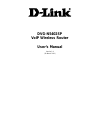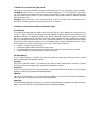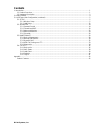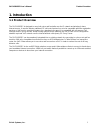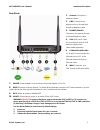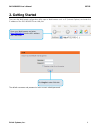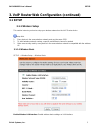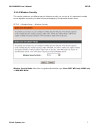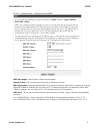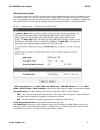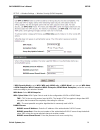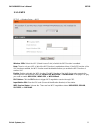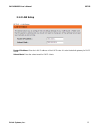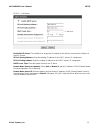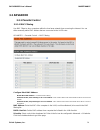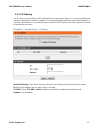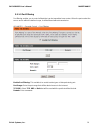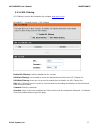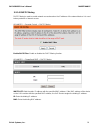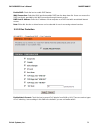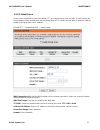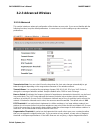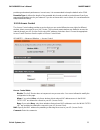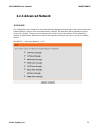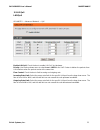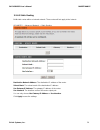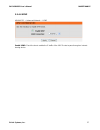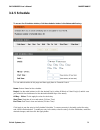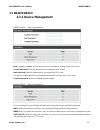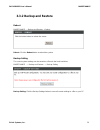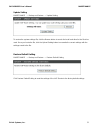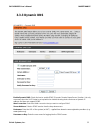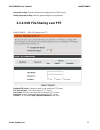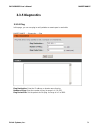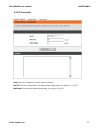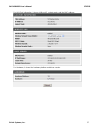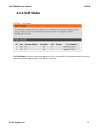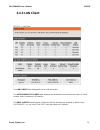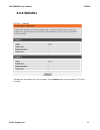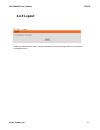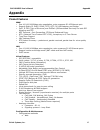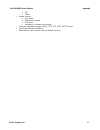Dvg-n5402sp voip wireless router user’s manual version 1.4 (30 march 2011).
© 2010 d-link corporation. All rights reserved. Reproduction in any manner whatsoever without the written permission of d-link corporation is strictly forbidden. Trademarks used in this text: d-link and the d-link logo are trademarks of d-link corporation/d-link systems inc.; other trademarks and tr...
D-link systems, inc. Contents 1. Introduction .......................................................................................................................................................... 1 1-1 product overview ...............................................................................
Dvg-n5402sp user’s manual product overview d-link systems, inc. 1 1. Introduction 1-1 product overview the dvg-n5402sp is designed to carry both voice and facsimile over the ip network and wirelessly share internet access. It uses the industry standard sip call control protocol so as to be compatibl...
Dvg-n5402sp user’s manual hardware description d-link systems, inc. 2 1-2 hardware description front panel power: a steady green light indicates a proper connection to a power source. A red light indicates the power-on self test fails or the device is malfunction. Prov/alm: a blinking light indicate...
Dvg-n5402sp user’s manual hardware description d-link systems, inc. 3 rear panel 1. Antenna: connect to a wireless network. 2. Line: connect to the telephone line on the wall jack through a telephone cable. 3. Phone2/phone1: connect to your phones through a standard telephone cable. 4. Usb: usb host...
Dvg-n5402sp user’s manual setup d-link systems, inc. 4 2. Getting started to access the web-based configuration utility, open a web browser such as ie (internet explorer) and enter the ip address of the dvg-n5402sp from lan port. The default username and password of user account: admin/password . Op...
Dvg-n5402sp user’s manual setup d-link systems, inc. 5 3. Voip router web configuration (continued) 3-1 setup 3-1-1 wireless setup this section instructs you how to setup your wireless network on the voip router device. Setup hint: 1. Every device in the same wireless network must use the same ssid....
Dvg-n5402sp user’s manual setup d-link systems, inc. 6 wireless network name (ssid): ssid is the name of your wireless network. All wireless-equipped devices share the same ssid to communicate with each other. It must be unique to identify separated wireless network. For security, you should change ...
Dvg-n5402sp user’s manual setup d-link systems, inc. 7 3-1-1-2 wireless security this section introduces you different ways of wireless security you can set up. It is important to enable secure algorithm to protect your data from eavesdropping by unauthorized wireless users. Setup → wireless setup →...
Dvg-n5402sp user’s manual setup d-link systems, inc. 8 setup → wireless setup → wireless security (wep) wep key length: select 64-bit or 128-bit data encryption. Default tx key: you can select one of the keys as active key at a time. Wep key format: select the preferred wep key format according to w...
Dvg-n5402sp user’s manual setup d-link systems, inc. 9 wpa authentication mode the wireless network can use wpa authentication to verify whether a wireless device is allowed to access your access point or not. You can choose to use enterprise (radius) method or personal (pre-shared key). The encrypt...
Dvg-n5402sp user’s manual setup d-link systems, inc. 10 setup → wireless settings → wireless security (wpa-enterprise) if wpa security mode is set to wpa (wpa only, wpa2 only, or wpa2 mixed), you can set wpa mode to wpa-enterprise (wpa- enterprise, wpa2- enterprise, wpa2 mixed- enterprise), select t...
Dvg-n5402sp user’s manual setup d-link systems, inc. 11 3-1-1-3 wps setup → wireless setup → wps wireless ssid: select the vap (virtual access point) of which the wps function is enabled. Note: there is only one vap of which the wps function is enabled each time. If the wps function of the vap has b...
Dvg-n5402sp user’s manual setup d-link systems, inc. 12 3-1-2 lan setup setup → lan setup router ip address: enter the lan ip address of the voip router. It is also the default gateway for dhcp clients. Subnet mask: enter the subnet mask for dhcp clients..
Dvg-n5402sp user’s manual setup d-link systems, inc. 13 setup → lan setup enable dhcp server: this variable is to assign the ip address for the devices connected to lan port of the voip router. Ip pool starting address: enter the starting ip address for the dhcp server's ip assignment. Ip pool endin...
Dvg-n5402sp user’s manual maintenance d-link systems, inc. 14 3-2 advanced 3-2-1 parental control 3-2-1-1 mac filtering use mac filters to deny computers within the local area network from accessing the internet. You can either manually add a mac address that are connected to the voip router. Advanc...
Dvg-n5402sp user’s manual maintenance d-link systems, inc. 15 3-2-1-2 ip filtering use ip filters to deny particular lan ip addresses from accessing the internet. You can deny specific port numbers or all ports for a specific ip address. The screen will display well-known ports that are defined. To ...
Dvg-n5402sp user’s manual maintenance d-link systems, inc. 16 3-2-1-3 port filtering port filtering enables you to control all data that can be transmitted over routers. When the port used at the source end is within the defined scope, it will be filtered without transmission. Advanced → parental co...
Dvg-n5402sp user’s manual maintenance d-link systems, inc. 17 3-2-1-4 url filtering url filtering is used to block websites (for example, www.Yahoo.Com ). Advanced → parental control → url filtering enable url filtering: enable or disable the url function. Url black filtering: users unable to access...
Dvg-n5402sp user’s manual maintenance d-link systems, inc. 18 3-2-1-5 dhcp filtering dhcp filtering is used to control network access based on the ip address of the network device. It is used to deny network or internet access. Advanced → parental control → dhcp filtering enable dhcp filter: enable ...
Dvg-n5402sp user’s manual maintenance d-link systems, inc. 19 advanced → firewall and dmz → dhcp filtering black list: if the mac address of the device on the lan, the voip router does not assign the ip address. Mac: enter the mac address of the device on the lan. 3-2-2 firewall and dmz 3-2-2-1 dmz ...
Dvg-n5402sp user’s manual maintenance d-link systems, inc. 20 enable dmz: check the box to enable dmz feature. Wan connection: select the wan port that enables dmz from the drop-down list. Users can access the dmz host that is provided by this wan connection through internet access. Dmz host ip addr...
Dvg-n5402sp user’s manual maintenance d-link systems, inc. 21 3-2-2-3 virtual server enable users on internet to access the www, ftp and other services from your nat. It is also known as port forwarding. When remote users are accessing web or ftp servers through wan ip address, it will be routed to ...
Dvg-n5402sp user’s manual maintenance d-link systems, inc. 22 3-2-3 advanced wireless 3-2-3-1 advanced this section introduces advanced configuration of the wireless access point. If you are not familiar with the following functions, keep the default parameters. In some cases, incorrect settings may...
Dvg-n5402sp user’s manual maintenance d-link systems, inc. 23 provides good network performance. In most case, it is recommended to keep the default value: 2346. Preamble type: it defines the length of the preamble which sends out with a packet format. Specify an appropriate preamble type for your n...
Dvg-n5402sp user’s manual maintenance d-link systems, inc. 24 3-2-4 advanced network 3-2-4-1 alg alg (application layer gateway) is also named the third generation firewall. When the user on the trusted network wants to connect to the untrusted network (internet), the application will be guided to t...
Dvg-n5402sp user’s manual maintenance d-link systems, inc. 25 3-2-4-2 qos lan qos advanced → advanced network → qos enable lan qos: check the box to enable lan qos by hardware. Priority: use the drop-down menu to select low or high for the voip router to deliver the packets from lan interface when t...
Dvg-n5402sp user’s manual maintenance d-link systems, inc. 26 3-2-4-3 static routing build static routes within an internal network. These routes will not apply to the internet. Advanced → advanced network → static routing destination network address: the destination ip address of the router. Subnet...
Dvg-n5402sp user’s manual maintenance d-link systems, inc. 27 3-2-4-4 upnp advanced → advanced network → upnp enable upnp: check the box to enable the ip traffic of the voip router to pass through an internet sharing device..
Dvg-n5402sp user’s manual maintenance d-link systems, inc. 28 3-2-5 schedule to access the schedules window, click the schedules button in the advanced directory. You can add schedules in this page and then apply them to parental control. Name: enter a name for the schedule. Day(s): use the radio bu...
Dvg-n5402sp user’s manual maintenance d-link systems, inc. 29 3-3 maintenance 3-3-1 device management maintenance → device management note: logging in as user, you can only access to some specific settings of the voip router. Current password: enter the password for accessing the voip router. New pa...
Dvg-n5402sp user’s manual maintenance d-link systems, inc. 30 3-3-2 backup and restore reboot maintenance → backup and restore → reboot reboot: click the reboot button to reboot the system. Backup setting the current system settings can be saved as a file onto the local hard drive. Maintenance → bac...
Dvg-n5402sp user’s manual maintenance d-link systems, inc. 31 update setting maintenance → backup and restore → update setting to restore the system settings file, click the browse button to search the local hard drive for the file to be used. Once you locate the file, click the upload setting butto...
Dvg-n5402sp user’s manual maintenance d-link systems, inc. 32 3-3-3 dynamic dns advanced → dynamic dns enable dynamic dns: check the box to enable ddns (dynamic domain name server) function. It is only necessary when the voip router is set up behind an internet sharing device that uses a dynamic ip ...
Dvg-n5402sp user’s manual maintenance d-link systems, inc. 33 password or key: enter the password for logging into the ddns server. Verify password or key: enter the password again for confirmation. 3-3-4 usb file sharing over ftp maintenance → usb file sharing over ftp enabled ftp server : select t...
Dvg-n5402sp user’s manual maintenance d-link systems, inc. 34 3-3-5 diagnostics 3-3-5-1 ping in this page, you can use ping to verify whether a remote peer is reachable. Maintenance → diagnostics → ping ping destination: enter the ip address or domain name for ping. Number of ping: enter the number ...
Dvg-n5402sp user’s manual maintenance d-link systems, inc. 35 3-3-5-2 traceroute maintenance → diagnostics → traceroute host: enter the ip address or domain name for testing. Max ttl: set the survival time of the data packets during testing. Its range is in 1 to 128. Wait times: set the waiting time...
Dvg-n5402sp user’s manual status d-link systems, inc. 36 3-4 status 3-4-1 device info status → device info for wan port information, it shows ip address, subnet mask, default gateway and domain name server. If you use pppoe to obtain ip, you will know if the ip is obtained through this method. If ip...
Dvg-n5402sp user’s manual status d-link systems, inc. 37 for lan port information, it shows lan port ip, subnet mask, and the mac address. For hardware, it shows the hardware platform and driver version..
Dvg-n5402sp user’s manual status d-link systems, inc. 38 3-4-2 voip status status → voip status for port status, it includes if each port registers to proxy successfully, the last dialed number, how many calls each port has made since the voip router is start, etc..
Dvg-n5402sp user’s manual status d-link systems, inc. 39 3-4-3 lan client status → lan client the lan clients table displayed the local lan information. The active wireless clients table displayed the identification and transmission status of active wireless clients on wireless lan interface. The dh...
Dvg-n5402sp user’s manual status d-link systems, inc. 40 3-4-4 statistics status → statistics it displays the information of the last call made. Press refresh button to get the latest rtp packet summary..
Dvg-n5402sp user’s manual status d-link systems, inc. 41 3-4-5 logout status → logout if setting or parameter has been changed, remember to save the changes before you logout the configuration menu..
Dvg-n5402sp user’s manual appendix d-link systems, inc. 42 appendix product features wan • one 10/100/1000mbps auto-negotiation, auto-crossover rj-45 ethernet port • support static ip, dhcp, pppoe, pptp, l2tp, 3g usb adapter, and bridge. • qos: ip tos (type of services) and diffserv (differentiated ...
Dvg-n5402sp user’s manual appendix d-link systems, inc. 43 o ivr o telnet • status reports: o port status o registration status o ping tests o hardware / software information • firmware upgrade through local, tftp, ftp, http, https server • configuration backup/restore • reset button (with restore f...