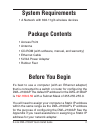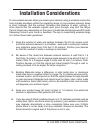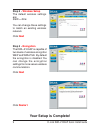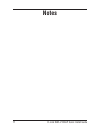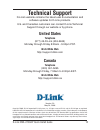D-Link DWL-2100AP - AirPlus Xtreme G Install Manual - System Requirements
Other manuals for DWL-2100AP - AirPlus Xtreme G:
Quick Installation Manual, Specifications, Manual, Manual, Manual, Technical Specifications, Command Line Interface Reference Manual, User Manual, Quick Installation Manual, Quick Installation Manual
Manual is about: Wireless G Access Point
of
12
D-Link DWL-100AP Quick Install Guide
System Requirements
Package Contents
• Access Point
• Antenna
• CD-ROM (with software, manual, and warranty)
• Ethernet Cable
• 5V/2A Power Adapter
• Rubber Feet
• A Network with 802.11g/b wireless devices
It’s best to use a computer (with an Ethernet adapter)
that is connected to a switch or router for configuring the
DWL-2100AP. The default IP address for the DWL-2100AP
is
192.168.0.50
with a Subnet Mask of 255.255.255.0.
You will need to assign your computer a Static IP address
within the same range as the DWL-2100AP’s IP address
for the purpose of configuring the DWL-2100AP. See the
Appendix if you need assistance in assigning a Static IP
address for your network adapter.