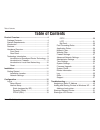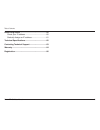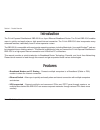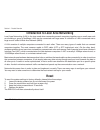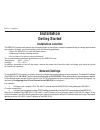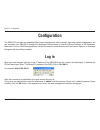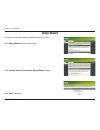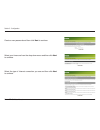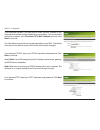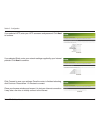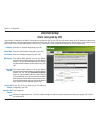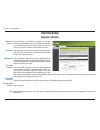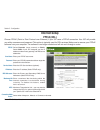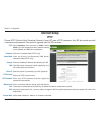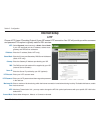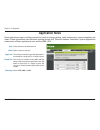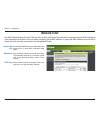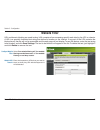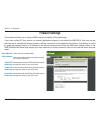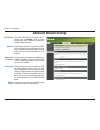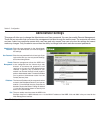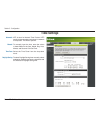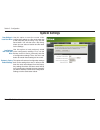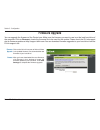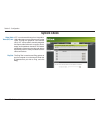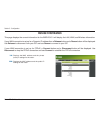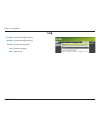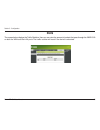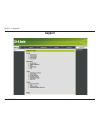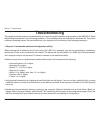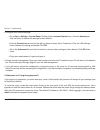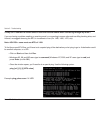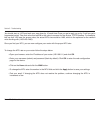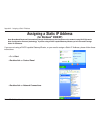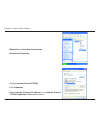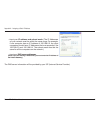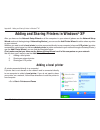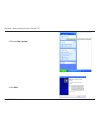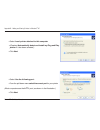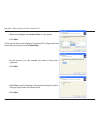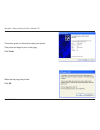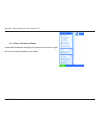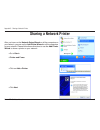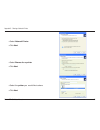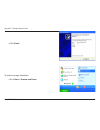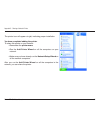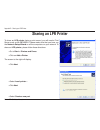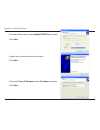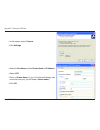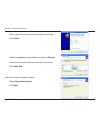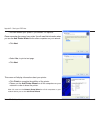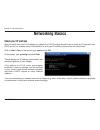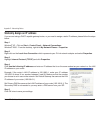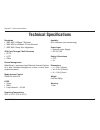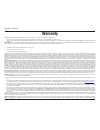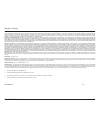D-Link EBR-2310 - EN Broadband Router User Manual - Reset
10
D-Link EBR-2310 User Manual
Section 1 - Product Overview
Introduction to Local Area Networking
Local Area Networking (LAN) is the term used when connecting several computers together over a small area such
as a building or group of buildings. LAN’s can be connected over large areas. A collection of LAN’s connected over a
large area is called a Wide Area Network (WAN).
A LAN consists of multiple computers connected to each other. There are many types of media that can connect
computers together. The most common media is CAT5 cable (UTP or STP twisted pair wire.) On the other hand,
wireless networks do not use wires; instead they communicate over radio waves. Each computer must have a Network
Interface Card (NIC), which communicates the data between computers. A NIC is usually a 10Mbps network card, or
10/100Mbps network card, or a wireless network card.
Most networks use hardware devices such as hubs or switches that each cable can be connected to in order to continue
the connection between computers. A hub simply takes any data arriving through each port and forwards the data to
all other ports. A switch is more sophisticated, in that a switch can determine the destination port for a specific piece
of data. A switch minimizes network traffic overhead and speeds up the communication over a network.
Networks take some time in order to plan and implement correctly. There are many ways to configure your network.
You may want to take some time to determine the best network set-up for your needs.
Reset
To reset the system settings to factory defaults, please follow these steps:
1.
Leave the device powered on, do not disconnect the power
2.
Press the reset button and hold (use a paper-clip)
3.
Keep the button pressed about 10 seconds
4.
Release the button
The EBR-2310 will then automatically reboot itself.
Summary of EBR-2310 - EN Broadband Router
Page 2: Table of Contents
2 d-link ebr-2310 user manual table of contents table of contents product overview ........................................................4 package contents ...................................................4 system requirements .............................................4 introduction ............
Page 3
3 d-link ebr-2310 user manual table of contents networking basics ....................................................60 check your ip address ..........................................60 statically assign an ip address .............................61 technical specifications ...........................
Page 4: System Requirements
4 d-link ebr-2310 user manual section 1 - product overview • ebr-2310 ethernet broadband router • power adapter • ethernet cable • manual on cd system requirements • ethernet-based cable or dsl modem • computers with windows ® , macintosh ® , or linux-based operating systems with an installed ethern...
Page 5: Introduction
5 d-link ebr-2310 user manual section 1 - product overview introduction the d-link express ethernetwork ebr-2310 is a 4-port ethernet broadband router. The d-link ebr-2310 enables users to quickly and easily share a high speed internet connection. The d-link ebr-2310 also incorporates many advanced ...
Page 6
6 d-link ebr-2310 user manual section 1 - product overview • advanced firewall & parental control features - the web-based user interface displays a number of advanced network management features including: • content filtering - easily applied content filtering based on mac address, url and/or domain...
Page 7: Hardware Overview
7 d-link ebr-2310 user manual section 1 - product overview hardware overview front panel power power indicator will light green. Wan wan status indicator will light green when there is good physical wan connection. Lan link/act. Link status indicators light green. The led flickers when the correspond...
Page 8: Rear Panel
8 d-link ebr-2310 user manual section 1 - product overview reset used to restore the ebr-2310 back to factory default settings. Rear panel *all ports (both lan & wan) are auto-mdix. All ports auto-sense cable types to accommodate straight-through or cross-over cable. Power connect one end of your in...
Page 9: Technology Introduction
9 d-link ebr-2310 user manual section 1 - product overview technology introduction introduction to broadband router technology a router is a device that forwards data packets from a source to a destination. Routers forward data packets using ip addresses and not a mac address. A router will forward ...
Page 10: Reset
10 d-link ebr-2310 user manual section 1 - product overview introduction to local area networking local area networking (lan) is the term used when connecting several computers together over a small area such as a building or group of buildings. Lan’s can be connected over large areas. A collection ...
Page 11: Installation
11 d-link ebr-2310 user manual section 2 - installation installation getting started installation location the ebr-2310 can be positioned at any convenient place in your office or house. No special wiring or cooling requirements are needed. However, you should comply with the following guidelines: • ...
Page 12: Configuration
12 d-link ebr-2310 user manual section 3 - configuration configuration the ebr-2310 provides an embedded web-based management utility making it operating system independent. You can configure your ebr-2310 through the netscape communicator or internet explorer browser in ms windows ® , macintosh, linux...
Page 13: Setup Wizard
13 d-link ebr-2310 user manual section 3 - configuration setup wizard you may run the setup wizard to quickly setup your router. Click setup wizard to launch the wizard. Click launch internet connection setup wizard to begin. Click next to continue..
Page 14
14 d-link ebr-2310 user manual section 3 - configuration create a new password and then click next to continue. Select your time zone from the drop-down menu and then click next to continue. Select the type of internet connection you use and then click next to continue..
Page 15
15 d-link ebr-2310 user manual section 3 - configuration if you selected dynamic, you may need to enter the mac address of the computer that was last connected directly to your modem. If you are currently using that computer, click clone your pc’s mac address and then click next to continue. The host...
Page 16
16 d-link ebr-2310 user manual section 3 - configuration if you selected l2tp, enter your l2tp username and password. Click next to continue. If you selected static, enter your network settings supplied by your internet provider. Click next to continue. Click connect to save your settings. Once the r...
Page 17: Internet Setup
17 d-link ebr-2310 user manual section 3 - configuration enter the ip address assigned by your isp. Enter the subnet mask assigned by your isp. Enter the gateway assigned by your isp. The default mac address is set to the wan’s physical interface mac address on the broadband router. It is not recomme...
Page 18: Internet Setup
18 d-link ebr-2310 user manual section 3 - configuration choose dynamic ip address to obtain ip address information automatically from your isp. Select this option if your isp does not give you any ip numbers to use. This option is commonly used for cable modem services. The host name is optional but...
Page 19: Internet Setup
19 d-link ebr-2310 user manual section 3 - configuration select dynamic (most common) or static. Select static if your isp assigned you the ip address, subnet mask, gateway, and dns server addresses. Enter your pppoe user name. Enter your pppoe password and then retype the password in the next box. E...
Page 20: Internet Setup
20 d-link ebr-2310 user manual section 3 - configuration select dynamic (most common) or static. Select static if your isp assigned you the ip address, subnet mask, gateway, and dns server addresses. Enter the ip address (static pptp only). Enter the primary and secondary dns server addresses (static...
Page 21: Internet Setup
21 d-link ebr-2310 user manual section 3 - configuration select dynamic (most common) or static. Select static if your isp assigned you the ip address, subnet mask, gateway, and dns server addresses. Enter the ip address (static l2tp only). Enter the primary and secondary dns server addresses (static...
Page 22: Internet Setup
22 d-link ebr-2310 user manual section 3 - configuration enter your big pond user name. Enter your big pond password and then retype the password in the next box. Enter the ip address of the login server. Enter the ip address of the login server. The default mac address is set to the wan’s physical i...
Page 23: Port Forwarding Rules
23 d-link ebr-2310 user manual section 3 - configuration port forwarding rules this will allow you to open a single port or a range of ports. Check the box to enabled the rule. Enter a name for the rule. Enter the ip address of the computer on your local network that you want to allow the incoming se...
Page 24: Application Rules
24 d-link ebr-2310 user manual section 3 - configuration application rules some applications require multiple connections, such as internet gaming, video conferencing, internet telephony and others. These applications have difficulties working through nat (network address translation). Special applica...
Page 25: Network Filter
25 d-link ebr-2310 user manual section 3 - configuration network filter select disable mac filters, allow mac addresses listed below, or deny mac addresses listed below. Enter the mac address you would like to filter. To find the mac address on a computer, please refer to the networking basics section i...
Page 26: Website Filter
26 d-link ebr-2310 user manual section 3 - configuration select turn website filtering off, turn website filtering on and allow access, or turn website filtering on and deny access. Enter the keywords or urls that you want to block (or allow). Any url with the keyword in it will be blocked. Configure web...
Page 27: Firewall Settings
27 d-link ebr-2310 user manual section 3 - configuration check this box to enable dmz. Enter the ip address of the computer you would like to open all ports to. Check this box to allow pptp vpn traffic to pass through the router to your vpn client. Check this box to allow l2tp vpn traffic to pass throu...
Page 28: Advanced Network Settings
28 d-link ebr-2310 user manual section 3 - configuration to use the universal plug and play (upnp ™ ) feature click on enabled. Upnp provides compatibility with networking equipment, software and peripherals. Unchecking the box will not allow the wbr- 2310 to respond to pings. Blocking the ping may p...
Page 29: Administrator Settings
29 d-link ebr-2310 user manual section 3 - configuration enter the new password for the administrator login. The administrator can make changes to the settings. Enter the new password for the user login. If you login as the user, you can only see the settings, but cannot change them. Remote managemen...
Page 30: Time Settings
30 d-link ebr-2310 user manual section 3 - configuration time settings ntp is short for network time protocol. Ntp synchronizes computer clock times in a network of computers. This field is optional. To manually input the time, enter the values in these fields for the year, month, day, hour, minute, an...
Page 31: System Settings
31 d-link ebr-2310 user manual section 3 - configuration system settings use this option to save the current router configuration settings to a file on the hard disk of the computer you are using. First, click the save button. You will then see a file dialog, where you can select a location and file name...
Page 32: Firmware Upgrade
32 d-link ebr-2310 user manual section 3 - configuration firmware upgrade click on the link in this screen to find out if there is an updated firmware; if so, download the new firmware to your hard drive. After you have downloaded the new firmware, click browse in this window to locate the firmware update...
Page 33: System Check
33 d-link ebr-2310 user manual section 3 - configuration system check vct is an advanced feature that integrates a lan cable tester on every ethernet port on the router. Through the graphical user interface (gui), vct can be used to remotely diagnose and report cable faults such as opens, shorts, swa...
Page 34: Device Information
34 d-link ebr-2310 user manual section 3 - configuration device information this page displays the current information for the wbr-2310. It will display the lan, wan, and wireless information. If your wan connection is set up for a dynamic ip address then a release button and a renew button will be d...
Page 35: Log
35 d-link ebr-2310 user manual section 3 - configuration log first page: last page: previous: next: clear: view the first page of the log. View the last page of the log. View the previous page. View the next page. Clear the log..
Page 36: Stats
36 d-link ebr-2310 user manual section 3 - configuration stats the screen below displays the traffic statistics. Here you can view the amount of packets that pass through the wbr-2310 on both the wan and the lan ports. The traffic counter will reset if the device is rebooted..
Page 37: Support
37 d-link ebr-2310 user manual section 3 - configuration support.
Page 38: Troubleshooting
38 d-link ebr-2310 user manual section 5 - troubleshooting troubleshooting this chapter provides solutions to problems that can occur during the installation and operation of the ebr-2310. Read the following descriptions if you are having problems. (the examples below are illustrated in windows ® xp...
Page 39
39 d-link ebr-2310 user manual section 5 - troubleshooting • configure your internet settings: • go to start > settings > control panel. Double-click the internet options icon. From the security tab, click the button to restore the settings to their defaults. • click the connection tab and set the di...
Page 40
40 d-link ebr-2310 user manual section 5 - troubleshooting 3. Why can’t i connect to certain sites or send and receive emails when connecting through my router? If you are having a problem sending or receiving email, or connecting to secure sites such as ebay, banking sites, and hotmail, we suggest ...
Page 41
41 d-link ebr-2310 user manual section 5 - troubleshooting you should start at 1472 and work your way down by 10 each time. Once you get a reply, go up by 2 until you get a fragmented packet. Take that value and add 28 to the value to account for the various tcp/ip headers. For example, lets say tha...
Page 42: (For Windows
42 d-link ebr-2310 user manual appendix a - assigning a static ip address assigning a static ip address (for windows ® 2000/xp) note: broadband routers will automatically assign ip addresses to the computers on the network, using dhcp (dynamic host configuration protocol) technology. If you are using...
Page 43
43 d-link ebr-2310 user manual appendix a - assigning a static ip address • right-click on local area connections. • double-click properties • highlight internet protocol(tcp/ip) • click properties • select use the following ip address in the internet protocol (tcp/ip) properties window (shown below...
Page 44
44 d-link ebr-2310 user manual appendix a - assigning a static ip address • input your ip address and subnet mask. (the ip addresses on your network must be within the same range. For example, if one computer has an ip address of 192.168.0.2, the other computers should have ip addresses that are seq...
Page 45: Adding A Local Printer
45 d-link ebr-2310 user manual appendix b - adding and sharing printers in windows ® xp adding and sharing printers in windows ® xp after you have run the network setup wizard on all the computers in your network (please see the network setup wizard section at the beginning of networking basics,) yo...
Page 46
46 d-link ebr-2310 user manual appendix b - adding and sharing printers in windows ® xp • click on add a printer • click next.
Page 47
47 d-link ebr-2310 user manual appendix b - adding and sharing printers in windows ® xp • select local printer attached to this computer • (deselect automatically detect and install my plug and play printer if it has been selected.) • click next • select use the following port: • from the pull-down ...
Page 48
48 d-link ebr-2310 user manual appendix b - adding and sharing printers in windows ® xp • select and highlight the correct driver for your printer. • click next (if the correct driver is not displayed, insert the cd or floppy disk that came with your printer and click have disk.) • at this screen, yo...
Page 49
49 d-link ebr-2310 user manual appendix b - adding and sharing printers in windows ® xp this screen gives you information about your printer. (the printer will begin to print a test page) click finish when the test page has printed, click ok.
Page 50
50 d-link ebr-2310 user manual appendix b - adding and sharing printers in windows ® xp • go to start> printers and faxes a successful installation will display the printer icon as shown at right. You have successfully added a local printer..
Page 51: Sharing A Network Printer
51 d-link ebr-2310 user manual appendix c - sharing a network printer sharing a network printer after you have run the network setup wizard on all the computers on your network, you can run the add printer wizard on all the computers on your network. Please follow these directions to use the add pri...
Page 52
52 d-link ebr-2310 user manual appendix c - sharing a network printer • select network printer • click next • select browse for a printer • click next • select the printer you would like to share. • click next.
Page 53
53 d-link ebr-2310 user manual appendix c - sharing a network printer • click finish to check for proper installation: • go to start > printers and faxes.
Page 54
54 d-link ebr-2310 user manual appendix c - sharing a network printer the printer icon will appear at right, indicating proper installation. You have completed adding the printer. To share this printer on your network: • remember the printer name • run the add printer wizard on all the computers on ...
Page 55: Sharing An Lpr Printer
55 d-link ebr-2310 user manual appendix d - sharing an lpr printer sharing an lpr printer to share an lpr printer (using a print server,) you will need a print server such as the dp-101p+. Please make sure that you have run the network setup wizard on all the computers on your network. To share an l...
Page 56
56 d-link ebr-2310 user manual appendix d - sharing an lpr printer • from the pull-down menu, select standard tcp/ip port, as shown. • click next • please read the instructions on this screen. • click next • enter the printer ip address and the port name, as shown. • click next.
Page 57
57 d-link ebr-2310 user manual appendix d - sharing an lpr printer • in this screen, select custom. • click settings • enter the port name and the printer name or ip address. • select lpr • enter a queue name (if your print-server/gateway has more than one port, you will need a queue name.) • click ...
Page 58
58 d-link ebr-2310 user manual appendix d - sharing an lpr printer • this screen will show you information about your printer. • click finish • select the printer you are adding from the list of printers. • insert the printer driver disk that came with your printer. • click have disk if the printer ...
Page 59
59 d-link ebr-2310 user manual appendix d - sharing an lpr printer • you can rename your printer if you choose. It is optional. Please remember the name of your printer. You will need this information when you use the add printer wizard on the other computers on your network. • click next • select y...
Page 60: Networking Basics
60 d-link ebr-2310 user manual appendix e - networking basics networking basics check your ip address after you install your new d-link adapter, by default, the tcp/ip settings should be set to obtain an ip address from a dhcp server (i.E. Wireless router) automatically. To verify your ip address, p...
Page 61
61 d-link ebr-2310 user manual appendix e - networking basics statically assign an ip address if you are not using a dhcp capable gateway/router, or you need to assign a static ip address, please follow the steps below: step 1 windows ® xp - click on start > control panel > network connections. Wind...
Page 62: Technical Specifications
62 d-link ebr-2310 user manual appendix f - technical specifications standards • ieee 802.3 10base-t ethernet • ieee 802.3u 100base-tx fast ethernet • ieee 802.3 nway auto-negotiation vpn pass through / multi-sessions • pptp • l2tp • ipsec device management web-based – requires at least microsoft int...
Page 63: Contacting Technical Support
63 d-link ebr-2310 user manual appendix g - contacting technical support contacting technical support d-link provides free technical support for customers within the united states and within canada for the duration of the warranty period on this product. U.S. And canadian customers can contact d-lin...
Page 64: Warranty
64 d-link ebr-2310 user manual appendix h - warranty warranty subject to the terms and conditions set forth herein, d-link systems, inc. (“d-link”) provides this limited warranty: • only to the person or entity that originally purchased the product from d-link or its authorized reseller or distribut...
Page 65
65 d-link ebr-2310 user manual appendix h - warranty tampered with, defaced or removed; initial installation, installation and removal of the product for repair, and shipping costs; operational adjustments covered in the operating manual for the product, and normal maintenance; damage that occurs in...
Page 66: Registration
66 d-link ebr-2310 user manual appendix i - registration registration product registration is entirely voluntary and failure to complete or return this form will not diminish your warranty rights. Version 1.1 01/26/2006.