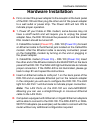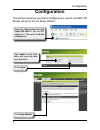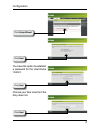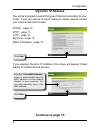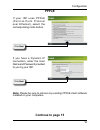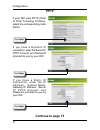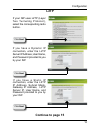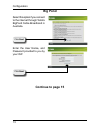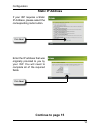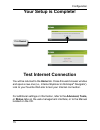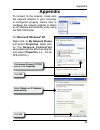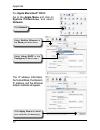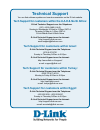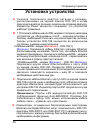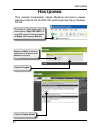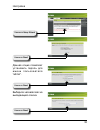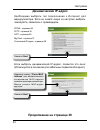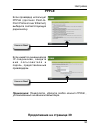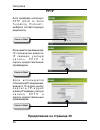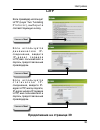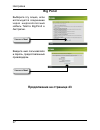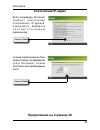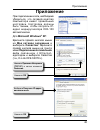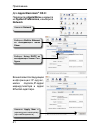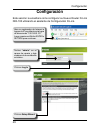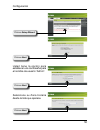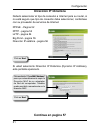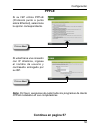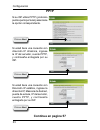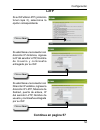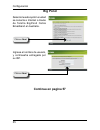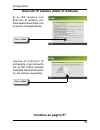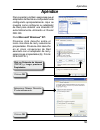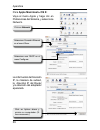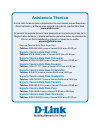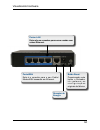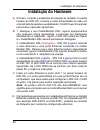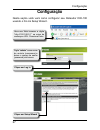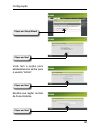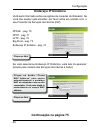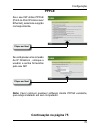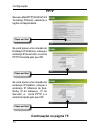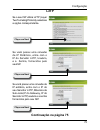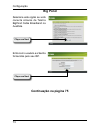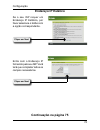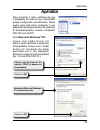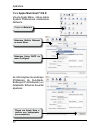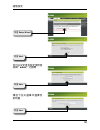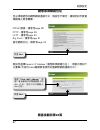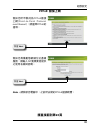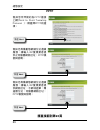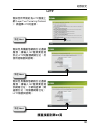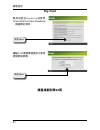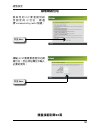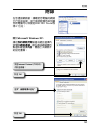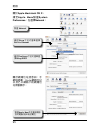- DL manuals
- D-Link
- Wireless Router
- Ethernet Broadband Router DIR-100
- Quick Install Manual
D-Link Ethernet Broadband Router DIR-100 Quick Install Manual
Summary of Ethernet Broadband Router DIR-100
Page 1
Quick install guide dir-100 version 1.00
Page 2: Package Contents
System requirements • ethernet-based cable or dsl modem • computers with windows ® , macintosh ® , or linux-based operating systems with an installed ethernet adapter • internet explorer 6.X and above, or netscape ® navigator 7.0 and above package contents system requirements if any of the above ite...
Page 3: Hardware Overview
Hardware overview hardware overview status led a blinking light indicates that the dir-100 is functioning properly. Local network leds a solid light on each port indicates a connection to an ethernet enabled device. These leds blink during data transmission. Wan led a solid light indicates a connect...
Page 4
Hardware overview lan ports these are the connections for ethernet cables to ethernet-enabled computers. Wan port this is for the connection of an ethernet cable to your cable or dsl modem. Reset button pressing this button restores the router to its original factory default settings. Power receptor.
Page 5: Hardware Installation
5 hardware installation hardware installation a. First, connect the power adapter to the receptor at the back panel of the dir-100 and then plug the other end of the power adapter to a wall outlet or power strip. The power led will turn on to indicate proper operation. B. 1. Power off your cable or ...
Page 6: Getting Started
6 getting started getting started.
Page 7: Configuration
7 configuration this section will show you how to configure your new d-link dir-100 router using the d-link setup wizard. Configuration click log in click setup wizard open your web browser and type “http://192.168.0.1” into the url address box. Then press the enter or return key. Type “ admin” for ...
Page 8
Configuration click next click next click next you have the option to establish a password for the user name “admin”. Choose your time zone from the drop down list. Click setup wizard.
Page 9: Dynamic Ip Address
Configuration you will be prompted to select the type of internet connection for your router. If you are unsure of which setting to select, please contact your internet service provider. Pppoe - page 10 pptp - page 11 ltp - page 1 big pond - page 1 static ip address - page 1 if you selected dynamic ...
Page 10: Pppoe
10 configuration pppoe click next click next continue to page 15 note: please be sure to remove any existing pppoe client software installed on your computers. If your isp uses pppoe (point-to-point protocol over ethernet), select the corresponding radio button. If you have a dynamic ip connection, ...
Page 11: Pptp
11 configuration if your isp uses pptp (point to point tunneling protocol), select the corresponding radio button. If you have a dynamic ip connection, enter the server ip, pptp account, and password provided to you by your isp. If you have a static ip connection, enter the ip address, subnet mask, ...
Page 12: L2Tp
1 configuration l2tp click next click next continue to page 15 if your isp uses ltp (layer two tunneling protocol), select the corresponding radio button. If you have a dynamic ip connection, enter the ltp server ip address, user name, and password provided to you by your isp. If you have a static i...
Page 13: Big Pond
1 configuration big pond click next continue to page 15 select this option if you connect to the internet through telstra bigpond cable broadband in australia. Enter the user name, and password provided to you by your isp. Click next.
Page 14: Static Ip Address
1 configuration static ip address click next continue to page 15 if your isp requires a static ip address, please select the corresponding radio button. Enter the ip address that was originally provided to you by your isp. You will need to complete all of the required fields. Click next.
Page 15: Advanced, Tools,
15 configuration click restart for additional settings or information, refer to the advanced, tools, or status tabson the web-management interface; or to the manual located on the cd. You will be returned to the home tab. Close this web browser window and open a new one (i.E., internet explorer or n...
Page 16: Appendix
16 appendix appendix to connect to the network, make sure the network adapter in your computer is configured properly. Here’s how to configure the network adapter to obtain an ip address automatically when using the dir-100 router. For microsoft windows ® xp: right click on my network places and sel...
Page 17: Apple Macintosh
17 appendix for apple macintosh ® os x: go to the apple menu and click on system preferences, and select network. The ip address information, the subnet mask, the router’s ip address, and the ethernet adapter address will appear. Click network select built-in ethernet in the show pull down menu. Sel...
Page 18: Technical Support
Technical support you can find software updates and user documentation on the d-link website. Tech support for customers within australia: d-link technical support over the telephone: 100-766-6 monday to friday :00am to :00pm est saturday :00am to 1:00pm est d-link technical support over the interne...
Page 19: Technical Support
Technical support you can find software updates and user documentation on the d-link website. Tech support for customers within south eastern asia and korea: d-link south eastern asia and korea technical support over the telephone: +65-65-555 monday to friday :00am to 1:0pm, :00pm-6:00pm singapore t...
Page 20: Technical Support
Technical support you can find software updates and user documentation on the d-link website. Tech support for customers within india d-link technical support over the telephone: +1--65671 +1--65666 –ext 161 to 167 monday to friday :0am to 7:00pm d-link technical support over the internet: http://ww...
Page 21: Technical Support
Technical support you can find software updates and user documentation on the d-link website. D-link provides free technical support for customers for the duration of the warranty period on this product. Customers can contact d-link technical support through our web site or by phone. Tech support fo...
Page 22: Technical Support
Technical support you can find software updates and user documentation on the d-link website. Tech support for customers within the u.A.E & north africa: d-link technical support over the telephone: (71) -1-60 (u.A.E) sunday to wednesday :00am to 6:00pm gmt+ thursday :00am to 1:00pm gmt+ d-link midd...
Page 23: Technical Support
Technical support you can find software updates and user documentation on the d-link website. Tech support for customers within south africa and sub sahara region: d-link south africa and sub sahara technical support over the telephone: +7-1-665-165 0600 dlink ( for south africa only ) monday to fri...
Page 24: Technical Support
Technical support you can find software updates and user documentation on the d-link website. Tech support for latin america customers: d-link technical support over the followings telephones: argentina: 000-666 1 monday to friday 0:00am to :00pm chile: 00-1 monday to friday 0:00am to 1:00pm colombi...
Page 25: Dir-100
Руководство по быстрой установке dir-100
Page 26
6 Системные требования • ethernet-кабель или dsl-модем • Компьютер с установленной операционной системой windows ® , macintosh ® , или linux с установленным ethernet- адаптером • internet explorer 6.X и выше, или netscape ® navigator 7.0 и выше Комплект поставки Системные требования Если что-либо из...
Page 27
7 Обзор устройства Обзор устройства Индикатор power Постоянно горит: адаптер питания включен правильно. Индикатор status Мигающий свет показывает, что dir-100 работает правильно. Индикаторы local network Ровный немигающий свет на каждом порту указывает на подключение к устройству ethernet. Этот инди...
Page 28
Обзор устройства Порты lan Эти порты служат для подключения ethernet-кабеля к компьютерам, оснащенным адаптерами ethernet. Порт wan Этот порт служит для подключения кабеля ethernet к кабельному или dsl-модему. Кнопка reset Нажатие на кнопку в о с с т а н о в и т настройки, принятые на маршрутизаторе...
Page 29
Установка устройства Установка устройства a. Сначала подключите адаптер питания к разъему, расположенному на задней панели dir-100 и затем подключите адаптер питания к розетке или сетевому фильтру. Индикатор power загорится, показывая, что устройство работает правильно. B. 1. Отключите кабельный или...
Page 30: Настройка
0 Начало работы Настройка Начало работы.
Page 31: Настройка
1 Настройка Этот раздел показывает каким образом настроить новый маршрутизатор d-link dir-100, используя мастер установки d-link. Настройка Нажмите log in Нажмите setup wizard О т к р о й те we b - б р ау зе р и напечатайте “ http://192.168.0.1” в поле url-адреса. Затем нажмите на enter или клавишу ...
Page 32
Настройка Нажмите next Нажмите next Нажмите next Данная опция позволяет установить пароль для имени пользователя “admin”. Выберите часовой пояс из выпадающего списка. Нажмите setup wizard.
Page 33
Настройка Необходимо выбрать тип подключения к Интернет для маршрутизатора. Если не знаете какую из настроек выбрать, пожалуйста, свяжитесь с провайдером. Pppoe - страница 34 pptp - страница 35 l2tp - страница 36 big pond - страница 37 Статический ip-адрес - страница 38 Если выбрать динамический ip-...
Page 34: Pppoe
Настройка pppoe Нажмите next Нажмите next Продолжение на странице 39 Примечание: Пожалуйста, удалите любой клиент pppoe , установленный на вашем компьютере. Если провайдер использует pppoe (протокол point-to- point protocol over ethernet), выберите соответствующую радиокнопку. Если имеется динамичес...
Page 35: Pptp
5 Настройка Если провайдер использует p p t p ( p o i n t t o p o i n t t u n n e l i n g p r o t o c o l ) , выберите соответствующую радиокнопку. Если имеется динамическое ip-соединение,введите i p с е р в е р а , у ч ет н у ю з а п и с ь p p t p и пароль,предоставленный провайдером. Pptp Нажмите ...
Page 36: L2Tp
6 Настройка l2tp Нажмите next Нажмите next Продолжение на странице 39 Если провайдер использует ltp (layer two tunneling p r o t o c o l ) , в ы б е р и т е соответствующую кнопку. Е с л и и с п о л ь з у е т с я д и н а м и ч е с к о е i p - соединение, введите i p - а д р е с с е р в е р а l2tp,им...
Page 37: Big Pond
7 Настройка big pond Нажмите next Продолжение на странице 43 Выберите эту опцию, если используется соединение через широкополосный кабель telstra bigpond в Австралии. Введите имя пользователя и пароль, предоставленный провайдером. Нажмите next.
Page 38
Настройка Статический ip-адрес Нажмите next Продолжение на странице 39 оторый первоначально был предоставлен провайдером услуг Интернет. Нужно заполнить все необходимые поля. Если провайдер Интернет т р е б у е т н а з н а ч е н и я статического ip-адреса, пожалуйста, выберите с о о т в е т с т в у ...
Page 39
Настройки беспроводного подключения Нажмите restart За дополнительными настройками и информацией обратитесь к вкладкам advanced, tools, или status в web-браузере; или к руководству, расположенному на компакт-диске. Вы вернетесь на вкладку home. Закройте окно web-браузера и откройте новое (т.е. Inter...
Page 40: Приложение
0 Приложение Приложение При подключении к сети, необходимо убедиться, что сетевой адаптер компьютера имеет правильные настройки. Настройки должны быть такими, чтобы получать ip- адрес маршрутизатора dir-100 автоматически. Для microsoft windows ® xp: Щелкните правой кнопкой мыши на Мое сетевое окруже...
Page 41: Apple Macintosh
1 Приложение Для apple macintosh ® os x: Перейдите в apple menu и нажмите на system preferences, и выберите network. В окне появится следующая информация:ip-адрес, маска подсети,ip-адрес маршрутизатора и адрес ethernet-адаптера. Нажмите network Выберите built-in ethernet из выпадающего меню show . В...
Page 42
Техническая поддержка Обновления программного обеспечения и документация доступны на Интернет-сайте d-link. D-link предоставляет бесплатную поддержку для клиентов в течение гарантийного срока. Клиенты могут обратиться в группу технической поддержки d-link по телефону или через Интернет. Техническая ...
Page 43: Dir-100
Guia de instalación rápida dir-100
Page 44: Contenido Del Paquete
Requerimientos del sistema • modem dsl basado en ethernet • computadores con sistema operativo windows ® , macintosh ® , o linux con adaptador ethernet. • internet explorer 6.X o superior, o netscape 7.0 o superior. Contenido del paquete requerimientos del sistema si no encuentra alguno de los artíc...
Page 45: Vista Del Hardware
5 vista del hardware vista del hardware power led una luz fija indica conexión apropiada con el toma corriente. Status led un parpadeo de luces indica que el dir-100 esta funcionando apropiadamente. Local network led una luz fija en cada puerto indica la conexión de un dispositivo. Este led parpadea...
Page 46
6 vista del hardware puertos lan estos son para conectar los cable ethernet a los computadores con ethernet disponible. Puerto wan esto es para conectar un cable ethernet a su modem dsl o cablemodem. Boton reset presionando este botón restaura el router a los valores de fabrica. Receptor de poder.
Page 47: Instalacion De Hardware
7 instalacion de hardware instalacion de hardware a. Primero, conecte el adaptador de poder al receptor que se encuentra en el panel posterior del dir-100 y luego enchufe el otro extremo en el toma corriente de pared o alargador. El led power se encenderá para indicar que esta funcionando apropiadam...
Page 48: Configuración
Comenzando configuración comenzando.
Page 49: Configuración
Configuración esta sección le enseñara como configurar su nuevo router d-link dir-100 utilizando el asistente de configuración d-link. Configuración click en log in click en setup wizard abra su explorador de internet e ingrese la ip por defecto en la barra de direcciones "1.16.0.101" luego presione...
Page 50
50 configuración click en next usted tiene la opción para establecer una contraseña para el nombre de usuario “admin”. Seleccione su zona horaria desde la lista que aparece. Click en next click en next click en setup wizard.
Page 51: Dirección Ip Dinámica
51 configuración deberá seleccionar el tipo de conexión a internet para su router, si no está seguro que tipo de conexión debe seleccionar, contáctese con su proveedor de servicios de internet. Pppoe - pagina 5 pptp - pagina 5 ltp - pagina 5 big pond - pagina 55 dirección ip estática - pagina 56 si ...
Page 52: Pppoe
5 configuración pppoe continua en pagina 57 nota: por favor, asegúrese de quitar todos los programas de cliente pppoe instalados en sus computadores. Si su isp utiliza pppoe (protocolo punto a punto sobre ethernet), seleccione la opción correspondiente. Si usted tiene una conexión con ip dinámica, i...
Page 53: Pptp
5 configuración si su isp utiliza pptp (protocolo punto a punto por tunel), seleccione la opción correspondiente. Si usted tiene una conexión con dirección ip dinámica, ingrese la ip del servidor, cuenta pptp, y contraseña entregada por su isp. Si usted tiene una conexión con dirección ip estática, ...
Page 54: L2Tp
5 configuración l2tp continua en pagina 57 si su isp utiliza ltp (protocolo túnel capa ), seleccione la opción correspondiente. Si usted tiene una conexión con dirección ip dinámica, ingrese la ip del servidor ltp, nombre de usuario y contraseña entregada por su isp. Si usted tiene una conexión con ...
Page 55: Big Pond
55 configuración big pond continua en pagina 57 seleccione esta opción si usted se conecta a internet a través de telstra bigpond cable broadband en australia. Ingrese el nombre de usuario, y contraseña entregada por su isp. Click en next click en next.
Page 56: Continua En Pagina 57
56 configuración dirección ip estática (static ip address) continua en pagina 57 si su isp requiere una dirección ip estática, por favor seleccione el botón con la opción correspondiente. Ingrese la dirección ip entregada originalmente por su isp. Usted necesita completar toda la información en los ...
Page 57
57 configuración inalambrica click en restart para configuraciones adicionales o información, refiérase al menú advanced, tools o status en la interface de administración web; o en el manual que se encuentra en el cd. Usted puede retornar a la opción home. Cierre esta ventana de su navegador y abra ...
Page 58: Apéndice
5 apéndice apéndice para conectar a la red, asegúrese que el adaptador de red de su computador este configurado apropiadamente. Aquí se muestra como configurar su adaptador de red para obtener una dirección ip automáticamente utilizando el router dir-100. Para microsoft windows ® xp: presione click ...
Page 59: Apple Macintosh
5 apendice para apple macintosh ® os x: vaya al menú apple y haga clic en preferencias del sistema, y seleccione network. La información de dirección ip, la máscara de subred, la dirección ip del router y la dirección del adaptador aparecerá. Click en network seleccione conexión ethernet en el menú ...
Page 60: Asistencia Técnica
Asistencia técnica d-link latin américa pone a disposición de sus clientes, especificaciones, documentación y software mas reciente a través de nuestro sitio web www.Dlinkla.Com el servicio de soporte técnico tiene presencia en numerosos países de la región latino américa, y presta asistencia gratui...
Page 61: Dir-100
Guia de instalação rápida dir-100
Page 62: Conteúdo Da Embalagem
6 requisitos do sistema d-link dir-100 • modem ethernet cable ou dsl • computadores com windows ® , macintosh ® , ou linux com adaptador ethernet instalado. • internet explorer 6.X e superior, ou netscape ® navigator 7.0 e superior. Conteúdo da embalagem requisitos do sistema se algum desses ítens e...
Page 63: Visualizando Hardware
6 visualizando hardware visualizando hardware led power este led aceso indica conexão apropriada com a fonte de energia. Led status este led piscando indica que o dir-100 está funcionando adequadamente. Leds local network o led aceso em cada porta indica conexão ativa com um equipamento ethernet. Es...
Page 64
6 visualizando hardware portas lan estas são as conexões para serem usadas com cabos ethernet. Porta wan esta é a conexão para o seu cable/ modemdsl baseados em ethernet. Botão reset pressionando este botão o roteador irá restaurar as c o n f i g u r a ç õ e s originais de fábrica. Receptor de energ...
Page 65: Instalação Do Hardware
65 instalação do hardware instalação do hardware a. Primeiro, conecte o adaptador de energia ao receptor no painel traseiro do dir-100, conecte a outra extremidade do cabo em uma tomada de parede ou estabilizador. O led power irá acender para indicar operação apropriada. B. 1. Desligue o seu cable/m...
Page 66: Configuração
66 diagrama da solução configuração diagrama da solução.
Page 67: Configuração
67 configuração nesta seção você verá como configurar seu roteador dir-100 usando o d-link setup wizard. Configuração clique em log in clique em setup wizard abra seu web browser e digite “http://1.16.0.1” na caixa de endereços url. Pressione enter. Digite “ admin” como nome de usuário (username) e ...
Page 68
6 configuração clique em next você tem a opção para estabeleceruma senha para o usuário “admin”. Escolha sua região na lista de fuso-horários. Clique em next clique em next clique em setup wizard.
Page 69: Endereço Ip Dinâmico
6 configuração você será informado sobre as opções de conexão do roteador. Se você não souber qual escolher, por favor entre em contato com o seu provedor de serviços de internet (isp). Pppoe - pag. 70 pptp - pag. 71 ltp - pag. 7 big pond - pag. 7 endereço ip estático - pag. 7 se você selecionou end...
Page 70: Pppoe
70 configuração pppoe continuação na página 75 nota: favor remover qualquer software cliente pppoe existente, que esteja instalado em seu computador. Se o seu isp utilize pppoe (point-to-point protocol over ethernet), selecione a opção correspondente. Se você possui uma conexão de ip dinâmico , colo...
Page 71: Pptp
71 configuração se o seu utiliza pptp (point to point tunneling protocol), selecione a opção correspondente. Se você possui uma conexão de endereço ip dinâmica, coloque o endereço ip do servidor, e a conta pptp fornecida pelo seu isp. Se você possui uma conexão de endereço ip estático, coloque o end...
Page 72: L2Tp
7 configuração l2tp continuação na página 75 se o seu isp utiliza ltp (layer two tunneling protocol), selecione a opção correspondente. Se você possui uma conexão de ip dinâmico, entre com o ip do servidor ltp, usuário, e a senha, fornecidos pelo seuisp. Se você possui uma conexão de ip estático, en...
Page 73: Big Pond
7 configuração big pond continuação na página 75 selecione esta opção se você conecta através de telstra bigpond cable broadband na austrália. Clique em next clique em next entre com o usuário e a senha fornecidos pelo seu isp..
Page 74: Endereço Ip Estático
7 configuração endereço ip estático continuação na página 75 se o seu isp requer um endereço ip estático, por favor selecione o botão com a opção correspondente. Entre com o endereço ip fornecido pelo seu isp. Você terá que completar todos os campos necessários. Clique em next clique em next.
Page 75
75 configuração wireless clique em restart para configurações adicionais ou informações, vá até advanced, tools, ou status na interface de gerenciamento web; ou no manual localizadono cd. Você será redirecionado para a guia home. Feche esta janela web e abra uma nova (ex.: internet explorer ou netsc...
Page 76: Apêndice
76 apêndice apêndice para conectar a rede, certifique-se que o adaptador de rede do seu computador esteja configurado corretamente. Nesta seção você verá como configurar o seu adaptador de rede para obter um endereço ip automaticamente, usando o roteador dir-100 com dhcp. Para microsoft windows ® xp...
Page 77: Apple Macintosh
77 apêndice para apple macintosh ® os x: vá em apple menu, clique sobre system preferences, e selecione network. As informações de endereço ip,máscara de sub-rede, endereço ip do roteador, e o adaptador ethernet deverão aparecer. Clique em network selecione built-in ethernet no menu show. Selecione ...
Page 78: Suporte Técnico
Suporte técnico você pode encontrar atualizações de software e documentação de usuário no site da d-link brasil www.Dlinkbrasil.Com.Br. A d-link fornece suporte técnico gratuito para clientes no brasil durante o período de vigência da garantia deste produto. Suporte técnico para clientes no brasil: ...
Page 79
快速安裝手冊 dir-100
Page 80
0 系統需求 •具備乙太網路之cable/adsl數據機 •具備windows , macintosh , 或linux-based作業系統之電腦 •電腦必須具備乙太網路卡或是無線網路卡 •具備internetexplorer6.X,或netscapenavigator7.0與更新版本之 網頁瀏覽器 產品清單 d-link dir-100 系統需求 假如有任何配件缺少,請與您購買的店家或是經銷商聯繫 cat5乙太網路線 電源供應器 ac:100~120v60hz dc:5v/2.5a 使用光碟 (內含產品使用說明 書電子檔).
Page 81
1 硬體檢視 硬體檢視 power 指示燈號 當電源指示燈發亮,表示 電源已正常連接。 status 指示燈號 當 s t a t u s 燈 號 閃 爍 表 示 dir- 100設備已正常運作。 local network 指示燈號 當每一個區域網路燈號個別發 亮時,表示區域網路埠已正常 連結網路設備。當燈號閃爍時 表示資料正在透過區域網路埠 傳輸中。 wan 指示燈號 當wan燈號發亮時,表示wan已正 常連結網路設備。當燈號閃爍時表 示資料正在透過wan埠傳輸中。.
Page 82
硬體檢視 lan 埠 可使用乙太網路線與具備乙太網路介面 之電腦或設備連接。 wan 埠 你可將申裝之adsl/cable 數據機使用乙 太網路線,連接至此廣域網路埠,並透過 dir-100分享網際網路。 重置按鍵 透過此按鍵, 可將設備回復 原廠預設值。 電源插孔.
Page 83
硬體安裝說明 硬體安裝說明 a. 首先,請將電源供應器連接至位於 dir-100設備背面之電源插孔, 並將電源供應器交流電源接頭連結至您家中市電的電源插座上。 當完成電源連接後,設備電源指示燈號會發亮表示設備已開始運 作。 b. 1. 請將您的adsl/cable數據機的電源關閉。部分設備並無具備電 源切換開關,故必須請您直接將設備電源移除。到此階段, dir-100的電源應該為開啟,而adsl/cable數據機的電源為關閉 狀態。 2.將adsl/cable數據機( 電源關閉 )- dir-100 ( 電源開啟 ),使用乙太 網線連接adsl/cable數據機網路埠連接。在完成網路線連接後,...
Page 84: Dir-100
開始使用dir-100 組態設定 開始使用 dir-100
Page 85
5 組態設定 此畫面將教導您如何透過d-link設定精靈完成d-linkdir-100router 之網路組態設定。 組態設定 點選log in 點選setup wizard 請開啟您電腦的網頁瀏覽器並在網 址位置輸入http://192.168.0.1 然後按下enter或是”移至”按鍵。 在 使 用 者 名 稱 中 鍵 入”admin”,密碼欄 位空白.
Page 86
6 組態設定 點選next 點選next 您可以決定是否設定使用者 名稱”admin”之密碼 請從下拉式選單中選擇您 的時區 點選setup wizard 點選next.
Page 87
7 組態設定 您必須確認您的網際網路連線方式,假設您不確定,請與您的申裝寬 頻網路之業者聯繫。 pppoe撥接–請參考page88 pptp-請參考page89 l2tp-請參考page90 bigpond-請參考page91 固定網路位址–請參考page92 假如您選擇dynamicipaddress(動態取得網路位址),將會出現如下 之畫面:(大部分cable寬頻業者使用此種網際網路連線方式)。 點選next 動態取得網路位址 點選next 請直接翻到第93頁 點選“clone mac address” 按 鍵,會自動拷貝您電腦網路卡的 mac 位址。您也可以手動輸入 mac位址。.
Page 88
組態設定 pppoe 撥接上網 點選next 點選next 請直接翻到第93頁 note : 請移除您電腦中,之前所安裝的pppoe撥接軟體。 假如您所申裝的為pppoe撥接 上網(point-to-point protocol overethernet),請選擇pppoe的 選項。 假如您具備動態網路位址連線 服務,請輸入isp寬頻業者提供 之使用名稱與密碼。.
Page 89
組態設定 假如您所申裝的為pptp撥接 上網(point to point tunneling protocol ),請選擇pptp的選 項。 pptp 點選next 點選next 請直接翻到第93頁 點選next 假如您具備動態網路位址連線 服務,請輸入isp寬頻業者提 供之伺服器網路位址,pptp帳 號與密碼。 假如您具備靜態網路位址連線 服務,請輸入isp寬頻業者提 供網路位址,子網域遮罩,閘 道器位址,伺服器網路位址, pptp帳號與密碼。.
Page 90
0 組態設定 l2tp 點選next 點選next 請直接翻到第93頁 假如您所申裝的為l2tp撥接上 網(layertwotunnelingprotocol ),請選擇l2tp的選項。 假如您具備動態網路位址連線 服務,請輸入isp寬頻業者提 供之l2tp伺服器網路位址,及 使用者帳號與密碼。 假如您具備靜態網路位址連線 服務,請輸入isp寬頻業者提 供網路位址,子網域遮罩,閘 道器位址,伺服器網路位址, l2tp帳號與密碼。 點選next.
Page 91
1 組態設定 big pond 點選next 請直接翻到第93頁 假如您是在australia並使用 telstrabigpondcablebroadband ,請選擇此項目。 請輸入isp寬頻業者提供之使用 者帳號與密碼。 點選next.
Page 92
組態設定 靜態網路位址 點選next 請直接翻到第93頁 假 如 您 的 i s p 業 者 提 供 給 您 固 定 的 i p 位 址 , 請 選 擇"correspondingradio"按鍵。 請輸入isp寬頻業者提供之網 路位址。您必須在欄位中輸入 必要的資料。 點選next.
Page 93
無線網路設定 點選restart 關於其他進階設定或是相關訊息,請開啟 dir-100管理網頁並進入 advanced,tools,或status之設定選項進行功能設定。或是參考光 碟所附的設備使用手冊。 您將會回到 dir-100的home首頁。請關閉此網頁瀏覽器視窗,並重 新開啟一個新的網頁(例如:internetexplorerornetscapenavigator) 。請連結至您所喜愛的網頁並測試網際網路連線。 您的設定已經完成! 測試網際網路連線.
Page 94
附錄 附錄 在您連接網路前,請確認您電腦的網路 卡已完成安裝。接下來將教導您如何讓 您的電腦可以自動從 dir-100 router取 得ip位址。 關於microsoft windows xp : 請在我的網路芳鄰點選右鍵並選擇內 容開啟網路連線。請在區域網路圖示 點選右鍵選擇內容,開啟乙太網路卡 的設定畫面。 點選ok 點選ok 選擇”自動取得ip位址” 點選internet protocol (tcp/ip), 再點選內容 。.
Page 95
5 附錄 關於apple macintosh os x: 請至apple menu點選system preferences,在選擇network。 關於網路位址訊息如,子 網域遮罩,router網路位址 以及乙太網路卡的網路位 址將會顯示。 點選network 請 從 s h o w 下 拉 式 選 單 選 擇 built-in ethernet 請從configure下拉式選單選 擇using dhcp 點選apply now並且重新開啟 您的電腦(假如有必要性).
Page 96
友冠技術支援 台灣地區用戶可以透過我們的網站,電子郵件或電話與 友冠資訊技術支援人員聯絡。 支援服務時間從 週一到週五,上午8:30a.M.到7:00p.M web:http://www.Dlinktw.Com.Tw/ faq:http://www.Dlinktw.Com.Tw/suppfaq.Asp email:dssqa_service@dlinktw.Com.Tw phone:0800-002-615 如果您是台灣地區以外的用戶,請參考使用手冊 中記載的d-link全球各地分公司的聯絡資訊 取得支援服務。 產品維修與保固相關資訊,請參考友冠資訊網頁說明: http://www.Dlink...