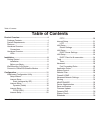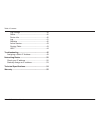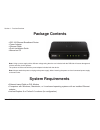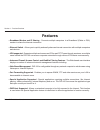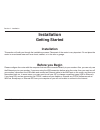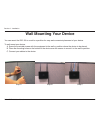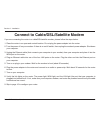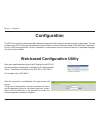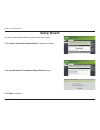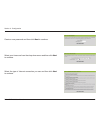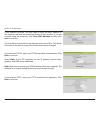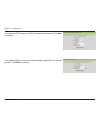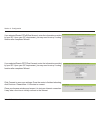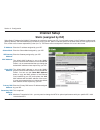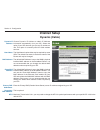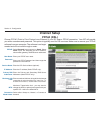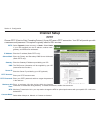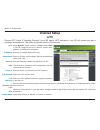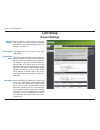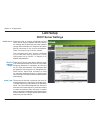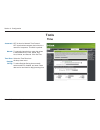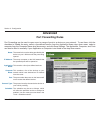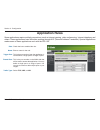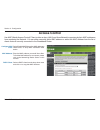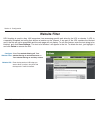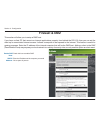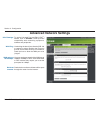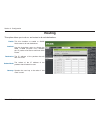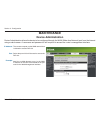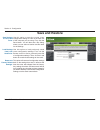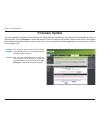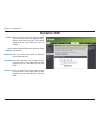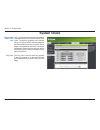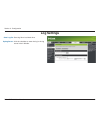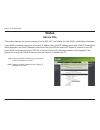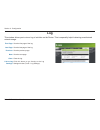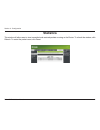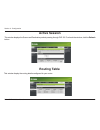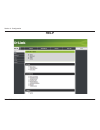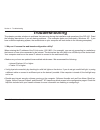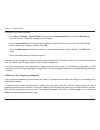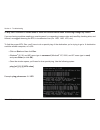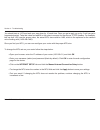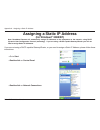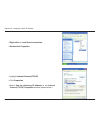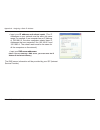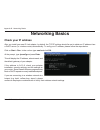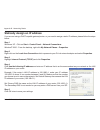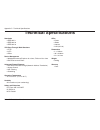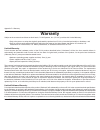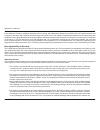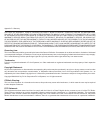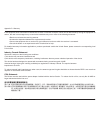D-Link Ethernet Broadband Router DIR-100 User Manual
Summary of Ethernet Broadband Router DIR-100
Page 2: Table of Contents
2 d-link dir-100 user manual table of contents table of contents product overview ........................................................4 package contents ................................................... 4 system requirements ............................................. 4 features ...............
Page 3
3 d-link dir-100 user manual table of contents log settings ..................................................... 39 status ............................................................... 40 device info ....................................................... 40 log .....................................
Page 4: System Requirements
4 d-link dir-100 user manual section 1 - product overview • dir-100 ethernet broadband router • power adapter • ethernet cable • quick installation guide • manual on cd system requirements • ethernet-based cable or dsl modem • computers with windows ® , macintosh ® , or linux-based operating systems...
Page 5: Features
5 d-link dir-100 user manual section 1 - product overview features • broadband modem and ip sharing - connects multiple computers to a broadband (cable or dsl) modem to share the internet connection. • ethernet switch - allows you to quickly and easily share an internet connection with multiple comp...
Page 6: Hardware Overview
6 d-link dir-100 user manual section 1 - product overview reset used to restore the dir-100 back to factory default settings. Power connect one end of your included power adapter to the power port and the other end into your power outlet. Lan ports* 1-4 lan ports which may be uplinked using a cat5 e...
Page 7: Hardware Overview
7 d-link dir-100 user manual section 1 - product overview power steady green light indicates the unit is powered on. Wan led lights steady green during when there is a valid wan connection. Lan steady green light indicates a valid connection. Hardware overview leds.
Page 8: Installation
8 d-link dir-100 user manual section 2 - installation installation getting started installation this section will walk you through the installation process. Placement of the router is very important. Do not place the router in an enclosed area such as a closet, cabinet, or in the attic or garage. Be...
Page 9: Wall Mounting Your Device
9 d-link dir-100 user manual section 2 - installation wall mounting your device you can mount the dir-100 to a wall or a partition for easy and convenient placement of your device. To wall mount your device, a. Screw the provided screws with the equipment to the wall or partition where the device to...
Page 10
10 d-link dir-100 user manual section 2 - installation if you are connecting the router to a cable/dsl/satellite modem, please follow the steps below: 1. Place the router in an open and central location. Do not plug the power adapter into the router. 2. Turn the power off on your modem. If there is ...
Page 11: Configuration
11 d-link dir-100 user manual section 2 - installation configuration the dir-100 provides an embedded web-based management utility making it operating system independent. You can configure your dir-100 through the netscape communicator or internet explorer browser in ms windows ® , macintosh, linux ...
Page 12: Setup Wizard
12 d-link dir-100 user manual section 3 - configuration setup wizard you may run the setup wizard to quickly setup your router. Click internet connection setup wizard to launch the wizard. Click launch internet connection setup wizard to begin. Click next to continue..
Page 13
13 d-link dir-100 user manual section 3 - configuration create a new password and then click next to continue. Select your time zone from the drop-down menu and then click next to continue. Select the type of internet connection you use and then click next to continue..
Page 14
14 d-link dir-100 user manual section 3 - configuration if you selected dynamic, you may need to enter the mac address of the computer that was last connected directly to your modem. If you are currently using that computer, click clone mac address and then click next to continue. The host name is o...
Page 15
15 d-link dir-100 user manual section 3 - configuration if you selected l2tp, enter your l2tp username and password. Click next to continue. If you selected static, enter your network settings supplied by your internet provider. Click next to continue..
Page 16
16 d-link dir-100 user manual section 3 - configuration click connect to save your settings. Once the router is finished rebooting, click continue. Please allow 1-2 minutes to connect. Close your browser window and reopen it to test your internet connection. It may take a few tries to initially conn...
Page 17: Internet Setup
17 d-link dir-100 user manual section 3 - configuration enter the ip address assigned by your isp. Enter the subnet mask assigned by your isp. Enter the gateway assigned by your isp. The default mac address is set to the wan’s physical interface mac address on the broadband router. It is not recomme...
Page 18: Internet Setup
18 d-link dir-100 user manual section 3 - configuration choose dynamic ip address to obtain ip address information automatically from your isp. Select this option if your isp does not give you any ip numbers to use. This option is commonly used for cable modem services. The host name is optional but...
Page 19: Internet Setup
19 d-link dir-100 user manual section 3 - configuration select dynamic (most common) or static . Select static if your isp assigned you the ip address, subnet mask, gateway, and dns server addresses. Enter your pppoe user name. Enter your pppoe password and then retype the password in the next box. ...
Page 20: Internet Setup
20 d-link dir-100 user manual section 3 - configuration select dynamic (most common) or static . Select static if your isp assigned you the ip address, subnet mask, gateway, and dns server addresses. Enter the ip address (static pptp only). Enter the primary and secondary dns server addresses (stati...
Page 21: Internet Setup
21 d-link dir-100 user manual section 3 - configuration select dynamic (most common) or static . Select static if your isp assigned you the ip address, subnet mask, gateway, and dns server addresses. Enter the ip address (static l2tp only). Enter the primary and secondary dns server addresses (stati...
Page 22: Lan Setup
22 d-link dir-100 user manual section 3 - configuration lan setup router settings the ip address of your router on the local area network. Your local area network settings are based on the address assigned here. For example, 192.168.0.1. The subnet mask of your router on the local area network. This...
Page 23: Lan Setup
23 d-link dir-100 user manual section 3 - configuration lan setup dhcp server settings once the router is properly configured and this dhcp server option is enabled, the dhcp server will manage the ip addresses and other network configuration information for computers and other devices connected to ...
Page 24: Lan Setup
24 d-link dir-100 user manual section 3 - configuration this is a list of the computers or other devices for which you have created reserved dhcp entries. You can enable and disable entries with the enabled checkbox. A dhcp reservation entry can be changed by clicking the edit icon, or deleted by cl...
Page 25: Tools
25 d-link dir-100 user manual section 3 - configuration ntp is short for network time protocol. Ntp synchronizes computer clock times in a network of computers. This field is optional. To manually input the time, enter the values in these fields for the year, month, day, hour, minute, and second. Cl...
Page 26: Advanced
26 d-link dir-100 user manual section 3 - configuration advanced port forwarding rules port forwarding can be used to open a port or range of ports to a device on your network . To use them, click the checkbox to enable the entry, select a pre-defined service from the application name drop down menu...
Page 27: Application Rules
27 d-link dir-100 user manual section 3 - configuration application rules some applications require multiple connections, such as internet gaming, video conferencing, internet telephony and others. These applications have difficulties working through nat (network address translation). Special applic...
Page 28: Access Control
28 d-link dir-100 user manual section 3 - configuration access control use mac (media access control) filters to allow or deny lan (local area network) computers by their mac addresses from accessing the network. You can either manually add a mac address or select the mac address from the list of cl...
Page 29: Website Filter
29 d-link dir-100 user manual section 3 - configuration select turn website filtering off , turn website filtering on and allow access , or turn website filtering on and deny access . Enter the keywords or urls that you want to block (or allow). Any url with the keyword in it will be blocked. Config...
Page 30: Firewall & Dmz
30 d-link dir-100 user manual section 3 - configuration check this box to enable dmz. Enter the ip address of the computer you would like to open all ports to. Enable dmz host: dmz ip address: firewall & dmz this section will allow you to setup a dmz host. If you have a client pc that cannot run int...
Page 31: Advanced Network Settings
31 d-link dir-100 user manual section 3 - configuration to use the universal plug and play (upnp ™ ) feature click on enabled . Upnp provides compatibility with networking equipment, software and peripherals. Unchecking the box will not allow the dir-100 to respond to pings. Blocking the ping may pr...
Page 32: Routing
32 d-link dir-100 user manual section 3 - configuration tick this checkbox to enable or disable fixed routes to de ned destinations. Use the drop-down menu to choose the wan or wan (physical port) interface the ip packet must use to transit out of the router. The ip address of the packets that will ...
Page 33: Maintenance
33 d-link dir-100 user manual section 3 - configuration the remote computer on the wan network that is allowed to access dir-100. Select the port which will be used to access the dir-100. Http://x.X.X.X:8080 whereas x.X.X.X is the wan ip address of the dir-100 and 8080 is the port used for the web-m...
Page 34: Save and Restore
34 d-link dir-100 user manual section 3 - configuration save and restore use this option to save the current router configuration settings to a file on the hard disk of the computer you are using. First, click the save button. You will then see a file dialog, where you can select a location and file...
Page 35: Firmware Update
35 d-link dir-100 user manual section 3 - configuration firmware update click on the link in this screen to find out if there is an updated firmware; if so, download the new firmware to your hard drive. After you have downloaded the new firmware, click browse in this window to locate the firmware up...
Page 36: Dynamic Dns
36 d-link dir-100 user manual section 3 - configuration dynamic dns enable this option only if you have purchased your own domain name and registered with a dynamic dns service provider. The following parameters are active when the option is enabled. Select a dynamic dns service provider from the pu...
Page 37: System Check
37 d-link dir-100 user manual section 3 - configuration system check vct is an advanced feature that integrates a lan cable tester on every ethernet port on the router. Through the graphical user interface (gui), vct can be used to remotely diagnose and report cable faults such as opens, shorts, swa...
Page 38: Schedules
38 d-link dir-100 user manual section 3 - configuration schedules give the schedule a name that is meaningful to you, such as “weekday rule”. Place a checkmark in the boxes for the desired days, or select the all week radio button to schedule all seven days of the week. Select this option if you wan...
Page 39: Log Settings
39 d-link dir-100 user manual section 3 - configuration log settings save log file to local hard drive. Click the checkbox to save the log in the log server in the lan side. Save log file: syslog server:.
Page 40: Status
40 d-link dir-100 user manual section 3 - configuration status device info this window displays the current information for the dir-100. It will display the lan, wan, and wireless information. If your wan connection is set up for a dynamic ip address then a dhcp release button and a dhcp renew butto...
Page 41: Log
41 d-link dir-100 user manual section 3 - configuration log first page: last page: previous: next: clear: link to log settings: view the first page of the log. View the last page of the log. View the previous page. View the next page. Clear the log. Click this button to go directly to the log settin...
Page 42: Statistics
42 d-link dir-100 user manual section 3 - configuration statistics this window will allow users to view transmiited and received packets occuring on the router. To refresh the window, click refresh. To restart the packet count, click reset..
Page 43: Active Session
43 d-link dir-100 user manual section 3 - configuration active session this window displays the source and destination packets passing through dir-100.To refresh the window, click the refresh button. Routing table this window display the routing details configured for your router..
Page 44: Help
44 d-link dir-100 user manual section 3 - configuration help.
Page 45: Troubleshooting
45 d-link dir-100 user manual section 4 - troubleshooting troubleshooting this chapter provides solutions to problems that can occur during the installation and operation of the dir-100. Read the following descriptions if you are having problems. (the examples below are illustrated in windows ® xp. ...
Page 46
46 d-link dir-100 user manual section 4 - troubleshooting • configure your internet settings: • go to start > settings > control panel . Double-click the internet options icon. From the security tab, click the button to restore the settings to their defaults. • click the connection tab and set the d...
Page 47
47 d-link dir-100 user manual section 4 - troubleshooting 3. Why can’t i connect to certain sites or send and receive emails when connecting through my router? If you are having a problem sending or receiving email, or connecting to secure sites such as ebay, banking sites, and hotmail, we suggest l...
Page 48
48 d-link dir-100 user manual section 4 - troubleshooting you should start at 1472 and work your way down by 10 each time. Once you get a reply, go up by 2 until you get a fragmented packet. Take that value and add 28 to the value to account for the various tcp/ip headers. For example, lets say that...
Page 49: (For Windows
49 d-link dir-100 user manual appendix a - assigning a static ip address assigning a static ip address (for windows ® 2000/xp) note: broadband routers will automatically assign ip addresses to the computers on the network, using dhcp (dynamic host configuration protocol) technology. If you are using...
Page 50
50 d-link dir-100 user manual appendix a - assigning a static ip address • right-click on local area connections. • double-click properties • highlight internet protocol(tcp/ip) • click properties • select use the following ip address in the internet protocol (tcp/ip) properties window (shown below....
Page 51
51 d-link dir-100 user manual appendix a - assigning a static ip address • input your ip address and subnet mask. (the ip addresses on your network must be within the same range. For example, if one computer has an ip address of 192.168.0.2, the other computers should have ip addresses that are sequ...
Page 52: Networking Basics
52 d-link dir-100 user manual appendix b - networking basics networking basics check your ip address after you install your new d-link adapter, by default, the tcp/ip settings should be set to obtain an ip address from a dhcp server (i.E. Wireless router) automatically. To verify your ip address, pl...
Page 53
53 d-link dir-100 user manual appendix b - networking basics statically assign an ip address if you are not using a dhcp capable gateway/router, or you need to assign a static ip address, please follow the steps below: step 1 windows ® xp - click on start > control panel > network connections . Wind...
Page 54: Technical Specifications
54 d-link dir-100 user manual appendix c - technical specifications technical specifications standards • ieee 802.3 • ieee 802.3u • ieee 802.3x vpn pass through/ multi-sessions • pptp • l2tp • ipsec device management • web-based internet explorer v6 or later; firefox v2.0 or later • dhcp server and ...
Page 55: Warranty
55 d-link dir-100 user manual appendix d - warranty warranty subject to the terms and conditions set forth herein, d-link systems, inc. (“d-link”) provides this limited warranty: • only to the person or entity that originally purchased the product from d-link or its authorized reseller or distributo...
Page 56
56 d-link dir-100 user manual appendix d - warranty conforms to d-link’s functional specifications for the software or to refund the portion of the actual purchase price paid that is attributable to the software. Except as otherwise agreed by dlink in writing, the replacement software is provided on...
Page 57
57 d-link dir-100 user manual appendix d - warranty ups ground or any common carrier selected by d-link. Return shipping charges shall be prepaid by d-link if you use an address in the united states, otherwise we will ship the product to you freight collect. Expedited shipping is available upon requ...
Page 58
58 d-link dir-100 user manual appendix d - warranty for loss of goodwill, loss of revenue or profit, work stoppage, computer failure or malfunction, failure of other equipment or computer programs to which d-link’s product is connected with, loss of information or data contained in, stored on, or in...
Page 59
59 d-link dir-100 user manual appendix d - warranty if this equipment does cause harmful interference to radio or television reception, which can be determined by turning the equipment off and on, the user is encouraged to try to correct the interference by one or more of the following measures: • r...