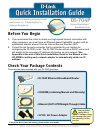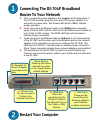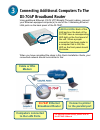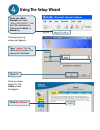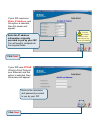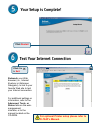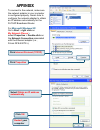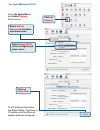D-Link Express Ethernetwork DI-704P Quick Installation Manual - Router to Your Network
Connecting The DI-704P Broadband
Router To Your Network
A.
First, connect the power adapter to the receptor at the side panel of
the DI-704P and then plug the other end of the power adapter to a
wall outlet or power strip. The Power LED will turn ON to indicate
proper operation.
B.
Insert one end of an Ethernet cable to the WAN port on the back
panel of the DI-704P and the other end to the Ethernet port located on
your Cable or DSL modem. The WAN LED light will illuminate to
indicate proper connection.
C.
Insert one end of an Ethernet cable to LAN port 1 on the back panel
of the DI-704P and the other end to the Ethernet port on the network
adapter in the computer you will use to configure the DI-704P. The
LED light for LAN Port 1 will illuminate to indicate proper connection.
(Note: Some computers already have network adapters pre-installed.)
D.
The parallel port on the DI-704P is used to connect printers only.
Connect one end of the printer cable to your printer and the other end
to the DI-704P.
Restart Your Computer
C.
LAN Ports
These are the
connections for
Ethernet cables to
your Ethernet-
enabled computers
A.
Receptor for
Power Adapter
is located on the
side.
Reset Button
Pressing this button
restores the router
to its original factory
default settings.
B.
WAN Port
This is the
connection for the
Ethernet Cable to
the Ethernet Port on
the Cable or DSL
Modem.
D.
Printer Port
You can connect a
Printer to the
Parallel Port here.