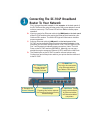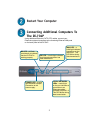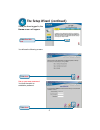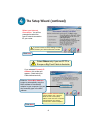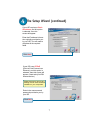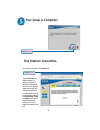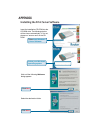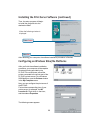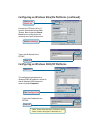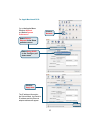1 this product can be set up using any current web browser, i.E., internet explorer or netscape navigator. Di-704p ethernet broadband router and print server 5v dc power adapter ©2002 d-link systems, inc. All rights reserved. Trademarks or registered trademarks are the property of their respective h...
2 connecting the di-704p broadband router to your network a. First, connect the power adapter to the receptor at the back panel of the di-704p and then plug the other end of the power adapter to a wall outlet or power strip. The power led will turn on to indicate proper operation. B. Insert one end ...
3 restart your computer connecting additional computers to the di-704p using additional ethernet (cat5 utp) cables, connect your ethernet-equipped computers to the remaining ethernet lan ports on the back panel of the di-704p wan led – a solid light indicates connection on the wan port. This led bli...
4 when you have completed the steps in this quick installation guide, your connected network should look similar to this: using the setup wizard the logon pop-up screen will appear. Open your web browser and type “http://192.168.0.1” into the url address box. Then press the enter or return key. Type...
5 the setup wizard (continued) once you have logged in, the home screen will appear. You will see the following screens set up your new password . You have the option to establish a password. Click run wiz- ard click next click next.
6 the setup wizard (continued) select your internet connection. You will be prompted to select the type of internet connection for your router. If you are unsure of which setting to select, please contact your internet service provider. Select others only if you use pptp in europe or big pond cable ...
7 the setup wizard (continued) if your isp requires a static ip address , and this option is selected, then this screen will appear: if your isp uses pppoe (point-to-point protocol over ethernet), and this option is selected, then this screen will appear: (used mainly for dsl internet service.) ente...
8 your setup is complete! Click restart test internet connection. You will be returned to the home tab. For additional settings or information, refer to the advanced, tools, or status tabs on the web-management interface; or to the manual located on the cd. Then relaunch your web browser (i.E., inte...
9 appendix insert the installation cd-rom into the cd-rom drive. The following window will be shown automatically. If it is not, please run “autorun.Exe” on the cd- rom. Installing the print server software wait until the following welcome dialog appears. Select the destination folder. Click next cl...
10 after rebooting your computer, the software installation procedure is finished. Installing the print server software (continued) configuring on windows 98se/me platforms after you finish the software installation procedure, your computer will be capable of network printing provided by the di-704p...
11 choose the “prtmate: (all-in-1)” from the list attached at the print to item. Be sure that the printer driver item is configured to the correct driver of your printer server. Type in the ip address of the di-704p. Configuring on windows 2000/xp platforms the configuration procedure for a windows ...
12 to connect to the network, make sure the network adapter in your computer is configured properly. Here’s how to configure the network adapter to obtain an ip address automatically for the di-704p broadband router. For microsoft windows xp: go to start > right click on my network places > select p...
13 for apple macintosh os x: go to the apple menu click on network and select system preferences click on network select built-in ethernet in the show pull-down menu select using dhcp in the configure pull- down menu click on apply now the ip address information, the subnet mask, the router’s ip add...
14 technical support you can find the most recent software and user documentation on the d-link website. D-link provides free technical support for customers within the united states for the duration of the warranty period on this product. U.S. Customers can contact d-link technical support through ...