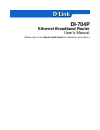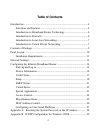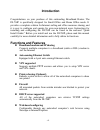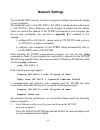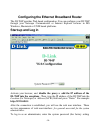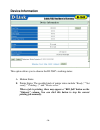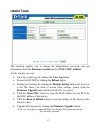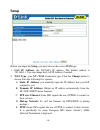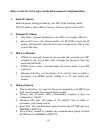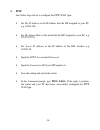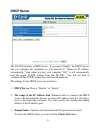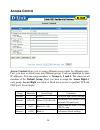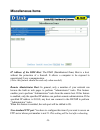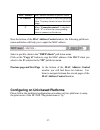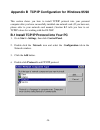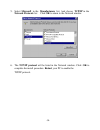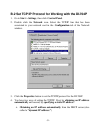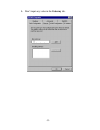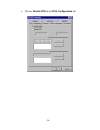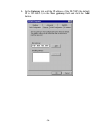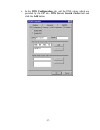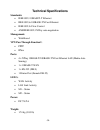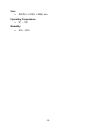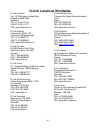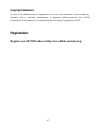- DL manuals
- D-Link
- Wireless Router
- Express Ethernetwork DI-704P
- User Manual
D-Link Express Ethernetwork DI-704P User Manual - Click The Add Button.
Summary of Express Ethernetwork DI-704P
Page 1
Di-704p ethernet broadband router user’s manual (please refer to the quick install guide for installation instructions.).
Page 2: Table of Contents
-2- table of contents introduction ..................................................................................................4 functions and features.........................................................................4 introduction to broadband router technology............................
Page 3
-3- b.1 install tcp/ip protocol into your pc ..........................................29 b.2 set tcp/ip protocol for working with the di-704p ...................31 technical specifications .............................................................................38 contacting technical support ....
Page 4: Introduction
-4- introduction congratulations on your purchase of this outstanding broadband router. The di-704p is specifically designed for small office and home office needs. It provides a complete solution for internet surfing and office resources sharing, and it is easy to configure and operate for even non...
Page 5: L Access Control Supported
-5- l access control supported allows you to assign different access rights for different users. L virtual server supported enables you to expose www, ftp and other services on your lan to be accessible to internet users. L user-definable application sensing tunnel user can define the attributes to ...
Page 6: Introduction to Firewalls
-6- introduction to broadband router technology a router is a device that forwards data packets from a source to a destination. Routers forward data packets using ip addresses and not a mac address. A router will forward data from the internet to a particular computer on your lan. The information th...
Page 7
-7- introduction to local area networking local area networking (lan) is the term used when connecting several computers together over a small area such as a build ing or group of buildings. Lan’s can be connected over large areas. A collection of lan’s connected over a large area is called a wide a...
Page 8: Ip Security (Ipsec)
-8- point -to-point tunneling protocol (pptp) pptp uses proprietary means of connecting two private networks over the internet. Pptp is a way of securing the information that is communicated between networks. Pptp secures information by encrypting the data inside of a packet . Ip security (ipsec) ip...
Page 9: Contents of Package
-9- contents of package di-704p ethernet broadband router installation cd-rom power cord and power adapter cat-5 utp fast ethernet cable di di--704p 704p ethernet b ethernet broadband router roadband router.
Page 10: Panel Layout
-10- panel layout front panel m1&m2 system status indicators, orange. M1 is flashed once per second to indicate system is active. When system is busy, m2 is lighted. Wan & lan ethernet port indicators, green. The led flickers when the lan or wan port is sending or receiving data. Link/act. Link stat...
Page 11: Installation Requirements
-11- rear panel printer parallel port connector (25-pins d-type female.) this is where you will connect the shared printer.(optional) com serial port connector (9-pins d-type male.) this is where you can connect a back-up dial-up modem. This port is also a console port. Wan wan port socket (cat5 eth...
Page 12: Network Settings
-12- network settings to use the di-704p correctly, you have to properly configure the network settings of your computers. The default ip address of the di-704p is 192.168.0.1, and the default subnet mask is 255.255.255.0. These addresses can be changed as needed, but the default values are used in ...
Page 13
-13- 2. Is the tcp/ip of your computers properly configured? If the ip address of the di-704p is 192.168.0.1, the ip address of your computer must be 192.168.0.X (where “x” is a number between 2 and 254. Each computer on your network must have a different ip address within that range where “x” repre...
Page 14: Start-Up And Log In
-14- configuring the ethernet broadband router the di-704p provides web based configuration. You can configure your di-704p through your netscape communicator or internet explorer browser in ms windows, macintosh or unix based platforms. Start-up and log in activate your browser, and disable the pro...
Page 15
-15- is ”admin”) in the system password field and click on the log in button. If the password is correct, the web appearance will be changed into administrator configure mode. As listed in its main menu, there are several options for system administration..
Page 16: Device Information
-16- device information this option allows you to observe the di-704p’s working status: a. Modem status b. Printer status. The possible kinds of printer status include “ready,” “not ready,” “printing…,” and “device error.” when a job is printing, there may appear a “kill job” button on the “sidenote...
Page 17: Useful Tools
-17- useful tools this function enables you to change the administrator password, and get information about the firmware version and the wan's mac address. At this window you can: • view the system logs by clicking the view log button. • restart the di-704p by clicking the reboot button. • backup yo...
Page 18: Setup
-18- setup before you begin the setup, you must choose the correct wan type. 1. Lan ip address:the di-704p’s ip address. The default address is 192.168.0.1. You can change the lan ip address if needed. 2. Wan type: your isp’s wan connection type. Click the change button to choose from the following ...
Page 19: 1. Static Ip Address
-19- below are the five wan types and the fields required to implement them: 1. Static ip address enter the proper setting provided by your isp for the following fields : wan ip address, subnet mask, gateway, primary and secondary dns 2. Dynamic ip address • host name: optional. Required by some isp...
Page 20: Pptp
-20- 5. Pptp just follow steps below to configure the pptp wan type: • set my ip address as the ip address that the isp assigned to your pc, e.G. 10.0.0.140. • set my subnet mask as the mask that the isp assigned to your pc, e.G. 255.255.255.0. • set server ip address as the ip address of the dsl mo...
Page 21: Dhcp Server
-21- dhcp server the di-704p includes a dhcp server. If you select “enable” the dhcp server, and you configure the computers on your network to “obtain an ip address automatically,” then when you turn your computer “on,” it will automatically load the proper tcp/ip settings from the di-704p. You wil...
Page 22: Virtual Server
-22- virtual server the firewall filters out unrecognized packets to protect your intranet; so all computers networked with the di-704p are invisible to the outside world. If you wish, you can make some of them accessible by enabling the virtual server mapping. A virtual server is defined as a servi...
Page 23: Special Applications
-23- special applications some applications require multiple connections, like internet games, video conferencing, internet telephony and so on. Due to the firewall function, these applications cannot work without some intervention. Spe cial applications makes some of these applications work with th...
Page 24: Access Control
-24- access control access control allows you to assig n different access rights for different users. First, you have to divide users into different groups. Users are identified by their ip addresses. You can assign members to groups 1, 2 and 3. The others are all members of the default group. Next,...
Page 25: Miscellaneous Items
-25- miscellaneous items ip address of the dmz host: the dmz (demilitarized zone) host is a host without the protection of a firewall. It allows a computer to be exposed to unrestricted 2-way communication. (note: this feature should be used only when needed.) remote administrator host: in general, ...
Page 26: Mac Address Control
-26- mac address control mac address control allows you to assign different access rights for different users and to assign a specific ip address to a certain mac address. Mac addre ss control check enable to enable the mac address control. All of the settings in this page will take effect only when...
Page 27
-27- mac address mac address indicates a specific client. Ip address expected ip address of the corresponding client. You may choose to leave this field empty. C when " connection control" is checked, check "c" to allow the corresponding client to connect t o this device. Near the bottom of the mac ...
Page 28: Ip Address
-28- appendix a: resetting the system password or the ip address when you forget the system password or the ip address of the di-704p, you will need to reset them. Use a null modem cable (an rs-232 cable) to connect your computer and the di-704p using the serial ports of both machines (the com port ...
Page 29
-29- appendix b tcp/ip configuration for windows 95/98 this section shows you how to install tcp/ip protocol into your personal computer after you have successfully installed one network card. (if you have not, please refer to your network card manual.) section b.2 tells you how to set tcp/ip values...
Page 30
-30- 5. Select microsoft in the manufacturers list. And choose tcp/ip in the network protocols list.Click ok to return to the network window. 6. The tcp/ip protocol will be listed in the network window. Click ok to complete the install procedure. Restart your pc to enable the tcp/ip protocol..
Page 31
-31- b.2 set tcp/ip protocol for working with the di-704p 1. Go to start > settings , then click control panel. 2. Double click the network icon. Select the tcp/ip line that has been associated to your network card in the configuration tab of the network window. 3. Click the properties button to set...
Page 32
-32- a. Select obtain an ip address automatically in the ip address tab..
Page 33
-33- b. Don’t input any value in the gateway tab..
Page 34
-34- c. Choose disable dns in the dns configuration tab.
Page 35
-35- b. The second way to get an ip address is to input one manually as follows: a. Select specify an ip address in the ip address tab. The default ip address of the di-704p is 192.168.0.1. So please use 192.168.0.Xxx (where xxx is between 2 and 254) for the ip address field and 255.255.255.0 for su...
Page 36
-36- b. In the gateway tab, add the ip address of the di-704p (the default ip is 192.168.0.1) in the new gateway field and click the add button..
Page 37: Click The Add Button.
-37- c. In the dns configuration tab, add the dns values which are provided by the isp into dns server search order field and click the add button..
Page 38: Technical Specifications
-38- technical specifications standards: • ieee 802.3 10baset-t ethernet • ieee 802.3u 100base-tx fast ethernet • ieee 802.3x flow control • ansi/ieee 802.3 nway auto-negotiation management: • web-based vpn pass through function*: • pptp • ipsec ports: • 4 x nway 10base-t/100base-tx fast ethernet la...
Page 39: Size:
-39- size: • 300(w) x 142(d) x 40(h) mm operating temperature: • 5c ~ 55c humidity: • 10% ~ 90%.
Page 40: Contacting Technical Support
-40- contacting technical support you can find the most recent software and user documentation on the d-link website. D-link provides free technical support for customers within the united states for the duration of the warranty period on this product. U.S. Customers can contact d-link technical sup...
Page 41: D-Link Locations Worldwide
-41- d-link locations worldwide d-link australia unit 16, 390 eastern valley way roseville, nsw 2069, australia tel: 61-2-94177100 fax: 61-2-94171077 url: www.Dlink.Com.Au d-link benelux fellenoord 1305611 zb eindhoventhe netherlands tel: 31-40-2668713 fax: 31-40-2668666 url: www.Dlink-benelux.Nl/ d...
Page 42
-42- d-link italia via nino bonnet n. 6/b 20154 ¡v milano, italy tel: 39-02-2900-0676 fax: 39-02-2900-1723 url: www.Dlink.It d-link japan 10f, 8-8-15 nishi-gotanda shinagawa-ku, tokyo 141, japan tel: 81-3-5434-9678 fax: 81-3-5434-9868 url: www.D-link.Co.Jp d-link norway waldemar thranesgt. 77, 0175 ...
Page 43: Limited Warranty
Limited warranty d-link systems, inc. (“d-link”) provides this limited warranty for its product only to the person or entity who originally purchased the product from d-link or its authorized reseller or distributor. Limited hardware warranty: d-link warrants that the hardware portion of the d-link ...
Page 44
-44- warranty period, the magnetic media on which d-link delivers the software will be free of physical defects. D-link’s sole obligation shall be to replace the non-conforming software (or defective media) with software that substantially conforms to d-link’s functional specifications for the softw...
Page 45
-45- what is not covered: this limited warranty provided by d-link does not cover: products that have been subjected to abuse, accident, alteration, modification, tampering, negligence, misuse, faulty installation, lack of reasonable care, repair or service in any way that is not contemplated in the...
Page 46: Fcc Statement
-46- fcc statement this equipment has been tested and found to comply with the limits for a class b digital device, pursuant to part 15 of the fcc rules. These limits are designed to provide reasonable protection against harmful interference in a residential installation. This equipment generates, u...
Page 47: Copyright Statement
-47- copyright statement no part of this publication may be reproduced in any form or by any means or used to make any derivative such as translation, transformation, or adaptation without permission from d-link corporation/d -link systems, inc., as stipulated by the united states copyright act of 1...