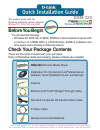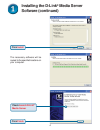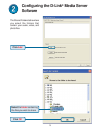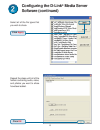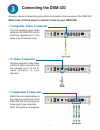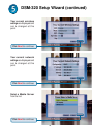Check your package contents these are the items included with your purchase: if any of the below items are missing, please contact your reseller. Before you begin you will need the following: • windows xp, 2000, me, or 98se, 500mhz or above based computer with a minimum of 128mb ram, a cd-rom drive,...
2 installing the d-link ® media server software install the d-link ® media server software on each pc that contains audio, video, or photo files you wish to use with the dsm-320. Follow the steps in this section to install the software. Insert the dsm-320 cd-rom into the cd-rom drive and the followi...
3 installing the d-link ® media server software (continued) choose a destination folder or accept the default location. Choose a start menu folder or accept the default location. Select the icons you want created. Click next click next click next.
4 check launch d-link ® media server installing the d-link ® media server software (continued) the necessary software will be copied to the specified locations on your computer. Click install click finish.
5 configuring the d-link ® media server software the shared folders tab is where you select the folders that contain your audio, video, and photo files. Select the folder containing the files you wish to share click add click ok.
6 repeat the steps until all of the folders containing audio, video, and photos you want to share have been added. Configuring the d-link ® media server software (continued) select all of the file types that you wish to share. Click ok click apply.
7 select one of three ways to connect video to your dsm-320: all audio, video,and networking connections are located on the rear panel of the dsm-320: connecting the dsm-320 plug the supplied yellow video cable into the dsm-320 and the matching opposite end of the cable to your television input. • c...
8 select one of three ways to connect audio to your dsm-320: connecting the dsm-320 (continued) plug the supplied red and white connectors into the color-coded matching jacks on the dsm- 320. Plug the opposite ends to the matching jacks on your television or audio/video system. • composite audio con...
9 connect the supplied ethernet cable to the network cable connector and attach it to the network. • rj-45 ethernet connector select one of two ways to connect a network to your dsm-320: connecting the dsm-320 (continued) attach the supplied antenna by threading it onto the antenna connector. Be sur...
10 connecting the dsm-320 (continued) below is a diagram displaying what your network might look like once all of the connections have been made to the medialounge™ dsm-320 wireless media player..
11 using the remote control number and one- touch preset keys arrow keys to move the position of the onscreen cursor press to navigate to the home screen power shuffle music music mode photo mode repeat music enter key video mode menu of options for current mode setup menu clear text entry play func...
12 using the remote control (continued) whenever you need to enter text, press enter on the remote and the onscreen keyboard will appear. The keyboard is used for naming your dsm-320 and performing searches for music, photos, or video. To use the keyboard, highlight a character with the arrow button...
13 dsm-320 setup wizard (continued) type in a name of your choice or select the default setting. Select your network connection type. For wireless network connections, select the ssid from the network. If selecting wired , skip to your current network settings on page 14. Click next to continue clic...
14 dsm-320 setup wizard (continued) your current wireless settings are displayed and can be changed at this point. Your current network settings are displayed and can be changed at this point. Select a media server from the list. Click next to continue click next to continue click next to continue.
15 your setup is complete! Dsm-320 setup wizard (continued) your medialounge™ dsm- 320 is now ready to stream music, photo, and video content for enjoyment on your home entertainment center. For detailed usage instructions and information on supported file types, please refer to the user manual that...
T tt ttechni echni echni echni echnical support cal support cal support cal support cal support you can find software updates and user documentation on the d-link website. D-link provides free technical support for customers within the united states and within canada for the duration of the warranty...