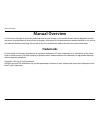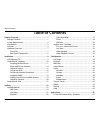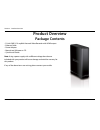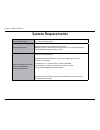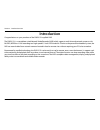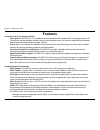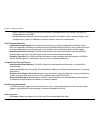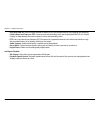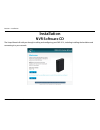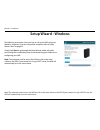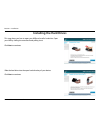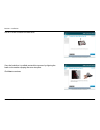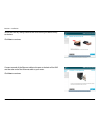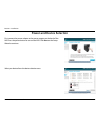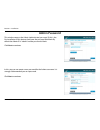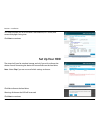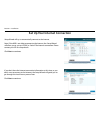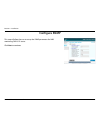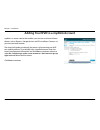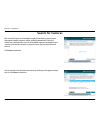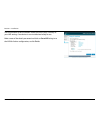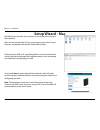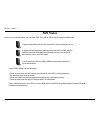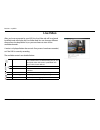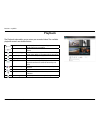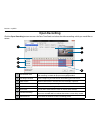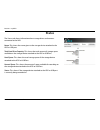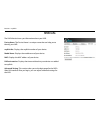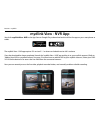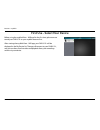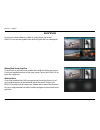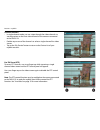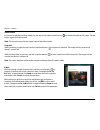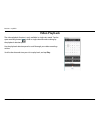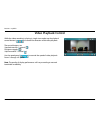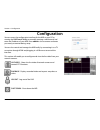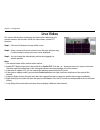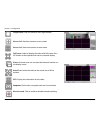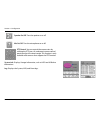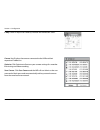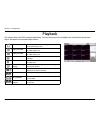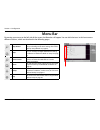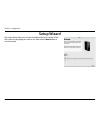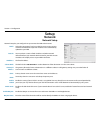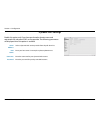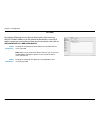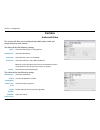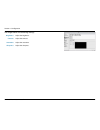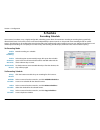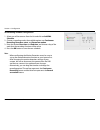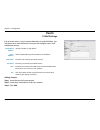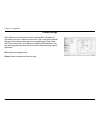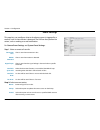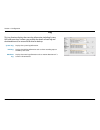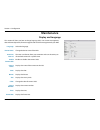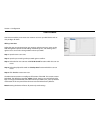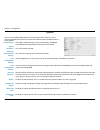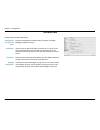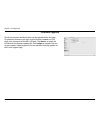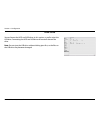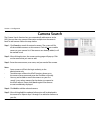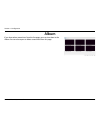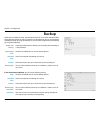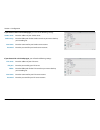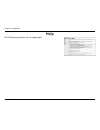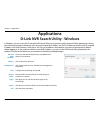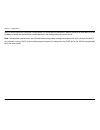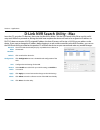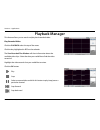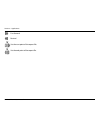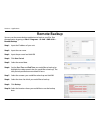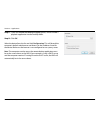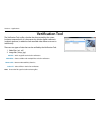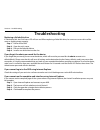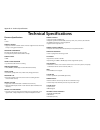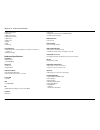- DL manuals
- D-Link
- Recording Equipment
- mydlink DNR-312L
- User Manual
D-Link mydlink DNR-312L User Manual
Summary of mydlink DNR-312L
Page 2: Trademarks
I d-link dnr-312l user manual table of contents d-link reserves the right to revise this publication and to make changes in the content hereof without obligation to notify any person or organization of such revisions or changes. Information in this document may become obsolete as our services and we...
Page 3: Table of Contents
Ii d-link dnr-312l user manual table of contents product overview ......................................................................1 package contents ......................................................................... 1 system requirements ....................................................
Page 4
Iii d-link dnr-312l user manual table of contents d-link nvr search utility - mac ............................................69 playback manager ......................................................................70 remote backup ......................................................................
Page 5: Product Overview
1 d-link dnr-312l user manual section 1 - product overview • d-link dnr-312l mydlink network video recorder with hdmi output • ethernet cable • power adapter • manual and software on cd • quick install guide note: using a power supply with a different voltage than the one included with your product ...
Page 6: System Requirements
2 d-link dnr-312l user manual section 1 - product overview hardware requirements • one 3.5” sata hard disk drive network requirements • broadband internet connection (for remote access) • network camera(s) (refer to the d-link website for a list of supported cameras) • 10/100/1000 mbit ethernet swit...
Page 7: Introduction
3 d-link dnr-312l user manual section 1 - product overview introduction congratulations on your purchase of the dnr-312l mydlink nvr. The dnr-312l is a standalone wired network video recorder (nvr) which supports multi-channel network cameras with m-jpeg, mpeg4 or h.264 recording to a high-speed 3.5...
Page 8: Features
4 d-link dnr-312l user manual section 1 - product overview features comprehensive ip surveillance solution • total solution: the dnr-312l is a standalone network video recorder capable of 24/7 recording without a pc. The nvr can manage multiple network cameras, providing direct access to view live v...
Page 9
5 d-link dnr-312l user manual section 1 - product overview » agent: a network-management software module on a managed device which transfers the status of managed devices to the nms. » managed device: a network node on a managed network. For example: routers, switches, bridges, hubs, computer hosts,...
Page 10
6 d-link dnr-312l user manual section 1 - product overview • drag and drop gui: with multiple channels enabled, users can change channels by dragging and dropping. • camera name and status on osd: camera name and recording status are displayed on the osd (on screen display) to help identify the curr...
Page 11: Hardware Overview
7 d-link dnr-312l user manual section 1 - product overview hardware overview front view power led component description power led a solid green light indicates the device is powered on. This light will blink during bootup. If the power led is off, the device is not powered on. Hdd led a solid green ...
Page 12: Rear Panel (Connections)
8 d-link dnr-312l user manual section 1 - product overview rear panel (connections) component description cooling fan the cooling fan cools the hard drives. Power button turns the nvr on and off. Usb ports connect a mouse for local control, or connect a usb storage drive. Audio in/out connect a micr...
Page 13: Installation
9 d-link dnr-312l user manual section 2 - installation the setup wizard will walk you through installing and configuring your dnr-312l, including installing the hard drive and connecting it to your network. Installation nvr software cd.
Page 14: Setup Wizard - Windows
10 d-link dnr-312l user manual section 2 - installation the following instructions show you how to set up the nvr using your windows computer. If you are using a mac computer, refer to”setup wizard - mac” on page 22. Simply click start to go through the setup wizard, which will guide you through the...
Page 15: Installing The Hard Drives
11 d-link dnr-312l user manual section 2 - installation installing the hard drives this step shows you how to open your nvr and install a hard drive. Open your nvr by sliding the cover back and pulling it out. Click next to continue. Slide the hard drive into the open hard drive bay of your device. ...
Page 16
12 d-link dnr-312l user manual section 2 - installation use all six screws to attach the hard drive. Once the hard drive is installed, reattach the top cover by aligning the hooks to the notches clipping the cover into place. Click next to continue..
Page 17
13 d-link dnr-312l user manual section 2 - installation secure the cover by sliding it downwards and screwing the device firmly to the base. Click next to continue. Connect one end of the ethernet cable to the port at the back of the nvr and the other end of the ethernet cable to your router. Click ...
Page 18: Power and Device Selection
14 d-link dnr-312l user manual section 2 - installation power and device selection first, connect the power adapter to the power receptor on the back of the nvr. Press the power button to turn on the nvr. Click next on the setup wizard to continue. Select your device from the device selection area..
Page 19: Admin Password
15 d-link dnr-312l user manual section 2 - installation admin password this window requests the admin (administrator) password. If this is the first installation of this device, then leave the password field blank. By default the admin id is “admin” and the password is blank. Click next to continue....
Page 20: Set Up Your Hdd
16 d-link dnr-312l user manual section 2 - installation set up your hdd the wizard will scan for attached storage and ask if you wish to format the devices found. Formatting the device will erase all data on the hard drive. Note: select skip if you are unsure of which settings to choose. Click yes t...
Page 21
17 d-link dnr-312l user manual section 2 - installation set up your internet connection setup wizard will try to automatically connect to the internet. Note: if the nvr is not able to connect to the internet, the setup wizard will allow you to set up a pppoe or static ip for internet connection. Ple...
Page 22: Configure Snmp
18 d-link dnr-312l user manual section 2 - installation configure snmp this step will allow the user to set up the snmp parameters for nms monitoring dnr-312l status. Click next to continue..
Page 23
19 d-link dnr-312l user manual section 2 - installation mydlink is a secure website that enables you to access and control home devices such as routers, storage devices and ip surveillance cameras via your own personal account. The wizard will guide you through the process of connecting your nvr to ...
Page 24: Search For Cameras
20 d-link dnr-312l user manual section 2 - installation search for cameras the wizard will scan for all available cameras attached to your network. Registered mydlink cameras will be verified automatically. After the wizard has completed the scan for all available cameras attached to your network, c...
Page 25
21 d-link dnr-312l user manual section 2 - installation the final window of the installation wizard will show you a summary of your nvr settings. Your device is now installed and ready for use. Make a note of the details presented and click on go to nvr to log in to the nvr for further configuration...
Page 26: Setup Wizard - Mac
22 d-link dnr-312l user manual section 2 - installation the following instructions show you how to set up the nvr using your mac computer. After you have inserted the cd into your computer, go to the cd drive directory, and double-click the mac utility folder to enter. Setup wizard - mac double-clic...
Page 27: Mydlink
23 d-link dnr-312l user manual section 3 - mydlink mydlink mydlink website after registering your nvr with a mydlink account in the nvr setup wizard, you can remotely access your nvr from www.Mydlink.Com from a computer, tablet, or smartphone. After you log in to your mydlink account, you will be ta...
Page 28: Nvr Status
24 d-link dnr-312l user manual section 3 - mydlink nvr status if your nvr is offline, try the following: • check to make sure that the internet connection to your nvr is working properly. • try restarting your internet router. • check your cable connections and make sure they are connected securely....
Page 29: Live Video
25 d-link dnr-312l user manual section 3 - mydlink after you have connected to your nvr, the live video tab will be selected by default and will display the live video feed. You can choose a different camera from the drop down list, or you can choose to view all the available channels. A notice is d...
Page 30: Playback
26 d-link dnr-312l user manual section 3 - mydlink playback the playback tab enables you to review pre-recorded video. The available playback controls are detailed below. Playback seeker use the playback seeker to quickly jump to a specific point in the recording. Volume control adjust the slider to...
Page 31: Open Recording
27 d-link dnr-312l user manual section 3 - mydlink click the open recording button to access the date-time panel and select the video recordings which you would like to review. Open recording 1 date selection area select the year, month and day of the recording you wish to view. Dates with recording...
Page 32: Status
28 d-link dnr-312l user manual section 3 - mydlink status the status tab shows information about storage drives and cameras connected to the nvr. Name: this shows the name given to the storage device attached to the hdd or usb port. Total hard drive capacity: this shows the total amount of storage s...
Page 33: Nvr Info
29 d-link dnr-312l user manual section 3 - mydlink device name: the device name is a unique name that can help you to identify your nvr. Mydlink no.: displays the mydlink number of your device. Model name: displays the model name of your device. Mac: displays the mac address of your device. Nvr acti...
Page 34: Mydlink View - Nvr App
30 d-link dnr-312l user manual section 3 - mydlink mydlink view - nvr app the mydlink view - nvr app requires ios version 5.1.1 or above or android version 4.01 or above. Once the download has been completed, launch the “mydlink view - nvr” app and log in to your mydlink account. (refer to “adding y...
Page 35
31 d-link dnr-312l user manual section 3 - mydlink before using the mydlink view - nvr app for the first time, please ensure to add your dnr-312l to your mydlink account first. After starting the mydlink view - nvr app, your dnr-312l will be displayed in the my device list. The app will connect to y...
Page 36: Live View
32 d-link dnr-312l user manual section 3 - mydlink to view your camera feed on a tablet or smart phone, tap on the dnr-312l icon and the mydlink view-nvr will open the live video panel. Live view iphone/ipod touch grid view on an iphone or an ipod touch, mydlink view-nvr can display the device list ...
Page 37
33 d-link dnr-312l user manual section 3 - mydlink channel selection • in single channel mode, you can swipe through the video channels to see the previous or the next video channel of the cameras connected to the dnr-312l. • double-tap on one of the channels to select a single-channel live video st...
Page 38
34 d-link dnr-312l user manual section 3 - mydlink video stretch in live view or playback archive mode, you can tap on the video stretch button ( )to stretch the video to full screen. Tap the button again to disable stretch. Note: this function may alter the aspect ratio of the video stream. Snapsho...
Page 39: Video Playback
35 d-link dnr-312l user manual section 3 - mydlink video playback the video playback function is only available in single view mode. Tap the open recording button ( ) while in single channel mode to bring up the playback selection panel. Use the playback selection panel to scroll through your video ...
Page 40: Video Playback Control
36 d-link dnr-312l user manual section 3 - mydlink video playback control while the video recording is playing in single view mode, tap the playback control button ( ) to control the direction of the video playback. The control buttons are: step backward for 1 second ( ) play/pause toggle ( ) step f...
Page 41: Configuration
37 d-link dnr-312l user manual section 4 - configuration you can access the configuration interface for the nvr on your pc by running the nvr search utility or manually opening a web browser and enter the ip address of your nvr. Enter admin as the username and enter password you created during setup...
Page 42: Live Video
38 d-link dnr-312l user manual section 4 - configuration this section will describes configuring and viewing live video from your network cameras, the functions of the live video screen, and the ptz functions. Step 1: click the live button at the top of the screen. Step 2: select a camera(s) from th...
Page 43
39 d-link dnr-312l user manual section 4 - configuration single screen: user can select to view single camera. View as 2x2: viewfour cameras on one screen. View as 3x3: view nine cameras on one screen. Full screen: select to display the video with full screen. Press esc button on the keyboard can re...
Page 44
40 d-link dnr-312l user manual section 4 - configuration ptz control: you can control the camera view by utilizing the ptz (pan, tilt, and zoom) camera control panel to adjust the camera angle. This function is only available with cameras that support the ptz function. System info: displays storage ...
Page 45
41 d-link dnr-312l user manual section 4 - configuration camera list: displays the cameras connected to the nvr and their respective ip addresses. Optimize: click optimize to fine tune your camera settings for smoother live viewing and video recording. Scan camera: click scan camera and the nvr will...
Page 46: Playback
42 d-link dnr-312l user manual section 4 - configuration playback this section shows the nvr's recorded video feeds. You may select any of the available icons listed below to play back, adjust, and export the recorded video streams. Display single feed use this button to switch to a single camera fe...
Page 47: Menu Bar
43 d-link dnr-312l user manual section 4 - configuration menu bar by moving your mouse to the left side of the screen, the menu bar will appear. You can click the icons in this bar to access different sections, which are described in the following pages. Setup wizard this will start the setup wizard...
Page 48: Setup Wizard
44 d-link dnr-312l user manual section 4 - configuration setup wizard the setup wizard, helps you set up and configure the basic settings of the nvr. Select the language you want to use, then click the next button to start the wizard..
Page 49: Setup
45 d-link dnr-312l user manual section 4 - configuration dhcp: static ip: ip address: subnet mask: gateway ip address: dns1: dns2: enable pppoe dhcp server: enable bonjour: bonjour name: select this connection if you have a dhcp server running on your network and would like a dynamic ip address to b...
Page 50
46 d-link dnr-312l user manual section 4 - configuration server address: host name: username: password: select a dynamic dns service provider from the pull-down list. Enter your host name. For example: myhost.Mydomain.Net. Enter the username for your dynamic dns account. Enter the password for your ...
Page 51
47 d-link dnr-312l user manual section 4 - configuration ip filter by enabling ip filtering you can allow or block visitors from accessing the nvr. To add ip addresses to the allowed or blocked lists, enter the ip address range you want to allow or block into the text boxes, then click on add to all...
Page 52: Camera
48 d-link dnr-312l user manual section 4 - configuration camera audio and video name: video format: frame rate: resolution: quality: the name of the camera is displayed here. Select the video format. Select the frame rate. 15 is the default. Select the resolution. 1280 x 800 is the default. Note: th...
Page 53
49 d-link dnr-312l user manual section 4 - configuration brightness: contrast: saturation: sharpness: adjust the brightness. Adjust the contrast. Adjust the saturation. Adjust the sharpness. The image tab has the following settings:.
Page 54: Schedule
50 d-link dnr-312l user manual section 4 - configuration schedule recording schedule enable schedule recording: enable automatic overwrite: enable audio record: record according to a schedule. Select this option to automatically empty disk space when the disk space is full. This will overwrite the e...
Page 55
51 d-link dnr-312l user manual section 4 - configuration set recording schedule configuration 1. Select one of the cameras from the list and click on add/edit schedule. 2. Choose a recording mode, the available options are continuous recording, record on event, and record on motion. 3. Enter the des...
Page 56: Event
52 d-link dnr-312l user manual section 4 - configuration event e-mail settings if an an event occurs, such as motion detection, or hard disk failure, you will receive an e-mail notification. Here you can configure your e-mail notification settings. Sender email address: server address: user name: pa...
Page 57
53 d-link dnr-312l user manual section 4 - configuration e-map settings the e-map lets you view where cameras are placed via a blueprint of your home or business. When an event occurs, the e-map event indicator will show the location of the event. You can upload your e-map to the nvr. The maximum fi...
Page 58
54 d-link dnr-312l user manual section 4 - configuration event settings connection lost: motion detected: digital input: hard disk space full: hard disk error: fan error: alert is sent when connection is lost. Alert is sent when motion is detected. Alert is sent when the signal voltage is above or b...
Page 59
55 d-link dnr-312l user manual section 4 - configuration log system log: nvr log: nvr event log: displays the system log information. Displays the nvr log information such as when recording stops or the nvr system starts. Displays the event log information such as motion detection or if a camera is ...
Page 60: Maintenance
56 d-link dnr-312l user manual section 4 - configuration maintenance display and language language: device name: auto scan interval: enable camera osd: camera name: date: bitrate: size: color: camera number: time: frame rate: select the language. Change the device name of the nvr. The auto scan feat...
Page 61
57 d-link dnr-312l user manual section 4 - configuration user account user account enables you to create user accounts to access your nas device and set user privileges for them. Adding a new user follow the steps to manage existing user accounts and give new users access to the nvr. Management opti...
Page 62
58 d-link dnr-312l user manual section 4 - configuration if the nvr is malfunctioning or crashes unexpectedly, click restart on the nvr. Restarting the nvr will take about ninety seconds. This will shut down the nvr. This will reset all settings back to the factory defaults. System system restart: s...
Page 63
59 d-link dnr-312l user manual section 4 - configuration time and date manually set the time and date: ntp server: time zone: daylight saving time: enter the complete time and date settings manually. Click save settings to apply the settings. Select or enter an ntp server here. An ntp server is a se...
Page 64
60 d-link dnr-312l user manual section 4 - configuration firmware upgrade the device firmware and device pack can be upgraded from this page. To update the firmware, you must save the firmware update to a usb drive, then connect it to the nvr’s usb port. Click browse to search the usb drive for the ...
Page 65
61 d-link dnr-312l user manual section 4 - configuration hard drive you can format the hdd and usb drives in this section, as well as eject the usb drive. Formatting the hdd and usb drive will erase all data on the drive. Note:do not eject the usb drive without clicking eject first, or the files on ...
Page 66: Camera Search
62 d-link dnr-312l user manual section 4 - configuration camera search the camera search function lets you automatically add cameras to the nvr. You can then view camera information and preview the camera’s feed. To add cameras follow the steps below. Step 1: click search to search for network camer...
Page 67: Album
63 d-link dnr-312l user manual section 4 - configuration album if you have taken screenshots from the live page, you can view them in the album. You can also export or delete screenshots from this page..
Page 68: Backup
64 d-link dnr-312l user manual section 4 - configuration backup check the enable option to backup your recording data according to a daily schedule. The daily scheduled time to start the backup process. Select a time period of recordings to back up. Select the cameras that you want to back up the re...
Page 69
65 d-link dnr-312l user manual section 4 - configuration enter the address of your samba server. Enter the folder path for the samba server that you want to back up your recordings to. Enter the username for your samba server account. Enter the password for your samba server account. Samba server: s...
Page 70: Help
66 d-link dnr-312l user manual section 4 - configuration help the nvr help page provides a list of support topics..
Page 71: Applications
67 d-link dnr-312l user manual section 5 - applications in windows, you can insert the cd and click nvr search utility to run another useful setup tool. When powered on, during the initial boot sequence, the device will wait to be assigned an ip address via dhcp. If it does not receive a dhcp-assign...
Page 72
68 d-link dnr-312l user manual section 5 - applications select a device from the list and click configuration. This will launch the computer’s default web browser and direct it to the ip address listed for the device. Make sure the browser is not configured to use a proxy server. Note: the computer ...
Page 73
69 d-link dnr-312l user manual section 5 - applications insert the cd, go to the cd directory, then enter the mac utility folder. Click the nvr search utility file to run this useful setup tool. When first powered on, during the initial boot sequence the device will wait to be assigned an ip address...
Page 74: Playback Manager
70 d-link dnr-312l user manual section 5 - applications playback manager play recorded video click the playback tab at the top of the menu. Click the day highlighted in red on the calendar. The view recorded files window will show information about the available video clips. Select the date you woul...
Page 75
71 d-link dnr-312l user manual section 5 - applications fast forward rewind set the start point of the export file. Set the end point of the export file..
Page 76: Remote Backup
72 d-link dnr-312l user manual section 5 - applications remote backup you can run the remote backup application to back up your files. Run the application by going to start > programs > d-link > dnr-312l > remote backup. Step 1: input the ip address of your unit. Step 2: input the user name. Step 3:...
Page 77
73 d-link dnr-312l user manual section 5 - applications step 11: check the include the backup program option, which will add a playback application into the backup folder. Step 12: click ok. Select the device from the list and click configuration. This will launch the computer’s default web browser ...
Page 78: Verification Tool
74 d-link dnr-312l user manual section 5 - applications verification tool the verification tool verifies whether the data created by the system has been tampered with. It’s the process by which a digital watermark (a digital signature) is added to each recorded video frame to ensure its authenticity...
Page 79: Troubleshooting
75 d-link dnr-312l user manual section 6 - troubleshooting troubleshooting replacing a failed disk drive if a disk drive fails, the disk status led will turn red. When replacing a failed disk drive, be sure to use a new drive of the same or slightly greater capacity. Step 1: power off the nvr. Step ...
Page 80: Technical Specifications
76 d-link dnr-312l user manual appendix a - technical specifications technical specifications firmware specifications os + linux cameras support + supports all d-link network cameras. Includes support for auto-discovery and up to 3 megapixel resolution. Recording performance first video profile: h.2...
Page 81
77 d-link dnr-312l user manual appendix a - technical specifications + dhcp server, client + dns client + dhcp server, client + ddns client (d-link) + smtp client + http server + pppoe + upnp + ip filtering user interface + http web browser - internet explorer® 7, firefox® 12, chrome 20, or safari® ...