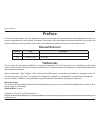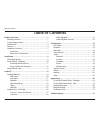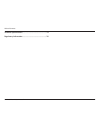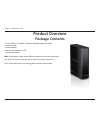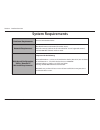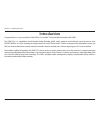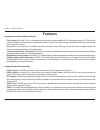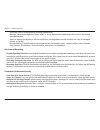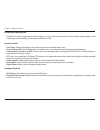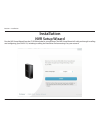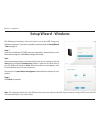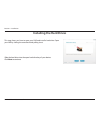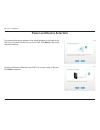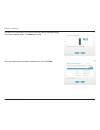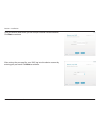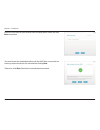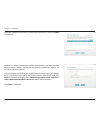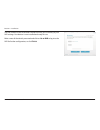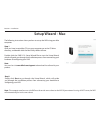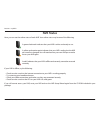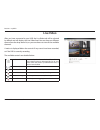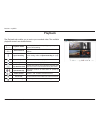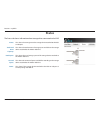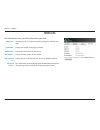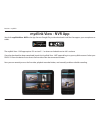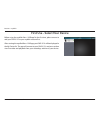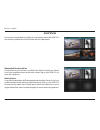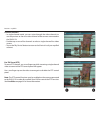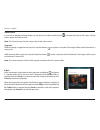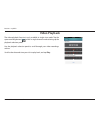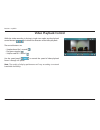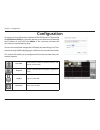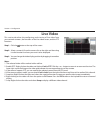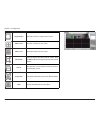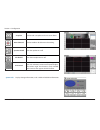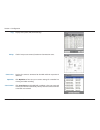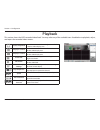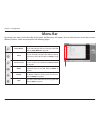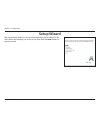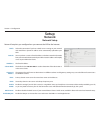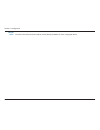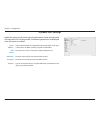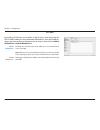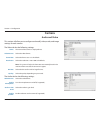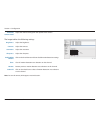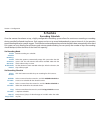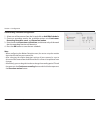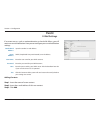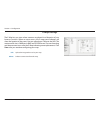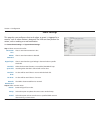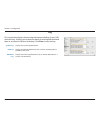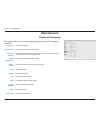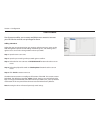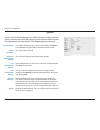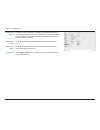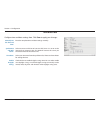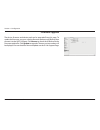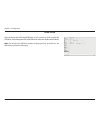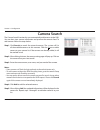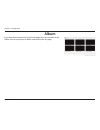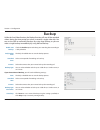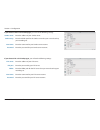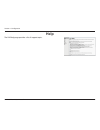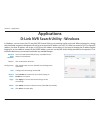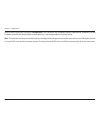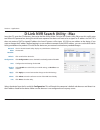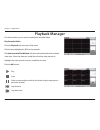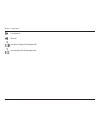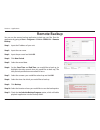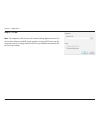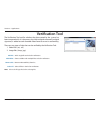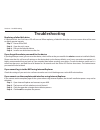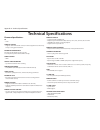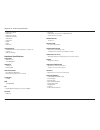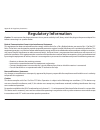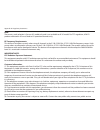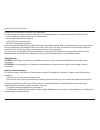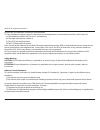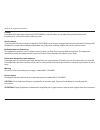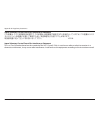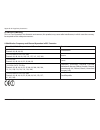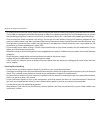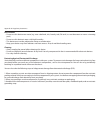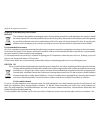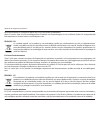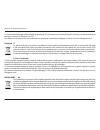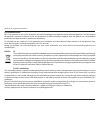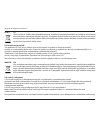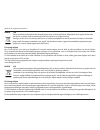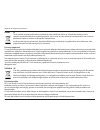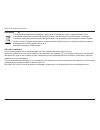- DL manuals
- D-Link
- Recording Equipment
- mydlink DNR-312L
- User Manual
D-Link mydlink DNR-312L User Manual
Summary of mydlink DNR-312L
Page 2: Manual Revision
I d-link dnr-312l user manual table of contents d-link reserves the right to revise this publication and to make changes in the content hereof without obligation to notify any person or organization of such revisions or changes. Information in this document may become obsolete as our services and we...
Page 3: Table of Contents
Ii d-link dnr-312l user manual table of contents product overview ......................................................................1 package contents ......................................................................... 1 system requirements ....................................................
Page 4
Iii d-link dnr-312l user manual table of contents technical specifications ........................................................ 74 regulatory information ......................................................... 76.
Page 5: Product Overview
1 d-link dnr-312l user manual section 1 - product overview • d-link dnr-312l mydlink™ network video recorder with hdmi • ethernet cable • power adapter • manual and software on cd • quick install guide note: using a power supply with a different voltage than the one included with your product will c...
Page 6: System Requirements
2 d-link dnr-312l user manual section 1 - product overview hardware requirements • one 3.5” sata hard disk drive network requirements • broadband internet connection (for remote access) • network camera(s) (refer to the d-link website for a list of supported cameras) • 10/100/1000 mbit ethernet swit...
Page 7: Introduction
3 d-link dnr-312l user manual section 1 - product overview introduction congratulations on your purchase of the dnr-312l mydlink™ network video recorder with hdmi. The dnr-312l is a standalone wired network video recorder (nvr) which supports multi-channel network cameras with m-jpeg, mpeg4, or h.26...
Page 8: Features
4 d-link dnr-312l user manual section 1 - product overview features comprehensive ip surveillance solution • total solution: the dnr-312l is a standalone network video recorder capable of 24/7 recording without a pc. The nvr can manage multiple network cameras, provide direct access to view live vid...
Page 9
5 d-link dnr-312l user manual section 1 - product overview • the snmp consists of the following three key components: • manager: network-management station (nms), a server that executes applications that monitor and control managed devices. • agent: a network-management software module on a managed ...
Page 10
6 d-link dnr-312l user manual section 1 - product overview flexible event management • the nvr can monitor trigger events from all cameras, such as from motion detection. These can be used to trigger e-mail notifications and recordings, all centrally handled by the nvr. Instant live view • full scre...
Page 11: Hardware Overview
7 d-link dnr-312l user manual section 1 - product overview hardware overview front view 3 2 1 1 power led a solid green light indicates the device is powered on. This light will blink during bootup. If the power led is off, the device is not powered on. 2 hdd led a solid green light indicates that t...
Page 12: Rear Panel (Connections)
8 d-link dnr-312l user manual section 1 - product overview rear panel (connections) 1 cooling fan the cooling fan cools the hard drive. 2 power button switches the nvr on and off. 3 usb ports connect a mouse to control the device on a connected monitor or connect a usb storage drive for more storage...
Page 13: Installation
9 d-link dnr-312l user manual section 2 - installation run the nvr setup wizard from the cd-rom included in your package. The nvr setup wizard will walk you through installing and configuring your dnr-312l, including installing the hard drive and connecting it to your network. Installation nvr setup...
Page 14: Setup Wizard - Windows
10 d-link dnr-312l user manual section 2 - installation the following instructions show you how to set up the nvr using your windows computer. If you are using a mac computer, refer to setup wizard - mac on page 18. Step 1 insert the installation cd-rom into your computer’s optical drive to start th...
Page 15: Installing The Hard Drives
11 d-link dnr-312l user manual section 2 - installation installing the hard drives this step shows you how to open your nvr and install a hard drive. Open your nvr by sliding the cover back and pulling it out. Slide the hard drive into the open hard drive bay of your device. Click next to continue..
Page 16: Power and Device Selection
12 d-link dnr-312l user manual section 2 - installation power and device selection first, connect the power adapter to the power receptor on the back of the nvr. Press the power button to turn on the nvr. Click next on the setup wizard to continue. Connect an ethernet cable from your dnr-312l to you...
Page 17
13 d-link dnr-312l user manual section 2 - installation the power led should be lit. If it is not lit, you may need to unplug and plug in the power adapter again. Click next to proceed. Select your device from the device selection area, then click next..
Page 18
14 d-link dnr-312l user manual section 2 - installation once your nvr has been found, you can set a password for it in the text boxes. Click next to continue. After setting the password for your nvr, log into the admin account by entering your password. Click next to continue..
Page 19
15 d-link dnr-312l user manual section 2 - installation select the time zone of your location from the drop down menu and click next to continue. You must format the attached hard drives for the nvr. Make sure you do not have any important data on this drive before clicking next. Otherwise, click sk...
Page 20
16 d-link dnr-312l user manual section 2 - installation add your cameras to the nvr by selecting it from the list. Then click next to continue. Mydlink is a secure website that enables you to access and control home devices such as routers, storage devices and ip surveillance cameras via your own pe...
Page 21
17 d-link dnr-312l user manual section 2 - installation the final window of the installation wizard will show you a summary of your nvr settings. Your device is now installed and ready for use. Make a note of the details presented and click on go to nvr to log in to the nvr for further configuration...
Page 22: Setup Wizard - Mac
18 d-link dnr-312l user manual section 2 - installation the following instructions show you how to set up the nvr using your mac computer. Step 1 after you have inserted the cd into your computer, go to the cd drive directory, and double-click the mac utility folder to enter. Double-click the dnr-31...
Page 23: Mydlink™
19 d-link dnr-312l user manual section 3 - mydlink mydlink™ mydlink website after registering your nvr with a mydlink account in the nvr setup wizard, you can remotely access your nvr at www.Mydlink.Com from a computer, tablet, or smartphone. After you log in to your mydlink account, you will be tak...
Page 24: Nvr Status
20 d-link dnr-312l user manual section 3 - mydlink nvr status if your nvr is offline, try the following: • check to make sure that the internet connection to your nvr is working properly. • try restarting your broadband router. • check your cable connections and make sure they are connected securely...
Page 25: Live Video
21 d-link dnr-312l user manual section 3 - mydlink after you have connected to your nvr, the live video tab will be selected by default and will display the live video feed. You can choose a different camera from the drop-down list, or you can choose to view all the available channels. A notice is d...
Page 26: Playback
22 d-link dnr-312l user manual section 3 - mydlink playback the playback tab enables you to review pre-recorded video. The available playback controls are detailed below. Playback seeker use the playback seeker to quickly jump to a specific point in the recording. Volume control adjust the slider to...
Page 27: Open Recording
23 d-link dnr-312l user manual section 3 - mydlink click the open recording button to access the date-time panel and select the video recordings which you would like to review. Open recording 1 date selection area select the year, month, and day of the recording you wish to view. Dates with recordin...
Page 28: Status
24 d-link dnr-312l user manual section 3 - mydlink status the status tab shows information about storage drives connected to the nvr. Name: total hard drive capacity: used space: unused space: status: this shows the name given to the storage device attached to the hdd or usb port. This shows the tot...
Page 29: Nvr Info
25 d-link dnr-312l user manual section 3 - mydlink nvr info the nvr info tab shows you information about your nvr. Nvr name: mydlink no.: model name: mac address: nvr activated on: advanced setting: the device name is a unique name that can help you to identify your nvr. Displays the mydlink number ...
Page 30: Mydlink View - Nvr App
26 d-link dnr-312l user manual section 3 - mydlink mydlink view - nvr app the mydlink view - nvr app requires ios version 5.1.1 or above or android version 4.01 or above. Once the download has been completed, launch the “mydlink view - nvr” app and log in to your mydlink account. Select your dnr-312...
Page 31
27 d-link dnr-312l user manual section 3 - mydlink before using the mydlink view - nvr app for the first time, please ensure to add your dnr-312l to your mydlink account first. After starting the mydlink view - nvr app, your dnr-312l will be displayed in the my device list. The app will connect to y...
Page 32: Live View
28 d-link dnr-312l user manual section 3 - mydlink to view your camera feed on a tablet or smart phone, tap on the dnr-312l icon and the mydlink view-nvr will open the live video panel. Live view iphone/ipad touch grid view on an iphone or an ipad touch, mydlink view-nvr can display the device list ...
Page 33
29 d-link dnr-312l user manual section 3 - mydlink channel selection • in single channel mode, you can swipe through the video channels to see the previous or the next video channel of the cameras connected to the dnr-312l. • double-tap on one of the channels to select a single-channel live video st...
Page 34
30 d-link dnr-312l user manual section 3 - mydlink video stretch in live view or playback archive mode, you can tap on the video stretch button ( )to stretch the video to full screen. Tap the button again to disable stretch. Note: this function may alter the aspect ratio of the video stream. Snapsho...
Page 35: Video Playback
31 d-link dnr-312l user manual section 3 - mydlink video playback the video playback function is only available in single view mode. Tap the open recording button ( ) while in single channel mode to bring up the playback selection panel. Use the playback selection panel to scroll through your video ...
Page 36: Video Playback Control
32 d-link dnr-312l user manual section 3 - mydlink video playback control while the video recording is playing in single view mode, tap the playback control button ( ) to control the direction of the video playback. The control buttons are: • step backward for 1 second ( ) • play/pause toggle ( ) • ...
Page 37: Configuration
33 d-link dnr-312l user manual section 4 - configuration you can access the configuration interface for the nvr on your pc by running the nvr search utility or manually opening a web browser and entering the ip address of your nvr. Enter admin as the username and enter the password you created durin...
Page 38: Live Video
34 d-link dnr-312l user manual section 4 - configuration this section describes the configuring and viewing of live video from your network cameras, the functions of the live video screen, and the ptz functions. Step 1: click the button at the top of the screen. Step 2: select a camera(s) from the c...
Page 39
35 d-link dnr-312l user manual section 4 - configuration single screen select this to view a single camera stream. View as 2x2 viewfour cameras on one screen. View as 3x3 view nine cameras on one screen. Full screen select to display the video with full screen. Press the esc button on the keyboard t...
Page 40
36 d-link dnr-312l user manual section 4 - configuration snapshot click to take a snapshot and save it to an album. Manual record click to enable or disable manual recording. Speaker on/off turn the speaker on or off. Mic on/off turn the microphone on or off. Ptz control you can control the camera v...
Page 41
37 d-link dnr-312l user manual section 4 - configuration camera list: optimize: scan camera: displays the cameras connected to the nvr and their respective ip addresses. Click optimize to fine tune your camera settings for smoother live viewing and video recording. Click scan camera and the nvr will...
Page 42: Playback
38 d-link dnr-312l user manual section 4 - configuration playback this section shows the nvr's recorded video feeds. You may select any of the available icons listed below to playback, adjust, and export the recorded video streams. Display single feed use this button to switch to a single camera fee...
Page 43: Menu Bar
39 d-link dnr-312l user manual section 4 - configuration menu bar by moving your mouse to the left side of the screen, the menu bar will appear. You can click the icons in this bar to access different sections, which are described in the following pages. Setup wizard this will start the setup wizard...
Page 44: Setup Wizard
40 d-link dnr-312l user manual section 4 - configuration setup wizard the setup wizard, helps you set up and configure the basic settings of the nvr. Select the language you want to use, then click the next button to start the wizard..
Page 45: Setup
41 d-link dnr-312l user manual section 4 - configuration dhcp: static ip: ip address: subnet mask: gateway ip address: dns1: dns2: enable pppoe: dhcp server: enable bonjour: select this connection if you have a dhcp server running on your network and would like a dynamic ip address to be automatical...
Page 46
42 d-link dnr-312l user manual section 4 - configuration enter the name of the device that will be used to identify the dnr-312l when using apple devices. Bonjour name:.
Page 47
43 d-link dnr-312l user manual section 4 - configuration server address: host name: username: password: timeout: select a dynamic dns service provider from the pull-down list or input a ddns server ip address other than dyndns or dlinkddns. Enter your host name. For example: myhost.Mydomain.Net. Ent...
Page 48
44 d-link dnr-312l user manual section 4 - configuration ip filter by enabling ip filtering you can allow or block visitors from accessing the nvr. To add ip addresses to the allowed or blocked lists, enter the ip address range you want to allow or block into the text boxes, then click on add to all...
Page 49: Camera
45 d-link dnr-312l user manual section 4 - configuration camera audio and video name: video format: frame rate: resolution: bit rate: quality: the name of the camera is displayed here. Select the video format. Select the frame rate. 15 is the default. Select the resolution. 1280 x 800 is the default...
Page 50
46 d-link dnr-312l user manual section 4 - configuration brightness: contrast: saturation: sharpness: enable video motion: clear: restore: select all: adjust the brightness. Adjust the contrast. Adjust the saturation. Adjust the sharpness. Click on the check box to enable or disable motion detection...
Page 51: Schedule
47 d-link dnr-312l user manual section 4 - configuration schedule recording schedule enable schedule recording: enable automatic overwrite: enable audio record: record according to a schedule. Select this option to automatically empty disk space when the disk space is full. This will overwrite the e...
Page 52
48 d-link dnr-312l user manual section 4 - configuration set recording schedule configuration 1. Select one of the cameras from the list and click on add/edit schedule. 2. Choose a recording mode, the available options are continuous recording, record on event, and record on motion. 3. Enter the des...
Page 53: Event
49 d-link dnr-312l user manual section 4 - configuration event e-mail settings if an event occurs, such as motion detection, or hard disk failure, you will receive an e-mail notification. Here you can configure your e-mail notification settings. Sender email address: server address: user name: passw...
Page 54
50 d-link dnr-312l user manual section 4 - configuration e-map settings the e-map lets you view where cameras are placed via a blueprint of your home or business. When an event occurs, the e-map event indicator will show the location of the event. You can upload your e-map to the nvr. The maximum fi...
Page 55
51 d-link dnr-312l user manual section 4 - configuration event settings connection lost: motion detected: digital input: hard disk space full: hard disk error: fan error: network diconnected: alert is sent when connection is lost. Alert is sent when motion is detected. Alert is sent when the signal ...
Page 56
52 d-link dnr-312l user manual section 4 - configuration log system log: nvr log: nvr event log: displays the system log information. Displays the nvr log information such as when recording stops or the nvr system starts. Displays the event log information such as motion detection or if a camera is ...
Page 57: Maintenance
53 d-link dnr-312l user manual section 4 - configuration maintenance display and language language: device name: auto scan interval: enable camera osd: camera name: date: bitrate: size: color: camera number: time: frame rate: select the language. Change the device name of the nvr. The auto scan feat...
Page 58
54 d-link dnr-312l user manual section 4 - configuration user account user account enables you to create and delete user accounts to access your nas device and set user privileges for them. Adding a new user follow the steps to manage existing user accounts and give new users access to the nvr. Mana...
Page 59
55 d-link dnr-312l user manual section 4 - configuration if the nvr is malfunctioning or crashes unexpectedly, click restart on the nvr. Restarting the nvr will take about ninety seconds. This will shut down the nvr. This will reset all settings back to the factory defaults. All the configurations c...
Page 60
56 d-link dnr-312l user manual section 4 - configuration enable auto plugin: menu auto- hide: enable auto log in resolution: enable or disable auto plugin. Enabling auto plugin allows the nvr to automatically detect any connected cameras on the lan. The nvr will automatically change the secondary vi...
Page 61
57 d-link dnr-312l user manual section 4 - configuration time and date manually set the time and date: synchronize with ntp server: time zone: enable daylight saving: enter the complete time and date settings manually. Select or enter an ntp server here. An ntp server is a server on the internet tha...
Page 62
58 d-link dnr-312l user manual section 4 - configuration firmware upgrade the device firmware and device pack can be upgraded from this page. To update the firmware, you must save the firmware update to a usb drive, then connect it to the nvr’s usb port. Click browse to search the usb drive for the ...
Page 63
59 d-link dnr-312l user manual section 4 - configuration hard drive you can format the hdd and usb drives in this section, as well as eject the usb drive. Formatting the hdd and usb drive will erase all data on the drive. Note: do not eject the usb drive without clicking eject first, or the files on...
Page 64: Camera Search
60 d-link dnr-312l user manual section 4 - configuration camera search the camera search function lets you automatically add cameras to the nvr. You can then view camera information and preview the camera’s feed. To add cameras follow the steps below. Step 1: click search to search for network camer...
Page 65: Album
61 d-link dnr-312l user manual section 4 - configuration album if you have taken screenshots from the live page, you can view them in the album. You can also export or delete screenshots from this page..
Page 66: Backup
62 d-link dnr-312l user manual section 4 - configuration backup check the enable option to backup your recording data according to a daily schedule. The daily scheduled time to start the backup process. Select a time period of recordings to back up. Select the cameras that you want to back up the re...
Page 67
63 d-link dnr-312l user manual section 4 - configuration enter the address of your samba server. Enter the folder path for the samba server that you want to back up your recordings to. Enter the username for your samba server account. Enter the password for your samba server account. Samba server: s...
Page 68: Help
64 d-link dnr-312l user manual section 4 - configuration help the nvr help page provides a list of support topics..
Page 69: Applications
65 d-link dnr-312l user manual section 5 - applications in windows, you can insert the cd and click nvr search utility to run another useful setup tool. When powered on, during the initial boot sequence, the device will wait to be assigned an ip address via dhcp. If it does not receive a dhcp-assign...
Page 70
66 d-link dnr-312l user manual section 5 - applications select a device from the list and click configuration. This will launch the computer’s default web browser and direct it to the ip address listed for the device. Make sure the browser is not configured to use a proxy server. Note: the computer ...
Page 71
67 d-link dnr-312l user manual section 5 - applications insert the cd, go to the cd directory, then enter the mac utility folder. Click the nvr search utility file to run this useful setup tool. When first powered on, during the initial boot sequence the device will wait to be assigned an ip address...
Page 72: Playback Manager
68 d-link dnr-312l user manual section 5 - applications playback manager play recorded video click the playback tab at the top of the menu. Click the day highlighted in red on the calendar. The view recorded files window will show information about the available video clips. Select the date you woul...
Page 73
69 d-link dnr-312l user manual section 5 - applications fast forward rewind set the start point of the export file. Set the end point of the export file..
Page 74: Remote Backup
70 d-link dnr-312l user manual section 5 - applications remote backup you can run the remote backup application to back up your files. Run the application by going to start > programs > d-link > dnr-312l > remote backup. Step 1: input the ip address of your unit. Step 2: input the user name. Step 3:...
Page 75
71 d-link dnr-312l user manual section 5 - applications step 12: click ok. Note: the computer used to access the remote backup application must be on the same subnet as the nvr. If your network is using a dhcp server and the computer receives ip settings from the dhcp server, the nvr will automatica...
Page 76: Verification Tool
72 d-link dnr-312l user manual section 5 - applications verification tool the verification tool verifies whether the data created by the system has been tampered with. It’s the process by which a digital watermark (a digital signature) is added to each recorded video frame to ensure its authenticity...
Page 77: Troubleshooting
73 d-link dnr-312l user manual section 6 - troubleshooting troubleshooting replacing a failed disk drive if a disk drive fails, the disk status led will turn red. When replacing a failed disk drive, be sure to use a new drive of the same or slightly greater capacity. Step 1: power off the nvr. Step ...
Page 78: Technical Specifications
74 d-link dnr-312l user manual appendix a - technical specifications technical specifications firmware specifications os - linux cameras support - supports all d-link network cameras. Includes support for auto-discovery and up to 3 megapixel resolution. Recording performance first video profile: h.2...
Page 79
75 d-link dnr-312l user manual appendix a - technical specifications - dhcp server, client - dns client - dhcp server, client - ddns client (d-link) - smtp client - http server - pppoe - upnp - ip filtering user interface - http web browser - internet explorer® 7, firefox® 12, or safari® 4 - nvr sea...
Page 80: Regulatory Information
76 d-link dnr-312l user manual appendix b - regulatory statements caution: do not remove the plug and connect it to a power outlet by itself; always attach the plug to the power adaptor first before connecting it to a power outlet. Federal communication commission interference statement: this equipm...
Page 81
77 d-link dnr-312l user manual appendix b - regulatory statements note: the country code selection is for non-us model only and is not available to all us model. Per fcc regulation, all wi-fi product marketed in us must fixed to us operation channels only. Rf frequency requirements: this device is f...
Page 82
78 d-link dnr-312l user manual appendix b - regulatory statements commission or corporation commission for information. (7) if the telephone company requests information on what equipment is connected to their lines, inform them of: (a) the telephone number that this unit is connected to, (b) the ri...
Page 83
79 d-link dnr-312l user manual appendix b - regulatory statements commission or corporation commission for information. (7) if the telephone company requests information on what equipment is connected to their lines, inform them of: (a) the telephone number that this unit is connected to, (b) the ri...
Page 84
80 d-link dnr-312l user manual appendix b - regulatory statements caution: (i) the device for operation in the band 5150-5250 mhz is only for indoor use to reduce the potential for harmful interference to co-channel mobile satellite systems. Avertissement: (i) les dispositifs fonctionnant dans la ba...
Page 85
81 d-link dnr-312l user manual appendix b - regulatory statements japan voluntary control council for interference statement この装置は、クラス b情報技術装置です。この装置は、家庭環境で使用することを目的としていますが、この装置がラジオ やテレビジョン受信機に近接して使用されると、受信障害を引き起こすことがあります。 取扱説明書に従って正しい取り扱いをして下さい。 vcci-b japan voluntary control council for interferen...
Page 86
82 d-link dnr-312l user manual appendix b - regulatory statements ce emi class b warning this is a class b product. In a domestic environment, this product may cause radio interference, in which case the user may be required to take adequate measures. 5 ghz wireless frequency and channel operation i...
Page 87
83 d-link dnr-312l user manual appendix b - regulatory statements safety instructions • please adhere to the following safety guidelines to help ensure your own personal safety and protect your system from potential damage. Any acts taken that are inconsistent with ordinary use of the product, inclu...
Page 88
84 d-link dnr-312l user manual appendix b - regulatory statements • to help prevent an electrical shock, plug the device and peripheral power cables into properly grounded electrical outlets. These cables are equipped with three-prong plugs to help ensure proper grounding. Do not use adapter plugs o...
Page 89
85 d-link dnr-312l user manual appendix b - regulatory statements environment • do not use this device near water (e.G. Near a bathtub, sink, laundry tub, fish tank, in a wet basement or near a swimming pool). • do not use this device in areas with high humidity. • this device must not be subjected ...
Page 90
86 d-link dnr-312l user manual appendix b - regulatory statements disposing of and recycling your product english this symbol on the product or packaging means that according to local laws and regulations this product should be not be disposed of in the household waste but sent for recycling. Please...
Page 91
87 d-link dnr-312l user manual appendix b - regulatory statements diese weise helfen sie, energie zu sparen und co2-emissionen zu reduzieren. Wenn sie mehr über unsere umweltgerechten produkte und verpackungen wissen möchten, finden sie entsprechende informationen im internet unter www.Dlinkgreen.Co...
Page 92
88 d-link dnr-312l user manual appendix b - regulatory statements d-link recomienda apagar o desenchufar los productos d-link cuando no se estén utilizando. Al hacerlo, contribuirá a ahorrar energía y a reducir las emisiones de co2. Para obtener más información acerca de nuestros productos y embalaj...
Page 93
89 d-link dnr-312l user manual appendix b - regulatory statements d-link en het milieu bij d-link spannen we ons in om de impact van onze handelingen en producten op het milieu te beperken. Om deze impact te beperken, ontwerpt en bouwt d-link zijn producten zo milieuvriendelijk mogelijk, door het ge...
Page 94
90 d-link dnr-312l user manual appendix b - regulatory statements Česky cz tento symbol na výrobku nebo jeho obalu znamená, že podle místně platných předpisů se výrobek nesmí vyhazovat do komunálního odpadu, ale odeslat k recyklaci. Až výrobek doslouží, odneste jej prosím na sběrné místo určené míst...
Page 95
91 d-link dnr-312l user manual appendix b - regulatory statements norsk no dette symbolet på produktet eller forpakningen betyr at dette produktet ifølge lokale lover og forskrifter ikke skal kastes sammen med husholdningsavfall, men leveres inn til gjenvinning. Vennligst ta det til et innsamlingsst...
Page 96
92 d-link dnr-312l user manual appendix b - regulatory statements suomi fi tämä symboli tuotteen pakkauksessa tarkoittaa, että paikallisten lakien ja säännösten mukaisesti tätä tuotetta ei pidä hävittää yleisen kotitalousjätteen seassa vaan se tulee toimittaa kierrätettäväksi. Kun tuote on elinkaare...
Page 97
93 d-link dnr-312l user manual appendix b - regulatory statements portuguÊs pt este símbolo no produto ou embalagem significa que, de acordo com as leis e regulamentações locais, este produto não deverá ser eliminado juntamente com o lixo doméstico mas enviado para a reciclagem. Transporte-o para um...