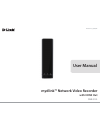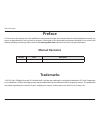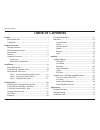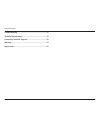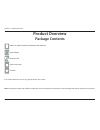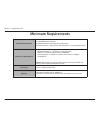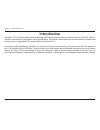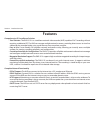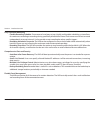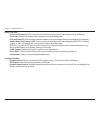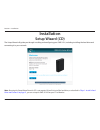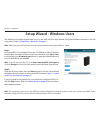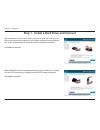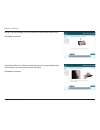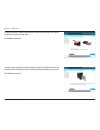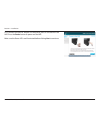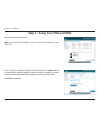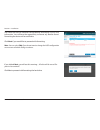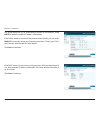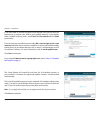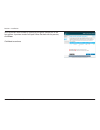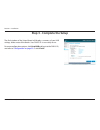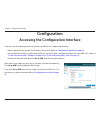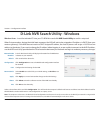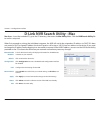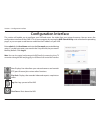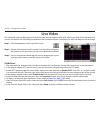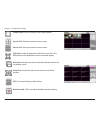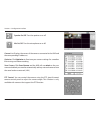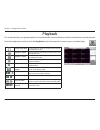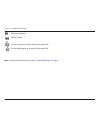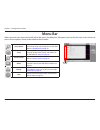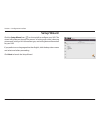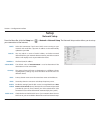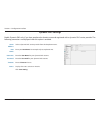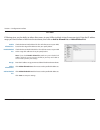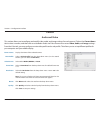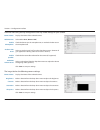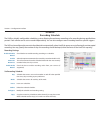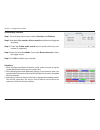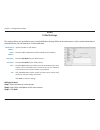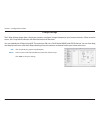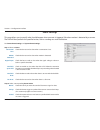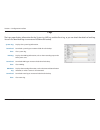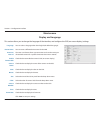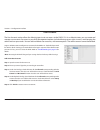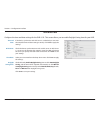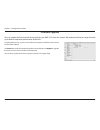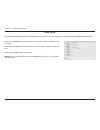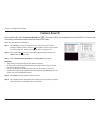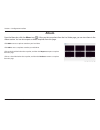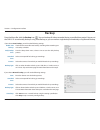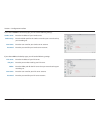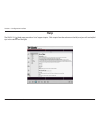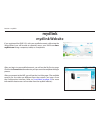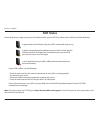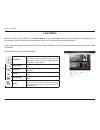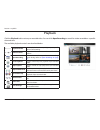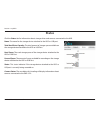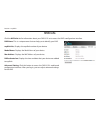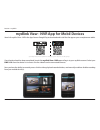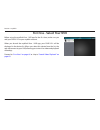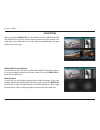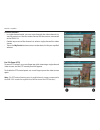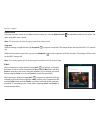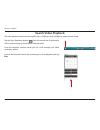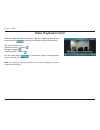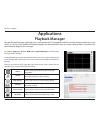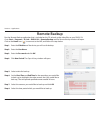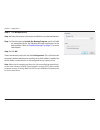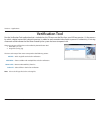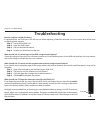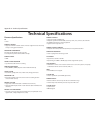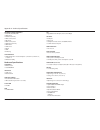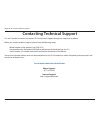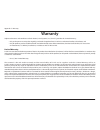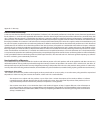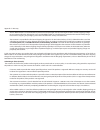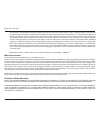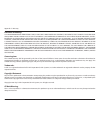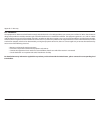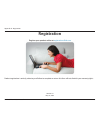- DL manuals
- D-Link
- Recording Equipment
- mydlink DNR-312L
- User Manual
D-Link mydlink DNR-312L User Manual
Summary of mydlink DNR-312L
Page 2: Manual Revisions
I d-link dnr-312l user manual table of contents d-link reserves the right to revise this publication and to make changes in the content hereof without obligation to notify any person or organization of such revisions or changes. Information in this document may become obsolete as our services and we...
Page 3: Table of Contents
Ii d-link dnr-312l user manual table of contents preface ..........................................................................................I manual revisions ........................................................................... I trademarks ................................................
Page 4
Iii d-link dnr-312l user manual table of contents troubleshooting ..................................................................... 75 technical specifications ........................................................ 76 contacting technical support .............................................. ...
Page 5: Product Overview
Dnr-312l user manual mydlink™ network video recorder with hdmi out version 1.0
Page 6: Minimum Requirements
2 d-link dnr-312l user manual section 1 - product overview network/internet access •10/100/1000 ethernet network • broadband internet connection (for remote access) • network camera(s) - refer to the d-link website for a list of supported cameras minimum pc requirements computer with the following: ...
Page 7: Introduction
3 d-link dnr-312l user manual section 1 - product overview introduction the dnr-312l is a standalone network video recorder (nvr) that can support up to nine network cameras with h.264 , mpeg-4, or mjpeg, recording to a high-speed 3.5-inch sata hard disk. The nvr can record video from network camera...
Page 8: Features
4 d-link dnr-312l user manual section 1 - product overview features comprehensive ip surveillance solution • total solution: the dnr-312l is a standalone network video recorder (nvr) capable of 24/7 recording without requiring a dedicated pc. The nvr can manage multiple network cameras, providing di...
Page 9
5 d-link dnr-312l user manual section 1 - product overview fully functional recording • flexible recording schedule: once cameras have been set up, a highly configurable scheduling system allows for continuous recording or recording during specifically allotted time frames. Each camera can be set to...
Page 10
6 d-link dnr-312l user manual section 1 - product overview instant live view • view live video on your tv: you can view the nvr’s live video on any tv or monitor with an hdmi port. Full-screen: enlarge the display to full-screen of live and recorded video. • drag and drop gui: with multiple channels...
Page 11: Hardware Overview
7 d-link dnr-312l user manual section 1 - product overview hardware overview front view power led component description power led a solid green light indicates the device is powered on. This light will blink during boot up. If the power led is off, the device is not powered on. Hdd led a solid green...
Page 12: Rear Panel (Connections)
8 d-link dnr-312l user manual section 1 - product overview rear panel (connections) component description cooling fan the cooling fan cools the hard drives. Power button press the power button to turn the nvr on. Press and hold for five seconds to turn off. Usb ports connect a usb thumb drive or ext...
Page 13: Installation
9 d-link dnr-312l user manual section 2 - installation the setup wizard will guide you through installing and configuring your dnr-312l, including installing the hard drive and connecting it to your network. Installation setup wizard (cd) note: running the setup wizard from the cd is not required. I...
Page 14
10 d-link dnr-312l user manual section 2 - installation the following instructions explain how to set up the nvr with the setup wizard, using your windows computer. If you are using a mac, skip to “setup wizard - mac users” on page 11 . Note: make sure you install all cameras on the network before i...
Page 15: Setup Wizard - Mac Users
11 d-link dnr-312l user manual section 2 - installation the following instructions explain how to launch the setup wizard using your mac computer. Step 1: insert the dnr-312l installation cd into the cd-rom drive, and go to the cd drive directory. Double-click the mac utility folder to enter. Setup ...
Page 16
12 d-link dnr-312l user manual section 2 - installation step 1 - install a hard drive and connect the setup wizard’s first screen shows you how to open the cover on your nvr so you can install a hard drive. Use a phillips screwdriver to unscrew the two screws at the bottom of your nvr, and then slid...
Page 17
13 d-link dnr-312l user manual section 2 - installation use all six of the provided screws to attach the hard drive to the base unit. Click next to continue. Once the hard drive is installed, reattach the top cover by aligning the hooks to the notches and snap the cover back into place. Click next t...
Page 18
14 d-link dnr-312l user manual section 2 - installation secure the cover by sliding it downwards and then using a phillips screwdriver to tighten the screws at the base. Click next to continue. Connect one end of the included ethernet cable to the ethernet port on the back of the nvr and the other e...
Page 19
15 d-link dnr-312l user manual section 2 - installation first, connect the power adapter to the power port on the back of the nvr. Press the power button to power on the nvr. Make sure the power leds are illuminated before clicking next to continue..
Page 20
16 d-link dnr-312l user manual section 2 - installation if this is the first installation of this nvr, the admin id is admin and the password field is blank by default. Since a password is required, you must create a password, and then enter it again to confirm your password. Click next to continue....
Page 21
17 d-link dnr-312l user manual section 2 - installation the wizard will scan for attached storage devices and display physical disk information. You will have the opportunity to format any devices found. Formatting the device will erase all data. Click next if you would like to proceed with formatti...
Page 22
18 d-link dnr-312l user manual section 2 - installation the setup wizard will try to automatically connect to the internet, using dhcp (by default) to obtain ip address information. If the nvr is unable to connect to the internet automatically, you can select static ip to manually set up your intern...
Page 23
19 d-link dnr-312l user manual section 2 - installation if you were able to connect the nvr to the internet, next you will have an opportunity to register your nvr to your mydlink account. If you already have a mydlink account, enter your e-mail and password and click next to continue. If you do not...
Page 24
20 d-link dnr-312l user manual section 2 - installation you can preview each camera by clicking on the green camera icon in the last column. A preview window will open. When finished with the preview, click close. Click next to continue..
Page 25: Step 3 - Complete The Setup
21 d-link dnr-312l user manual section 2 - installation the final window of the setup wizard will display a summary of your nvr settings. Make a note of the details. Your dnr-312l is now ready to use. For more configuration options, click go to nvr and log in to the dnr-312l, and refer to “configura...
Page 26: Configuration
22 d-link dnr-312l user manual section 3 - configuration interface configuration accessing the configuration interface there are several methods you can use to access the dnr-312l’s configuration interface: • open a web browser and enter the ip address of your nvr. (refer to “configuration interface...
Page 27
23 d-link dnr-312l user manual section 3 - configuration interface windows users - insert the included cd into your cd-rom drive and click nvr search utility to run this setup tool. When first powered on, during the initial boot sequence, the nvr will wait to be assigned an ip address via dhcp (from...
Page 28
24 d-link dnr-312l user manual section 3 - configuration interface mac users - insert the included cd, go to the cd directory, then enter the mac utility folder. Click the nvr search utility file to run this setup tool. When first powered on, during the initial boot sequence, the nvr will wait to be...
Page 29: Configuration Interface
25 d-link dnr-312l user manual section 3 - configuration interface enter admin for the user name and enter the password you created during setup. If you did not create a password in the setup wizard, the password is blank by default. Click log in. Note: you can also control and manage the nvr locall...
Page 30: Live Video
26 d-link dnr-312l user manual section 3 - configuration interface this section describes configuring your network cameras and viewing live video. After selecting a camera from the camera list, you can use the icons for controlling the operation of the selected camera. Descriptions for each icon beg...
Page 31
27 d-link dnr-312l user manual section 3 - configuration interface single screen: user can select to view single camera. View as 2x2: viewfour cameras on one screen. View as 3x3: view nine cameras on one screen. Full screen: select to display the video full screen. Press the esc button on the keyboa...
Page 32
28 d-link dnr-312l user manual section 3 - configuration interface ptz control: you can control the camera using the ptz (pan-tilt-zoom) camera control panel to adjust the camera angle. This function is only available with cameras that support the ptz function. Speaker on/off: turn the speaker on or...
Page 33
29 d-link dnr-312l user manual section 3 - configuration interface e-map: check e-map to view the location of your cameras and connection status. System info: displays storage information, such as hdd and usb drive information. Log: displays the system, nvr, and event logs..
Page 34: Playback
30 d-link dnr-312l user manual section 3 - configuration interface playback this section describes your playback options for recorded video. You may select from the icons listed below to control playback. Display single feed use this button to switch to a single camera view in the video display area...
Page 35: Play Recorded Video
31 d-link dnr-312l user manual section 3 - configuration interface play recorded video step 1: click play back at the top of the screen. Step 2: select a date highlighted in red on the calendar. Step 3: the view recorded fileswindow will display information about available video clips. Select the da...
Page 36
32 d-link dnr-312l user manual section 3 - configuration interface set the starting point (first frame) for the export file. Set the ending point (last frame) for the export file. Click to fast forward. Click to rewind. Note: for playback of backed-up files, refer to “playback manager” on page 71 ..
Page 37: Menu Bar
33 d-link dnr-312l user manual section 3 - configuration interface menu bar when you move your mouse to the left side of the screen, the menu bar will appear. You can click the icons in this column to access various options, which are described in the list below. Setup wizard click to start the setu...
Page 38: Setup Wizard
34 d-link dnr-312l user manual section 3 - configuration interface setup wizard click the setup wizard icon ( ) on the top left to configure your nvr. The wizard will guide you through the process of setting a password, choosing a time zone, setting a lan connection type, and setting device informat...
Page 39: Setup
35 d-link dnr-312l user manual section 3 - configuration interface dhcp: static ip: ip address: subnet mask: gateway: dns1: dns2: enable pppoe dhcp server: select this connection if you have a dhcp server running on your network and would like a dynamic ip address to be automatically updated to your...
Page 40
36 d-link dnr-312l user manual section 3 - configuration interface server address: host name: username: password: timeout: status: select a dynamic dns service provider from the drop-down menu. Enter your host name. For example: myhost.Mydomain.Net. Enter the user name for your dynamic dns account. ...
Page 41
37 d-link dnr-312l user manual section 3 - configuration interface ip filter ip filtering gives you the ability to either allow access to your nvr or to block visitors from accessing it. Enter the ip address range you want to allow or block into the text boxes, then click on add to allowed list or a...
Page 42
38 d-link dnr-312l user manual section 3 - configuration interface camera audio and video camera name: main profile: video format: frame rate: resolution: bitrate: quality: displays the name of the selected camera. Select a main profile from the drop-down menu. (in the second column, you can select ...
Page 43
39 d-link dnr-312l user manual section 3 - configuration interface camera name: brightness: contrast: saturation: sharpness: displays the name of the selected camera. Make a selection from the drop-down menu to adjust the brightness. Make a selection from the drop-down menu to adjust the contrast. M...
Page 44
40 d-link dnr-312l user manual section 3 - configuration interface schedule recording schedule enable schedule record: enable automatic overwrite: enable audio record: check the box to enable recording according to a schedule. Select this option to automatically create disk space when the disk is fu...
Page 45
41 d-link dnr-312l user manual section 3 - configuration interface set recording schedule step 1: from the drop-down menu, select a start time and end time. Step 2: enter both a pre-record and post-record period for event-triggered recording. Step 3: check the enable audio record box to record audio...
Page 46
42 d-link dnr-312l user manual section 3 - configuration interface event e-mail settings this section allows you to configure your e-mail notification settings. When an an event occurs, such as motion detection or hard disk failure, you will receive an e-mail notification. Sender email address: serv...
Page 47
43 d-link dnr-312l user manual section 3 - configuration interface e-map settings the e-map settings page shows where your cameras are placed, using a blueprint of your home or business. When an event occurs, the e-map event indicator will show the location of the event. You can upload your e-map to...
Page 48
44 d-link dnr-312l user manual section 3 - configuration interface event settings connection lost: motion detected: digital input: hard disk space full: hard disk error: fan error: check the box to send an alert when a connection is lost. Check the box to send an alert when motion is detected. Check...
Page 49
45 d-link dnr-312l user manual section 3 - configuration interface logs system log: download: clear: nvr log: download: clear: nvr event log: download: clear: displays the system log information. Download system log to an external usb drive for backup. Clear system log. Displays the nvr log informat...
Page 50
46 d-link dnr-312l user manual section 3 - configuration interface maintenance display and language language: device name: auto scan interval: enable camera osd: camera name: date: bitrate: size: color: camera number: time: frame rate: you can select a language other than english (the default langua...
Page 51
47 d-link dnr-312l user manual section 3 - configuration interface user account the user account section allows the administrator to set user access to the dnr-312l. As an administrator, you can create and manage user accounts for access to your nvr. Management options include allowing access rights...
Page 52
48 d-link dnr-312l user manual section 3 - configuration interface if the nvr is malfunctioning or crashes unexpectedly, click restart on the nvr. Restarting the nvr will take about ninety seconds. Click system shutdown to shut down the nvr. Click restore to reset all settings back to the factory de...
Page 53
49 d-link dnr-312l user manual section 3 - configuration interface time and date time and date: ntp server: time zone: daylight saving time: if the box by synchronize with ntp server is unchecked, you can enter the complete time and date settings manually. Click save to apply the settings. Check the...
Page 54
50 d-link dnr-312l user manual section 3 - configuration interface firmware upgrade to update the firmware, you must save the firmware update to a usb drive, then connect it to the nvr’s usb port. Click browse to search the usb drive for the firmware update file. Click update to upgrade firmware. Th...
Page 55
51 d-link dnr-312l user manual section 3 - configuration interface hard drive under hdd, click format to format the hard drive. Formatting will erase all data on the hard drive. Under usb, click format to format usb drive. Formatting will erase all data on the usb drive. Under usb, click eject to ej...
Page 56: Camera Search
52 d-link dnr-312l user manual section 3 - configuration interface camera search follow the steps below to add cameras. Step 1: click search to search for network cameras. The system will list all the currently available cameras. Click the + icon to add a camera to your camera list. If the camera ha...
Page 57: Album
53 d-link dnr-312l user manual section 3 - configuration interface album from the menu bar, click the album icon ( ). After you take snapshots from the live video page, you can view them in the album section. You can also export or delete snapshots from this page. Click hdd to access snapshots store...
Page 58: Backup
54 d-link dnr-312l user manual section 3 - configuration interface backup check the box to enable auto backup, recording video according to a set backup schedule. From the drop-down menu, select a time to start the daily backup process. Select a time period for backing up recordings. Select the came...
Page 59
55 d-link dnr-312l user manual section 3 - configuration interface enter the ip address of your samba server. Enter the folder path for the samba server that you want to back up your recordings to. Enter the user name for your samba server account. Enter the password for your samba server account. S...
Page 60: Help
56 d-link dnr-312l user manual section 3 - configuration interface help the dnr-312l ( ) help page provides a list of support topics. Click a topic from the column on the left, and you will see helpful tips in the column on the right..
Page 61: Mydlink
57 d-link dnr-312l user manual section 4 - mydlink mydlink mydlink website if you registered the dnr-312l with your mydlink account while using the setup wizard, you will be able to remotely access your nvr from www. Mydlink.Com using a computer, tablet, or smartphone. After you log in to your mydli...
Page 62: Nvr Status
58 d-link dnr-312l user manual section 4 - mydlink nvr status if your nvr is offline, try the following: • check to make sure that the internet connection to your nvr is working properly. • try restarting your router. • check your cable connections and make sure they are secure. • check to make sure...
Page 63: Live Video
59 d-link dnr-312l user manual section 4 - mydlink after you connect to your dnr-312l, the live video tab will be selected by default and will display the live video feed. You may choose a specific camera from the drop-down list, or you can view all the available channels. If any events have been re...
Page 64: Playback
60 d-link dnr-312l user manual section 4 - mydlink playback click the playback tab to review pre-recorded video. You can click open recording to search for video recorded on a specific date and time. Playback seeker use the playback seeker to quickly jump to a specific point in the recording. Volume...
Page 65: Open Recording
61 d-link dnr-312l user manual section 4 - mydlink navigate to open recording from under the playback tab, as described on the previous page. This gives you access to the date-time panel, allowing you to search for video recordings from a specific date and time. Open recording 1 date selection area ...
Page 66: Status
62 d-link dnr-312l user manual section 4 - mydlink status name: the name for the storage device attached to the hdd or usb port. Total hard drive capacity: the total amount of storage space available on the storage device attached to the hdd or usb port. Used space: the used storage space of the sto...
Page 67: Nvr Info
63 d-link dnr-312l user manual section 4 - mydlink nvr name: this is a unique name that can help you to identify your nvr. Mydlink no.: displays the mydlink number of your device. Model name: displays the model name of your device. Mac address: displays the mac address of your device. Nvr activated ...
Page 68
64 d-link dnr-312l user manual section 4 - mydlink mydlink view - nvr app for mobil devices once the download has been completed, launch the mydlink view - nvr app and log in to your mydlink account. Select your dnr-312l from the device list to access the live video from the connected cameras. Now y...
Page 69: First Use - Select Your Nvr
65 d-link dnr-312l user manual section 4 - mydlink before using the mydlink view - nvr app for the first time, make sure you add your dnr-312l to your mydlink account. When you launch the mydlink view - nvr app, your dnr-312l will be displayed in the device list. When you select this device from the...
Page 70: Live View
66 d-link dnr-312l user manual section 4 - mydlink after you tap on the dnr-312l icon in the device list, the mydlink view-nvr app will open the live view screen, allowing you to view your camera’s live video from your mobile device. The view will vary, depending on the type of device you are using....
Page 71
67 d-link dnr-312l user manual section 4 - mydlink channel selection • in single channel mode, you can swipe through the video channels to see the previous or the next video channel for the cameras connected to the dnr-312l. • double-tap on one of the channels to select a single-channel live video s...
Page 72
68 d-link dnr-312l user manual section 4 - mydlink video stretch from the live view screen or in playback archive mode, you can tap video stretch ( )to expand the video to full-screen. Tap again to disable video stretch. Note: this function may alter the aspect ratio of the video stream. Snapshot wh...
Page 73: Search Video Playback
69 d-link dnr-312l user manual section 4 - mydlink search video playback tap the open recording button ( ) from the control bar at the bottom of the screen to bring up the playback selection panel. From the playback selection panel you can scroll through your video recordings archive. Scroll to the ...
Page 74: Video Playback Control
70 d-link dnr-312l user manual section 4 - mydlink video playback control while the video recording is playing in single view mode, tap the playback control button ( ) to control the direction of the video playback. The control buttons are: step backward for 1 second ( ) play/pause toggle ( ) step f...
Page 75: Applications
71 d-link dnr-312l user manual section 4 - mydlink applications playback manager run the playback manager application that is included on the cd to playback video files that have been backed up on your dnr-312l. You can even include the playback manager (an executable file) when you create a backup ...
Page 76: Remote Backup
72 d-link dnr-312l user manual section 5 - applications remote backup step 1: enter the ip address of the device you will use for backup. Step 2: enter the user name. Step 3: enter the password and click ok. Step 4: click new period. The open history window will open. Run the remote backup applicati...
Page 77
73 d-link dnr-312l user manual section 5 - applications step 9: click backup to disk. Step 10: select the location where you would like to save the backup data. Step 11: check the box to include the backup program, which will add an executable file for the playback manager application to the backup ...
Page 78: Verification Tool
74 d-link dnr-312l user manual section 5 - applications verification tool there are two types of files that can be verified by the verification tool: 1. Video files (.Avi, .Asf) 2. Image files (.Bmp, .Jpg) add file: add folder: remove file: select all: add a single file to the list for verification....
Page 79: Troubleshooting
75 d-link dnr-312l user manual section 6 - troubleshooting troubleshooting how do i replace a failed disk drive? If a disk drive fails, the disk status led will turn red. When replacing a failed disk drive, be sure to use a new drive of the same or slightly greater capacity. Step 1: power off the dn...
Page 80: Technical Specifications
76 d-link dnr-312l user manual appendix a - technical specifications technical specifications firmware specifications os + linux cameras support + supports all d-link network cameras. Includes support for auto-discovery and up to 3 megapixel resolution. Recording performance first video profile: h.2...
Page 81
77 d-link dnr-312l user manual appendix a - technical specifications network service protocols + ipv4, arp, tcp, udp, icmp + dhcp client + ntp client (d-link) + dhcp server, client + dns client + dhcp server, client + ddns client (d-link) + smtp client + http server + pppoe + upnp + ip filtering use...
Page 82
78 d-link dnr-312l user manual appendix b - contact technical support contacting technical support u.S. And canadian customers can contact d-link technical support through our website or by phone. Before you contact technical support, please have the following ready: • model number of the product (e...
Page 83: Warranty
79 d-link dnr-312l user manual appendix c - warranty warranty subject to the terms and conditions set forth herein, d-link systems, inc. (“d-link”) provides this limited warranty: • only to the person or entity that originally purchased the product from d-link or its authorized reseller or distribut...
Page 84
80 d-link dnr-312l user manual appendix c - warranty limited software warranty: d-link warrants that the software portion of the product (“software”) will substantially conform to d-link’s then current functional specifications for the software, as set forth in the applicable documentation, from the...
Page 85
81 d-link dnr-312l user manual appendix c - warranty • after an rma number is issued, the defective product must be packaged securely in the original or other suitable shipping package to ensure that it will not be damaged in transit, and the rma number must be prominently marked on the outside of t...
Page 86
82 d-link dnr-312l user manual appendix c - warranty • the customer is responsible for all in-bound shipping charges to d-link. No cash on delivery (“cod”) is allowed. Products sent cod will be rejected by d-link. Products shall be fully insured by the customer and shipped to d-link networks, inc., ...
Page 87
83 d-link dnr-312l user manual appendix c - warranty limitation of liability: to the maximum extent permitted by law, d-link is not liable under any contract, negligence, strict liability or other legal or equitable theory for any loss of use of the product, inconvenience or damages of any character...
Page 88
84 d-link dnr-312l user manual appendix c - warranty fcc statement: this equipment has been tested and found to comply with the limits for a class b digital device, pursuant to part 15 of the fcc rules. These limits are designed to provide reasonable protection against harmful interference in a resi...
Page 89: Registration
85 d-link dnr-312l user manual appendix d - registration version 1.0 may 23, 2014 product registration is entirely voluntary and failure to complete or return this form will not diminish your warranty rights. Registration.