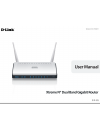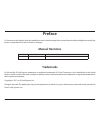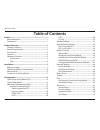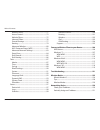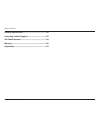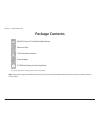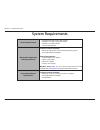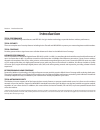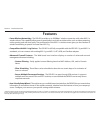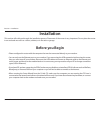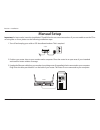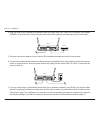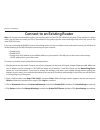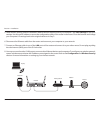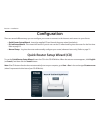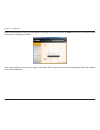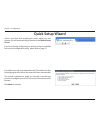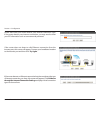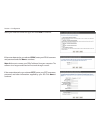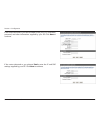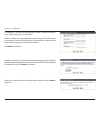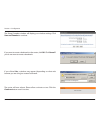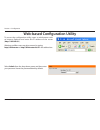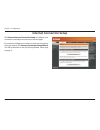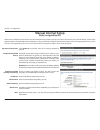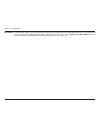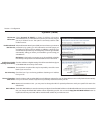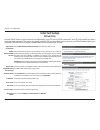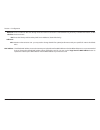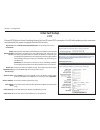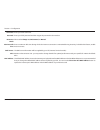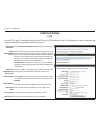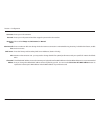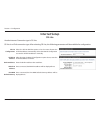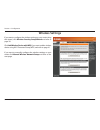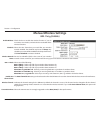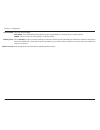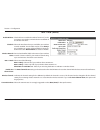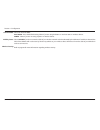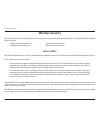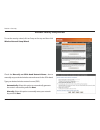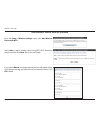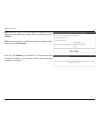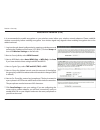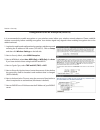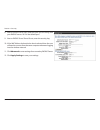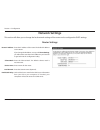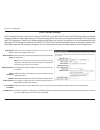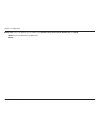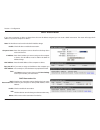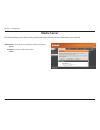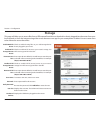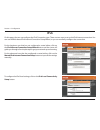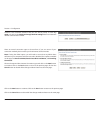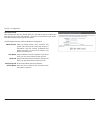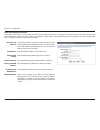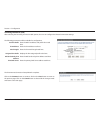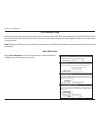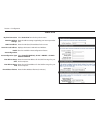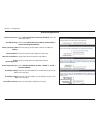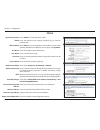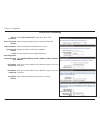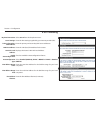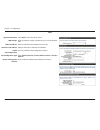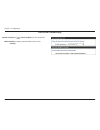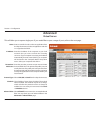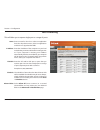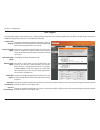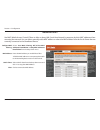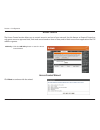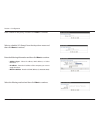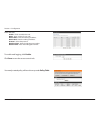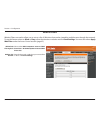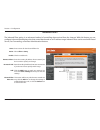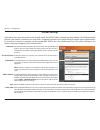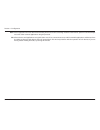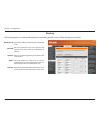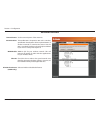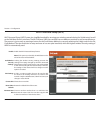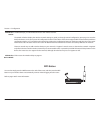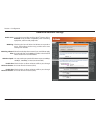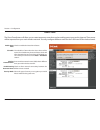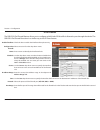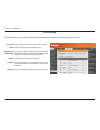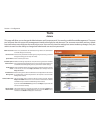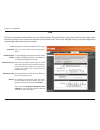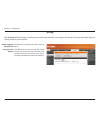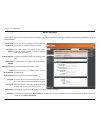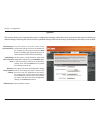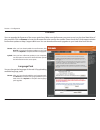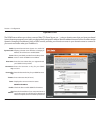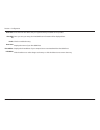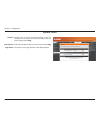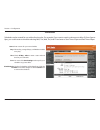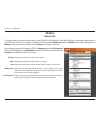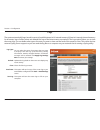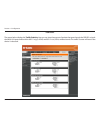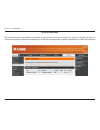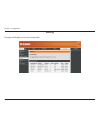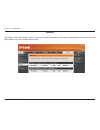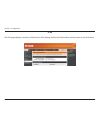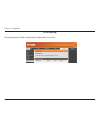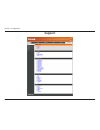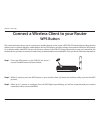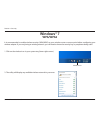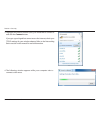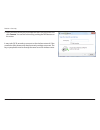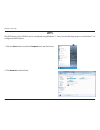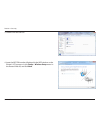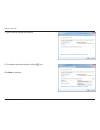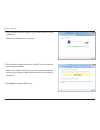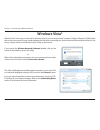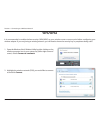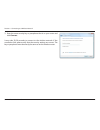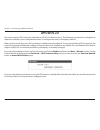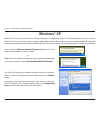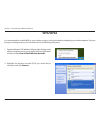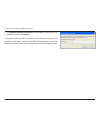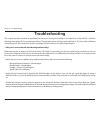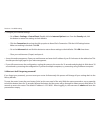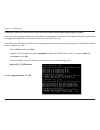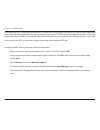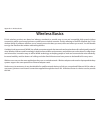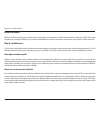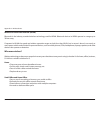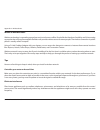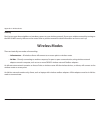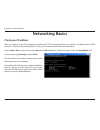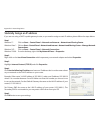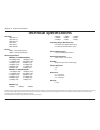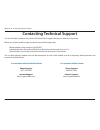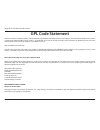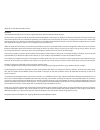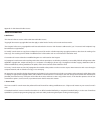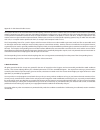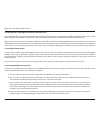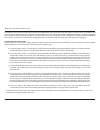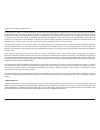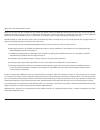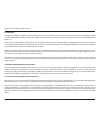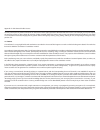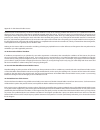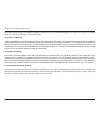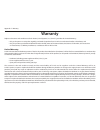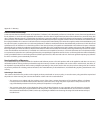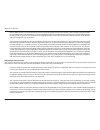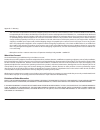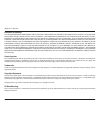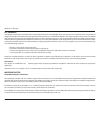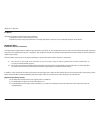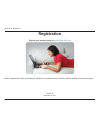- DL manuals
- D-Link
- Wireless Router
- SharePort DIR-825
- User Manual
D-Link SharePort DIR-825 User Manual - Product Overview
1
D-Link DIR-825 User Manual
Section 1 - Product Overview
Product Overview
Package Contents
Note:
Using a power supply with a different voltage rating than the one included with the DIR-825 will cause damage and void the warranty
for this product.
If any of the above items are missing, please contact your reseller.
DIR-825 Xtreme N® Dual Band Gigabit Router
Ethernet Cable
Two Detachable Antennas
Power Adapter
CD-ROM with Manual and Setup Wizard
Summary of SharePort DIR-825
Page 2: Manual Revisions
I d-link dir-825 user manual d-link reserves the right to revise this publication and to make changes in the content hereof without obligation to notify any person or organization of such revisions or changes. Manual revisions trademarks d-link and the d-link logo are trademarks or registered tradem...
Page 3: Table of Contents
Ii d-link dir-825 user manual table of contents preface.................................................................................. I manual revisions ........................................................................... I trademarks .........................................................
Page 4
Iii d-link dir-825 user manual table of contents network filters ................................................................71 access control .................................................................72 website filters .................................................................75 i...
Page 5
Iv d-link dir-825 user manual table of contents technical.Specifications.................................................132 contacting.Technical.Support.......................................133 gpl.Code.Statement......................................................134 warranty.......................
Page 6: Product Overview
1 d-link dir-825 user manual section 1 - product overview product overview package contents note: using a power supply with a different voltage rating than the one included with the dir-825 will cause damage and void the warranty for this product. If any of the above items are missing, please contac...
Page 7: System Requirements
2 d-link dir-825 user manual section 1 - product overview network.Requirements • an ethernet-based cable or dsl modem • ieee 802.11n or 802.11g wireless clients • ieee 802.11a wireless clients • 10/100/1000 ethernet web-based.Configuration. Utility.Requirements computer.With.The.Following: • windows...
Page 8: Introduction
3 d-link dir-825 user manual section 1 - product overview introduction total.Performance combines award winning router features and ieee 802.11a/g/n wireless technology to provide the best wireless performance. Total.Security the most complete set of security features including active firewall and w...
Page 9: Features
4 d-link dir-825 user manual section 1 - product overview •.Faster.Wireless.Networking - the dir-825 provides up to 300mbps* wireless connection with other 802.11n wireless clients. This capability allows users to participate in real-time activities online, such as video streaming, online gaming, an...
Page 10: Hardware Overview
5 d-link dir-825 user manual section 1 - product overview hardware overview connections 1 lan ports (1-4) connect 10/100/1000 ethernet devices such as computers, switches, and nas. 2 internet port the auto mdi/mdix internet port is the connection for the ethernet cable to the cable or dsl modem. 3 u...
Page 11: Hardware Overview
6 d-link dir-825 user manual section 1 - product overview hardware overview leds 1 2 3 5 6 4 1 power led a solid light indicates a proper connection to the power supply. 2 internet led a solid light indicates connection on the internet port. This led blinks during data transmission. 3 wlan led (2.4g...
Page 12: Before You Begin
7 d-link dir-825 user manual section 2 - installation before you begin installation this section will walk you through the installation process. Placement of the router is very important. Do not place the router in an enclosed area such as a closet, cabinet, or in the attic or garage. • please confi...
Page 13
8 d-link dir-825 user manual section 2 - installation wireless installation considerations the d-link wireless router lets you access your network using a wireless connection from virtually anywhere within the operating range of your wireless network. Keep in mind, however, that the number, thicknes...
Page 14: Manual Setup
9 d-link dir-825 user manual section 2 - installation 1. Turn off and unplug your cable or dsl broadband modem. This is required. Manual setup 12v - - - 2a 4 3 lan 2 1 internet usb reset important: for best results, insert the installation cd and follow the on-screen instructions. If you are unable ...
Page 15
10 d-link dir-825 user manual section 2 - installation 4. Plug one end of the included blue ethernet cable that came with your router into the yellow port labeled internet on the back of the router. Plug the other end of this cable into the ethernet port on your modem. 12v - - - 2a 4 3 lan 2 4 inter...
Page 16
11 d-link dir-825 user manual section 2 - installation note: it is strongly recommended to replace your existing router with the dir-825 instead of using both. If your modem is a combo router, you may want to contact your isp or manufacturer’s user guide to put the router into bridge mode, which wil...
Page 17
12 d-link dir-825 user manual section 2 - installation 5. Under router settings, enter an available ip address and the subnet mask of your network. Click save.Settings to save your settings. Use this new ip address to access the configuration utility of the router in the future. Close the browser an...
Page 18: Configuration
13 d-link dir-825 user manual section 2 - installation there are several different ways you can configure your router to connect to the internet and connect to your clients: • quick.Router.Setup.Wizard. - insert the supplied cd and launch the setup wizard (see below). • d-link.Setup.Wizard - this wi...
Page 19
14 d-link dir-825 user manual section 3 - configuration when the wizard appears, select your language from the drop-down menu and then click next to continue. Follow the on-screen instructions to configure your router. Once you are finished, you may skip to page 21 and will be able to log into the w...
Page 20: Quick Setup Wizard
15 d-link dir-825 user manual section 3 - configuration if you did not run the setup wizard from the cd and this is the first time logging into the router, this wizard will start automatically. This wizard is designed to guide you through a step-by-step process to configure your new d-link router an...
Page 21
16 d-link dir-825 user manual section 3 - configuration please wait while your router detects your internet connection type. If the router detects your internet connection, you may need to enter your isp information such as username and password. If the router does not detect a valid ethernet connec...
Page 22
17 d-link dir-825 user manual section 3 - configuration select your internet connection type and click next to continue. If the router detected or you selected pppoe , enter your pppoe username and password and click next to continue. Note: make sure to remove your pppoe software from your computer....
Page 23
18 d-link dir-825 user manual section 3 - configuration if the router detected or you selected l2tp , enter your l2tp username, password, and other information supplied by your isp. Click next to continue. If the router detected or you selected static , enter the ip and dns settings supplied by your...
Page 24
19 d-link dir-825 user manual section 3 - configuration for both the 2.4ghz and 5ghz segments, create a wireless network a name (ssid) using up to 32 characters. Create a wireless security passphrase or key (between 8-63 characters). Your wireless clients will need to have this passphrase or key ent...
Page 25
20 d-link dir-825 user manual section 3 - configuration the setup complete window will display your wireless settings. Click save.And.Connect to continue. If you want to create a bookmark to the router, click ok . Click cancel if you do not want to create a bookmark. If you clicked yes , a window ma...
Page 26
21 d-link dir-825 user manual section 3 - configuration web-based configuration utility select admin from the drop-down menu and then enter your password. Leave the password blank by default. To access the configuration utility, open a web-browser such as internet explorer and enter the ip address o...
Page 27: Internet Connection Setup
22 d-link dir-825 user manual section 3 - configuration internet connection setup click manual.Internet.Connection.Setup to configure your connection manually and continue to the next page. If you want to configure your router to connect to the internet using the wizard, click internet.Connection.Se...
Page 28: Manual Internet Setup
23 d-link dir-825 user manual section 3 - configuration select static.Ip to manually enter the ip settings supplied by your isp. Advanced domain name system (dns) services enhances your internet performance by getting you the information and web pages you are looking for faster and more reliably. In...
Page 29
24 d-link dir-825 user manual section 3 - configuration mac address: the default mac address is set to the internet port’s physical interface mac address on the broadband router. It is not recommended that you change the default mac address unless required by your isp. You can use the copy.Your.Pc’s...
Page 30
25 d-link dir-825 user manual section 3 - configuration select dynamic. Ip. (dhcp) to obtain ip address information automatically from your isp. Select this option if your isp does not give you any ip numbers to use. This option is commonly used for cable modem services. Advanced domain name system ...
Page 31: Internet Setup
26 d-link dir-825 user manual section 3 - configuration select pppoe.(username/password) from the drop-down menu. Advanced domain name system (dns) services enhances your internet performance by getting you the information and web pages you are looking for faster and more reliably. In addition, it i...
Page 32
27 d-link dir-825 user manual section 3 - configuration maximum idle time: dns addresses: mtu: mac address: enter a maximum idle time during which the internet connection is maintained during inactivity. To disable this feature, enable auto-reconnect. Enter the primary and secondary dns server addre...
Page 33: Internet Setup
28 d-link dir-825 user manual section 3 - configuration select pptp.(username/password) from the drop-down menu. Advanced domain name system (dns) services enhances your internet performance by getting you the information and web pages you are looking for faster and more reliably. In addition, it im...
Page 34
29 d-link dir-825 user manual section 3 - configuration enter your pptp username. Enter your pptp password and then retype the password in the next box. Select either always-on , on-demand , or manual . Enter a maximum idle time during which the internet connection is maintained during inactivity. T...
Page 35: Internet Setup
30 d-link dir-825 user manual section 3 - configuration select l2tp.(username/password) from the drop-down menu. Advanced domain name system (dns) services enhances your internet performance by getting you the information and web pages you are looking for faster and more reliably. In addition, it im...
Page 36
31 d-link dir-825 user manual section 3 - configuration username: password: reconnect mode: maximum idle time: dns servers: mtu: clone mac address: enter your l2tp username. Enter your l2tp password and then retype the password in the next box. Select either always-on , on-demand , or manual . Enter...
Page 37: Internet Setup
32 d-link dir-825 user manual section 3 - configuration internet setup ds-lite another internet connection type is ds-lite. Ds-lite configuration: select the ds-lite dhcpv6 option to let the router allocate the aftr ipv6 address automatically. Select the manual configuration to enter the aftr ipv6 a...
Page 38: Wireless Settings
33 d-link dir-825 user manual section 3 - configuration wireless settings if you want to configure the wireless settings on your router using the wizard, click wireless.Security.Setup.Wizard. And refer to page 38. Click add.Wireless.Device.With.Wps if you want to add a wireless device using wi-fi pr...
Page 39: Manual Wireless Settings
34 d-link dir-825 user manual section 3 - configuration check the box to enable the wireless function. If you do not want to use wireless, uncheck the box to disable all the wireless functions. Select the time frame that you would like your wireless network enabled. The schedule may be set to always...
Page 40
35 d-link dir-825 user manual section 3 - configuration select the channel width: auto.20/40 - this is the default setting. Select if you are using both 802.11n and non-802.11n wireless devices. 20mhz - select if you are not using any 802.11n wireless clients. Select invisible if you do not want the...
Page 41
36 d-link dir-825 user manual section 3 - configuration 802.11n/a (5ghz) check the box to enable the wireless function. If you do not want to use wireless, uncheck the box to disable all the wireless functions. Select the time frame that you would like your wireless network enabled. The schedule may...
Page 42
37 d-link dir-825 user manual section 3 - configuration select the channel width: auto.20/40 - this is the default setting. Select if you are using both 802.11n and non-802.11n wireless devices. 20mhz - select if you are not using any 802.11n wireless clients. Select invisible if you do not want the...
Page 43: Wireless Security
38 d-link dir-825 user manual section 4 - security wireless security this section will show you the different levels of security you can use to protect your data from intruders. The dir-825 offers the following types of security: • wpa2 (wi-fi protected access 2) • wpa2-psk (pre-shared key) • wpa (w...
Page 44
39 d-link dir-825 user manual section 4 - security wireless security setup wizard to run the security wizard, click on setup at the top and then click wireless.Network.Setup.Wizard . Check the manually.Set.5ghz.Band.Network.Name... Box to manually set your desired wireless network name for the 5ghz ...
Page 45
40 d-link dir-825 user manual section 4 - security if you selected automatically , the summary window will display your settings. Write down the security key and enter this on your wireless clients. Click save to save your settings. If you selected manually , the following screen will appear..
Page 46
41 d-link dir-825 user manual section 4 - security from the setup > wireless.Settings screen, click add.Wireless. Device.With.Wps . Add wireless device with wps wizard if you select manual , a settings summary screen will appear. Write down the security key and enter this on your wireless clients. C...
Page 47
42 d-link dir-825 user manual section 4 - security pin: select this option to use pin method. In order to use this method you must know the wireless client’s 8 digit pin and click connect . Pbc:. Select this option to use pbc (push button) method to add a wireless client. Click connect . Once you cl...
Page 48
43 d-link dir-825 user manual section 4 - security wpa/wpa2-personal (psk) it is recommended to enable encryption on your wireless router before your wireless network adapters. Please establish wireless connectivity before enabling encryption. Your wireless signal may degrade when enabling encryptio...
Page 49
44 d-link dir-825 user manual section 4 - security it is recommended to enable encryption on your wireless router before your wireless network adapters. Please establish wireless connectivity before enabling encryption. Your wireless signal may degrade when enabling encryption due to the added overh...
Page 50
45 d-link dir-825 user manual section 4 - security 8. Next to radius server port , enter the port you are using with your radius server. 1812 is the default port. 9. Next to radius server shared secret , enter the security key. 10. If the mac address authentication box is selected then the user will...
Page 51: Network Settings
46 d-link dir-825 user manual section 3 - configuration this section will allow you to change the local network settings of the router and to configure the dhcp settings. Network settings enter the ip address of the router. The default ip address is 192.168.0.1. If you change the ip address, once yo...
Page 52
47 d-link dir-825 user manual section 3 - configuration dhcp server settings dhcp stands for dynamic host control protocol. The dir-825 has a built-in dhcp server. The dhcp server will automatically assign an ip address to the computers on the lan/private network. Be sure to set your computers to be...
Page 53
48 d-link dir-825 user manual section 3 - configuration netbios node: wins ip address: select the different type of netbios node; broadcast.Only , point-to-point , mixed-mode , and hybrid . Enter your wins server ip address(es)..
Page 54
49 d-link dir-825 user manual section 3 - configuration dhcp reservation if you want a computer or device to always have the same ip address assigned, you can create a dhcp reservation. The router will assign the ip address only to that computer or device. Note: this ip address must be within the dh...
Page 55: Media Server
50 d-link dir-825 user manual section 3 - configuration media server this feature allows you to share music, pictures and videos with any devices connected to your network. Check this box to enable the media server feature. Enter the media server’s name. Enable media server: computer name:.
Page 56: Storage
51 d-link dir-825 user manual section 3 - configuration storage this page will allow you to access files from a usb external hard drive or thumb drive that is plugged into the router from your local network or from the internet using either a web browser or an app for your smartphone or tablet. You ...
Page 57: Ipv6
52 d-link dir-825 user manual section 3 - configuration ipv6 on this page, the user can configure the ipv6 connection type. There are two ways to set up the ipv6 internet connection. You can use the web-based ipv6 internet connection setup wizard, or you can manually configure the connection. For th...
Page 58
53 d-link dir-825 user manual section 3 - configuration ipv6 internet connection setup wizard on this page, the user can configure the ipv6 connection type using the ipv6 internet connection setup wizard. Click the ipv6.Internet.Connection.Setup.Wizard button and the router will guide you through a ...
Page 59
54 d-link dir-825 user manual section 3 - configuration however, if the automatic detection fails, the user will be prompt to either try. Again. Or to click on the guide.Me.Through.The.Ipv6.Settings button to initiate the manual continual of the wizard. There are several connection types to choose f...
Page 60
55 d-link dir-825 user manual section 3 - configuration ipv6.Over.Pppoe after selecting the ipv6 over pppoe option, the user will be able to configure the ipv6 internet connection that requires a username and password to get online. Most dsl modems use this type of connection. The following paramete...
Page 61
56 d-link dir-825 user manual section 3 - configuration static.Ipv6.Address.Connection this mode is used when your isp provides you with a set ipv6 addresses that does not change. The ipv6 information is manually entered in your ipv6 configuration settings. You must enter the ipv6 address, subnet pr...
Page 62
57 d-link dir-825 user manual section 3 - configuration the following parameters will be available for configuration: 6rd ipv6 prefix: enter the 6rd ipv6 address and prefix value used here. Ipv4 address: enter the ipv4 address used here. Mask length: enter the ipv4 mask length used here. Assigned ip...
Page 63
58 d-link dir-825 user manual section 3 - configuration ipv6 manual setup there are several connection types to choose from: auto detection, static ipv6, autoconfiguration (slaac/dhcpv6), pppoe, ipv6 in ipv4 tunnel, 6to4, 6rd, and link-local. If you are unsure of your connection method, please conta...
Page 64
59 d-link dir-825 user manual section 3 - configuration static ipv6 select static.Ipv6 from the drop-down menu. Enter the address settings supplied by your internet provider (isp). Enter the lan (local) ipv6 address for the router. Displays the router’s lan link-local address. Check to enable the au...
Page 65
60 d-link dir-825 user manual section 3 - configuration autoconfiguration select autoconfiguration.(stateless/dhcpv6) from the drop-down menu. Select either obtain.Dns.Server.Address.Automatically or use.The.Following.Dns.Address . Enter the primary and secondary dns server addresses. Enter the lan ...
Page 66
61 d-link dir-825 user manual section 3 - configuration pppoe select pppoe from the drop-down menu. Enter the pppoe account settings supplied by your internet provider (isp). Select static if your isp assigned you the ip address, subnet mask, gateway, and dns server addresses. In most cases, select ...
Page 67
62 d-link dir-825 user manual section 3 - configuration autoconfiguration type: ipv6 address range start: ipv6 address range end: ipv6 address lifetime: select stateful.(dhcpv6) , slaac.+.Rdnss or slaac.+.Stateless.Dhcpv6 . Enter the start ipv6 address for the dhcpv6 range for your local computers. ...
Page 68
63 d-link dir-825 user manual section 3 - configuration ipv6 in ipv4 tunneling select ipv6.In.Ipv4.Tunnel from the drop-down menu. Enter the settings supplied by your internet provider (isp). Enter the lan (local) ipv6 address for the router. Displays the router’s lan link-local address. Check to en...
Page 69
64 d-link dir-825 user manual section 3 - configuration 6 to 4 tunneling select 6.To.4 from the drop-down menu. Enter the ipv6 settings supplied by your internet provider (isp). Enter the primary and secondary dns server addresses. Enter the lan (local) ipv6 address for the router. Displays the rout...
Page 70
65 d-link dir-825 user manual section 3 - configuration 6rd select 6rd from the drop-down menu. Enter the address settings supplied by your internet provider (isp). Enter the lan (local) ipv6 address for the router. Displays the router’s lan link-local address. Check to enable the autoconfiguration ...
Page 71
66 d-link dir-825 user manual section 3 - configuration select link-local.Only from the drop-down menu. Displays the ipv6 address of the router. My ipv6 connection: lan ipv6 address settings: link-local connectivity.
Page 72: Advanced
67 d-link dir-825 user manual section 3 - configuration this will allow you to open a single port. If you would like to open a range of ports, refer to the next page. Enter a name for the rule or select an application from the drop-down menu. Select an application and click to populate the fields. E...
Page 73
68 d-link dir-825 user manual section 3 - configuration this will allow you to open a single port or a range of ports. Port forwarding enter a name for the rule or select an application from the drop-down menu. Select an application and click to populate the fields. Enter the ip address of the compu...
Page 74
69 d-link dir-825 user manual section 3 - configuration enter a name for the rule. You may select a pre-defined application from the drop-down menu and click . This is the port used to trigger the application. It can be either a single port or a range of ports. Select the protocol of the trigger por...
Page 75
70 d-link dir-825 user manual section 3 - configuration qos engine this option is disabled by default. Enable this option for better performance and experience with online games and other interactive applications, such as voip. This option is enabled by default when the qos engine option is enabled....
Page 76
71 d-link dir-825 user manual section 3 - configuration network filters select . Turn. Mac. Filtering. Off , allow. Mac. Addresses.Listed.Below , or deny.Mac.Addresses. Listed.Below from the drop-down menu. Enter the mac address you would like to filter. To find the mac address on a computer, please...
Page 77
72 d-link dir-825 user manual section 3 - configuration access control click the add.Policy button to start the access control wizard. Add policy: the access control section allows you to control access in and out of your network. Use this feature as parental controls to only grant access to approve...
Page 78
73 d-link dir-825 user manual section 3 - configuration enter a name for the policy and then click next to continue. Select a schedule (i.E. Always) from the drop-down menu and then click next to continue. Enter the following information and then click next to continue. • address.Type - select ip ad...
Page 79
74 d-link dir-825 user manual section 3 - configuration enter the rule: enable - check to enable the rule. Name - enter a name for your rule. Dest.Ip.Start - enter the starting ip address. Dest.Ip.End - enter the ending ip address. Protocol - select the protocol. Dest.Port.Start - enter the starting...
Page 80
75 d-link dir-825 user manual section 3 - configuration add website filtering rule: website url/ domain: website filters select either deny.Computers.Access.To.Only. These.Sites or allow.Computers.Access.To.Only. These.Sites . Enter the keywords or urls that you want to allow or block. Click save.Se...
Page 81
76 d-link dir-825 user manual section 3 - configuration enter a name for the inbound filter rule. Select allow or deny . Check to enable rule. Enter the starting ip address. Enter 0.0.0.0 if you do not want to specify an ip range. Enter the ending ip address. Enter 255.255.255.255 if you do not want...
Page 82
77 d-link dir-825 user manual section 3 - configuration spi (stateful packet inspection, also known as dynamic packet filtering) helps to prevent cyber attacks by tracking more state per session. It validates that the traffic passing through the session conforms to the protocol. Enable this feature ...
Page 83
78 d-link dir-825 user manual section 3 - configuration rtsp: sip: allows application that uses real time streaming protocol to receive streaming media from the internet. Quicktime and real player are some of the common applications using this protocol. Allows devices and applications using voip (vo...
Page 84
79 d-link dir-825 user manual section 3 - configuration enter the ip address of packets that will take this route. Enter the netmask of the route, please note that the octets must match your destination ip address. Enter your next hop gateway to be taken if this route is used. The route metric is a ...
Page 85
80 d-link dir-825 user manual section 3 - configuration advanced wireless set the transmit power of the antennas. This enables 802.11d operation. 802.11d is a wireless specification developed to allow implementation of wireless networks in countries that cannot use the 802.11 standard. This feature ...
Page 86
81 d-link dir-825 user manual section 3 - configuration wi-fi protected setup (wps) enable the wi-fi protected setup feature. Note: if this option is unchecked, the wps button on the side of the router will be disabled. Locking the wireless security settings prevents the settings from being changed ...
Page 87
82 d-link dir-825 user manual section 3 - configuration this wizard helps you add wireless devices to the wireless network. The wizard will either display the wireless network settings to guide you through manual configuration, prompt you to enter the pin for the device, or ask you to press the conf...
Page 88
83 d-link dir-825 user manual section 3 - configuration to use the universal plug and play (upnp ™ ) feature click on enabled . Upnp provides compatibility with networking equipment, software and peripherals. Checking the box will allow the dir-825 to respond to pings. Unchecking the box may provide...
Page 89
84 d-link dir-825 user manual section 3 - configuration guest zone check to enable the guest zone feature. The schedule of time when the guest zone will be active. The schedule may be set to always, which will allow the particular service to always be enabled. You can create your own times in the to...
Page 90
85 d-link dir-825 user manual section 3 - configuration ipv6 firewall the dir-825’s ipv6 firewall feature allows you to configure which kind of ipv6 traffic is allowed to pass through the device. The dir-825’s ipv6 firewall functions in a similar way to the ip filters feature. Check the box to enabl...
Page 91
86 d-link dir-825 user manual section 3 - configuration ipv6 routing check the box next to the route you wish to enable. Enter a specific name to identify this route. This is the ip address of the router used to reach the specified destination or enter the ipv6 address prefix length of the packets t...
Page 92: Tools
87 d-link dir-825 user manual section 3 - configuration admin this page will allow you to change the administrator and user passwords. You can also enable remote management. There are two accounts that can access the management interface through the web browser. The accounts are admin and user. Admi...
Page 93
88 d-link dir-825 user manual section 3 - configuration time displays the current date and time of the router. Select your time zone from the drop-down menu. To select daylight saving time manually, select enabled or disabled, and enter a start date and an end date for daylight saving time. Ntp is s...
Page 94
89 d-link dir-825 user manual section 3 - configuration syslog the broadband router keeps a running log of events and activities occurring on the router. You may send these logs to a syslog server on your network. Enable logging to syslog server: syslog server ip address: check this box to send the ...
Page 95
90 d-link dir-825 user manual section 3 - configuration email settings the email feature can be used to send the system log files, router alert messages, and firmware update notification to your email address. Enable email notification: from email address: to email address: smtp server address: smtp...
Page 96
91 d-link dir-825 user manual section 3 - configuration use this option to save the current router configuration settings to a file on the hard disk of the computer you are using. First, click the save button. A file dialog will appear, allowing you to select a location and file name for the setting...
Page 97
92 d-link dir-825 user manual section 3 - configuration firmware browse: upload: after you have downloaded the new firmware, click browse to locate the firmware update on your hard drive. Click upload to complete the firmware upgrade. Once you have a firmware update on your computer, use this option...
Page 98
93 d-link dir-825 user manual section 3 - configuration dynamic domain name system is a method of keeping a domain name linked to a changing ip address. Check the box to enable ddns. Select your ddns provider from the drop-down menu or enter the ddns server address. Enter the host name that you regi...
Page 99
94 d-link dir-825 user manual section 3 - configuration host name: ipv6 ddns list: enable: host name: ipv6 address: edit/delete: enter the ipv6 host name that you registered with your ddns service provider. Once you save your entry, the ipv6 ddns host information will be displayed here. Check to ena...
Page 100
95 d-link dir-825 user manual section 3 - configuration the ping test is used to send ping packets to test if a computer is on the internet. Enter the ip address that you wish to ping and click ping . Enter the ipv6 address that you wish to ping and click ping . The results of your ping attempts wil...
Page 101
96 d-link dir-825 user manual section 3 - configuration enter a name for your new schedule. Select a day, a range of days, or all week to include every day. Check all.Day.-.24hrs or enter a start and end time for your schedule. You must click save.Settings at the top for your schedules to go into ef...
Page 102: Status
97 d-link dir-825 user manual section 3 - configuration this page displays the current information for the dir-825. It will display the lan, wan (internet), and wireless information. If your internet connection is set up for a dynamic ip address then a release button and a renew button will be displ...
Page 103
98 d-link dir-825 user manual section 3 - configuration logs log types: refresh: clear: email now: save log: you can select the types of messages that you want to display from the log. System activity, debug information, attacks, dropped packets, and notice messages can be selected. Click apply.Log....
Page 104
99 d-link dir-825 user manual section 3 - configuration statistics the screen below displays the traffic.Statistics . Here you can view the amount of packets that pass through the dir-825 on both the wan, lan ports and both the 802.11n/g (2.4ghz) and 802.11n/a (5ghz) wireless bands. The traffic coun...
Page 105
100 d-link dir-825 user manual section 3 - configuration internet sessions the internet sessions page displays full details of active internet sessions through your router. An internet session is a conversation between a program or application on a lan-side computer and a program or application on a...
Page 106
101 d-link dir-825 user manual section 3 - configuration routing this page will display your current routing table..
Page 107
102 d-link dir-825 user manual section 3 - configuration the wireless client table displays a list of current connected wireless clients. This table also displays the connection time and mac address of the connected wireless clients. Wireless.
Page 108
103 d-link dir-825 user manual section 3 - configuration ipv6 the ipv6 page displays a summary of the router’s ipv6 settings and lists the ipv6 address and host name of any ipv6 clients..
Page 109
104 d-link dir-825 user manual section 3 - configuration ipv6 routing this page displays the ipv6 routing details configured for your router..
Page 110: Support
105 d-link dir-825 user manual section 3 - configuration support.
Page 111: Wps Button
106 d-link dir-825 user manual section 4 - security connect a wireless client to your router wps button step.2 - within 2 minutes, press the wps button on your wireless client (or launch the software utility and start the wps process). The easiest and most secure way to connect your wireless devices...
Page 112: Windows® 7
107 d-link dir-825 user manual section 4 - security windows® 7 it is recommended to enable wireless security (wpa/wpa2) on your wireless router or access point before configuring your wireless adapter. If you are joining an existing network, you will need to know the security key or passphrase being...
Page 113
108 d-link dir-825 user manual section 4 - security 3. Highlight the wireless network (ssid) you would like to connect to and click the connect button. If you get a good signal but cannot access the internet, check your tcp/ip settings for your wireless adapter. Refer to the networking basics sectio...
Page 114
109 d-link dir-825 user manual section 4 - security 5. Enter the same security key or passphrase that is on your router and click connect . You can also connect by pushing the wps button on the router. It may take 20-30 seconds to connect to the wireless network. If the connection fails, please veri...
Page 115: Wps
110 d-link dir-825 user manual section 4 - security wps the wps feature of the dir-825 can be configured using windows® 7. Carry out the following steps to use windows® 7 to configure the wps feature: 1. Click the start button and select computer from the start menu. 2. Click network on the left sid...
Page 116
111 d-link dir-825 user manual section 4 - security 3. Double-click the dir-825. 4. Input the wps pin number (displayed in the wps window on the router’s lcd screen or in the setup. > wireless.Setup menu in the router’s web ui) and click next ..
Page 117
112 d-link dir-825 user manual section 4 - security 5. Type a name to identify the network. 6. To configure advanced settings, click the icon. Click next to continue..
Page 118
113 d-link dir-825 user manual section 4 - security 7. The following window appears while the router is being configured. Wait for the configuration to complete. 8. The following window informs you that wps on the router has been setup successfully. Make a note of the security key as you may need to...
Page 119: Windows Vista®
114 d-link dir-825 user manual section 5 - connecting to a wireless network windows vista® windows vista® users may use the built-in wireless utility. If you are using another company’s utility or windows® 2000, please refer to the user manual of your wireless adapter for help with connecting to a w...
Page 120: Wpa/wpa2
115 d-link dir-825 user manual section 5 - connecting to a wireless network wpa/wpa2 it is recommended to enable wireless security (wpa/wpa2) on your wireless router or access point before configuring your wireless adapter. If you are joining an existing network, you will need to know the security k...
Page 121
116 d-link dir-825 user manual section 5 - connecting to a wireless network 3. Enter the same security key or passphrase that is on your router and click connect . It may take 20-30 seconds to connect to the wireless network. If the connection fails, please verify that the security settings are corr...
Page 122: Wps/wcn 2.0
117 d-link dir-825 user manual section 5 - connecting to a wireless network wps/wcn 2.0 the router supports wi-fi protection, referred to as wcn 2.0 in windows vista®. The following instructions for setting this up depends on whether you are using windows vista® to configure the router or third part...
Page 123: Windows® Xp
118 d-link dir-825 user manual section 5 - connecting to a wireless network windows® xp windows® xp users may use the built-in wireless utility (zero configuration utility). The following instructions are for service pack 2 users. If you are using another company’s utility, please refer to the user ...
Page 124: Wpa/wpa2
119 d-link dir-825 user manual section 5 - connecting to a wireless network it is recommended to enable wpa on your wireless router or access point before configuring your wireless adapter. If you are joining an existing network, you will need to know the wpa key being used. 2. Highlight the wireles...
Page 125
120 d-link dir-825 user manual section 5 - connecting to a wireless network 3. The wireless.Network.Connection box will appear. Enter the wpa-psk passphrase and click connect . It may take 20-30 seconds to connect to the wireless network. If the connection fails, please verify that the wpa-psk setti...
Page 126: Troubleshooting
121 d-link dir-825 user manual section 6 - troubleshooting troubleshooting this chapter provides solutions to problems that can occur during the installation and operation of the dir-825. Read the following descriptions if you are having problems. The examples below are illustrated in windows® xp. I...
Page 127
122 d-link dir-825 user manual section 6 - troubleshooting • configure your internet settings: • go to start > settings > control.Panel . Double-click the internet.Options icon. From the security tab, click the button to restore the settings to their defaults. • click the connection tab and set the ...
Page 128
123 d-link dir-825 user manual section 6 - troubleshooting 3..Why.Can’t.I.Connect.To.Certain.Sites.Or.Send.And.Receive.Emails.When.Connecting.Through.My.Router?. If you are having a problem sending or receiving email, or connecting to secure sites such as ebay, banking sites, and hotmail, we suggest...
Page 129
124 d-link dir-825 user manual section 6 - troubleshooting you should start at 1472 and work your way down by 10 each time. Once you get a reply, go up by 2 until you get a fragmented packet. Take that value and add 28 to the value to account for the various tcp/ip headers. For example, lets say tha...
Page 130: Wireless Basics
125 d-link dir-825 user manual appendix a - wireless basics d-link wireless products are based on industry standards to provide easy-to-use and compatible high-speed wireless connectivity within your home, business or public access wireless networks. Strictly adhering to the ieee standard, the d-lin...
Page 131
126 d-link dir-825 user manual appendix a - wireless basics what.Is.Wireless? Wireless or wi-fi technology is another way of connecting your computer to the network without using wires. Wi-fi uses radio frequency to connect wirelessly, so you have the freedom to connect computers anywhere in your ho...
Page 132
127 d-link dir-825 user manual appendix a - wireless basics wireless.Personal.Area.Network.(wpan) bluetooth is the industry standard wireless technology used for wpan. Bluetooth devices in wpan operate in a range up to 30 feet away. Compared to wlan the speed and wireless operation range are both le...
Page 133
128 d-link dir-825 user manual appendix a - wireless basics where.Is.Wireless.Used?. Wireless technology is expanding everywhere not just at home or office. People like the freedom of mobility and it’s becoming so popular that more and more public facilities now provide wireless access to attract pe...
Page 134: Wireless Modes
129 d-link dir-825 user manual appendix a - wireless basics security don’t let you next-door neighbors or intruders connect to your wireless network. Secure your wireless network by turning on the wpa or wep security feature on the router. Refer to product manual for detail information on how to set...
Page 135: Networking Basics
130 d-link dir-825 user manual appendix b - networking basics networking basics check your ip address after you install your new d-link adapter, by default, the tcp/ip settings should be set to obtain an ip address from a dhcp server (i.E. Wireless router) automatically. To verify your ip address, p...
Page 136
131 d-link dir-825 user manual appendix b - networking basics statically assign an ip address if you are not using a dhcp capable gateway/router, or you need to assign a static ip address, please follow the steps below: step.1 windows® 7 - click on start > control.Panel > network.And.Internet > netw...
Page 137: Technical Specifications
132 d-link dir-825 user manual appendix c - technical specifications technical specifications standards • ieee 802.11n • ieee 802.11g • ieee 802.11a • ieee 802.3 • ieee 802.3u • ieee 802.3ab security • wpa™ - personal/enterprise • wpa2™ - personal/enterprise wireless.Signal.Rates 1 . Ieee.802.11n.2....
Page 138
133 d-link dir-825 user manual appendix d - contacting technical support contacting technical support u.S. And canadian customers can contact d-link technical support through our web site or by phone. Before you contact technical support, please have the following ready: • model number of the produc...
Page 139: Gpl Code Statement
134 d-link dir-825 user manual appendix e - gnu general public license gpl code statement this d-link product includes software code developed by third parties, including software code subject to the gnu general public license (“gpl”) or gnu lesser general public license (“lgpl”). As applicable, the...
Page 140
135 d-link dir-825 user manual appendix e - gnu general public license preamble the gnu general public license is a free, copyleft license for software and other kinds of works. The licenses for most software and other practical works are designed to take away your freedom to share and change the wo...
Page 141
136 d-link dir-825 user manual appendix e - gnu general public license .Terms.And.Conditions 0..Definitions. “this license” refers to version 3 of the gnu general public license. “copyright” also means copyright-like laws that apply to other kinds of works, such as semiconductor masks. “the program”...
Page 142
137 d-link dir-825 user manual appendix e - gnu general public license the “system libraries” of an executable work include anything, other than the work as a whole, that (a) is included in the normal form of packaging a major component, but which is not part of that major component, and (b) serves ...
Page 143
138 d-link dir-825 user manual appendix e - gnu general public license 3..Protecting.Users’.Legal.Rights.From.Anti-circumvention.Law. No covered work shall be deemed part of an effective technological measure under any applicable law fulfilling obligations under article 11 of the wipo copyright trea...
Page 144
139 d-link dir-825 user manual appendix e - gnu general public license a compilation of a covered work with other separate and independent works, which are not by their nature extensions of the covered work, and which are not combined with it such as to form a larger program, in or on a volume of a ...
Page 145
140 d-link dir-825 user manual appendix e - gnu general public license a “user product” is either (1) a “consumer product”, which means any tangible personal property which is normally used for personal, family, or household purposes, or (2) anything designed or sold for incorporation into a dwellin...
Page 146
141 d-link dir-825 user manual appendix e - gnu general public license when you convey a copy of a covered work, you may at your option remove any additional permissions from that copy, or from any part of it. (additional permissions may be written to require their own removal in certain cases when ...
Page 147
142 d-link dir-825 user manual appendix e - gnu general public license 8..Termination. You may not propagate or modify a covered work except as expressly provided under this license. Any attempt otherwise to propagate or modify it is void, and will automatically terminate your rights under this lice...
Page 148
143 d-link dir-825 user manual appendix e - gnu general public license you may not impose any further restrictions on the exercise of the rights granted or affirmed under this license. For example, you may not impose a license fee, royalty, or other charge for exercise of rights granted under this l...
Page 149
144 d-link dir-825 user manual appendix e - gnu general public license a patent license is “discriminatory” if it does not include within the scope of its coverage, prohibits the exercise of, or is conditioned on the non- exercise of one or more of the rights that are specifically granted under this...
Page 150
145 d-link dir-825 user manual appendix e - gnu general public license later license versions may give you additional or different permissions. However, no additional obligations are imposed on any author or copyright holder as a result of your choosing to follow a later version. 15..Disclaimer.Of.W...
Page 151: Warranty
146 d-link dir-825 user manual appendix f - warranty warranty subject to the terms and conditions set forth herein, d-link systems, inc. (“d-link”) provides this limited warranty: • only to the person or entity that originally purchased the product from d-link or its authorized reseller or distribut...
Page 152
147 d-link dir-825 user manual appendix f - warranty limited.Software.Warranty: d-link warrants that the software portion of the product (“software”) will substantially conform to d-link’s then current functional specifications for the software, as set forth in the applicable documentation, from the...
Page 153
148 d-link dir-825 user manual appendix f - warranty • after an rma number is issued, the defective product must be packaged securely in the original or other suitable shipping package to ensure that it will not be damaged in transit, and the rma number must be prominently marked on the outside of t...
Page 154
149 d-link dir-825 user manual appendix f - warranty • the customer is responsible for all in-bound shipping charges to d-link. No cash on delivery (“cod”) is allowed. Products sent cod will be rejected by d-link. Products shall be fully insured by the customer and shipped to d-link networks, inc., ...
Page 155
150 d-link dir-825 user manual appendix f - warranty limitation.Of.Liability: to the maximum extent permitted by law, d-link is not liable under any contract, negligence, strict liability or other legal or equitable theory for any loss of use of the product, inconvenience or damages of any character...
Page 156
151 d-link dir-825 user manual appendix f - warranty fcc.Statement: this equipment has been tested and found to comply with the limits for a class b digital device, pursuant to part 15 of the fcc rules. These limits are designed to provide reasonable protection against harmful interference in a resi...
Page 157
152 d-link dir-825 user manual appendix f - warranty icc.Notice: operation is subject to the following two conditions: 1) this device may not cause interference and 2) this device must accept any interference, including interference that may cause undesired operation of the device. Important.Note: i...
Page 158: Registration
153 d-link dir-825 user manual appendix g - registration version 3.0 november 30, 2011 product registration is entirely voluntary and failure to complete or return this form will not diminish your warranty rights. Registration.