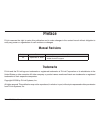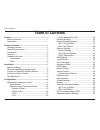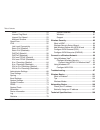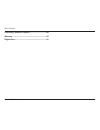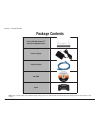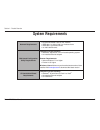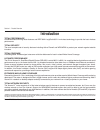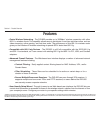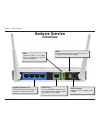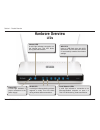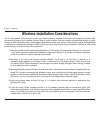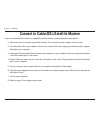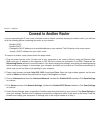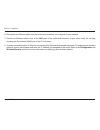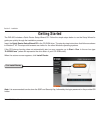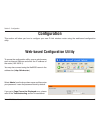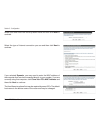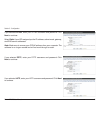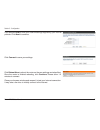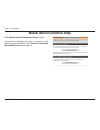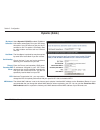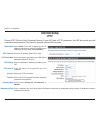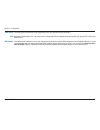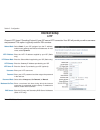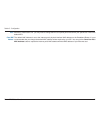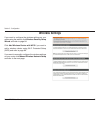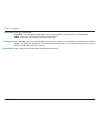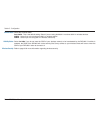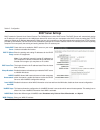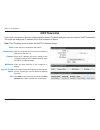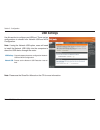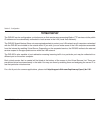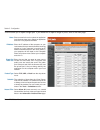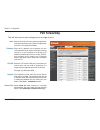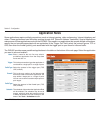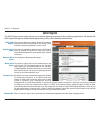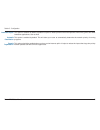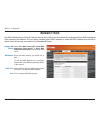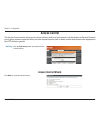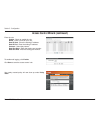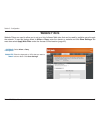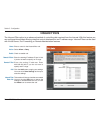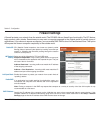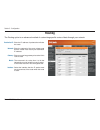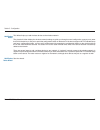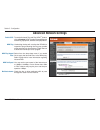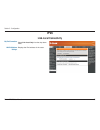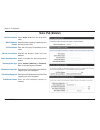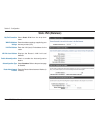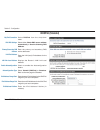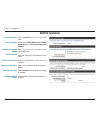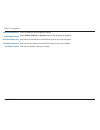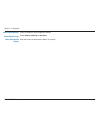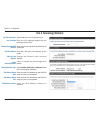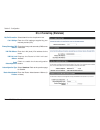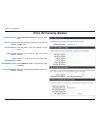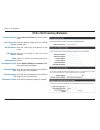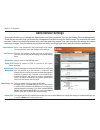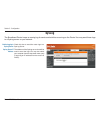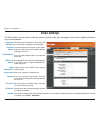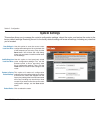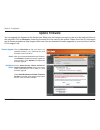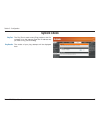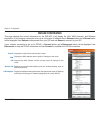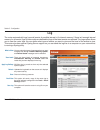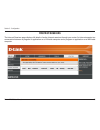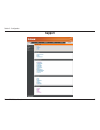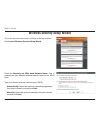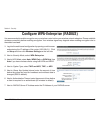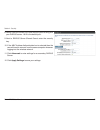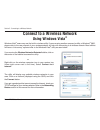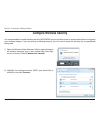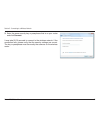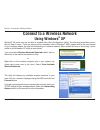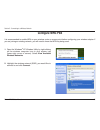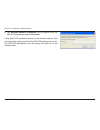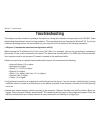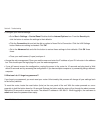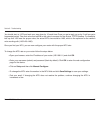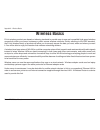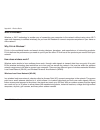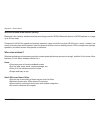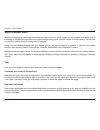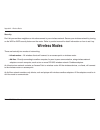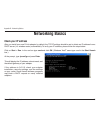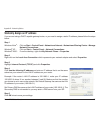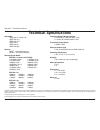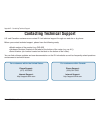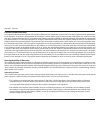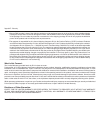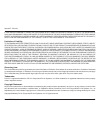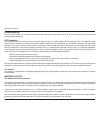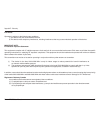- DL manuals
- D-Link
- Wireless Router
- SharePort DIR-825
- User Manual
D-Link SharePort DIR-825 User Manual - Website Filters
5
D-Lnk DIR-825 User Manual
Secton - Configuraton
Add Website
Filtering Rule:
Website URL/
Domain:
Website Filters
Select
Allow
or
Deny
.
Enter the keywords or URLs that you want to
allow or block. Click
Save.Settings
.
Website Filters are used to allow you to set up a list of allowed Web sites that can be used by multiple users through
the network. To use this feature select to
Allow
or
Deny
, enter the domain or website and click
Save.Settings
. You
must also select
Apply.Web.Filter
under the
Access Control
section (page 42).
Summary of SharePort DIR-825
Page 2: Manual Revisions
D-lnk dir-825 user manual d-link reserves the right to revise this publication and to make changes in the content hereof without obligation to notify any person or organization of such revisions or changes. Manual revisions trademarks d-link and the d-link logo are trademarks or registered trademark...
Page 3: Table of Contents
D-lnk dir-825 user manual table of contents preface............................................................................I manual revisions ..................................................... I trademarks ............................................................... I product.Overview........
Page 4
D-lnk dir-825 user manual table of contents upnp ............................................................53 internet ping block .......................................53 internet port speed ......................................53 multicast streams .........................................53 gue...
Page 5
V d-lnk dir-825 user manual table of contents contacting.Technical.Support.................................109 warranty....................................................................110 registration...............................................................116.
Page 6: Product Overview
D-lnk dir-825 user manual secton - product overvew product overview note: using a power supply with a different voltage rating than the one included with the dir-825 will cause damage and void the warranty for this product. D-link.Dir-825.Xtreme.N ™ . Dual.Band.Gigabit.Router power.Adapter ethernet....
Page 7: System Requirements
2 d-lnk dir-825 user manual secton - product overvew network.Requirements • an ethernet-based cable or dsl modem • ieee 802.11n-draft or 802.11g wireless clients • ieee 802.11a wireless clients • 10/100/1000 ethernet web-based.Configuration. Utility.Requirements computer.With.The.Following: • window...
Page 8: Introduction
D-lnk dir-825 user manual secton - product overvew introduction total.Performance combines award winning router features and ieee 802.11a/g/draft 802.11n wireless technology to provide the best wireless performance. Total.Security the most complete set of security features including active firewall ...
Page 9: Features
D-lnk dir-825 user manual secton - product overvew •.Faster.Wireless.Networking - the dir-825 provides up to 300mbps* wireless connection with other 802.11n wireless clients. This capability allows users to participate in real-time activities online, such as video streaming, online gaming, and real-...
Page 10: Hardware Overview
5 d-lnk dir-825 user manual secton - product overvew hardware overview connections usb connect a usb 1.1 or 2.0 flash drive to configure the wireless settings using wcn. Reset pressing the reset button restores the router to its original factory default settings. Gigabit.Lan.Ports.(1-4) connect ethe...
Page 11: Hardware Overview
D-lnk dir-825 user manual secton - product overvew hardware overview leds internet.Led a solid light indicates connection on the internet port. This led blinks during data transmission. Power.Led a solid light indicates a proper connection to the power supply. Local.Network.Leds. A solid light indic...
Page 12: Before You Begin
D-lnk dir-825 user manual secton 2 - installaton before you begin installation this section will walk you through the installation process. Placement of the router is very important. Do not place the router in an enclosed area such as a closet, cabinet, or in the attic or garage. • please configure ...
Page 13
8 d-lnk dir-825 user manual secton 2 - installaton wireless installation considerations the d-link wireless router lets you access your network using a wireless connection from virtually anywhere within the operating range of your wireless network. Keep in mind, however, that the number, thickness a...
Page 14
D-lnk dir-825 user manual secton 2 - installaton if you are connecting the router to a cable/dsl/satellite modem, please follow the steps below: 1. Place the router in an open and central location. Do not plug the power adapter into the router. 2. Turn the power off on your modem. If there is no on/...
Page 15: Connect to Another Router
0 d-lnk dir-825 user manual secton 2 - installaton if you are connecting the d-link router to another router to use as a wireless access point and/or switch, you will have to do the following before connecting the router to your network: • disable upnp ™ • disable dhcp • change the lan ip address to...
Page 16
D-lnk dir-825 user manual secton 2 - installaton 6. Disconnect the ethernet cable from the router and reconnect your computer to your network. 7. Connect an ethernet cable in one of the lan ports of the router and connect it to your other router. Do not plug anything into the internet (wan) port of ...
Page 17: Getting Started
2 d-lnk dir-825 user manual secton 2 - installaton the dir-825 includes a quick router setup wizard cd. Follow the simple steps below to run the setup wizard to guide you quickly through the installation process. Insert the quick.Router.Setup.Wizard.Cd in the cd-rom drive. The step-by-step instructi...
Page 18: Configuration
D-lnk dir-825 user manual secton - configuraton configuration this section will show you how to configure your new d-link wireless router using the web-based configuration utility. Web-based configuration utility to access the configuration utility, open a web-browser such as internet explorer and e...
Page 19: Setup Wizard
D-lnk dir-825 user manual secton - configuraton setup wizard click launch.Internet.Connection.Setup.Wizard to begin. If you want to enter your settings without running the wizard, click manual.Configuration and skip to page 18. Click next to continue. Create a new password and then click next to con...
Page 20
5 d-lnk dir-825 user manual secton - configuraton select your time zone from the drop-down menu and then click next to continue. Select the type of internet connection you use and then click next to continue. If you selected dynamic , you may need to enter the mac address of the computer that was la...
Page 21
D-lnk dir-825 user manual secton - configuraton if you selected pppoe , enter your pppoe username and password. Click next to continue. Select static if your isp assigned you the ip address, subnet mask, gateway, and dns server addresses. Note: make sure to remove your pppoe software from your compu...
Page 22
D-lnk dir-825 user manual secton - configuraton if you selected static , enter your network settings supplied by your internet provider. Click next to continue. Click connect to save your settings. Click reboot.Now to reboot the router so the new settings can take effect. Once the router is finished...
Page 23
8 d-lnk dir-825 user manual secton - configuraton manual internet connection setup click manual.Internet.Connection.Setup to begin. If you want to configure your router to connect to the internet using the wizard, click internet. Connection. Setup.Wizard. And refer to page 14..
Page 24: Dynamic (Cable)
D-lnk dir-825 user manual secton - configuraton select dynamic.Ip.(dhcp) to obtain ip address information automatically from your isp. Select this option if your isp does not give you any ip numbers to use. This option is commonly used for cable modem services such as comcast and cox. The host name ...
Page 25: Internet Setup
20 d-lnk dir-825 user manual secton - configuraton select pppoe.(username/password) from the drop-down menu. Select static.Ip if your isp assigned you the ip address, subnet mask, gateway, and dns server addresses. In most cases, select dynamic . Enter the ip address (static pppoe only). Enter your ...
Page 26: Internet Setup
2 d-lnk dir-825 user manual secton - configuraton select static if your isp assigned you the ip address, subnet mask, gateway, and dns server addresses. In most cases, select dynamic . Enter the ip address (static pptp only). Enter the primary and secondary dns server addresses (static pptp only). E...
Page 27
22 d-lnk dir-825 user manual secton - configuraton the dns server information will be supplied by your isp (internet service provider.) maximum transmission unit - you may need to change the mtu for optimal performance with your specific isp. 1400 is the default mtu. The default mac address is set t...
Page 28: Internet Setup
2 d-lnk dir-825 user manual secton - configuraton select static if your isp assigned you the ip address, subnet mask, gateway, and dns server addresses. In most cases, select dynamic . Enter the l2tp ip address supplied by your isp (static only). Enter the subnet mask supplied by your isp (static on...
Page 29
2 d-lnk dir-825 user manual secton - configuraton mtu: clone mac address: maximum transmission unit - you may need to change the mtu for optimal performance with your specific isp. 1400 is the default mtu. The default mac address is set to the internet port’s physical interface mac address on the br...
Page 30: Internet Setup
25 d-lnk dir-825 user manual secton - configuraton enter the ip address assigned by your isp. Enter the subnet mask assigned by your isp. Enter the gateway assigned by your isp. The dns server information will be supplied by your isp (internet service provider.) maximum transmission unit - you may n...
Page 31: Wireless Settings
2 d-lnk dir-825 user manual secton - configuraton wireless settings if you want to configure the wireless settings on your router using the wizard, click wireless.Security.Setup. Wizard. And refer to page 84. Click add.Wireless.Device.With.Wps if you want to add a wireless device using wi-fi protect...
Page 32: Manual Wireless Settings
2 d-lnk dir-825 user manual secton - configuraton check the box to enable the wireless function. If you do not want to use wireless, uncheck the box to disable all the wireless functions. Select the time frame that you would like your wireless network enabled. The schedule may be set to always. Any ...
Page 33
28 d-lnk dir-825 user manual secton - configuraton select the channel width: auto.20/40 - this is the default setting. Select if you are using both 802.11n and non-802.11n wireless devices. 20mhz - select if you are not using any 802.11n wireless clients. 40mhz - select if you are using 802.11n wire...
Page 34: 802.11N/a (5Ghz)
2 d-lnk dir-825 user manual secton - configuraton 802.11n/a (5ghz) check the box to enable the wireless function. If you do not want to use wireless, uncheck the box to disable all the wireless functions. Select the time frame that you would like your wireless network enabled. The schedule may be se...
Page 35
0 d-lnk dir-825 user manual secton - configuraton select the channel width: auto.20/40 - this is the default setting. Select if you are using both 802.11n and non-802.11n wireless devices. 20mhz - select if you are not using any 802.11n wireless clients. 40mhz - select if you are using 802.11n wirel...
Page 36: Network Settings
D-lnk dir-825 user manual secton - configuraton this section will allow you to change the local network settings of the router and to configure the dhcp settings. Network settings enter the ip address of the router. The default ip address is 192.168.0.1. If you change the ip address, once you click ...
Page 37: Dhcp Server Settings
2 d-lnk dir-825 user manual secton - configuraton dhcp server settings dhcp stands for dynamic host control protocol. The dir-825 has a built-in dhcp server. The dhcp server will automatically assign an ip address to the computers on the lan/private network. Be sure to set your computers to be dhcp ...
Page 38: Dhcp Reservation
D-lnk dir-825 user manual secton - configuraton dhcp reservation if you want a computer or device to always have the same ip address assigned, you can create a dhcp reservation. The router will assign the ip address only to that computer or device. Note: this ip address must be within the dhcp ip ad...
Page 39: Usb Settings
D-lnk dir-825 user manual secton - configuraton usb settings use this section to configure your usb port. There are two configurations to choose from: network usb and wcn configuration. Note:. If using the network usb option, users will need to install the network usb utility into the computers to s...
Page 40: Virtual Server
5 d-lnk dir-825 user manual secton - configuraton the dir-825 can be configured as a virtual server so that remote users accessing web or ftp services via the public ip address can be automatically redirected to local servers in the lan (local area network). The dir-825 firewall feature filters out ...
Page 41
D-lnk dir-825 user manual secton - configuraton this will allow you to open a single port. If you would like to open a range of ports, refer to the next page. Enter a name for the rule or select an application from the drop-down menu. Select an application and click to populate the fields. Enter the...
Page 42: Port Forwarding
D-lnk dir-825 user manual secton - configuraton this will allow you to open a single port or a range of ports. Port forwarding enter a name for the rule or select an application from the drop-down menu. Select an application and click to populate the fields. Enter the ip address of the computer on y...
Page 43: Application Rules
8 d-lnk dir-825 user manual secton - configuraton enter a name for the rule. You may select a pre-defined application from the drop-down menu and click . This is the port used to trigger the application. It can be either a single port or a range of ports. Select the protocol of the trigger port (tcp...
Page 44: Qos Engine
D-lnk dir-825 user manual secton - configuraton qos engine this option is disabled by default. Enable this option for better performance and experience with online games and other interactive applications, such as voip. This option is enabled by default when the qos engine option is enabled. This op...
Page 45
0 d-lnk dir-825 user manual secton - configuraton this option is disabled by default. Enable this option for better performance and experience with online games and other interactive applications, such as voip. This option is enabled by default. This will allow your router to automatically determine...
Page 46: Network Filters
D-lnk dir-825 user manual secton - configuraton network filters select .Turn.Mac.Filtering.Off , allow.Mac. Addresses. Listed. Below , or deny. Mac. Addresses.Listed.Below from the drop-down menu. Enter the mac address you would like to filter. To find the mac address on a computer, please refer to ...
Page 47: Access Control
2 d-lnk dir-825 user manual secton - configuraton access control click the add.Policy button to start the access control wizard. Add policy: the access control section allows you to control access in and out of your network. Use this feature as parental controls to only grant access to approved site...
Page 48
D-lnk dir-825 user manual secton - configuraton enter a name for the policy and then click next to continue. Access control wizard (continued) select a schedule (i.E. Always) from the drop-down menu and then click next to continue. Enter the following information and then click next to continue. • a...
Page 49
D-lnk dir-825 user manual secton - configuraton access control wizard (continued) enter the rule: enable - check to enable the rule. Name - enter a name for your rule. Dest.Ip.Start - enter the starting ip address. Dest.Ip.End - enter the ending ip address. Protocol - select the protocol. Dest.Port....
Page 50: Website Filters
5 d-lnk dir-825 user manual secton - configuraton add website filtering rule: website url/ domain: website filters select allow or deny . Enter the keywords or urls that you want to allow or block. Click save.Settings . Website filters are used to allow you to set up a list of allowed web sites that...
Page 51: Inbound Filters
D-lnk dir-825 user manual secton - configuraton enter a name for the inbound filter rule. Select allow or deny . Check to enable rule. Enter the starting ip address. Enter 0.0.0.0 if you do not want to specify an ip range. Enter the ending ip address. Enter 255.255.255.255 if you do not want to spec...
Page 52: Firewall Settings
D-lnk dir-825 user manual secton - configuraton spi (stateful packet inspection, also known as dynamic packet filtering) helps to prevent cyber attacks by tracking more state per session. It validates that the traffic passing through the session conforms to the protocol. Select one of the following ...
Page 53: Routing
8 d-lnk dir-825 user manual secton - configuraton enter the ip address of packets that will take this route. Enter the netmask of the route, please note that the octets must match your destination ip address. Enter your next hop gateway to be taken if this route is used. The route metric is a value ...
Page 54: Advanced Wireless Settings
D-lnk dir-825 user manual secton - configuraton set the transmit power of the antennas. Beacons are packets sent by an access point to synchronize a wireless network. Specify a value. 100 is the default setting and is recommended. This value should remain at its default setting of 2432. If inconsist...
Page 55: Advanced Wireless Settings
50 d-lnk dir-825 user manual secton - configuraton advanced wireless settings 802.11n/a (5ghz) set the transmit power of the antennas. Beacons are packets sent by an access point to synchronize a wireless network. Specify a value. 100 is the default setting and is recommended. This value should rema...
Page 56: Wi-Fi Protected Setup (Wps)
5 d-lnk dir-825 user manual secton - configuraton wi-fi protected setup (wps) enable the wi-fi protected setup feature. Locking the wireless security settings prevents the settings from being changed by the wi-fi protected setup feature of the router. Devices can still be added to the network using ...
Page 57
52 d-lnk dir-825 user manual secton - configuraton this wizard helps you add wireless devices to the wireless network. The wizard will either display the wireless network settings to guide you through manual configuration, prompt you to enter the pin for the device, or ask you to press the configura...
Page 58: Advanced Network Settings
5 d-lnk dir-825 user manual secton - configuraton upnp internet ping block internet port speed multicast streams to use the universal plug and play (upnp ™ ) feature click on enabled . Upnp provides compatibility with networking equipment, software and peripherals. Unchecking the box will not allow ...
Page 59: Guest Zone
5 d-lnk dir-825 user manual secton - configuraton guest zone check to enable the guest zone feature. The schedule of time when the guest zone will be active. The schedule may be set to always, which will allow the particular service to always be enabled. You can create your own times in the tools > ...
Page 60: Ipv6
55 d-lnk dir-825 user manual secton - configuraton ipv6 select link-local.Only from the drop-down menu. Displays the ipv6 address of the router. My ipv6 connection: lan ipv6 address settings: link-local connectivity.
Page 61: Static Ipv6 (Stateful)
5 d-lnk dir-825 user manual secton - configuraton static ipv6 (stateful) select static. Ipv6 from the drop-down menu. Enter the address settings supplied by your internet provider (isp). Enter the lan (local) ipv6 address for the router. Displays the router’s lan link-local address. Check to enable ...
Page 62: Static Ipv6 (Stateless)
5 d-lnk dir-825 user manual secton - configuraton static ipv6 (stateless) select static. Ipv6 from the drop-down menu. Enter the address settings supplied by your internet provider (isp). Enter the lan (local) ipv6 address for the router. Displays the router’s lan link-local address. Check to enable...
Page 63: Dhcpv6 (Stateful)
58 d-lnk dir-825 user manual secton - configuraton dhcpv6 (stateful) select dhcpv6 from the drop-down menu. Select either obtain.Dns.Server.Address. Automatically or use.The.Following.Dns. Address . Enter the primary and secondary dns server addresses. Enter the lan (local) ipv6 address for the rout...
Page 64: Dhcpv6 (Stateless)
5 d-lnk dir-825 user manual secton - configuraton dhcpv6 (stateless) select dhcpv6 from the drop-down menu. Select either obtain.Dns.Server.Address. Automatically or use.The.Following.Dns. Address . Enter the primary and secondary dns server addresses. Enter the lan (local) ipv6 address for the rout...
Page 65: Ipv6 Over Pppoe (Stateful)
0 d-lnk dir-825 user manual secton - configuraton ipv6 over pppoe (stateful) select pppoe from the drop-down menu. Enter the pppoe account settings supplied by your internet provider (isp). Select static if your isp assigned you the ip address, subnet mask, gateway, and dns server addresses. In most...
Page 66
D-lnk dir-825 user manual secton - configuraton enable autoconfiguration: autoconfiguration type: ipv6 address range start: ipv6 address range end: ipv6 address lifetime: check to enable the autoconfiguration feature. Select stateful.(dhcpv6) or stateless . Refer to the next page for stateless. Ente...
Page 67: Ipv6 Over Pppoe (Stateless)
2 d-lnk dir-825 user manual secton - configuraton ipv6 over pppoe (stateless) select pppoe from the drop-down menu. Enter the pppoe account settings supplied by your internet provider (isp). Select static if your isp assigned you the ip address, subnet mask, gateway, and dns server addresses. In mos...
Page 68
D-lnk dir-825 user manual secton - configuraton enable autoconfiguration: autoconfiguration type: router advertisement lifetime: check to enable the autoconfiguration feature. Select stateful.(dhcpv6) or stateless . Enter the router advertisement lifetime (in minutes)..
Page 69: 6 to 4 Tunneling (Stateful)
D-lnk dir-825 user manual secton - configuraton 6 to 4 tunneling (stateful) select 6.To.4 from the drop-down menu. Enter the ipv6 settings supplied by your internet provider (isp). Enter the primary and secondary dns server addresses. Enter the lan (local) ipv6 address for the router. Displays the r...
Page 70: 6 to 4 Tunneling (Stateless)
5 d-lnk dir-825 user manual secton - configuraton 6 to 4 tunneling (stateless) select 6.To.4 from the drop-down menu. Enter the ipv6 settings supplied by your internet provider (isp). Enter the primary and secondary dns server addresses. Enter the lan (local) ipv6 address for the router. Displays th...
Page 71
D-lnk dir-825 user manual secton - configuraton ipv6 in ipv4 tunneling (stateful) select ipv6.In.Ipv4.Tunnel from the drop-down menu. Enter the settings supplied by your internet provider (isp). Enter the lan (local) ipv6 address for the router. Displays the router’s lan link-local address. Check to...
Page 72
D-lnk dir-825 user manual secton - configuraton ipv6 in ipv4 tunneling (stateless) select ipv6.In.Ipv4.Tunnel from the drop-down menu. Enter the settings supplied by your internet provider (isp). Enter the lan (local) ipv6 address for the router. Displays the router’s lan link-local address. Check t...
Page 73: Administrator Settings
8 d-lnk dir-825 user manual secton - configuraton enter a new password for the administrator login name. The administrator can make changes to the settings. Enter the new password for the user login. If you login as the user, you can only see the settings, but cannot change them. Enter a name for th...
Page 74: Time Settings
D-lnk dir-825 user manual secton - configuraton time settings select the time zone from the drop-down menu. To select daylight saving time manually, select enabled or disabled, and enter a start date and an end date for daylight saving time. Ntp is short for network time protocol. Ntp synchronizes c...
Page 75: Syslog
0 d-lnk dir-825 user manual secton - configuraton syslog the broadband router keeps a running log of events and activities occurring on the router. You may send these logs to a syslog server on your network. Enable logging to syslog server: syslog server ip address: check this box to send the router...
Page 76: Email Settings
D-lnk dir-825 user manual secton - configuraton email settings the email feature can be used to send the system log files, router alert messages, and firmware update notification to your email address. Enable email notification: from email address: to email address: smtp server address: enable authe...
Page 77: System Settings
2 d-lnk dir-825 user manual secton - configuraton use this option to save the current router configuration settings to a file on the hard disk of the computer you are using. First, click the save button. You will then see a file dialog, where you can select a location and file name for the settings....
Page 78: Update Firmware
D-lnk dir-825 user manual secton - configuraton click on check.Now to find out if there is an updated firmware; if so, download the new firmware to your hard drive. After you have downloaded the new firmware, click browse to locate the firmware update on your hard drive. Click upload to complete the...
Page 79: Ddns
D-lnk dir-825 user manual secton - configuraton dynamic domain name system is a method of keeping a domain name linked to a changing ip address. Check the box to enable ddns. Choose your ddns provider from the drop down menu. Enter the host name that you registered with your ddns service provider. E...
Page 80: System Check
5 d-lnk dir-825 user manual secton - configuraton the ping test is used to send ping packets to test if a computer is on the internet. Enter the ip address that you wish to ping, and click ping . The results of your ping attempts will be displayed here. System check ping test: ping results:.
Page 81: Schedules
D-lnk dir-825 user manual secton - configuraton enter a name for your new schedule. Select a day, a range of days, or all week to include every day. Check all.Day.-.24hrs or enter a start and end time for your schedule. Click save to save your schedule. You must click save.Settings at the top for yo...
Page 82: Device Information
D-lnk dir-825 user manual secton - configuraton this page displays the current information for the dir-825. It will display the lan, wan (internet), and wireless information. If your internet connection is set up for a dynamic ip address then a release button and a renew button will be displayed. Us...
Page 83: Log
8 d-lnk dir-825 user manual secton - configuraton log what to view: view levels: apply log settings: refresh: clear: email now: save log: you can select the types of messages that you want to display from the log. Firewall.&.Security , system , and router.Status messages can be selected. There are t...
Page 84: Statistics
D-lnk dir-825 user manual secton - configuraton statistics the screen below displays the traffic statistics. Here you can view the amount of packets that pass through the dir-825 on both the internet, lan ports and both the 802.11n/g (2.4ghz) and 802.11n/a (5ghz) wireless bands. The traffic counter ...
Page 85: Internet Sessions
80 d-lnk dir-825 user manual secton - configuraton internet sessions the internet sessions page displays full details of active internet sessions through your router. An internet session is a conversation between a program or application on a lan-side computer and a program or application on a wan-s...
Page 86: Wireless
8 d-lnk dir-825 user manual secton - configuraton the wireless client table displays a list of current connected wireless clients. This table also displays the connection time and mac address of the connected wireless clients. Wireless.
Page 87: Support
82 d-lnk dir-825 user manual secton - configuraton support.
Page 88: Wireless Security
8 d-lnk dir-825 user manual secton - securty wireless security this section will show you the different levels of security you can use to protect your data from intruders. The dir-825 offers the following types of security: • wpa2 (wi-fi protected access 2) • wpa2-psk (pre-shared key) • wpa (wi-fi p...
Page 89
8 d-lnk dir-825 user manual secton - securty wireless security setup wizard to run the security wizard, click on setup at the top and then click launch.Wireless.Security.Setup.Wizard . Check the manually.Set.5ghz.Band.Network.Name... Box to manually set your desired wireless network name for the 5gh...
Page 90
85 d-lnk dir-825 user manual secton - securty if you selected automatically , the summary window will display your settings. Write down the security key and enter this on your wireless clients. Click save to save your settings. If you selected manually , the following screen will appear..
Page 91
8 d-lnk dir-825 user manual secton - securty from the setup > wireless. Settings screen, click add. Wireless.Device.With.Wps . Add wireless device with wps wizard pin: select this option to use pin method. In order to use this method you must know the wireless client’s 8 digit pin and click connect ...
Page 92: Configure Wpa-Personal (Psk)
8 d-lnk dir-825 user manual secton - securty configure wpa-personal (psk) it is recommended to enable encryption on your wireless router before your wireless network adapters. Please establish wireless connectivity before enabling encryption. Your wireless signal may degrade when enabling encryption...
Page 93
88 d-lnk dir-825 user manual secton - securty it is recommended to enable encryption on your wireless router before your wireless network adapters. Please establish wireless connectivity before enabling encryption. Your wireless signal may degrade when enabling encryption due to the added overhead. ...
Page 94
8 d-lnk dir-825 user manual secton - securty 8. Next to radius server port , enter the port you are using with your radius server. 1812 is the default port. 9. Next to radius server shared secret , enter the security key. 10. If the mac address authentication box is selected then the user will need ...
Page 95: Using Windows Vista
0 d-lnk dir-825 user manual secton 5 - connectng to a wreless network connect to a wireless network using windows vista ® windows vista ® users may use the built-in wireless utility. If you are using another company’s utility or windows ® 2000, please refer to the user manual of your wireless adapte...
Page 96: Configure Wireless Security
D-lnk dir-825 user manual secton 5 - connectng to a wreless network configure wireless security it is recommended to enable wireless security (wpa/wpa2) on your wireless router or access point before configuring your wireless adapter. If you are joining an existing network, you will need to know the...
Page 97
2 d-lnk dir-825 user manual secton 5 - connectng to a wreless network 3. Enter the same security key or passphrase that is on your router and click connect . It may take 20-30 seconds to connect to the wireless network. If the connection fails, please verify that the security settings are correct. T...
Page 98
D-lnk dir-825 user manual secton 5 - connectng to a wreless network connect using wcn 2.0 in windows vista ® the router supports wi-fi protection, referred to as wcn 2.0 in windows vista ® . The following instructions for setting this up depends on whether you are using windows vista ® to configure ...
Page 99: Using Windows
D-lnk dir-825 user manual secton 5 - connectng to a wreless network connect to a wireless network using windows ® xp windows ® xp users may use the built-in wireless utility (zero configuration utility). The following instructions are for service pack 2 users. If you are using another company’s util...
Page 100: Configure Wpa-Psk
5 d-lnk dir-825 user manual secton 5 - connectng to a wreless network configure wpa-psk it is recommended to enable wpa on your wireless router or access point before configuring your wireless adapter. If you are joining an existing network, you will need to know the wpa key being used. 2.. Highligh...
Page 101
D-lnk dir-825 user manual secton 5 - connectng to a wreless network 3. The wireless. Network. Connection box will appear. Enter the wpa-psk passphrase and click connect . It may take 20-30 seconds to connect to the wireless network. If the connection fails, please verify that the wpa-psk settings ar...
Page 102: Troubleshooting
D-lnk dir-825 user manual secton - troubleshootng troubleshooting this chapter provides solutions to problems that can occur during the installation and operation of the dir-825. Read the following descriptions if you are having problems. (the examples below are illustrated in windows ® xp. If you h...
Page 103
8 d-lnk dir-825 user manual secton - troubleshootng • configure your internet settings: • go to start > settings > control.Panel . Double-click the internet.Options icon. From the security tab, click the button to restore the settings to their defaults. • click the connection tab and set the dial-up...
Page 104
D-lnk dir-825 user manual secton - troubleshootng 3..Why.Can’t.I.Connect.To.Certain.Sites.Or.Send.And.Receive.Emails.When.Connecting.Through.My.Router?. If you are having a problem sending or receiving email, or connecting to secure sites such as ebay, banking sites, and hotmail, we suggest lowering...
Page 105
00 d-lnk dir-825 user manual secton - troubleshootng you should start at 1472 and work your way down by 10 each time. Once you get a reply, go up by 2 until you get a fragmented packet. Take that value and add 28 to the value to account for the various tcp/ip headers. For example, lets say that 1452...
Page 106: Wireless Basics
0 d-lnk dir-825 user manual appendx a - wreless bascs d-link wireless products are based on industry standards to provide easy-to-use and compatible high-speed wireless connectivity within your home, business or public access wireless networks. Strictly adhering to the ieee standard, the d-link wire...
Page 107
02 d-lnk dir-825 user manual appendx a - wreless bascs what.Is.Wireless? Wireless or wi-fi technology is another way of connecting your computer to the network without using wires. Wi-fi uses radio frequency to connect wirelessly, so you have the freedom to connect computers anywhere in your home or...
Page 108
0 d-lnk dir-825 user manual appendx a - wreless bascs wireless.Personal.Area.Network.(wpan) bluetooth is the industry standard wireless technology used for wpan. Bluetooth devices in wpan operate in a range up to 30 feet away. Compared to wlan the speed and wireless operation range are both less tha...
Page 109
0 d-lnk dir-825 user manual appendx a - wreless bascs where.Is.Wireless.Used?. Wireless technology is expanding everywhere not just at home or office. People like the freedom of mobility and it’s becoming so popular that more and more public facilities now provide wireless access to attract people. ...
Page 110: Wireless Modes
05 d-lnk dir-825 user manual appendx a - wreless bascs security don’t let you next-door neighbors or intruders connect to your wireless network. Secure your wireless network by turning on the wpa or wep security feature on the router. Refer to product manual for detail information on how to set it u...
Page 111: Networking Basics
0 d-lnk dir-825 user manual appendx b - networkng bascs networking basics check your ip address after you install your new d-link adapter, by default, the tcp/ip settings should be set to obtain an ip address from a dhcp server (i.E. Wireless router) automatically. To verify your ip address, please ...
Page 112
0 d-lnk dir-825 user manual appendx b - networkng bascs statically assign an ip address if you are not using a dhcp capable gateway/router, or you need to assign a static ip address, please follow the steps below: step.1 windows vista ® - click on start > control.Panel > network.And.Internet > netwo...
Page 113: Technical Specifications
08 d-lnk dir-825 user manual appendx c - techncal specficatons technical specifications standards • ieee 802.11n (draft 2.0) • ieee 802.11g • ieee 802.11a • ieee 802.3 • ieee 802.3u • ieee 802.3ab security • wpa tm - personal/enterprise • wpa2 tm - personal/enterprise wireless.Signal.Rates 1 . Ieee....
Page 114: Contacting Technical Support
0 d-lnk dir-825 user manual appendx d - contactng techncal support contacting technical support u.S. And canadian customers can contact d-link technical support through our web site or by phone. Before you contact technical support, please have the following ready: • model number of the product (e.G...
Page 115: Warranty
0 d-lnk dir-825 user manual appendx e - warranty warranty subject to the terms and conditions set forth herein, d-link systems, inc. (“d-link”) provides this limited warranty: • only to the person or entity that originally purchased the product from d-link or its authorized reseller or distributor, ...
Page 116
D-lnk dir-825 user manual appendx e - warranty limited.Software.Warranty: d-link warrants that the software portion of the product (“software”) will substantially conform to d-link’s then current functional specifications for the software, as set forth in the applicable documentation, from the date ...
Page 117
2 d-lnk dir-825 user manual appendx e - warranty • after an rma number is issued, the defective product must be packaged securely in the original or other suitable shipping package to ensure that it will not be damaged in transit, and the rma number must be prominently marked on the outside of the p...
Page 118
D-lnk dir-825 user manual appendx e - warranty if any implied warranty cannot be disclaimed in any territory where a product is sold, the duration of such implied warranty shall be limited to the duration of the applicable warranty period set forth above. Except as expressly covered under the limite...
Page 119
D-lnk dir-825 user manual appendx e - warranty ce.Mark.Warning: this is a class b product. In a domestic environment, this product may cause radio interference, in which case the user may be required to take adequate measures. Fcc.Statement: this equipment has been tested and found to comply with th...
Page 120
5 d-lnk dir-825 user manual appendx e - warranty icc.Notice: operation is subject to the following two conditions: 1) this device may not cause interference and 2) this device must accept any interference, including interference that may cause undesired operation of the device. Important.Note: ic.Ra...
Page 121: Registration
D-lnk dir-825 user manual appendx f - regstraton version 2.0 october 29, 2008 product registration is entirely voluntary and failure to complete or return this form will not diminish your warranty rights. Registration.