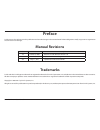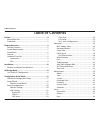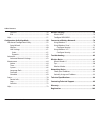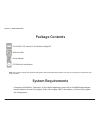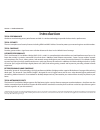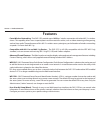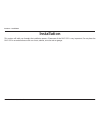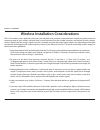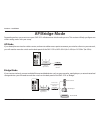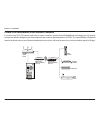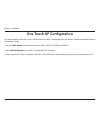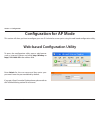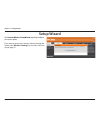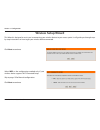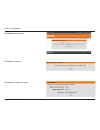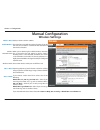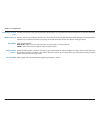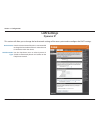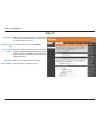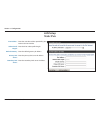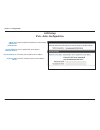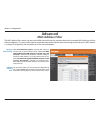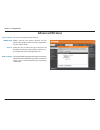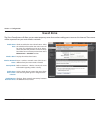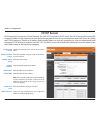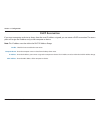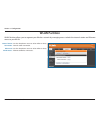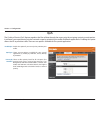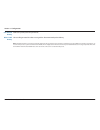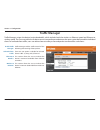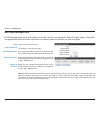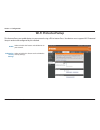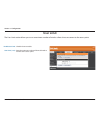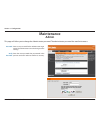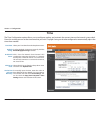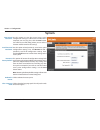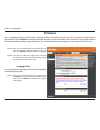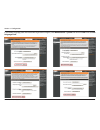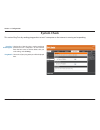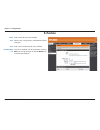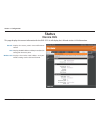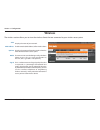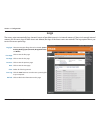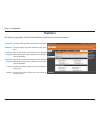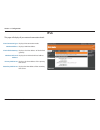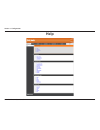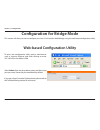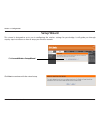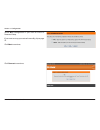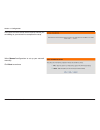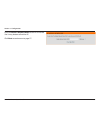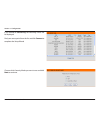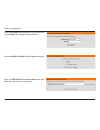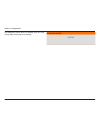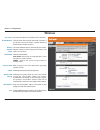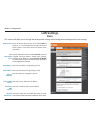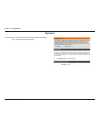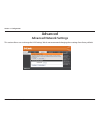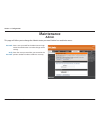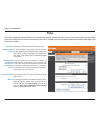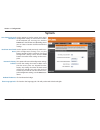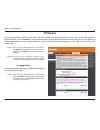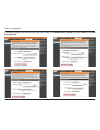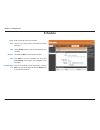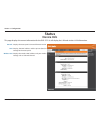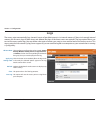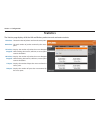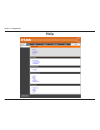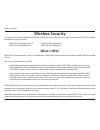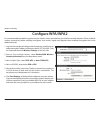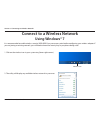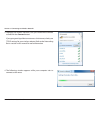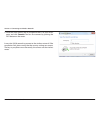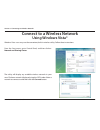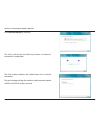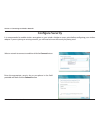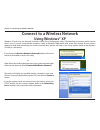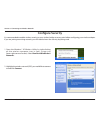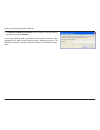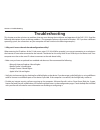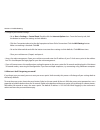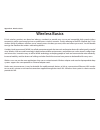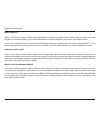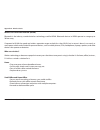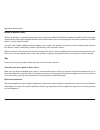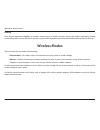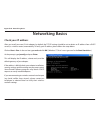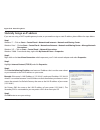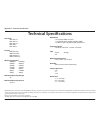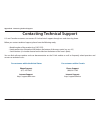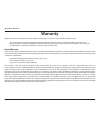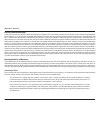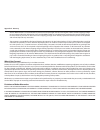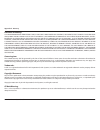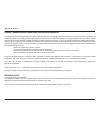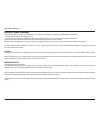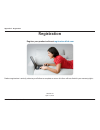- DL manuals
- D-Link
- Wireless Access Point
- xtreme n duo dap-1522
- User Manual
D-Link xtreme n duo dap-1522 User Manual
Summary of xtreme n duo dap-1522
Page 2: Manual Revisions
2 d-link dap-1522 user manual d-link reserves the right to revise this publication and to make changes in the content hereof without obligation to notify any person or organization of such revisions or changes. Manual revisions trademarks d-link and the d-link logo are trademarks or registered trade...
Page 3: Table of Contents
3 d-link dap-1522 user manual table of contents preface ................................................................................2 manual revisions .......................................................................... 2 trademarks ............................................................
Page 4
4 d-link dap-1522 user manual table of contents statistics .................................................................................49 ipv6 ..........................................................................................50 help .........................................................
Page 5: System Requirements
5 d-link dap-1522 user manual section 1 - product overview d-link dap-1522 xtreme n® duo wireless bridge/ap ethernet cable power adapter cd-rom with user manual system requirements • computers with windows ® , macintosh ® , or linux-based operating systems with an installed ethernet adapter • intern...
Page 6: Introduction
6 d-link dap-1522 user manual section 1 - product overview introduction total performance combines award winning access point features and 802.11n wireless technology to provide the best wireless performance. Total security the most complete set of security features including wpa2 and mac address co...
Page 7: Features
7 d-link dap-1522 user manual section 1 - product overview • faster wireless networking - the dap-1522 provides up to 300mbps* wireless connection with other 802.11n wireless clients. This capability allows users to participate in real-time activities online, such as video streaming, online gaming, ...
Page 8: Hardware Overview
8 d-link dap-1522 user manual section 1 - product overview hardware overview connections 1 lan ports (1-4) connect 10/100/1000 ethernet devices such as computers, switches, and hubs. 2 mode switch three-way switch used to select ap 2.4ghz, ap 5ghz or bridge mode. 3 reset button pressing the reset bu...
Page 9: Leds
9 d-link dap-1522 user manual section 1 - product overview leds 1 power led a solid blue light indicates a proper connection to the power supply. 2 ap led a solid light indicates that the dap-1522 is in ap mode. 3 bridge led a solid light indicates that the dap-1522 is in bridge mode. 4 wps led a so...
Page 10: Installation
10 d-link dap-1522 user manual section 2 - installation installation this section will walk you through the installation process. Placement of the dap-1522 is very important. Do not place the dap-1522 in an enclosed area such as a closet, cabinet, or in the attic or garage..
Page 11
11 d-link dap-1522 user manual section 2 - installation wireless installation considerations the d-link wireless access point lets you access your network using a wireless connection from virtually anywhere within the operating range of your wireless network. Keep in mind, however, that the number, ...
Page 12: Ap/bridge Mode
12 d-link dap-1522 user manual section 2 - installation depending on how you want to use your dap-1522 will determine which mode you use. This section will help you figure out which setting works with your setup. Ap mode if you already have a wired or wireless router, and want to add an access point...
Page 13
13 d-link dap-1522 user manual section 2 - installation create a full mediaband (5ghz wireless) network if you have two dap-1522 devices and want to create a wireless network with full mediaband technology you will need to connect one wireless bridge to your router and move the switch on the back pa...
Page 14: One Touch Ap Configuration
14 d-link dap-1522 user manual section 2 - installation one touch ap configuration this feature makes the wireless access point to have the ability to exchange/learn the wireless profile from another wireless router/access point. 1. Press the wps button on your router or access point. Wps led will f...
Page 15: Configuration For Ap Mode
15 d-link dap-1522 user manual section 3 - configuration configuration for ap mode this section will show you how to configure your new d-link wireless access point using the web-based configuration utility. Web-based configuration utility to access the configuration utility, open a web browser such...
Page 16: Setup Wizard
16 d-link dap-1522 user manual section 3 - configuration click launch wireless setup wizard to quickly configure your access point. If you want to enter your settings without running the wizard, click wireless settings (on the left side) and skip to page 21. Setup wizard.
Page 17: Wireless Setup Wizard
17 d-link dap-1522 user manual section 3 - configuration this wizard is designed to assist you in connecting your wireless device to your access point. It will guide you through step- by-step instructions on how to get your wireless device connected. Wireless setup wizard click next to continue. Sel...
Page 18
18 d-link dap-1522 user manual section 3 - configuration click next to continue. Click end to complete the setup. Click connect to continue..
Page 19
19 d-link dap-1522 user manual section 3 - configuration select manual as the configuration method to set up your network manually. Click next to continue. Enter a network name (ssid) and uncheck assign a network key to automatically create a network key. To manually assign a network key, check assi...
Page 20: Manual Configuration
20 d-link dap-1522 user manual section 3 - configuration wireless band: enable wireless: wireless network name: wireless mode: 802.11 band: 802.11 mode: displays either 2.4ghz or 5.0ghz. Check the box to enable the wireless function. If you do not want to use wireless, uncheck the box to disable all...
Page 21
21 d-link dap-1522 user manual section 3 - configuration the auto channel scan setting can be selected to allow the dap-1522 to choose the channel with the least amount of interference. Indicates the channel setting for the dap-1522. The channel can be changed to fit the channel setting for an exist...
Page 22: Lan Settings
22 d-link dap-1522 user manual section 3 - configuration lan settings this section will allow you to change the local network settings of the access point and to configure the dhcp settings. Device name: lan connection type: enter the device name of the ap. It is recommended to change the device nam...
Page 23: Static Ip
23 d-link dap-1522 user manual section 3 - configuration device name: ipv4 connection type: access point ip address: subnet mask: default gateway: enter the device name of the ap. It is recommended to change the device name if there is more than one d-link device within the subnet. Use the drop-down...
Page 24: Lan Setup
24 d-link dap-1522 user manual section 3 - configuration ipv6 address: subnet prefix length: default gateway: primary dns server: secondary dns server: enter the static ipv6 address provided by your internet service provider. Enter the ipv6 subnet prefix length. Enter the default gateway ip address....
Page 25: Lan Setup
25 d-link dap-1522 user manual section 3 - configuration obtain ipv6 dns servers automatically: use the following ipv6 dns servers: primary dns server: secondary dns server: select to obtain ipv6 dns servers automatically. Enter a specific dns server address. Enter the primary dns server ip address....
Page 26: Advanced
26 d-link dap-1522 user manual section 3 - configuration advanced mac address filter the mac address filter section can be used to filter network access by machines based on the unique mac addresses of their network adapter(s). It is most useful to prevent unauthorized wireless devices from connecti...
Page 27: Advanced Wireless
27 d-link dap-1522 user manual section 3 - configuration transmit power: wmm enable: short gi: igmp snooping: sets the transmit power of the antennas. Wmm is qos for your wireless network. This will improve the quality of video and voice applications for your wireless clients. Check this box to redu...
Page 28: Guest Zone
28 d-link dap-1522 user manual section 3 - configuration guest zone enable guest zone: wireless band: wireless network name: security mode: enable guest zones clients isolation: enable routing between zones: check to enable the guest zone feature. Select the schedule of time when the guest zone will...
Page 29: Dhcp Server
29 d-link dap-1522 user manual section 3 - configuration enable dhcp server: dhcp ip address range: default subnet mask: default gateway: default wins: default dns: dhcp lease time: dhcp client list: check to enable the dhcp server on the access point. Enter the ip address range to assign to the cli...
Page 30: Dhcp Reservation
30 d-link dap-1522 user manual section 3 - configuration dhcp reservation if you want a computer or device to always have the same ip address assigned, you can create a dhcp reservation. The access point will assign the ip address only to that computer or device. Note: this ip address must be within...
Page 31: Wlan Partition
31 d-link dap-1522 user manual section 3 - configuration wlan partition use the drop-down menu to either allow or deny internal station connection. Use the drop-down menu to either allow or deny ethernet to wireless lan access. Internal station connection: ethernet to wlan access: wlan partition all...
Page 32: Qos
32 d-link dap-1522 user manual section 3 - configuration enable qos: qos type: priority by lan port: enable this option if you want qos to prioritize your traffic. There are two options available for your special application: (1) priority by lan port, and (2) priority by protocol. There are four pri...
Page 33
33 d-link dap-1522 user manual section 3 - configuration priority by protocol: ethernet wireless: wireless to ethernet: ack/dhcp/icmp/ dns priority: web traffic priority: mail traffic priority: ftp traffic priority: users can set the priority and percentage of total bandwidth reserved for each of th...
Page 34
34 d-link dap-1522 user manual section 3 - configuration defines the priority level for your device. Other traffic generated that does not regard the aforementioned packet delivery. Note: normally the wireless connection transmits application data packets based on the wireless to ethernet speed and ...
Page 35: Traffic Manager
35 d-link dap-1522 user manual section 3 - configuration traffic manager traffic manager enables traffic control of the delivering and receiving of data packets. There are two options available for unlisted clients traffic: (1) deny, and (2) forward. This section allows the user to indicate the devi...
Page 36
36 d-link dap-1522 user manual section 3 - configuration add traffic manager rule in traffic manager rule enter settings for each user of your network, using adequate ip (client ip) or mac address (client mac). Set appropriate ethernet to wireless and wireless to ethernet speeds for the traffic you ...
Page 37: Wi-Fi Protected Setup
37 d-link dap-1522 user manual section 3 - configuration wi-fi protected setup enable: lock wireless security settings: this feature allows you to add devices to your network using a pin or button press. Your devices must support wi-fi protected setup in order to be configured by this method. Select...
Page 38: User Limit
38 d-link dap-1522 user manual section 3 - configuration user limit check the box to enable. Enter the maximum number of clients allowed to connect to the access point. The user limit section allows you to set a maximum number of wireless clients that can connect to the access point. Enable user lim...
Page 39: Maintenance
39 d-link dap-1522 user manual section 3 - configuration password: verify password: enter a new password for the administrator login name. The administrator can make changes to the settings. Enter the same password that you entered in the previous text box in order to confirm its accuracy. Maintenan...
Page 40: Time
40 d-link dap-1522 user manual section 3 - configuration time the time configuration option allows you to configure, update, and maintain the correct time on the internal system clock. From this section you can set the time zone that you are in. Daylight saving can also be configured to automaticall...
Page 41: System
41 d-link dap-1522 user manual section 3 - configuration save to local hard drive: load from local hard drive: restore to factory default: reboot the device: clear language pack: use this option to save the current access point configuration settings to a file on the hard disk of the computer you ar...
Page 42: Firmware
42 d-link dap-1522 user manual section 3 - configuration browse: upload: after you have downloaded the new firmware, click browse to locate the firmware update on your hard drive. Click upload to complete the firmware upgrade. Once you have a firmware update on your computer, use this option to brow...
Page 43
43 d-link dap-1522 user manual section 3 - configuration if you load a language pack and would like to go back to english, click maintenance > system and click on clear next to clear language pack ..
Page 44: System Check
44 d-link dap-1522 user manual section 3 - configuration ping test / ipv6 ping test: ping result: the ping test / ipv6 ping test is used to send ping packets to test if a computer is on the internet. Enter the host name or ip/ipv6 address that you wish to ping, and click ping . The results of your p...
Page 45: Schedule
45 d-link dap-1522 user manual section 3 - configuration schedule enter a name for your new schedule. Select a day, a range of days, or all week to include every day. Enter a start and end time for your schedule. The list of schedules will be listed here. Click the edit icon to make changes or click...
Page 46: Status
46 d-link dap-1522 user manual section 3 - configuration general: lan: wireless lan: displays the access point’s time and firmware version. Displays the mac address and the private (local) ip settings for the access point. Displays the wireless mac address and your wireless settings such as ssid and...
Page 47: Wireless
47 d-link dap-1522 user manual section 3 - configuration wireless the wireless section allows you to view the wireless clients that are connected to your wireless access point. Ssid: mac address: uptime: mode: signal: displays the name of your network. The ethernet id (mac address) of the wireless c...
Page 48: Logs
48 d-link dap-1522 user manual section 3 - configuration log type: first page: last page: previous: next: clear: save log: refresh: there are two types of logs that can be viewed: system activity, debug system, attacks, dropped packets and notice . Click to view the first page. Click to view the las...
Page 49: Statistics
49 d-link dap-1522 user manual section 3 - configuration statistics the statistics page displays all of the lan and wireless packets transmit and receive statistics. Tx packets: rx packets: tx packets dropped: rx packets dropped: tx bytes: rx bytes: the total number of packets sent from the access p...
Page 50: Ipv6
50 d-link dap-1522 user manual section 3 - configuration ipv6 ipv6 connection type: lan ipv6 address: ipv6 default gateway: lan ipv6 link-local address: primary dns server: secondary dns server: displays ipv6 connection mode. Displays lan ipv6 address. Displays the ipv6 address of the default gatewa...
Page 51: Help
51 d-link dap-1522 user manual section 3 - configuration help.
Page 52
52 d-link dap-1522 user manual section 3 - configuration configuration for bridge mode this section will show you how to configure your new d-link wireless mediabridge using the web-based configuration utility. Web-based configuration utility to access the configuration utility, open a web-browser s...
Page 53: Setup Wizard
53 d-link dap-1522 user manual section 3 - configuration this wizard is designed to assist you in configuring the wireless settings for your bridge. It will guide you through step-by-step instructions on how to setup your wireless network. Setup wizard click next to continue with the wizard setup. C...
Page 54
54 d-link dap-1522 user manual section 3 - configuration select wps configuration if you want to use wi-fi protected setup. If you want to set up your network manually, skip to page 55. Click next to continue. Click connect to continue..
Page 55
55 d-link dap-1522 user manual section 3 - configuration press down the wps button on the wireless device you are adding to your network to complete the setup. Select manual configuration to set up your network manually. Click next to continue..
Page 56
56 d-link dap-1522 user manual section 3 - configuration enter the wireless network name of the ap or click the site survey button to find the ap. Click next to continue on to page 57..
Page 57
57 d-link dap-1522 user manual section 3 - configuration if you clicked on site survey , the following screen will be displayed. Find your access point from the list and click connect to complete the setup wizard. Choose which security mode you want to use and click next to continue..
Page 58
58 d-link dap-1522 user manual section 3 - configuration if you choose wep , enter the wireless security password and click next to complete the setup wizard. Enter the wpa/wpa2 personal passphrase and click next to establish wireless connection. Select auto (wpa or wpa2) and click next to continue..
Page 59
59 d-link dap-1522 user manual section 3 - configuration the following screen opens to indicate that you have successfully saved your new settings..
Page 60: Wireless
60 d-link dap-1522 user manual section 3 - configuration site survey: enable wireless: wireless network name: band width: security mode: enable: wireless mac cloning: mac address: scan: a function that looks for available wireless networks. Click the check box to enable the wireless function. If you...
Page 61: Lan Settings
61 d-link dap-1522 user manual section 3 - configuration device name: lan connection type: ipv4 address: subnet mask: default gateway: primary dns server: secondary dns server: my ipv6 connection: enter the device name of the ap and click next to continue. It is recommended to change the device name...
Page 62: Dynamic
62 d-link dap-1522 user manual section 3 - configuration dynamic select dhcp to automatically obtain an ip address on the lan/private network. Lan connection type:.
Page 63: Advanced
63 d-link dap-1522 user manual section 3 - configuration advanced advanced network settings this section allows uses to change the lan settings. We do not recommend changing these settings from factory default..
Page 64: Maintenance
64 d-link dap-1522 user manual section 3 - configuration password: verify password: enter a new password for the administrator login name. The administrator can make changes to the settings. Enter the same password that you entered in the previous textbox in order to confirm its accuracy. Maintenanc...
Page 65: Time
65 d-link dap-1522 user manual section 3 - configuration time the time configuration option allows you to configure, update, and maintain the correct time on the internal system clock. From this section you can set the time zone that you are in. Daylight saving can also be configured to automaticall...
Page 66: System
66 d-link dap-1522 user manual section 3 - configuration save settings to local hard drive: load from local hard drive: restore to factory default: reboot the device: clear language pack: use this option to save the current access point configuration settings to a file on the hard disk of the comput...
Page 67: Firmware
67 d-link dap-1522 user manual section 3 - configuration browse: upload: after you have downloaded the new firmware, click browse to locate the firmware update on your hard drive. Click upload to complete the firmware upgrade. Once you have a firmware update on your computer, use this option to brow...
Page 68
68 d-link dap-1522 user manual section 3 - configuration if you load a language pack and would like to go back to english, click maintenance > system and click on clear next to clear language pack ..
Page 69: Schedule
69 d-link dap-1522 user manual section 3 - configuration schedule enter a name for your new schedule. Select a day, a range of days, or all week to include every day. Check all days or enter a start and end time for your schedule. Select on or off from the drop-down menu. Click add to save your sche...
Page 70: Status
70 d-link dap-1522 user manual section 3 - configuration displays the access point’s time and firmware version. Displays the mac address and the private (local) ip settings for the access point. Displays the wireless mac address and your wireless settings such as ssid and channel. General: lan: wire...
Page 71: Logs
71 d-link dap-1522 user manual section 3 - configuration there are five types of logs that can be viewed: system activity , wireless activity , attacks , dropped packets , and notice . Click on the corresponding check box for the type(s) that you want displayed in the log. Click this button to immed...
Page 72: Statistics
72 d-link dap-1522 user manual section 3 - configuration statistics the statistics page displays all of the lan and wireless packets transmit and receive statistics. Tx packets: rx packets: tx packets dropped: rx packets dropped: tx bytes: rx bytes: the total number of packets sent from the access p...
Page 73: Help
73 d-link dap-1522 user manual section 3 - configuration help.
Page 74: Wireless Security
74 d-link dap-1522 user manual section 4 - security wireless security this section will show you the different levels of security you can use to protect your data from intruders. The dap-1522 offers the following types of security: • wpa2 (wi-fi protected access 2) • wpa2-psk (pre-shared key) • wpa ...
Page 75: Configure Wpa/wpa2
75 d-link dap-1522 user manual section 4 - security configure wpa/wpa2 it is recommended to enable encryption on your wireless access point before your wireless network adapters. Please establish wireless connectivity before enabling encryption. Your wireless signal may degrade when enabling encrypt...
Page 76: Using Windows® 7
76 d-link dap-1522 user manual section 5 - connecting to a wireless network connect to a wireless network using windows® 7 it is recommended to enable wireless security (wpa/wpa2) on your access point before configuring your wireless adapter. If you are joining an existing network, you will need to ...
Page 77
77 d-link dap-1522 user manual section 5 - connecting to a wireless network 3. Highlight the wireless network (ssid) you would like to connect to and click the connect button. If you get a good signal but cannot access the internet, check your tcp/ip settings for your wireless adapter. Refer to the ...
Page 78
78 d-link dap-1522 user manual section 5 - connecting to a wireless network 5. Enter the same security key or passphrase that is on your access point and click connect . You can also connect by pushing the wps button on the router. It may take 20-30 seconds to connect to the wireless network. If the...
Page 79: Using Windows Vista®
79 d-link dap-1522 user manual section 5 - connecting to a wireless network connect to a wireless network using windows vista® windows vista ® users may use the convenient, built-in wireless utility. Follow these instructions: from the start menu, go to control panel, and then click on network and s...
Page 80
80 d-link dap-1522 user manual section 5 - connecting to a wireless network click connect anyway to continue. The utility will display the following window to indicate a connection is being made. The final window indicates the establishment of a successful connection. The next two pages display the ...
Page 81: Configure Security
81 d-link dap-1522 user manual section 5 - connecting to a wireless network select a network to connect to and then click the connect button. Enter the appropriate security key or passphrase in the field provided and then click the connect button. Configure security it is recommended to enable wirel...
Page 82: Using Windows® Xp
82 d-link dap-1522 user manual section 5 - connecting to a wireless network connect to a wireless network using windows® xp windows xp users may use the built-in wireless utility (zero configuration utility). The following instructions are for service pack 2 users. If you are using another company’s...
Page 83: Configure Security
83 d-link dap-1522 user manual section 5 - connecting to a wireless network configure security it is recommended to enable wireless security on your wireless bridge or access point before configuring your wireless adapter. If you are joining an existing network, you will need to know the security ke...
Page 84
84 d-link dap-1522 user manual section 5 - connecting to a wireless network 3. The wireless network connection box will appear. Enter the security passphrase and click connect. It may take 20-30 seconds to connect to the wireless network. If the connection fails, please verify that the security sett...
Page 85: Troubleshooting
85 d-link dap-1522 user manual section 6 - troubleshooting troubleshooting this chapter provides solutions to problems that can occur during the installation and operation of the dap-1522. Read the following descriptions if you are having problems. (the examples below are illustrated in windows ® xp...
Page 86
86 d-link dap-1522 user manual section 6 - troubleshooting • configure your internet settings: • go to start > settings > control panel . Double-click the internet options icon. From the security tab, click the button to restore the settings to their defaults. • click the connection tab and set the ...
Page 87: Wireless Basics
87 d-link dap-1522 user manual appendix a - wireless basics d-link wireless products are based on industry standards to provide easy-to-use and compatible high-speed wireless connectivity within your home, business or public access wireless networks. Strictly adhering to the ieee standard, the d-lin...
Page 88
88 d-link dap-1522 user manual appendix a - wireless basics what is wireless? Wireless or wi-fi technology is another way of connecting your computer to the network without using wires. Wi-fi uses radio frequency to connect wirelessly, so you have the freedom to connect computers anywhere in your ho...
Page 89
89 d-link dap-1522 user manual appendix a - wireless basics wireless personal area network (wpan) bluetooth is the industry standard wireless technology used for wpan. Bluetooth devices in wpan operate in a range up to 30 feet away. Compared to wlan the speed and wireless operation range are both le...
Page 90
90 d-link dap-1522 user manual appendix a - wireless basics where is wireless used? Wireless technology is expanding everywhere not just at home or office. People like the freedom of mobility and it’s becoming so popular that more and more public facilities now provide wireless access to attract peo...
Page 91: Wireless Modes
91 d-link dap-1522 user manual appendix a - wireless basics security don’t let your next-door neighbors or intruders connect to your wireless network. Secure your wireless network by turning on the wpa or wep security feature on the access point. Refer to product manual for detail information on how...
Page 92: Networking Basics
92 d-link dap-1522 user manual appendix b - networking basics networking basics check your ip address after you install your new d-link adapter, by default, the tcp/ip settings should be set to obtain an ip address from a dhcp server (i.E. Wireless router) automatically. To verify your ip address, p...
Page 93
93 d-link dap-1522 user manual appendix b - networking basics statically assign an ip address if you are not using a dhcp capable gateway/router, or you need to assign a static ip address, please follow the steps below: step 1 windows® 7 - click on start > control panel > network and internet > netw...
Page 94: Technical Specifications
94 d-link dap-1522 user manual appendix c - technical specifications technical specifications standards • ieee 802.11n • ieee 802.11a • ieee 802.11g • ieee 802.3 • ieee 802.3u security • wpa-personal • wpa2-personal • wpa-enterprise • wpa2-enterprise wireless signal rates 1 • 300mbps • 108mbps • 54m...
Page 95
95 d-link dap-1522 user manual appendix d - contacting technical support contacting technical support u.S. And canadian customers can contact d-link technical support through our web site or by phone. Before you contact technical support, please have the following ready: • model number of the produc...
Page 96: Warranty
96 d-link dap-1522 user manual appendix e - warranty warranty subject to the terms and conditions set forth herein, d-link systems, inc. (“d-link”) provides this limited warranty: • only to the person or entity that originally purchased the product from d-link or its authorized reseller or distribut...
Page 97
97 d-link dap-1522 user manual appendix e - warranty limited software warranty: d-link warrants that the software portion of the product (“software”) will substantially conform to d-link’s then current functional specifications for the software, as set forth in the applicable documentation, from the...
Page 98
98 d-link dap-1522 user manual appendix e - warranty • after an rma number is issued, the defective product must be packaged securely in the original or other suitable shipping package to ensure that it will not be damaged in transit, and the rma number must be prominently marked on the outside of t...
Page 99
99 d-link dap-1522 user manual appendix e - warranty limitation of liability: to the maximum extent permitted by law, d-link is not liable under any contract, negligence, strict liability or other legal or equitable theory for any loss of use of the product, inconvenience or damages of any character...
Page 100
100 d-link dap-1522 user manual appendix e - warranty federal communication commission interference statement this equipment has been tested and found to comply with the limits for a class b digital device, pursuant to part 15 of the fcc rules. These limits are designed to provide reasonable protect...
Page 101
101 d-link dap-1522 user manual appendix e - warranty industry canada statement this device complies with rss-210 of the industry canada rules. Operation is subject to the following two conditions: 1) this device may not cause interference and 2) this device must accept any interference, including i...
Page 102: Registration
102 d-link dap-1522 user manual appendix f - registration version 2.0 april 12, 2011 product registration is entirely voluntary and failure to complete or return this form will not diminish your warranty rights. Registration register your product online at registration.Dlink.Com.