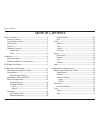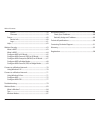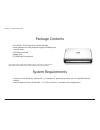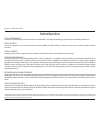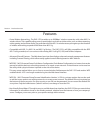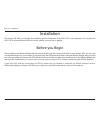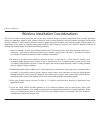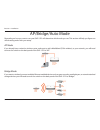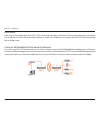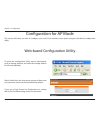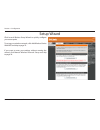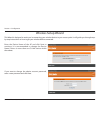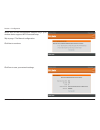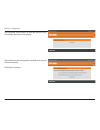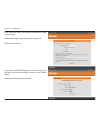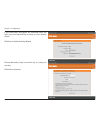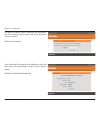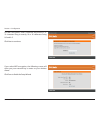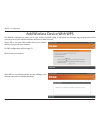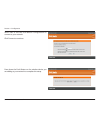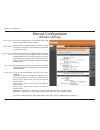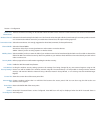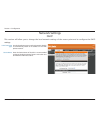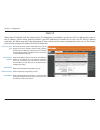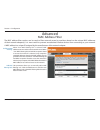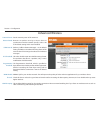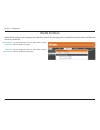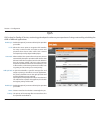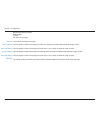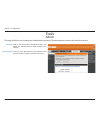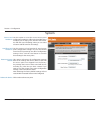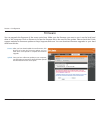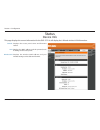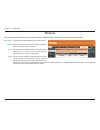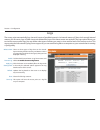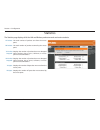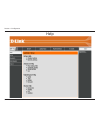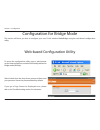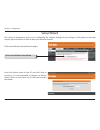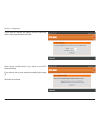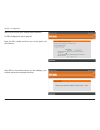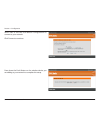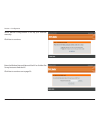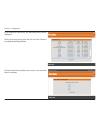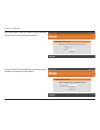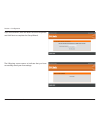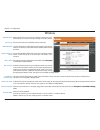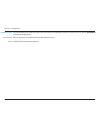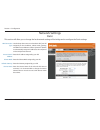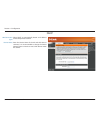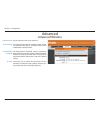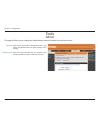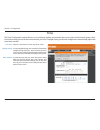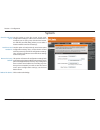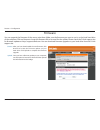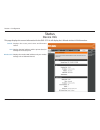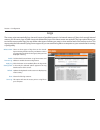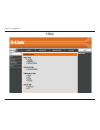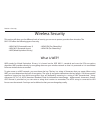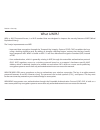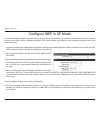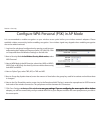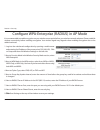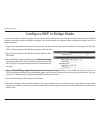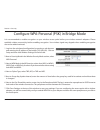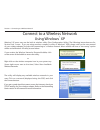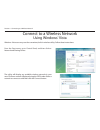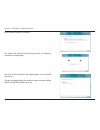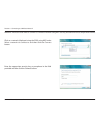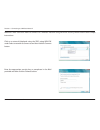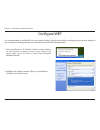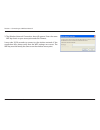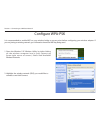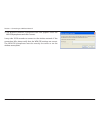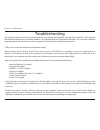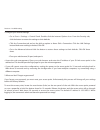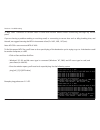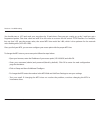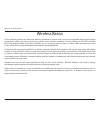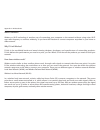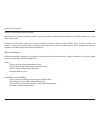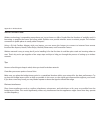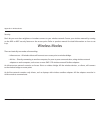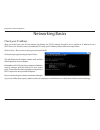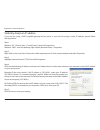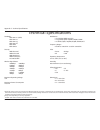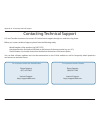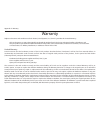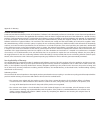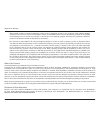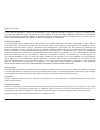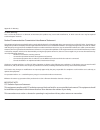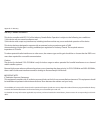- DL manuals
- D-Link
- Wireless Access Point
- xtreme n duo dap-1522
- User Manual
D-Link xtreme n duo dap-1522 User Manual
Summary of xtreme n duo dap-1522
Page 2
D-link dap-15 user manual table of contents product overview ................................................................................ 4 package contents ......................................................................... 4 system requirements ..............................................
Page 3
3 d-link dap-15 user manual table of contents system ....................................................................................58 firmware ................................................................................59 status ................................................................
Page 4
4 d-link dap-15 user manual section 1 - product overview • d-link dap-15 xtreme n duo wireless bridge • power adapter (use with the power supply provided by the manufacturer) • cat5 ethernet cable • rubber feet • cd-rom with user manual system requirements • computers with windows ® , macintosh ® , ...
Page 5
5 d-link dap-15 user manual section 1 - product overview introduction total performance combines award winning access point features and draft 80.11n wireless technology to provide the best wireless performance total security the most complete set of security features including wpa and mac address c...
Page 6
6 d-link dap-15 user manual section 1 - product overview • faster wireless networking - the dap-15 provides up to 300mbps* wireless connection with other 80.11n wireless clients. This capability allows users to participate in real-time activities online, such as video streaming, online gaming, and r...
Page 7
7 d-link dap-15 user manual section 1 - product overview hardware overview connections ap-auto-bridge switch three-way switch used to select ap, auto, or bridge mode. Reset pressing the reset button restores the access point to its original factory default settings. Power receptor receptor for the s...
Page 8
8 d-link dap-15 user manual section 1 - product overview hardware overview leds bridge led a blinking light indicates that the dap-15 is in bridge mode ap led a blinking light indicates that the dap-15 is in ap mode. Power led a solid light indicates a proper connection to the power supply. Lan leds...
Page 9
9 d-link dap-15 user manual section - installation before you begin installation this section will walk you through the installation process. Placement of the dap-15 is very important. Do not place the dap-15 in an enclosed area such as a closet, cabinet, or in the attic or garage. Please configure ...
Page 10
10 d-link dap-15 user manual section - installation wireless installation considerations the d-link wireless access point lets you access your network using a wireless connection from virtually anywhere within the operating range of your wireless network. Keep in mind, however, that the number, thic...
Page 11
11 d-link dap-15 user manual section - installation depending on how you want to use your dap-15 will determine which mode you use. This section will help you figure out which setting works with your setup. Ap mode if you already have a wired or wireless router, and want to add a mediaband (5ghz wir...
Page 12
1 d-link dap-15 user manual section - installation create a full mediaband (5ghz wireless) network if you have two dap-15 devices and want to create a wireless network with full mediaband technology you will need to connect one wireless bridge to your router and move the switch on the back panel to ...
Page 13
13 d-link dap-15 user manual section 3 - configuration configuration for ap mode this section will show you how to configure your new d-link wireless access point using the web-based configuration utility. Web-based configuration utility to access the configuration utility, open a web-browser such a...
Page 14
14 d-link dap-15 user manual section 3 - configuration click launch wireless setup wizard to quickly configure your access point. To set up your wireless network, click add wireless device with wps and skip to page . If you want to enter your settings without running the wizard, click manual wireles...
Page 15
15 d-link dap-15 user manual section 3 - configuration this wizard is designed to assist you in connecting your wireless device to your access point. It will guide you through step- by-step instructions on how to get your wireless device connected. If you want to change the admin account password, e...
Page 16
16 d-link dap-15 user manual section 3 - configuration click save to save your network settings. Select auto as the configuration method only if your wireless device supports wi-fi protected setup. Skip to page 17 for manual configuration. Click next to continue..
Page 17
17 d-link dap-15 user manual section 3 - configuration select manual as the configuration method to set up your network manually. Click next to continue. The following screen opens to indicate that you have successfully saved your new settings..
Page 18
18 d-link dap-15 user manual section 3 - configuration if you choose wpa-psk encryption, the following screen will show you your network key to enter on your wireless clients. Click save to finish the setup wizard. Enter a network name and choose automatically assign a network key. To manually assig...
Page 19
19 d-link dap-15 user manual section 3 - configuration choose manually assign a network key to create you own key. Click next to continue. If you choose wep encryption, the following screen will show you your network key to enter on your wireless clients. Click save to finish the setup wizard..
Page 20
0 d-link dap-15 user manual section 3 - configuration if you select wpa encryption, the following screen will show you your network key to enter on your wireless clients. Click save to finish the setup wizard. For wpa encryption, enter a network key between 8 and 63 characters long or enter exactly ...
Page 21
1 d-link dap-15 user manual section 3 - configuration if you select wep encryption, the following screen will show you your network key to enter on your wireless clients. Click save to finish the setup wizard. For wep encryption, enter a network key exactly 5 or 13 characters long or exactly 10 or 6...
Page 22
D-link dap-15 user manual section 3 - configuration this wizard is designed to assist you in your wireless network setup. It will guide you through step-by-step instructions on how to set up your wireless network and how to make it secure. Select pin to use your pin number from your wireless device ...
Page 23
3 d-link dap-15 user manual section 3 - configuration press down the push button on the wireless device you are adding to your network to complete the setup. Select pbc to use the push button configuration to connect to your network. Click connect to continue..
Page 24
4 d-link dap-15 user manual section 3 - configuration wireless mode: enable wireless: wireless network name: 80.11 band: 80.11 mode: the current wireless mode is set to access point, it will create a wireless infrastructure network. Check the box to enable the wireless function. If you do not want t...
Page 25
5 d-link dap-15 user manual section 3 - configuration the auto channel scan setting can be selected to allow the dap-15 to choose the channel with the least amount of interference. Indicates the channel setting for the dap-15. The channel can be changed to fit the channel setting for an existing wir...
Page 26
6 d-link dap-15 user manual section 3 - configuration network settings dhcp this section will allow you to change the local network settings of the access point and to configure the dhcp settings. Lan connection type: device name: use the drop-down menu to select dynamic ip (dhcp) to automatically o...
Page 27
7 d-link dap-15 user manual section 3 - configuration lan connection type: access point ip address: subnet mask: default gateway: device name: use the drop-down menu to select static ip if your isp assigned you the ip address, subnet mask, gateway, and dns server addresses. Select dynamic ip (dhcp) ...
Page 28
8 d-link dap-15 user manual section 3 - configuration advanced mac address filter the mac address filter section can be used to filter network access by machines based on the unique mac addresses of their network adapter(s). It is most useful to prevent unauthorized wireless devices from connecting ...
Page 29
9 d-link dap-15 user manual section 3 - configuration transmit power: beacon period: dtim interval: rts threshold: fragmentation threshold: wmm enable: short gi: igmp snooping: set the transmit power of the antennas. Beacons are packets sent by an access point to synchronize a wireless network. Spec...
Page 30
30 d-link dap-15 user manual section 3 - configuration wlan partition use the drop-down menu to either allow or deny internal station connection. Use the drop-down menu to either allow or deny ethernet to wireless lan access. Internal station connection: ethernet to wlan access: wlan partition allow...
Page 31
31 d-link dap-15 user manual section 3 - configuration enable qos: http: automatic: add qos rule: enable qos: name: priority: enable this option if you want to allow qos to prioritize your traffic. Allows the access point to recognize http transfers for many common audio and video streams and priori...
Page 32
3 d-link dap-15 user manual section 3 - configuration protocol: host 1 ip range: host 1 port range: host ip range: host port range: qos rules: bk: background (least urgent) be: best effort vi: video vo: voice (most urgent) the protocol used by the messages. The rule applies to a flow of messages for...
Page 33
33 d-link dap-15 user manual section 3 - configuration password: verify password: enter a new password for the administrator login name. The administrator can make changes to the settings. Enter the same password that you entered in the previous textbox in order to confirm its accuracy. Tools admin ...
Page 34
34 d-link dap-15 user manual section 3 - configuration time zone: daylight saving: date and time: select the time zone from the drop-down menu. To select daylight saving time manually, tick the enable daylight saving check box. Next use the drop-down menu to select a daylight saving offset and then ...
Page 35
35 d-link dap-15 user manual section 3 - configuration save to local hard drive: load from local hard drive: restore to factory default: reboot the device: use this option to save the current access point configuration settings to a file on the hard disk of the computer you are using. First, click t...
Page 36
36 d-link dap-15 user manual section 3 - configuration browse: upload: after you have downloaded the new firmware, click browse to locate the firmware update on your hard drive. Click upload to complete the firmware upgrade. Once you have a firmware update on your computer, use this option to browse...
Page 37
37 d-link dap-15 user manual section 3 - configuration general: lan: wireless lan: displays the access point’s time and firmware version. Displays the mac address and the private (local) ip settings for the access point. Displays the wireless mac address and your wireless settings such as ssid and c...
Page 38
38 d-link dap-15 user manual section 3 - configuration wireless the wireless section allows you to view the wireless clients that are connected to your wireless access point. Mac address: uptime: mode: signal: the ethernet id (mac address) of the wireless client. Displays the amount of time the wire...
Page 39
39 d-link dap-15 user manual section 3 - configuration what to view: enable remote log: apply log settings now: refresh: clear: save log: there are three types of logs that can be viewed: system activity, wireless activity, and notice. Tick the corresponding check box for the type(s) that you want d...
Page 40
40 d-link dap-15 user manual section 3 - configuration statistics the statistics page displays all of the lan and wireless packets transmit and receive statistics. Tx packets: rx packets: tx packets dropped: rx packets dropped: tx bytes: rx bytes: the total number of packets sent from the access poi...
Page 41
41 d-link dap-15 user manual section 3 - configuration help.
Page 42
4 d-link dap-15 user manual section 3 - configuration configuration for bridge mode this section will show you how to configure your new d-link wireless mediabridge using the web-based configuration utility. Web-based configuration utility to access the configuration utility, open a web-browser such...
Page 43
43 d-link dap-15 user manual section 3 - configuration this wizard is designed to assist you in configuring the wireless settings for your bridge. It will guide you through step-by-step instructions on how to setup your wireless network. Click launch wireless setup wizard to begin. Click launch wire...
Page 44
44 d-link dap-15 user manual section 3 - configuration select auto configuration if you want to use wi-fi protected setup. If you want to set up your network manually, skip to page 47. Click next to continue. If you want to change the admin account password, enter a new password and click next..
Page 45
45 d-link dap-15 user manual section 3 - configuration start wps on the wireless device you are adding to you wireless network to complete the setup. Select pin to connect your wireless device with wps. For pbc configuration, skip to page 46. Enter the pin number used into you access point and click...
Page 46
46 d-link dap-15 user manual section 3 - configuration press down the push button on the wireless device you are adding to your network to complete the setup. Select pbc to use the push button configuration to connect to your network. Click connect to continue..
Page 47
47 d-link dap-15 user manual section 3 - configuration select manual configuration to set up your network manually. Click next to continue. Enter the wireless network name of the ap or click the site survey button to find the ap. Click next to continue on to page 50..
Page 48
48 d-link dap-15 user manual section 3 - configuration if you clicked on site survey, the following screen will be displayed. Find your access point from the list and click connect to complete the setup wizard. Choose which security mode you want to use and click next to continue..
Page 49
49 d-link dap-15 user manual section 3 - configuration if you choose wep, enter the wireless security password and click next to complete the setup wizard. If you choose wpa, enter the wpa personal passphrase and click next to complete the setup wizard..
Page 50
50 d-link dap-15 user manual section 3 - configuration the following screen opens to indicate that you have successfully saved your new settings.. If you choose wpa, enter the wpa personal passphrase and click next to complete the setup wizard..
Page 51
51 d-link dap-15 user manual section 3 - configuration wireless mode: site survey: enable wireless: wireless network name: 80.11 band 80.11 mode: enable auto channel scan: wireless channel: transmission rate: channel width: select infrastructure to connect to a wireless (ap) access point, select ad-...
Page 52
5 d-link dap-15 user manual section 3 - configuration visibisibility status: security mode: enable: this setting determines whether the dap-15 will continue to periodically broadcast its presence on the network. This option is this option is unavailable in bridge mode. Refer to page 65 for more info...
Page 53
53 d-link dap-15 user manual section 3 - configuration lan connection type: access point ip address: subnet mask: default gateway: device name: use the drop-down menu to select static ip if your isp assigned you the ip address, subnet mask, gateway, and dns server addresses. Select dynamic ip (dhcp)...
Page 54
54 d-link dap-15 user manual section 3 - configuration dhcp select dhcp to automatically obtain an ip address on the lan/private network. Enter the device name of the ap and click next to continue. It is recommended to change the device name if there is more than one d-link device within the subnet....
Page 55
55 d-link dap-15 user manual section 3 - configuration transmit power: rts threshold: fragmentation threshold: short gi: set the transmit power of the antennas. This value should remain at its default setting of 436. If inconsistent data flow is a problem, only a minor modification should be made. T...
Page 56
56 d-link dap-15 user manual section 3 - configuration password: verify password: enter a new password for the administrator login name. The administrator can make changes to the settings. Enter the same password that you entered in the previous textbox in order to confirm its accuracy. Tools admin ...
Page 57
57 d-link dap-15 user manual section 3 - configuration select the time zone from the drop-down menu. To select daylight saving time manually, tick the enable daylight saving check box. Next use the drop-down menu to select a daylight saving offset and then enter a start date and an end date for dayl...
Page 58
58 d-link dap-15 user manual section 3 - configuration save to local hard drive: load from local hard drive: restore to factory default: reboot the device: use this option to save the current access point configuration settings to a file on the hard disk of the computer you are using. First, click t...
Page 59
59 d-link dap-15 user manual section 3 - configuration browse: upload: after you have downloaded the new firmware, click browse to locate the firmware update on your hard drive. Click upload to complete the firmware upgrade. Once you have a firmware update on your computer, use this option to browse...
Page 60
60 d-link dap-15 user manual section 3 - configuration displays the access point’s time and firmware version. Displays the mac address and the private (local) ip settings for the access point. Displays the wireless mac address and your wireless settings such as ssid and channel. General: lan: wirele...
Page 61
61 d-link dap-15 user manual section 3 - configuration there are three types of logs that can be viewed: system activity, wireless activity, and notice. Tick the corresponding check box for the type(s) that you want displayed in the log. Tick this check box and enter a log server name or ip address ...
Page 62
6 d-link dap-15 user manual section 3 - configuration help.
Page 63
63 d-link dap-15 user manual section 4 - security wireless security this section will show you the different levels of security you can use to protect your data from intruders. The dap-15 offers the following types of security: • wpa (wi-fi protected access ) • wpa-psk (pre-shared key) • wpa (wi-fi ...
Page 64
64 d-link dap-15 user manual section 4 - security what is wpa? Wpa, or wi-fi protected access, is a wi-fi standard that was designed to improve the security features of wep (wired equivalent privacy). The major improvements over wep: • improved data encryption through the temporal key integrity prot...
Page 65
65 d-link dap-15 user manual section 4 - security configure wep in ap mode it is recommended to enable encryption on your wireless access point before your wireless network adapters. Please establish wireless connectivity before enabling encryption. Your wireless signal may degrade when enabling enc...
Page 66
66 d-link dap-15 user manual section 4 - security configure wpa-personal (psk) in ap mode it is recommended to enable encryption on your wireless access point before your wireless network adapters. Please establish wireless connectivity before enabling encryption. Your wireless signal may degrade wh...
Page 67
67 d-link dap-15 user manual section 4 - security it is recommended to enable encryption on your wireless access point before your wireless network adapters. Please establish wireless connectivity before enabling encryption. Your wireless signal may degrade when enabling encryption due to the added ...
Page 68
68 d-link dap-15 user manual section 4 - security configure wep in bridge mode it is recommended to enable encryption on your wireless access point before your wireless network adapters. Please establish wireless connectivity before enabling encryption. Your wireless signal may degrade when enabling...
Page 69
69 d-link dap-15 user manual section 4 - security configure wpa-personal (psk) in bridge mode it is recommended to enable encryption on your wireless access point before your wireless network adapters. Please establish wireless connectivity before enabling encryption. Your wireless signal may degrad...
Page 70
70 d-link dap-15 user manual section 5 - connecting to a wireless network connect to a wireless network using windows ® xp windows ® xp users may use the built-in wireless utility (zero configuration utility). The following instructions are for service pack users. If you are using another company’s ...
Page 71
71 d-link dap-15 user manual section 5 - connecting to a wireless network connect to a wireless network using windows ® vista windows ® vista users may use the convenient, built-in wireless utility. Follow these instructions: from the start menu, go to control panel, and then click on network and sh...
Page 72
7 d-link dap-15 user manual section 5 - connecting to a wireless network click connect anyway to continue. The utility will display the following window to indicate a connection is being made. The final window indicates the establishment of a successful connection. The next two pages display the win...
Page 73
73 d-link dap-15 user manual section 5 - connecting to a wireless network click on a network (displayed using the ssid) using wep under select a network to connect to and then click the connect button. Enter the appropriate security key or passphrase in the field provided and then click the connect ...
Page 74
74 d-link dap-15 user manual section 5 - connecting to a wireless network click on a network (displayed using the ssid) using wpa-psk under select a network to connect to and then click the connect button. Enter the appropriate security key or passphrase in the field provided and then click the conn...
Page 75
75 d-link dap-15 user manual section 5 - connecting to a wireless network configure wep it is recommended to enable wep on your wireless bridge or access point before configuring your wireless adapter. If you are joining an existing network, you will need to know the wep key being used. . Highlight ...
Page 76
76 d-link dap-15 user manual section 5 - connecting to a wireless network 3. The wireless network connection box will appear. Enter the same wep key that is on your access point and click connect. It may take 0-30 seconds to connect to the wireless network. If the connection fails, please verify tha...
Page 77
77 d-link dap-15 user manual section 5 - connecting to a wireless network configure wpa-psk it is recommended to enable wep on your wireless bridge or access point before configuring your wireless adapter. If you are joining an existing network, you will need to know the wep key being used. . Highli...
Page 78
78 d-link dap-15 user manual section 5 - connecting to a wireless network 3. The wireless network connection box will appear. Enter the wpa-psk passphrase and click connect. It may take 0-30 seconds to connect to the wireless network. If the connection fails, please verify that the wpa-psk settings ...
Page 79
79 d-link dap-15 user manual section 6 - troubleshooting troubleshooting this chapter provides solutions to problems that can occur during the installation and operation of the dap-15. Read the following descriptions if you are having problems. (the examples below are illustrated in windows ® xp. If...
Page 80
80 d-link dap-15 user manual section 6 - troubleshooting • configure your internet settings: • go to start > settings > control panel. Double-click the internet options icon. From the security tab, click the button to restore the settings to their defaults. • click the connection tab and set the dia...
Page 81
81 d-link dap-15 user manual section 6 - troubleshooting 3. Why can’t i connect to certain sites or send and receive emails when connecting through my access point? If you are having a problem sending or receiving email, or connecting to secure sites such as ebay, banking sites, and hotmail, we sugg...
Page 82
8 d-link dap-15 user manual section 6 - troubleshooting you should start at 147 and work your way down by 10 each time. Once you get a reply, go up by until you get a fragmented packet. Take that value and add 8 to the value to account for the various tcp/ip headers. For example, lets say that 145 w...
Page 83
83 d-link dap-15 user manual appendix a - wireless basics d-link wireless products are based on industry standards to provide easy-to-use and compatible high-speed wireless connectivity within your home, business or public access wireless networks. Strictly adhering to the ieee standard, the d-link ...
Page 84
84 d-link dap-15 user manual appendix a - wireless basics what is wireless? Wireless or wi-fi technology is another way of connecting your computer to the network without using wires. Wi-fi uses radio frequency to connect wirelessly, so you have the freedom to connect computers anywhere in your home...
Page 85
85 d-link dap-15 user manual appendix a - wireless basics wireless personal area network (wpan) bluetooth is the industry standard wireless technology used for wpan. Bluetooth devices in wpan operate in a range up to 30 feet away. Compared to wlan the speed and wireless operation range are both less...
Page 86
86 d-link dap-15 user manual appendix a - wireless basics where is wireless used? Wireless technology is expanding everywhere not just at home or office. People like the freedom of mobility and it’s becoming so popular that more and more public facilities now provide wireless access to attract peopl...
Page 87
87 d-link dap-15 user manual appendix a - wireless basics security don’t let you next-door neighbors or intruders connect to your wireless network. Secure your wireless network by turning on the wpa or wep security feature on the access point. Refer to product manual for detail information on how to...
Page 88
88 d-link dap-15 user manual appendix b - networking basics networking basics check your ip address after you install your new d-link adapter, by default, the tcp/ip settings should be set to obtain an ip address from a dhcp server (i.E. Wireless router) automatically. To verify your ip address, ple...
Page 89
89 d-link dap-15 user manual appendix b - networking basics statically assign an ip address if you are not using a dhcp capable gateway/access point, or you need to assign a static ip address, please follow the steps below: step 1 windows ® xp - click on start > control panel > network connections. ...
Page 90
90 d-link dap-15 user manual appendix c - technical specifications technical specifications standards • ieee 80.11n (draft) • ieee 80.11a • ieee 80.11g • ieee 80.11b • ieee 80.3 • ieee 80.3u security • wpa-personal • wpa-personal • wpa-enterprise • wpa-enterprise • 64/18-bit wep wireless signal rate...
Page 91
91 d-link dap-15 user manual appendix d - contacting technical support contacting technical support u.S. And canadian customers can contact d-link technical support through our web site or by phone. Before you contact technical support, please have the following ready: • model number of the product ...
Page 92
9 d-link dap-15 user manual appendix e - warranty warranty subject to the terms and conditions set forth herein, d-link systems, inc. (“d-link”) provides this limited warranty: • only to the person or entity that originally purchased the product from d-link or its authorized reseller or distributor,...
Page 93
93 d-link dap-15 user manual appendix e - warranty limited software warranty: d-link warrants that the software portion of the product (“software”) will substantially conform to d-link’s then current functional specifications for the software, as set forth in the applicable documentation, from the d...
Page 94
94 d-link dap-15 user manual appendix e - warranty • after an rma number is issued, the defective product must be packaged securely in the original or other suitable shipping package to ensure that it will not be damaged in transit, and the rma number must be prominently marked on the outside of the...
Page 95
95 d-link dap-15 user manual appendix e - warranty if any implied warranty cannot be disclaimed in any territory where a product is sold, the duration of such implied warranty shall be limited to the duration of the applicable warranty period set forth above. Except as expressly covered under the li...
Page 96
96 d-link dap-15 user manual appendix e - warranty ce mark warning: this is a class b product. In a domestic environment, this product may cause radio interference, in which case the user may be required to take adequate measures. Federal communication commission interference statement this equipmen...
Page 97
97 d-link dap-15 user manual appendix e - warranty industry canada statement this device complies with rss-10 of the industry canada rules. Operation is subject to the following two conditions: 1) this device may not cause interference and ) this device must accept any interference, including interf...
Page 98
98 d-link dap-15 user manual appendix f - registration version 1.0 february 1, 008 product registration is entirely voluntary and failure to complete or return this form will not diminish your warranty rights. Registration.