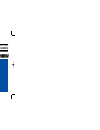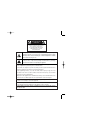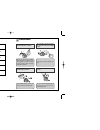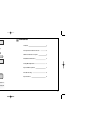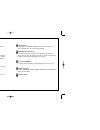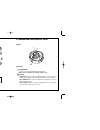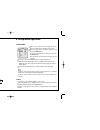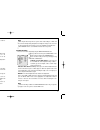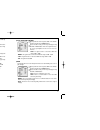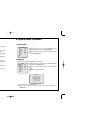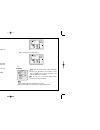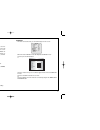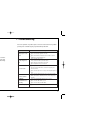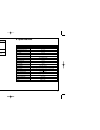Summary of DCC-500DV
Page 1
Digital day & night color dome camera user manual.
Page 2
The lightning flash with an arrowhead symbol, within an equilateral triangle is intended to alert the user to the presence of uninsulated dangerous voltage within the product's enclosure that may be of sufficient magnitude to constitute a risk of electric shock to persons. The exclamation point with...
Page 3
2 3 precautions warning the camera needs periodic inspection. Contact an authorized technician for inspection. Stop using your camera when you find a malfunction. If you use your camera around smoke or unusual heat for a long time, fire may be caused. Do not install the camera on a surface that can ...
Page 4
5 4 do not drop the camera or subject it to physical shocks. It can cause malfunctions to occur. It can damage the ccd. Never keep the camera face to strong light directly. Do not expose the camera to rain or spill beverage on it. If it gets wet, wipe it dry immedi-ately. Lipuids can contain mineral...
Page 5
7 horizontal resolution 540 tvlines clear image quality has been achieved by employing a sony ccd with 410,000 (effective) pixels, which provides a horizontal resolution of 540 tv lines. Day & night this camera has a function that automatically selects the mode that is appropriate for daytime or nig...
Page 6
9 8 1) components 1) color dome camera 2) screws 3) wrench 4) manual 2) cable connection 1) names 2) functions 3axis bracket - please loosen screws and fix tilted and panned position. Lens : vari-focal auto iris lens ( 4.0mm ~ 9.0mm / f1.5 ) osd pcb - setup button : used for the menu display. This b...
Page 7
11 10 4. Installation & dimension 5. Setup menu operation 1) installation 2) dimension 1) setup menu please press the setup button settings can now be made. The setup menu is displayed on the monitor. Please select any function you wish to activate by using the up and down buttons. The arrow can be ...
Page 8
13 12 please press the setup button if you wish to return to the previous menu - manual : manual lens selection - dc : auto iris lens selection the brightness of the screen can be adjusted in dc mode. The brightness can be adjusted within the range of 1 ~ 70. The optimum level of brightness for the ...
Page 9
15 14 when the object's surroundings have a very high color temperature (eg, a clear sky and sunset) when the object's surroundings are dark if the camera directly faces a fluorescent light or is installed in a place where there are considerable changes in illumination, the white balance function ma...
Page 10
17 16 when agc is turned off, dnr does not operate. 8) sens up sens up helps maintain a bright, clear screen image by automatically detecting changes in the level of light in low light level conditions please position the arrow to point to 'sens up' on the setup menu by using the up and down buttons...
Page 11
19 18 - select an id from a,b~y,z, a,b~y,z, 0,1~8,9 by using the up, down,left and right buttons. - please lock in the letters by using the setup button. When the letter is locked in, the cursor moves to the next space. - please repeat the above to input the id. If the wrong name has been input........
Page 12
21 20 4) sync this model is fixed to int in dc 12v input power. 5) motion detection this product has a feature that allows you to observe movements of objects in 4 different areas on the screen, and the words 'motion detected' appear on the screen when movement is detected; hence a single individual...
Page 13
23 22 7) mirror on : sets a horizontal image inversion off : cancels the inversion. 8) sharpness the outline of the video image becomes cleaner and more distinctive as the level of sharpness increases. If the level goes up excessively, however, it may affect the video image and generate noise. The a...
Page 14
25 24 problems troubleshooting please check if the camera is facing directly the sunlight or fluorescent light. Please check if an auto iris lens is being used. Please check the connection of the lens connector cable. Please check if the agc menu is set to the off position. Please check if the agc m...
Page 16
Distributed by.