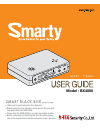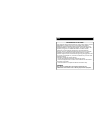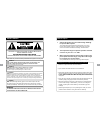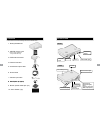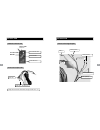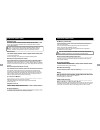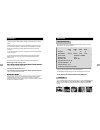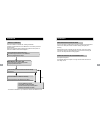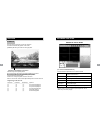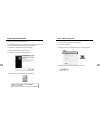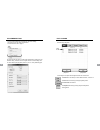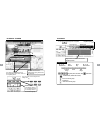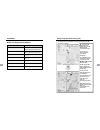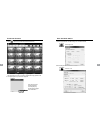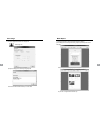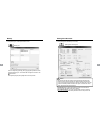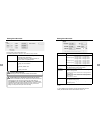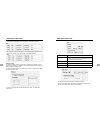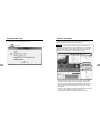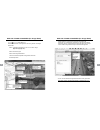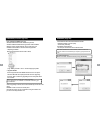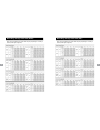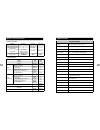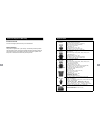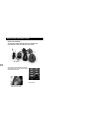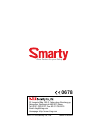- DL manuals
- D-Teg
- Recording Equipment
- Smarty BX4000
- User Manual
D-Teg Smarty BX4000 User Manual
Ver 2.0.1 1
st
Edition
Model : BX4000
• Thank you for purchasing this Drive Recorder.
• Before using the Drive Recorder, please ensure that you read
and understand this USER GUIDE.
• Please store the USER GUIDE in an easily accessible location.
• Before connecting and installing this Drive Recorder, please
refer to the appropriate instruction manual for proper operation.
CAM
3
Summary of Smarty BX4000
Page 1
Ver 2.0.1 1 st edition model : bx4000 • thank you for purchasing this drive recorder. • before using the drive recorder, please ensure that you read and understand this user guide. • please store the user guide in an easily accessible location. • before connecting and installing this drive recorder,...
Page 2
Fcc information to the user this equipment has been tested and found to comply with the limits for a class b digital device, pursuant to part 15 of the fcc rules. These limits are designed to provide reasonable protection against harmful interference in a residential installation. This equipment gen...
Page 3
Safety advice caution risk of electric shock do not open do not open caution: to reduce the risk of electric shock, do not remove cover. No user-serviceable parts inside no user-serviceable parts inside. Refer servicing to qualified service personnel. Please make sure you follow the safety advice/in...
Page 4
Contents you should have a set of the following items for each bx4000 order 1. Smarty bx4000 unit you should have a set of the following items for each bx4000 order. 2. 4gb sd memory card (the pc viewer software is in the provided sd card.) in the provided sd card.) 3. Gps antenna module 4. Remote c...
Page 5
Intoduction remote controller record led blue led blue led overwrite led red led shutter button red led play button panic button panic button audio video output cable p audio out 1 video out 1 video out 2 8 [note] the same screen will be shown through the video out 1 & 2. Intoduction power & car sig...
Page 6
Function (main unit) automatic start automatic start make sure that peripherals include cameras are properly connected. Turn on the vehicle power, bx4000 will be automatically started. (use the power cable provided.) notice : the unit will not start recording immediately after the power is event rec...
Page 7
Operation 1. Make sure that the power cable is properly connected and turn on the car power. 2. Blue led & red led will turn on and slowly blinking simultaneously and then blue led will remain on. Blue led light means bx4000 is now ready for the event recording and is started the normal recording (c...
Page 8
Operation g-sensor calibration g-sensor calibration is needed after installing the bx4000. It detects the installed direction of the bx4000 for it to accurately record the journey direction journey direction. Press and hold [panic] & [shutter] button together and then power on. G-sensor calibration ...
Page 9
Operation playback press and hold [play] button for more than 2seconds. The latest recorded file will playback on the screen. [warning] r di t b d d i l b k [warning] recording cannot be done during playback. Explanation of playback control button channel change: press [panic] button. Move to the pr...
Page 10
Installing procedures pc vi ft i i th id d sd d 1. Connect the sd card into your pc (if your computer does not have sd card slot use the usb sd card reader) and open the “my computer” 2 ri ht li k th “driverec4” d i d l t [o ] pc viewer software is in the provided sd card. 2. Right-click the “driver...
Page 11
Pc viewer setting to set pc viewer select [file] and then click” pc viewer setting” this setting is for the pc viewer software itself. To set the recorder, refer to page 27. The ‘date’ formats and ‘speed’ unit will be set automatically according to the pc windows setting. However it can be changed w...
Page 12
Playback screen [nor]: normal recording [g-sensor]: event recording display frame/total frames number [g-sensor]: event recording playback position indicator event data search button is enabled when playing back normal recorded files. The yellow mark indicates there is an event triggered by the g-se...
Page 13
Playback note: pc keyboard hot buttons function pc keyboard hot buttons 1024x768 mode enter return to the previous mode: enter full screen mode alt + enter return to the previous mode: enter playback speed control ctrl + f playback speed control ctrl + f 0.5 => 1 reverse playback speed control ctrl ...
Page 14
Thumb-nail function 7. Click button for 4x4 multi view (thumb-nail function) click the thumb-nail image to change the playback position. G g p y p click right button of mouse to go back to single/quad image playback mode. 8. Click [close] button to quit the event playback. Click [close] to finish th...
Page 15
Print image print image icon 11. Pause the playback and click ‘print image’ icon. Input [print title] & [print comment] using keyboard. Total print comment window allows up to 7 lines total. 28 make report 12. Click [print] button in the print preview windows for printing. [print title] & [print com...
Page 16
Backup 13. Click [backup] icon to backup the files to the pc. [backup] icon check & load [event], [normal], [panic] [log] & [memo] data first, before clicking the [backup] icon. The selected files will appear in the lists in the backup windows. Or or check [backup all] and press [start] button to ba...
Page 17
Setting drive recorder to record camera2 or camera3, camera4 check “use” box. To record audio, check “record audio” box. To use motion detection as an event, check “motion” box per camera. Record mode normal mode: continuous recording will automatically start after booting the bx4000. Event mode: re...
Page 18
Setting drive recorder to record the car signal with video, set the alarm configuration as below, to use the alarm as an event trigger, (i.E: so event recording will start when a door is open or meter is on) set the alarm configuration as below, g-sensor setting if g-sensor sensitivity value is too ...
Page 19
Setting drive recorder before using “car pulse type”, connect the white (speed pulse) cable to the speed pulse line on your car. Please consult your car manufacturer or a car repair shop regarding this connection. To receive the speed from the car using the white (speed pulse) line, to receive the s...
Page 20
Setting drive recorder 15. Click [about] icon to check the product information. About icon 38 log file playback 16. Select [log] tab windows and then check the log from the log list using mouse or click [check all] button. Then click [load] button. Log data log data will be recorded during driving e...
Page 21
Gps log to kml converter (for google earth) to see the whole route on google earth, select a log file and click google earth button. Step1 install the google earth on your pc it is free of charge google earth icon step1. Install the google earth on your pc. It is free of charge. (http://earth.Google...
Page 22
Appendix (firmware upgrade) first, upgrade the bx4000 main unit, second, install new pc viewer software on your pc, and then initialize the sd card using new pc viewer software. [note] to get the upgrade firmware, please contact your local distributor new firmware is released occasionally by d teg m...
Page 23
Recording / storage time table (ntsc) note: this is a guideline only. Actual results may very depending on a variety of factors (video signal, image, etc.) 44 recording / storage time table (pal) note: this is a guideline only. Actual results may very depending on a variety of factors (video signal,...
Page 24
Buzzer / led specification condition buzzer no. Buzzer on buzzer off event 1 1 sec - shutter(snap shot) 1 200 msec - press button and then * buzzer specification press button and then changed mode 1 200 msec - sd card fail continuously stop by pressing [panic] button 500 msec 500 msec sd card full a...
Page 25
Technical support & warranty technical support for technical support, please contact your local distributor. Limited warranty this product is supplied with 1 year warranty. The warranty excludes products that have been misused, (including accidental damage) and damage caused by normal wear and tear....
Page 26
Optional item (safe power cable) model name: dpwr‐300 the safe power supply cable will allow you to hard wire the drive recorder series to the fuse box of your vehicle. Fuse: 250v 1a the safe power supply cable will automatically p pp y y cut off the battery power when battery voltage dropped below ...
Page 27: 0678
Drive partner for your safety 3f, jungmin bldg, 382-2, yatap-dong, bundang-gu, seongnam, gyeonggi-do 463-827, korea tel: 82-31-706-2514 , fax: 82-31-706-2519 email: dteg@d-teg.Com homepage: http://www.D-teg.Com ©2011 d-teg security co., ltd. Made in korea 0678.