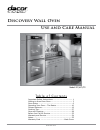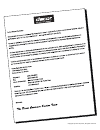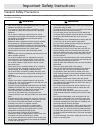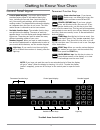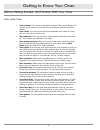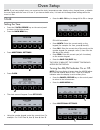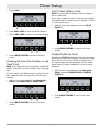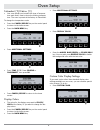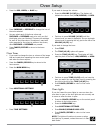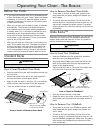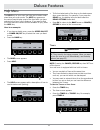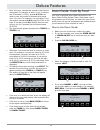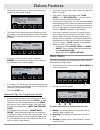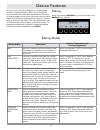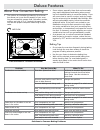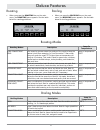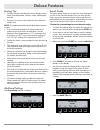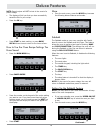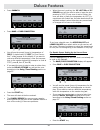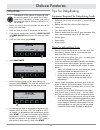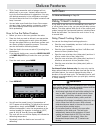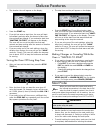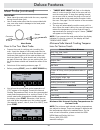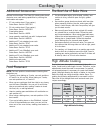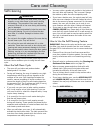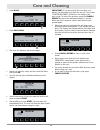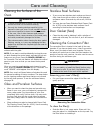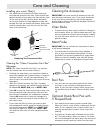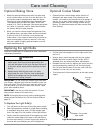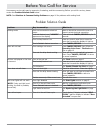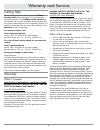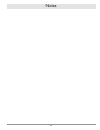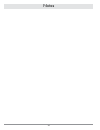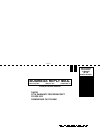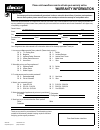- DL manuals
- Dacor
- Oven
- Discovery EO127
- Use And Care Manual
Dacor Discovery EO127 Use And Care Manual
Use and Care Manual
Discovery Wall Oven
Part No. 65491 Rev. H
Models EO/MO/PO
Ta b l e o f C o n t e n t s
Important Safety Instructions ................................ 1
Getting to Know Your Oven .................................... 3
Oven Setup ......................................................... 6
Operating Your Oven - The Basics ..........................10
Deluxe Features ..................................................12
Cooking Tips .......................................................27
Care and Cleaning ...............................................28
Before You Call for Service ....................................33
Warranty and Service ...........................................34
Notes .................................................................35
Warranty Card ........................................Back Cover
Summary of Discovery EO127
Page 1
Use and care manual discovery wall oven part no. 65491 rev. H models eo/mo/po ta b l e o f c o n t e n t s important safety instructions ................................ 1 getting to know your oven .................................... 3 oven setup .......................................................
Page 2
Copyright © 2007 by dacor, all rights reserved..
Page 3
1 important safety instructions installer: leave these instructions with the appliance. Customer: read this use and care manual completely before using this appliance. Save it for future refer- ence. It contains important use and care information. Keep your sales receipt or canceled check in a safe ...
Page 4
2 general safety precautions to reduce risk of fire, electric shock, serious injury or death when using your appliance, follow basic precautions, including the following: important safety instructions only use the oven for cooking tasks expected of a home • appliance as outlined in this manual. If y...
Page 5: 12:25 Pm
3 getting to know your oven oven selection keys: if you have a double oven, use these keys to turn the upper and lower ovens on and off. Cancel/secure key: if you have a single oven, use this key to turn the oven off. If you have a double oven, use this key to turn both ovens off at the same time. T...
Page 6
4 getting to know your oven before getting started, get familiar with your oven control panel: • your oven’s control panel consists of keys and a display. You use the control panel to control all the oven’s features (sometimes called modes). Oven racks: • your oven comes with three adjustable oven r...
Page 7
5 ▲ upper ▼ lower 12:25 pm bake pure conv/sear pure convection max broil dacor guide main menu display self clean latch (hidden inside slot) cool air intake slots broil elements (above glass panel) convection filter convection element and fan (behind filter) oven light door gasket oven window cool a...
Page 8
6 clock setting the time: press the ca • ncel/secure key on the control panel to return to the home screen. Press the • main menu key. Press • additional settings. Press • clock. The clock menu will appear. Press • set clock. Using the number keypad, enter the current time. For • example: for 12:43 ...
Page 9
7 24/12 clock (military time) note: there is no am/pm indicator when the display is set to military time. If you want to switch the clock to military time or switch from military back to regular time (for example: 1:36 pm = 13:36 military time): with the clock menu displayed, press the • 24/12 hour ...
Page 10
8 oven setup press • additional settings. Press • display color. Press the • amber, blue/green, or silver/gray key. You may also press reverse color to switch the background color with the text color. Custom color display settings if you want a color other than standard display color settings availa...
Page 11
9 if you want to change the volume: press the • volume (lo/hi) key. The display will indicate the volume level, low, medium, or high. Continue to press • volume (lo/hi) until the volume level you want is displayed. You can test each volume level by pressing the key just to the left of the volume (lo...
Page 12
10 how to remove standard oven racks if you want to remove an oven rack, grasp it with • both hands and pull gently straight out toward you until it stops. To remove the rack completely, lift the front of the • rack up about six inches and continue to pull out. Lift- ing the rack releases the safety...
Page 13: 12:25 Pm
11 turning off the oven(s) to turn the oven off, for double ovens, press the • upper on/off or lower on/off key . For single ovens, press the cancel/secure key . For double ovens, press the • cancel/secure key to turn off both oven chambers at once. Changing the temperature • press • edit (for doubl...
Page 14
12 help menu the help key on your oven can help you to better under- stand how your oven works. The help key appears on the control panel display most of the time after you have selected one of your oven’s features. If you want to find out more about the various choices available to you, press the h...
Page 15
13 your oven is equipped with a great convenience: the dacor guide cooking system. Dacor guide takes a lot of the guesswork out of cooking. You select the type of food, and the oven will set the temperature and mode and show you the amount of time required to cook it. How to use dacor guide: before ...
Page 16
14 if you are using the timer, start it when you place the • food in the oven. If the dacor • ® guide instructions read “cook until…” or “set timer for…” you will need to check the food for doneness yourself. If you use the meat probe, the oven will automatically • stop cooking when the meat has rea...
Page 17
15 baking when you press the baking key on the main menu, the baking menu appears. Deluxe features baking modes: description: jump-in temperature and cooking suggestions: bake uses only a heat source from below the food. This mode is the stand-by, non-convection mode. All baked items will turn out n...
Page 18
16 deluxe features problem: may be caused by: what to do: cookies burn on the bottom oven door opened too often set timer to shortest recommended cooking time and check food when timer beeps. Use door window to check food incorrect rack position used. Pan too close to bake element change rack positi...
Page 19
17 deluxe features roasting modes: description: jump-in temperature: pure convection™ sear the browning process sears the surface of the meat to keep the natural juices from escaping. In pure convection™ sear mode, the oven cooks the meat 75°f higher than set temperature for the first 15 minutes. Th...
Page 20
18 deluxe features broiling tips broiling is a quick and flavorful way to prepare many • foods, including steaks, chicken, chops, hamburgers, and fish. Broiling in the oven is done with the oven door com- • pletely shut. Note: the heating elements are disabled when the door is open. It is normal and...
Page 21
19 deluxe features note: saved recipes will not be lost in the event of a power outage. The display will tell you that you have successfully • saved the file for your recipe. Press the • ok key. Press • start to start cooking, or press back/ recall three times to return to the home screen. How to us...
Page 22
20 press • sabbath. Press • bake or pure convection. You will see the preset (jump-in) temperature of • 350°f (in bake mode) or 325°f (in pure convec- tion™ mode) appear on the display. If you want to cook at a different temperature, enter the tempera- ture on the number keypad (for example: to cook...
Page 23
21 deluxe features dehydrate dehydration is the process of preserving food by removing water. If you would like to dehy- drate fruits, vegetables, or meats, your oven is equipped with special settings to allow you to do so easily. Before you turn on the oven, position the racks at the • levels you n...
Page 24
22 press • proof. You will see the preset temperature of 100°f appear • on the display. To proof at that temperature, simply press start. If you want to proof at a different temperature, enter the temperature on the number keypad (for example: to proof at 120°f, press 1, then 2, then 0), then press ...
Page 25
23 deluxe features thick, frozen casseroles such as lasagna will not • defrost well in your oven. Instead, defrost accord- ing to the food manufacturer’s suggestions. You may also defrost casseroles in the refrigerator overnight. You should leave the food in its original container and keep it covere...
Page 26
24 how to set the start time and start day press the • delay start key. Enter the time you want to start cooking on the • number keypad. You may need to press the am - pm key to get the correct time of day. The new start time will appear on the display. If you want to start cooking on a different da...
Page 27
25 the stop time and day will appear on the display. • press the • start key. If you did not enter a start time, the oven will start immediately and stop at the stop time entered. If you entered a start time “wait- ing to start” will appear on the display. The oven will turn on at the start time tha...
Page 28
26 meat probe (continued) important: never leave the meat probe inside the oven, especially • during the self-clean cycle. Use of meat probes other than the one provided with • your oven may result in damage to the meat probe and/or your oven. How to use your meat probe prepare the meat for cooking ...
Page 29
27 cooking tips the best use of bake ware you should bake cakes, quick breads, muffins, and • cookies in shiny, reflective pans for light, golden crusts. Use medium gauge aluminum sheets with low sides • when preparing cookies, biscuits, and cream puffs. Dacor ® cookie sheets, with their low profile...
Page 30
28 self-cleaning warning do not leave the racks, the meat probe, pots, pans, • utensils, or any other items in the oven in during self-cleaning. The convection filter must also be removed. Items left in the oven during self-cleaning may be damaged. The control panel automatically locks the oven door...
Page 31
29 important: if you do not shut the oven door com- pletely, the automatic door latch will not lock. The phrase “close oven door” will flash on the display if the door is ajar. To correct the problem, press the cancel/ secure key twice and wait approximately 1 minute. When the door is properly close...
Page 32
30 stainless steel surfaces if your oven has stainless steel surfaces on the out- • side, clean them with a solution of mild detergent, and warm water. Rinse and dry with a soft, lint-free cloth. You may also use dacor stainless steel cleaner (part • no. A-302) on the stainless steel surfaces. Use i...
Page 33
31 cleaning the accessories important: you must remove all accessories from the oven during the self-clean cycle. If you leave accessories in the oven during self-cleaning, they will permanently discolor and/or become permanently damaged. Racks will become difficult to slide. Oven racks to clean the...
Page 34
32 pull the light bulb straight out of the light socket (do • not turn). Using a glove, insert the new bulb into the socket. • replace the bulb only with dacor part no. 92317, available from any authorized dacor parts dealer. Reinstall the lens cover by aligning the cover over the • opening and gent...
Page 35
33 before you call for service unnecessary service calls may be expensive, frustrating, and time-consuming. Before you call for service, please review the problem solution guide below. Note: see solutions to common baking problems on page 16 for problems with cooking food. Problem: may be caused by:...
Page 36
34 warranty and service getting help before obtaining service, please review the problem solution guide starting on page 33. If you have per- formed the checks in the problem solution guide and the problem has not been remedied, please contact us at one of the numbers below. Prior to requesting serv...
Page 37
35 notes.
Page 38
36 notes.
Page 39: Business Reply Mail
No postage necessary if mailed in the united states dacor attn: warranty processing dept po box 6532 diamond bar ca 91765-9861 business reply mail permit no. 4507 postage will be paid by addressee first-class mail diamond bar ca fold here.
Page 40: Warranty Information
Web site: www.Dacor.Com corporate phone: (800) 793-0093 warranty information important: your warranty will not be activated until you activate it online or return this form to dacor. If you have purchased more than one dacor product, please return all forms in one envelope or activate the warranty f...