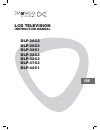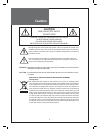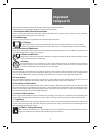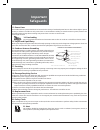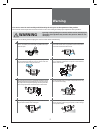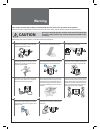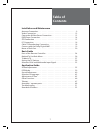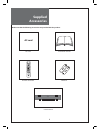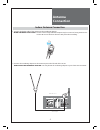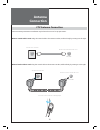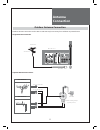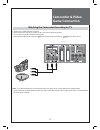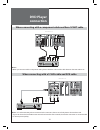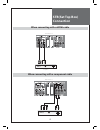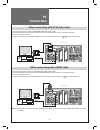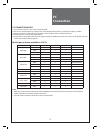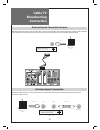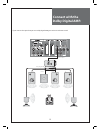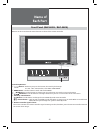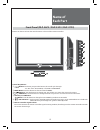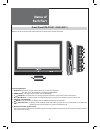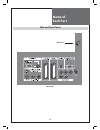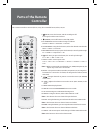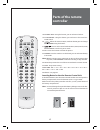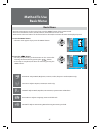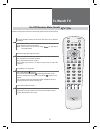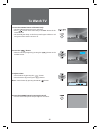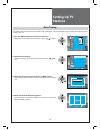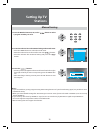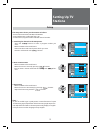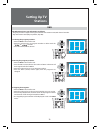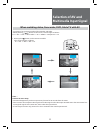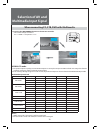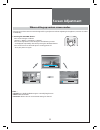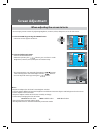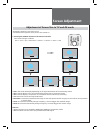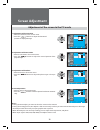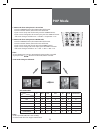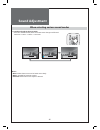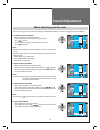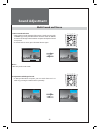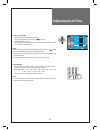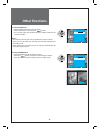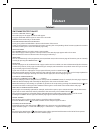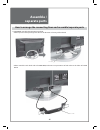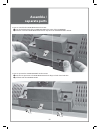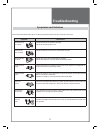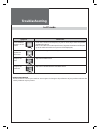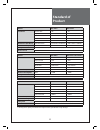- DL manuals
- Daewoo
- LCD TV
- DLP-26C2
- Instruction Manual
Daewoo DLP-26C2 Instruction Manual
Summary of DLP-26C2
Page 1
Lcd television instruction manual dlp-26c2 dlp-26c3 dlp-32c1 dlp-32c2 dlp-32c3 dlp-37c3 dlp-42c1 gb.
Page 2
2 caution caution risk of electric shock do not open caution : to reduce the risk of electric shock, do not remove cover (or back). No user-serviceable parts inside. Refer servicing to qualified service personnel. The lightning flash with arrowhead symbol, within an equilateral triangle, is in- tende...
Page 3
3 important safeguards please read the following safeguards for your tv and retain for future reference. Always follow all warnings and instructions marked on the television. 1. Read, retain and follow all instructions read all safety and operating instructions before operating the tv. Retain them s...
Page 4
4 example of antenna grounding antenna lead in wire antenna discharge unit (nec section 810-20) grounding conductors (nec section 810-21) ground clamps power service grounding electrode system (nec art 250, part h) ground clamp electric service equipment nec — national electrical code important safe...
Page 5
5 warning this section must be read carefully and followed by the user prior to the operation of the product. The manual states important instructions for the user’s own safety, and the proper operation of the product. Warning ignoring or disregarding the contents of this section and improper operat...
Page 6
6 warning this section must be read carefully and followed by the user prior to the operation of the product. The manual states important instructions for the user’s own safety, and the proper operation of the product. Caution ignoring or disregarding the contents of this section and improper operat...
Page 7
7 table of contents installation and maintenance antenna connection . . . . . . . . . . . . . . . . . . . . . . . . . . . . . . . . 9 video connection . . . . . . . . . . . . . . . . . . . . . . . . . . . . . . . . . 12 camcorder & video game connection. . . . . . . . . . . . . . . . . . . . 13 dvd ...
Page 8
8 supplied accessories make sure that the following accessories are provided with the product. Ac cord mute picture p.Mode still dynamic bass 3d-panorama p.Pr p.Pr lock sleep p.Still p.Swap p.Input aspect sound power recall prev pr ok multimedia menu v o l v o l pr pr 1 2 3 4 5 6 7 8 9 0 x ? Ac cord...
Page 9
9 hdmi input av1 av2 pc input audio s-vhs av3 l - audio - r optical up-grade pcrt component pr r l pb y antenna connection indoor antenna connection 1. Connect the feeder cable of the antenna to the combining adapter. When the image is not clear : unclear screen image and bad reception may be a caus...
Page 10
10 antenna connection ctv antenna connection such community tv antenna installation may be found in most of co-op apartments. When a coaxial cable is used : plug the coaxial cable to the antenna socket, and fix it firmly by turning it to the right. Antenna socket at the left side of the tv set antenna...
Page 11
11 hdmi input av1 av2 pc input audio s-vhs av3 l - audio - r optical up-grade pcrt component pr r l pb y antenna connection outdoor antenna connection outdoor antenna connection-such as vhf or/and uhf-may be necessary for installation at private houses. Single antenna connection vhf antenna uhf ante...
Page 12
12 hdmi input av1 av2 pc input audio s-vhs av3 l - audio - r op video connection connecting with an external source you may connect an s-video input to enjoy clearer and brighter picture images. You can make the connection with the av3 input. Note : if s-video and rca jack are connected the same tim...
Page 13
13 camcorder & video game connection watching the camcorder recording on tv 1. Prepare the s-video and rca connector. 2. These connectors connect to s-video or av 3 as shown in the picture below. 3. Turn on the tv set and camcorder/video game. 4. Select av3/s-video mode, using the ” ”button of the r...
Page 14
14 dvd player connection when connecting with a component cable and euro scart cable back of the tv set dvd note : • when you connect with the component video, please check the colour of the cable between the dvd and tv set. When connecting with a s-vhs cable and rca cable note : if s-video and rca ...
Page 15
15 stb(set top box) connection when connecting with a hdmi cable back of the tv set set top box when connecting with a component cable set top box back of the tv set.
Page 16
16 pc connection when connecting with pc(d-sub) cable. 1. First adjust resolution of the pc. (640 x 480, 800 x 600, 1024 x 768) 2. Connect between pc and tv set using the d-sub and audio cable as shown in the picture below. 3. Turn on the pc and tv set. 4. Select pc mode by pressing “multimedia” but...
Page 17
17 pc connection pc connection notes: 1) the resolution of the tv set is best at 1024 768(xga). 2) if there is a [vertial frequency] setting menu in the [display] menu of the pc, adjust the frequency to 60hz. 3) if the pc resolution is too high, it may be hard to detect signals. Select a suitable re...
Page 18
18 cable tv broadcasting connection external input connection source watching cable television is only possible after you have subscribed to the local broadcasting company and installed a cable receiver. You may make the connection to any of the component input and scart input av1, av2. Cable tv bro...
Page 19
19 connect with the dolby digital amp. If you connect the optical output to a dolby digital amp, you can listen to better sound. Optical output dolby digital amp l woofer center r surround l surround r.
Page 20
20 name of each part front panel ( dlp-26c2 / dlp-32c2) buttons on the tv set have the same functions as those of the remote controller. Control key buttons. ① buttons : each time you press this button, the tv will cycle through: tv / av1 / av2 / av3(s-video) / pc/hdmi / component. ② menu button : u...
Page 21
21 front panel (dlp-26c3 / dlp-32c3 / dlp-37c3) buttons on the tv set have the same functions as those of the remote controller. Control key buttons. ① button : each time you press this button, the tv will cycle through: tv / av1 / av2 / av3(s-video) / pc/hdmi / component. ② menu button : use this b...
Page 22
22 name of each part front panel (dlp32c1 / dlp-42c1) buttons on the tv set have the same functions as those of the remote controller. Control key buttons. ① av button : each time you press this button, the tv will cycle through: tv / av1 / av2 / av3(s-video) / pc/hdmi / component. ② menu button : u...
Page 23
23 name of each part side and rear panel side panel rear panel.
Page 24
24 mute picture p.Mode still dynamic bass 3d-panorama p.Pr p.Pr lock sleep p.Still p.Swap p.Input aspect sound power recall prev pr ok multimedia menu v o l v o l pr pr 1 2 3 4 5 6 7 8 9 0 x ? Parts of the remote controller this remote controller is universal; thus, it may be convertible for tv, vid...
Page 25
25 mute picture p.Mode still dynamic bass 3d-panorama p.Pr p.Pr lock sleep p.Still p.Swap p.Input aspect sound power recall prev pr ok multimedia menu v o l v o l pr pr 1 2 3 4 5 6 7 8 9 0 x ? Parts of the remote controller 18. Dynamic bass : using this button, you can enhance the bass. 19. 3d-panor...
Page 26
26 install picture mode normal brightness 32 contrast 58 colour 32 sharpness 32 tint 32 colour temp normal screen sound function position access exit install picture mode normal brightness 32 contrast 58 colour 32 sharpness 32 tint 32 colour temp normal screen sound function position access exit met...
Page 27
27 mute picture p.Mode still dynamic bass 3d-panorama p.Pr p.Pr lock sleep p.Still p.Swap p.Input aspect sound power recall prev pr ok multimedia menu v o l v o l pr pr 1 2 3 4 5 6 7 8 9 0 x ? To watch tv on/off, number, mute, recall, , buttons with same name in the main body performs the same funct...
Page 28
28 volume pr 19 – – – – – mono clock 1 2 : 0 0 to watch tv 1. Press the “on/off” button of the main body. • the stand by led lamp turns on in red colour. • press “ ” button of the main body or “power” button of the remote control. • the stand by led lamp on the front panel begins to fliker in red and...
Page 29
29 install picture mode normal brightness 32 contrast 58 colour 32 sharpness 32 tint 32 colour temp normal screen sound function position access exit picture auto tuning manual tuning setup edit screen sound function position access exit install auto tuning country set italy pr 19 pal / secam start ...
Page 30
30 picture auto tuning manual tuning setup edit screen sound function position access exit install manual tuning pr 01 pal / secam pr change access exit store setting up tv stations manual tuning 1. Press the number buttons(0~9) or the “ ” button to select a program number you want. 2. Locate the se...
Page 31
31 picture auto tuning manual tuning setup edit screen sound function position access exit install picture program 18 channel – – – name – – – – – colour pal sound dk1 fine tuning 0 _ a b c d e f g h i j k l m n o p q r s t u v w x y z 0 1 2 3 4 5 6 7 8 9 screen sound function position access exit i...
Page 32
32 edit p.Mode still dynamic bass 3d-panorama p.Pr p.Pr p.Still p.Swap p.Input pr 1 2 3 edit p.Mode still dynamic bass 3d-panorama p.Pr p.Pr p.Still p.Swap p.Input pr 1 2 3 edit p.Mode still dynamic bass 3d-panorama p.Pr p.Pr p.Still p.Swap p.Input pr 1 2 3 position pr ch. 01 – – – 02 – – – 03 – – –...
Page 33
33 mute picture aspect sound power recall multimedia pr pr 19 – – – – – mono clock 1 2 : 0 0 pr 19 – – – – – av1 clock 1 2 : 0 0 pr 19 – – – – – av3 clock 1 2 : 0 0 pr 19 – – – – – av2 clock 1 2 : 0 0 selection of av and multimedia input signal when watching video, camcorder, dvd, cable tv with av -...
Page 34
34 mute picture aspect sound power recall multimedia pr pc clock 1 2 : 0 0 hdmi clock 1 2 : 0 0 component clock 1 2 : 0 0 selection of av and multimedia input signal when connecting pc, stb, dvd with multimedia 1. Pressing the “multimedia” button on the remote controller. • the screen changes as fol...
Page 35
35 mute picture aspect sound power recall multimedia pr mode normal mode movie mode favourite screen adjustment when setting up various screen modes - the user may select various screens designed for a good picture without adjusting the brightness, contrast or colour individually. 1. Pressing the “p...
Page 36
36 install picture mode normal brightness 32 contrast 58 colour 32 sharpness 32 tint 32 colour temp normal screen sound function position access exit install picture mode normal brightness 32 contrast 58 colour 32 sharpness 32 tint 32 colour temp normal screen sound function position access exit bri...
Page 37
37 mute picture aspect sound power recall multimedia menu v o l v o l pr aspect auto aspect zoom2 aspect zoom1 aspect panorama aspect 4 : 3 aspect 14 : 9 aspect 16 : 9 screen adjustment adjustment of screen size in tv and av mode - randomly change the size of the screen. - the auto screen operates w...
Page 38
38 install picture aspect 16 : 9 h-position -3 v-position 0 phase 2 auto screen sound function position access exit install picture aspect 16 : 9 h-position -3 v-position 0 phase 2 auto screen sound function position access exit install picture aspect 16 : 9 h-position -3 v-position 0 phase 2 auto s...
Page 39
39 p.Mode still dynamic bass 3d-panorama p.Pr p.Pr p.Still p.Swap p.Input prev pr ok pr pop mode 1. Pop mode when main picture is tv and av. • press the “p.Mode” button, then pop mode will function. • press the “p.Still” button, then sub screen will freeze. • if you want to swap main for the sub, pr...
Page 40
40 mute picture aspect sound power recall multimedia menu v o l v o l pr mode favourite mode music mode news sound adjustment when selecting various sound modes 1. Sound mode selects what you want. • press the “sound” button, then the sound status changes as followed : favourite => news => music => ...
Page 41
41 install picture mode favourite 100 hz 0 300 hz 0 1 khz 0 3 khz 0 10 khz 0 3d panorama off dynamic bass off balance 0 screen sound function position access exit install picture mode favourite 100 hz 0 300 hz 0 1 khz 0 3 khz 0 10 khz 0 3d panorama off dynamic bass off balance 0 screen sound functio...
Page 42
42 p.Mode still dynamic bass 3d-panorama p.Pr p.Pr lock sleep p.Still p.Swap p.Input 1 2 3 4 5 6 7 8 9 p.Mode still dynamic bass 3d-panorama p.Pr p.Pr lock sleep p.Still p.Swap p.Input 1 2 3 4 5 6 7 8 9 mode favourite pr 19 – – – – – mono clock 1 2 : 0 0 pr 19 – – – – – mono clock 1 2 : 0 0 pr 19 – ...
Page 43
43 install picture language timer childlock off mgdi demo screen sound function position access exit install picture language timer childlock off mgdi demo screen sound function position access exit install picture language english norsk francais suomi deutsch polski italiano romana español magyar n...
Page 44
44 install picture time 12 : 00 auto clock no auto clock pr - - wake up no wake up time - - : - - wake up pr - - off timer no off time - - : - - screen sound function position access exit install picture time 12 : 00 auto clock yes auto clock pr - - wake up no wake up time - - : - - wake up pr - - o...
Page 45
45 lock sleep 1 2 3 4 5 6 7 8 9 0 x ? Install picture time 12 : 00 auto clock no auto clock pr - - wake up no wake up time - - : - - wake up pr - - off timer yes off time 1 2 : 0 0 screen sound function position access exit adjustment of time 4. Set up of off time • move to timer in the function men...
Page 46
46 install picture language timer childlock on mgdi demo screen sound function position access exit install picture language timer childlock on mgdi demo screen sound function position access exit on off other functions 1. Setup of child lock • move to child lock in the function menu. • select child...
Page 47
47 teletext teletext switching teletext on/off press the “teletext” button ( ). The index page or the page viewed last will appear. Press the “teletext” button again to return to the tv mode. Note: teletext works only in tv/av mode. Colour buttons in top/flof teletext a red, green, yellow and blue fi...
Page 48
48 assemble / separate parts how to arrange the connecting lines and assemble/separate parts 1. Cover wire assembly, decomposition method. • when separate : after pressing both sides to the direction of arrow, pull backward. • when assemble : push both sides of cover wire, and insert two protrusions...
Page 49
49 assemble / separate parts 2. How to arrange the connecting lines. • after connecting the lines to the tv set, you can pass the lines through the room of cover wire, and then connect the lines to the other instruments how to separate the stand as’ from the tv set and how to assemble/sepa- rate the...
Page 50
50 ❶ ❷ ❷ ❶ ❶ ❷ assemble / separate parts 2. How to assemble the cover bottom to the tv set. ❶ inset the backside hook of the cover bottom to the room of the cover back. ❷ and then rotate the cover bottom until front snap-fit of the cover bottom is locked. 3. How to separate the cover bottom from the ...
Page 51
51 troubleshooting symptoms and solutions please check the following list prior to calling daewoo electronics service centre for assistance. Symptom check items neither picture nor sound - check the contact of sockets is all right. - check the tv main power is on. Picture is ok but no sound - check ...
Page 52
52 troubleshooting in pc mode symptom check items “out of range” appears on the screen - check the resolution and frequency of your pc. Then, adjust them to optimum condition for lcd tv. - refer to the table of pc mode input format (if registered resolution and frequen- cy on the table no listed the...
Page 53
53 standard of product model dlp-26c2 dlp-32c2 lcd panel screen size 26” 32” aspect ratio 16:9 16:9 resolution 1366 x 768 (wxga) 1366 x 768 (wxga) pixel pitch 0.4215 mm 0.51075 mm contrast ratio 3000:1 3000:1 dimension (w x h x d) set dimension 812 x 502.7 x 240mm 944 x 585.5 x 240mm power consumpti...